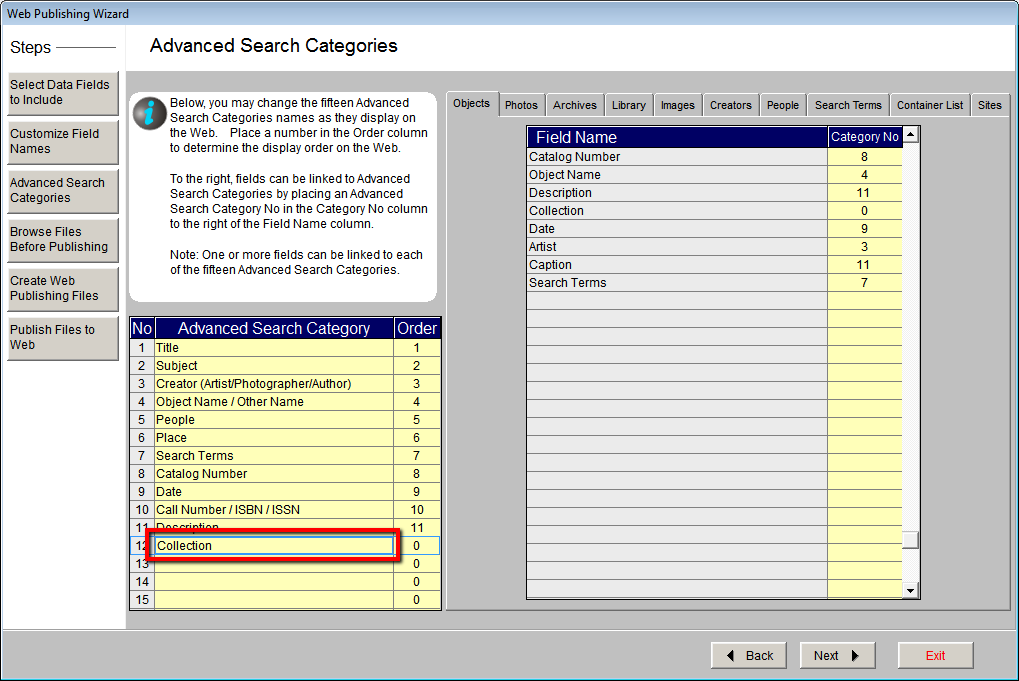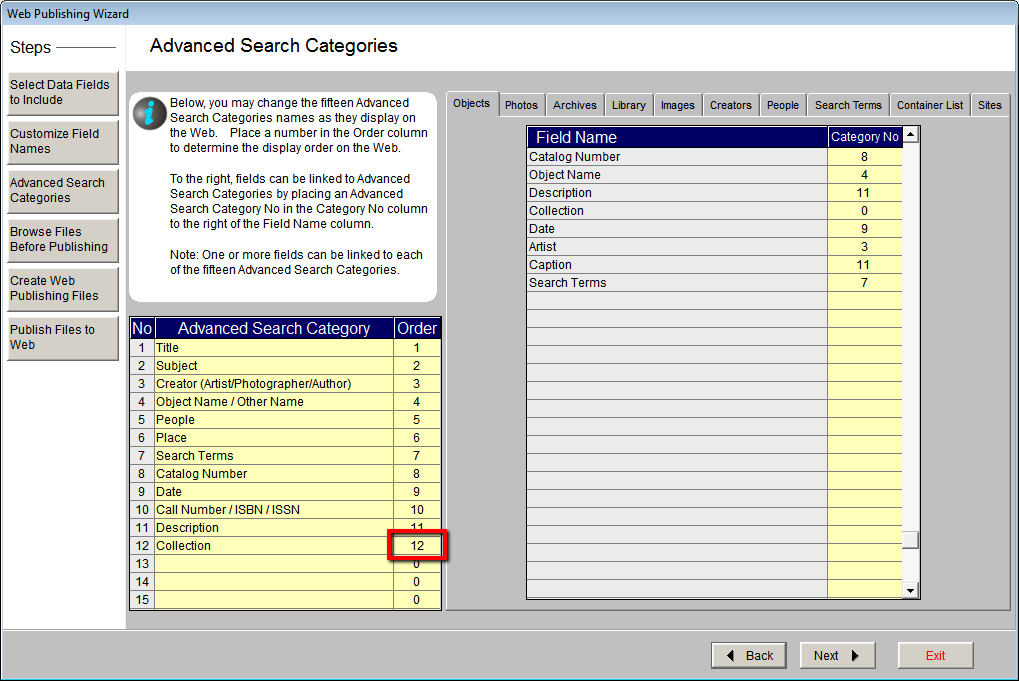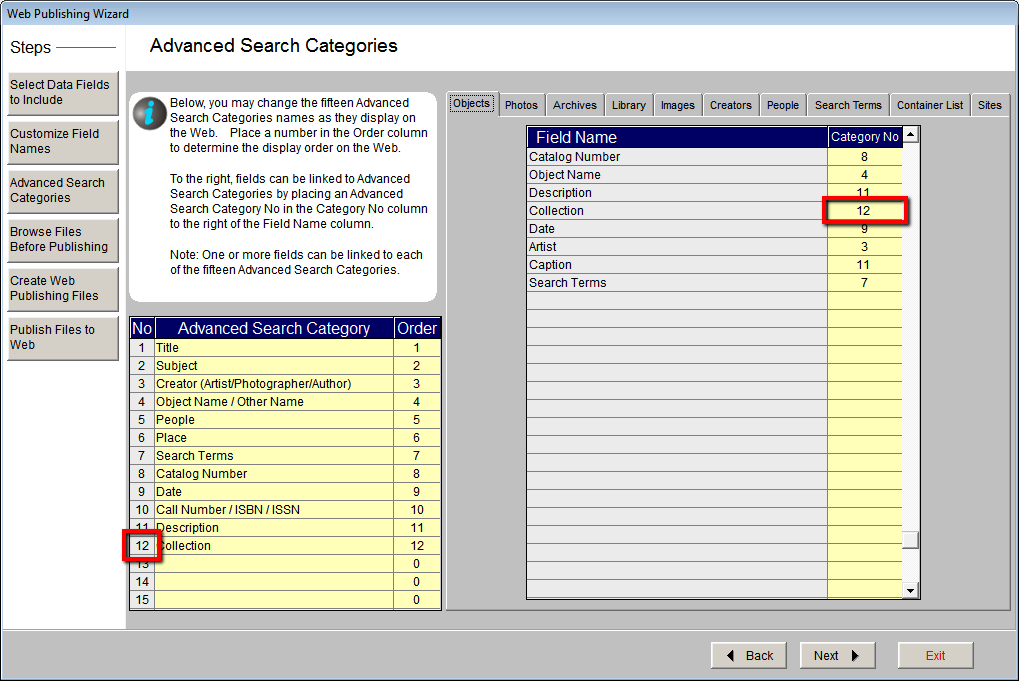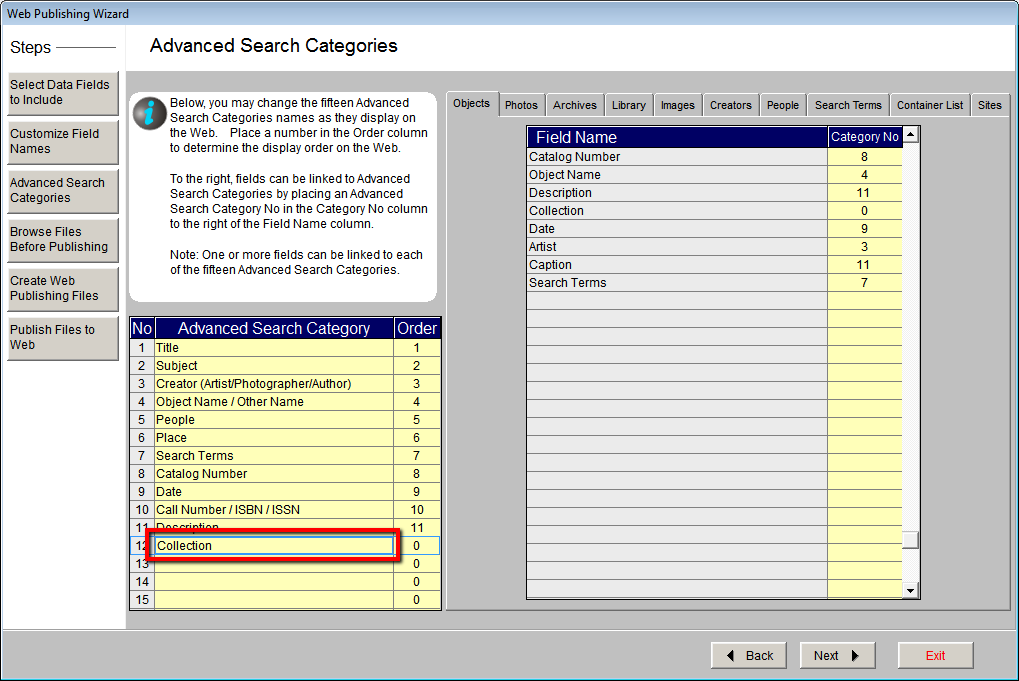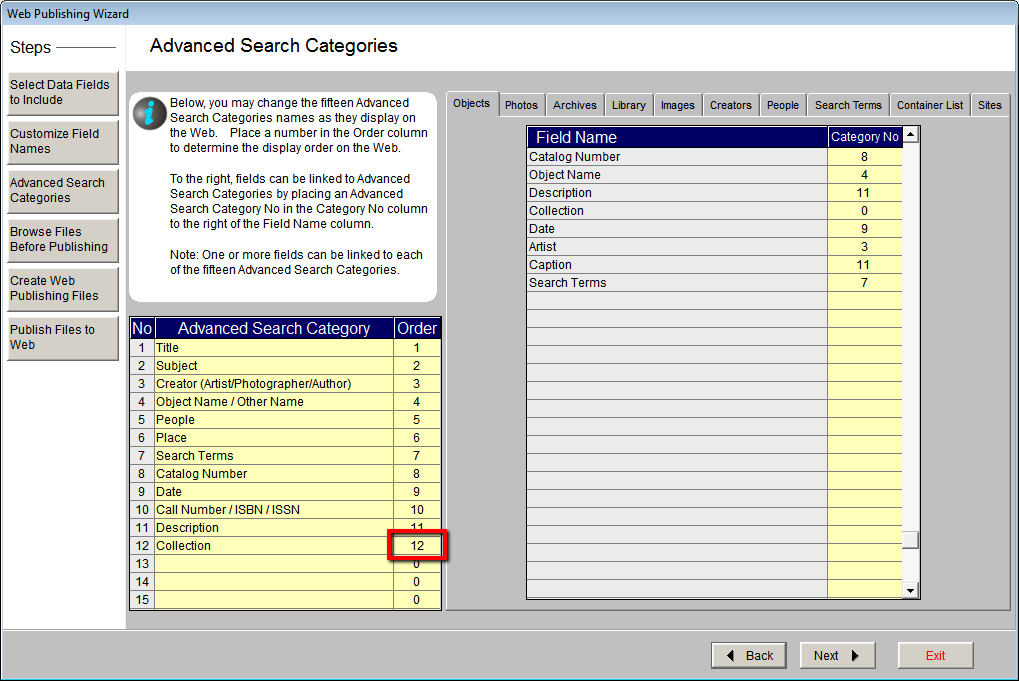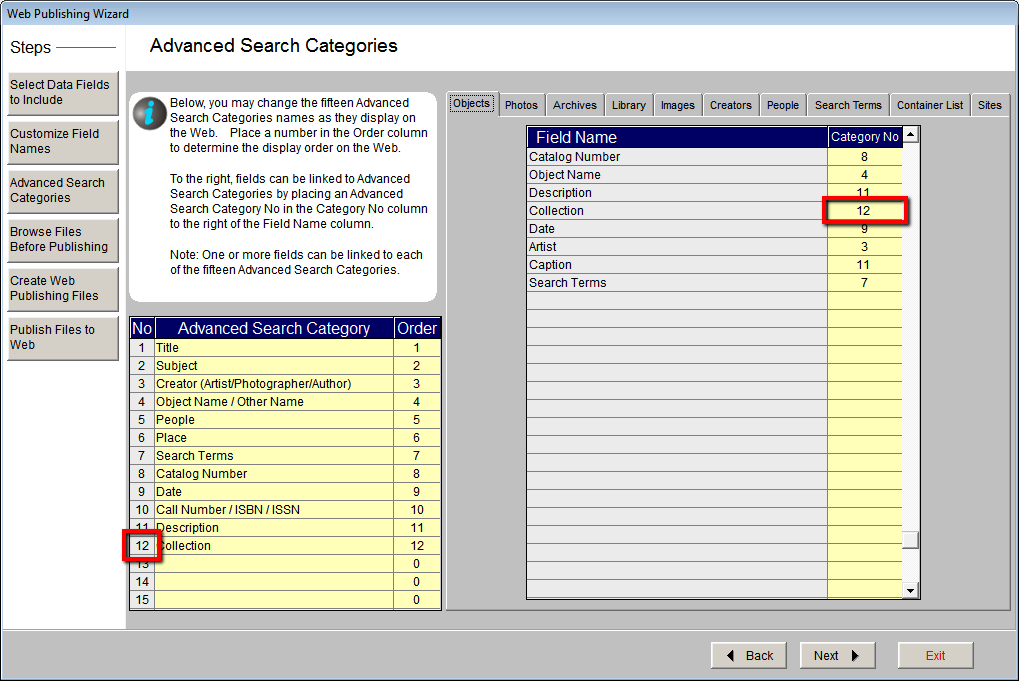Web Publishing Wizard - Setting Up Advanced Search Categories
Concept
Advanced Search is based on field mapping to user defined categories.
Categories are created on the Advanced Search Categories screen in the
Web Publishing Wizard. Each category can have multiple fields linked to
it, so small groups of like fields can be searched at one time. Fields
may only be mapped to one search category and only fields mapped to categories
are included in keyword searching. Take your time in creating and
mapping Advanced Search Categories.
Task
- Click the Advanced Search Categories button.
- To add a new category or change an existing category, click into
one of the fields in the Advanced Search Category column and
type the category name as you want it to appear online. If you do
not want to define all the categories, be sure the unused categories
are left blank, have an order of 0, and are listed at the bottom.
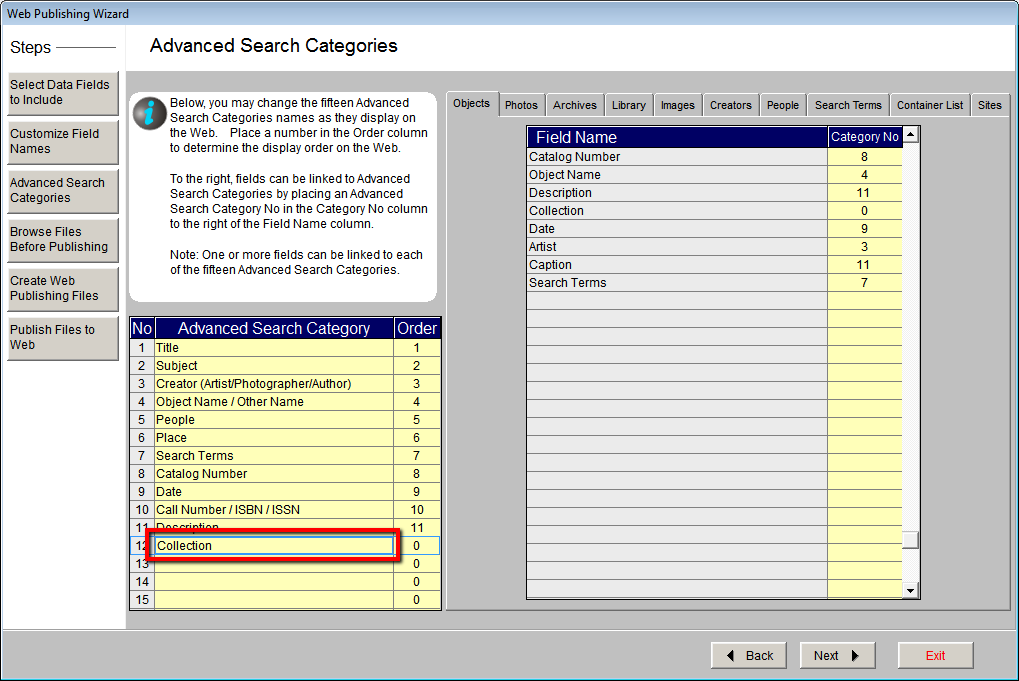
- In the Order column, type in the next available order number.
To adjust the order in which the categories appears online, change
the numbers in this column.
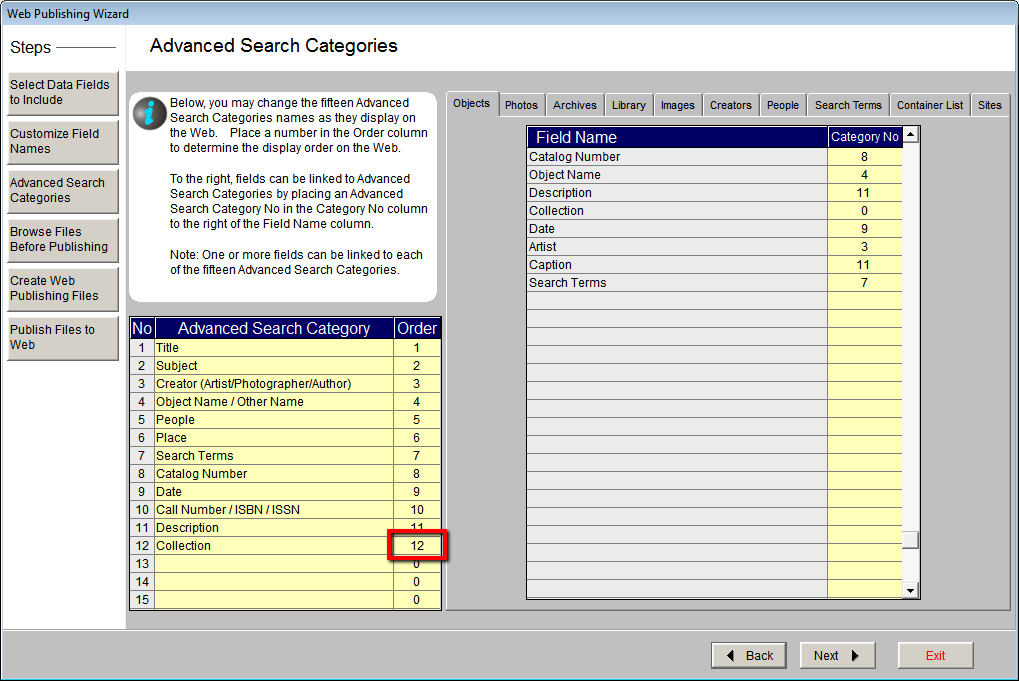
- On the right, click a tab to view the selected fields from that
database.
- To link a field name to a search category, type the number from
the No column into the Category No. column. You can
link more than one field to a category. Fields that are not mapped
to a category will display online, but will not be searchable.
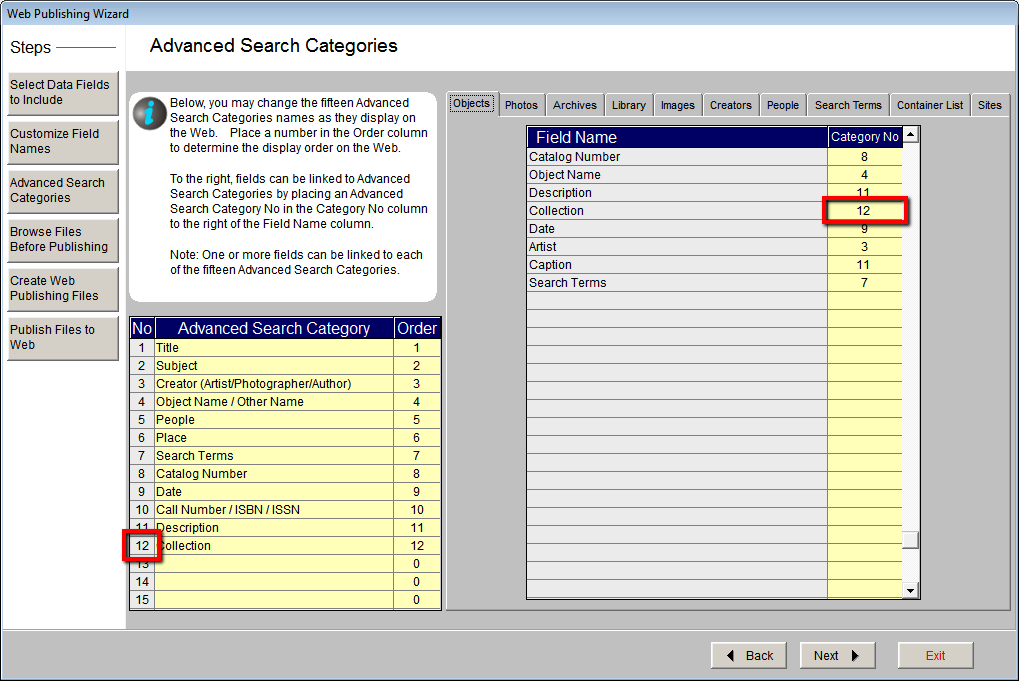
- Repeat these steps for each tab.
Reference