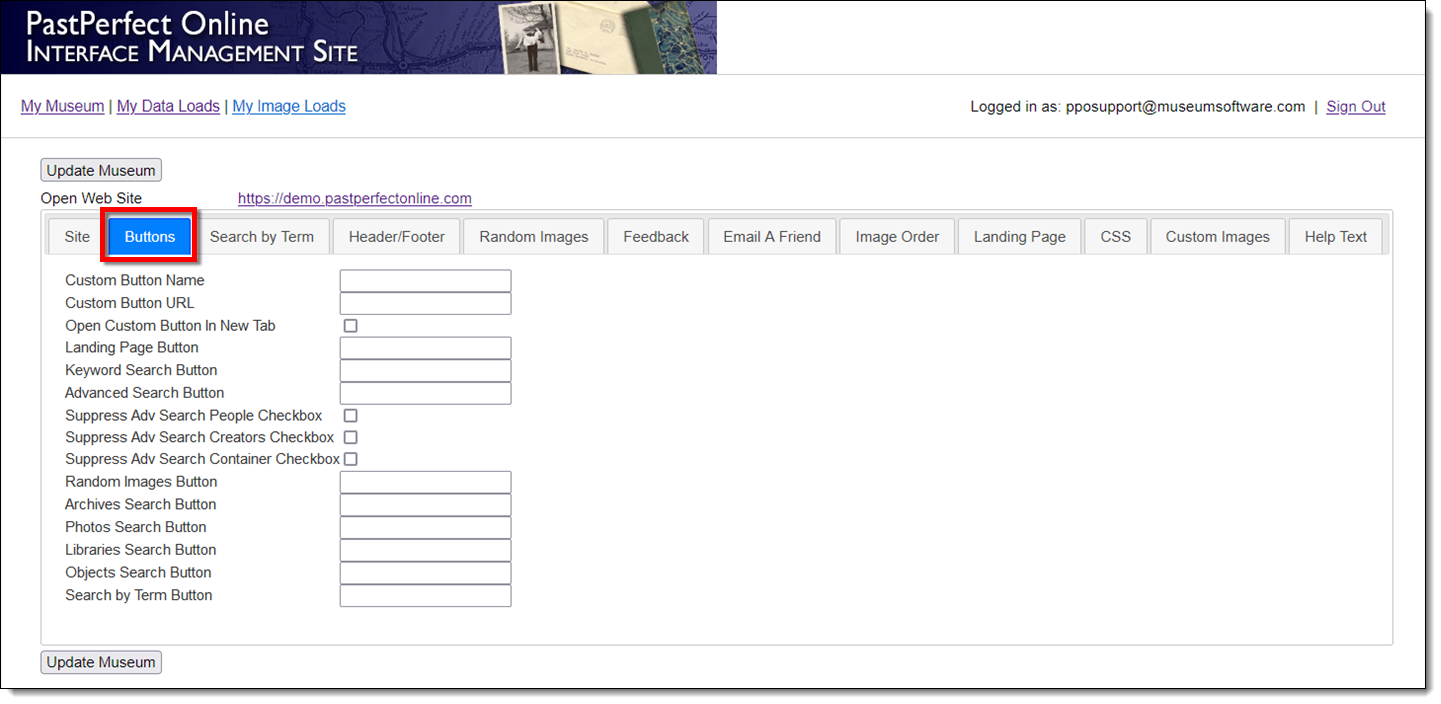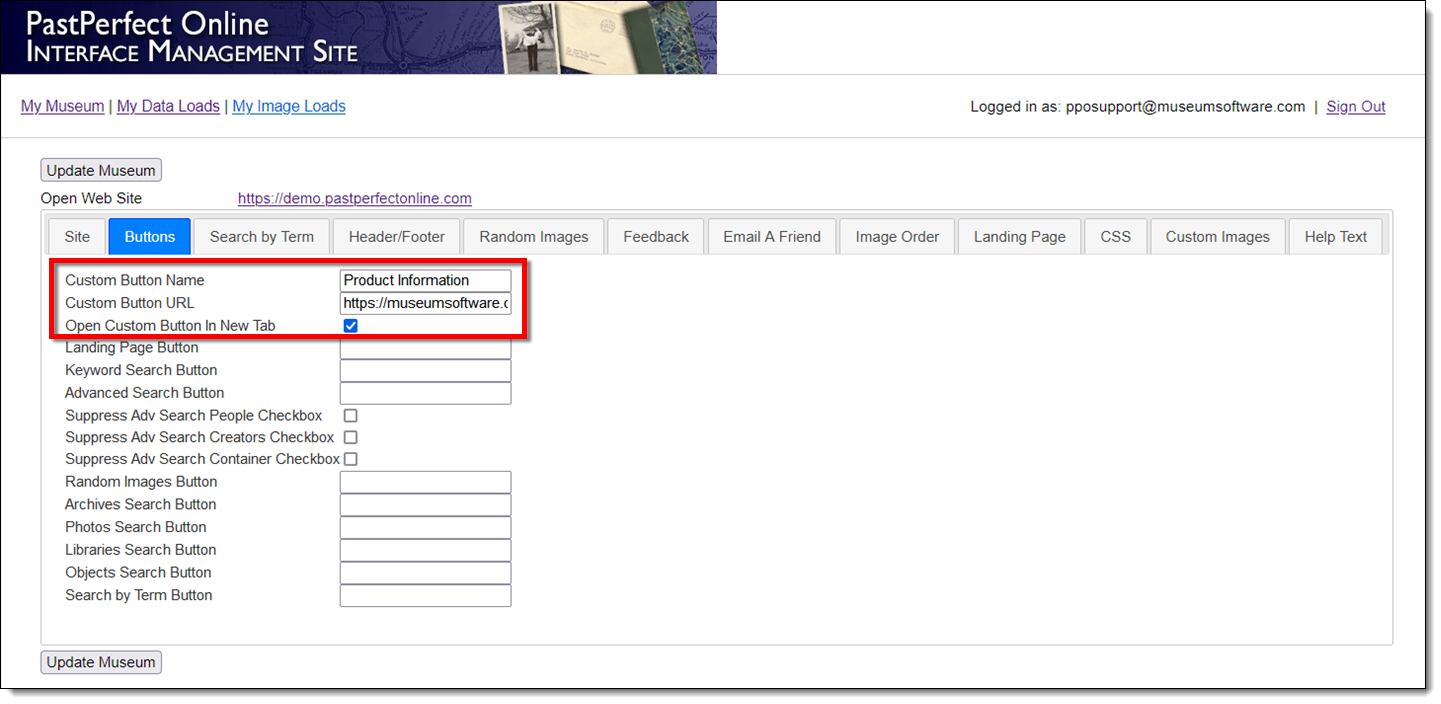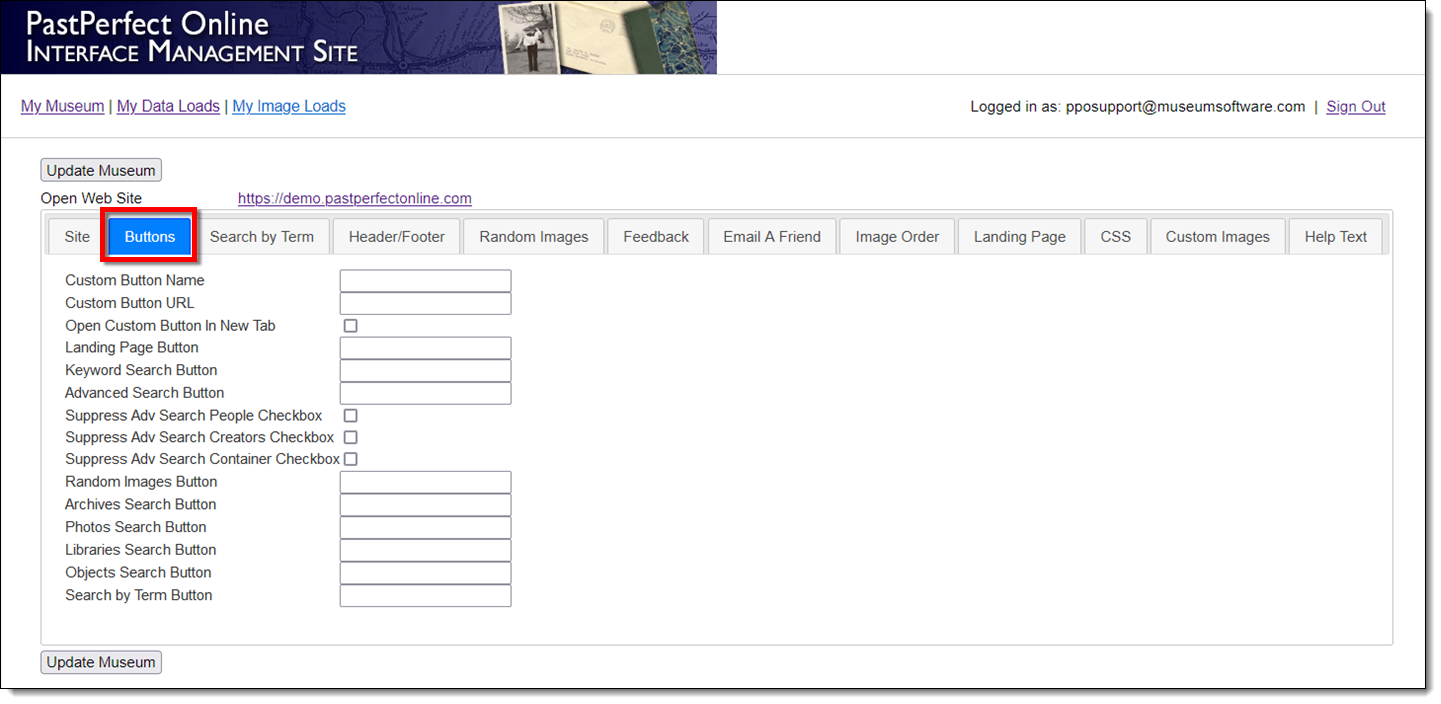
- Note: If you give one of the catalog search buttons a custom name, it must still be selected on the Site tab to appear on your site.
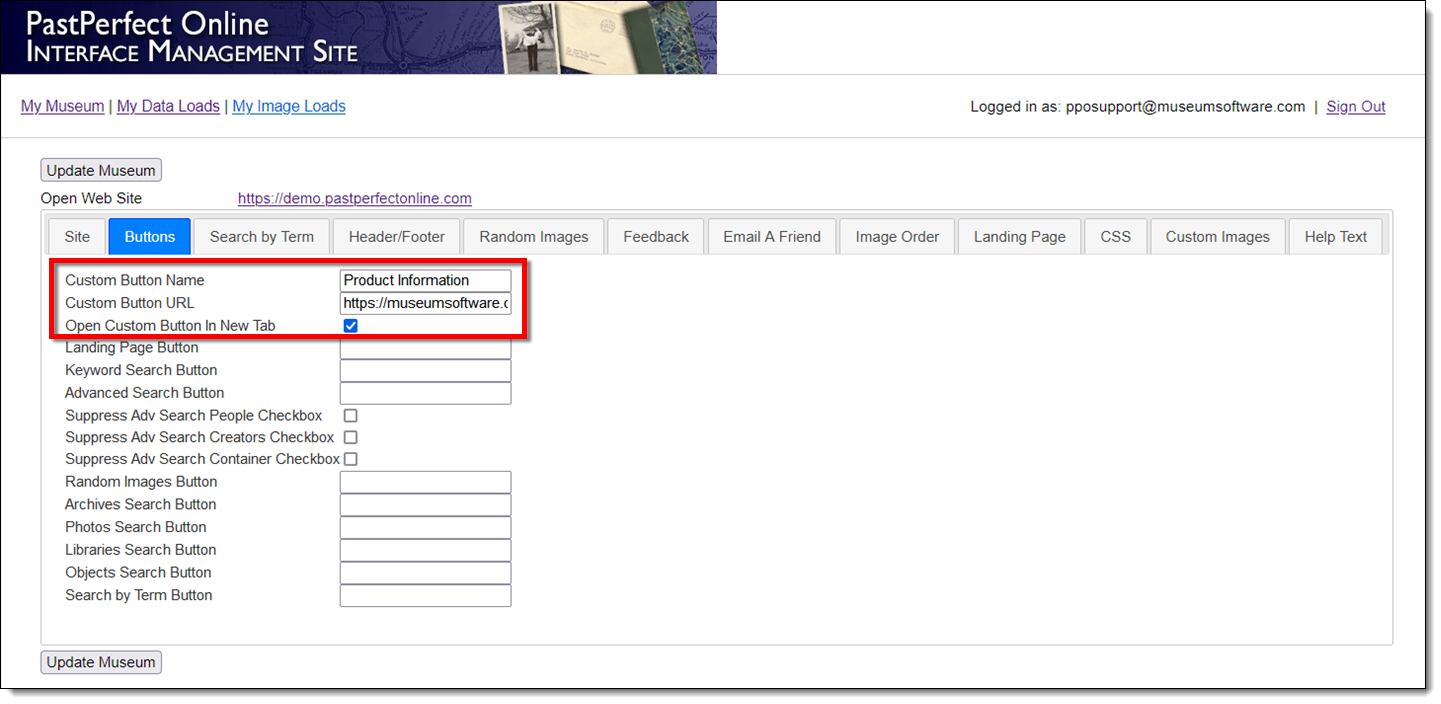
The Buttons Tab within the Interface Management Site is where you have the opportunity to rename the navigational buttons that appear along the top or down the left side of your site. If you leave these fields blank, the buttons will display their default names: Home, Keyword Search, Advanced Search, Random Images, Archives, Photos, Libraries, Objects, and Search by Term. Renaming the Archives, Photos, Libraries, or Objects buttons will also update the corresponding name that appears on your Advanced Search page and the Record Type label in search results.
You also have the ability to add a custom button that links to an external website. Choose the display name for the custom button and then provide the URL to where the button links, for example, your museum home page, reproduction policies, or acknowledgements of donors. If you are using the left navigational buttons, the custom button will appear at the top. If you are using the top navigational buttons, the custom button will appear on the far left.