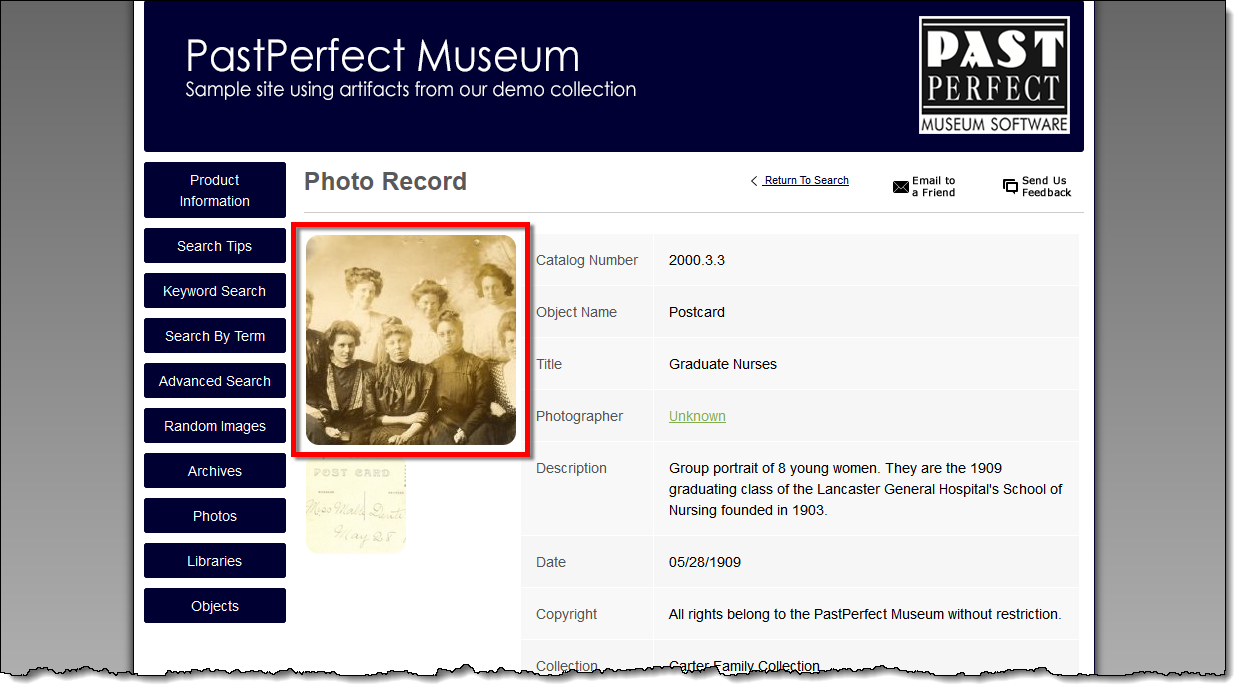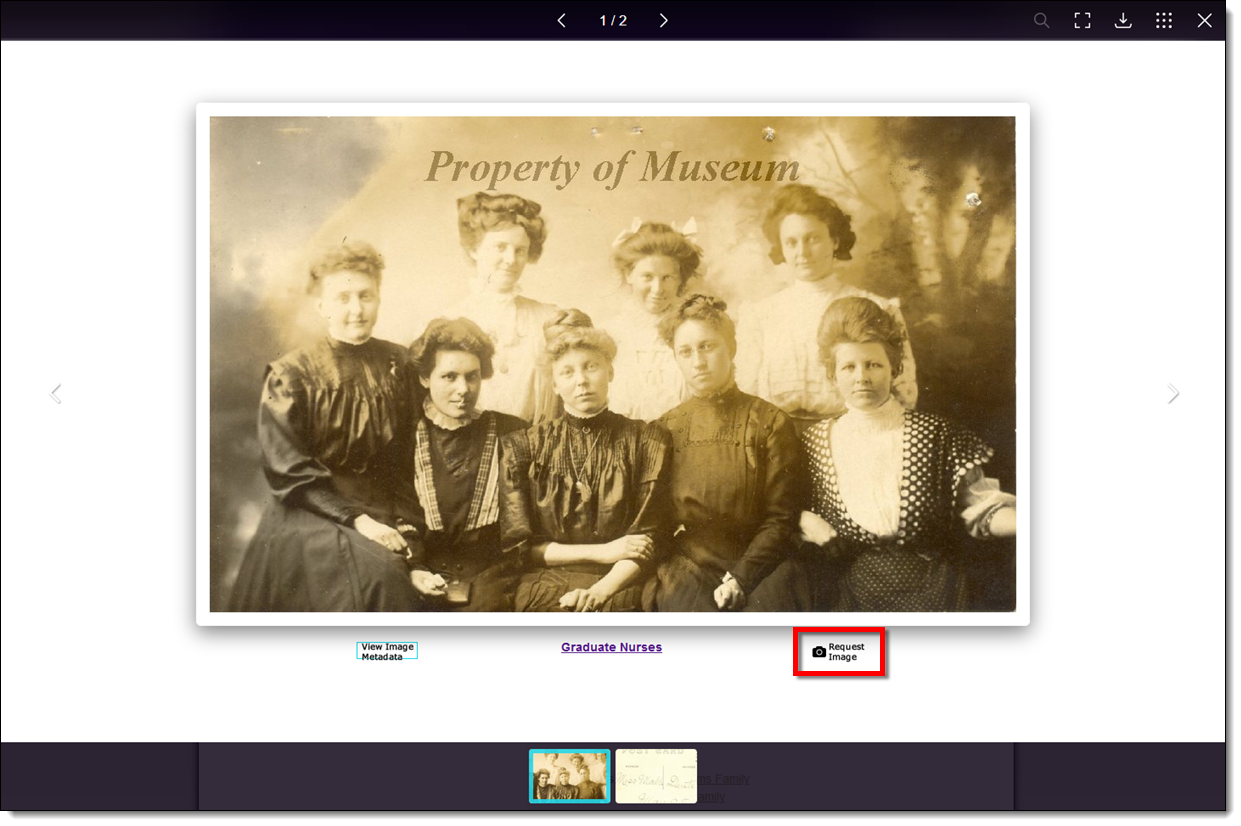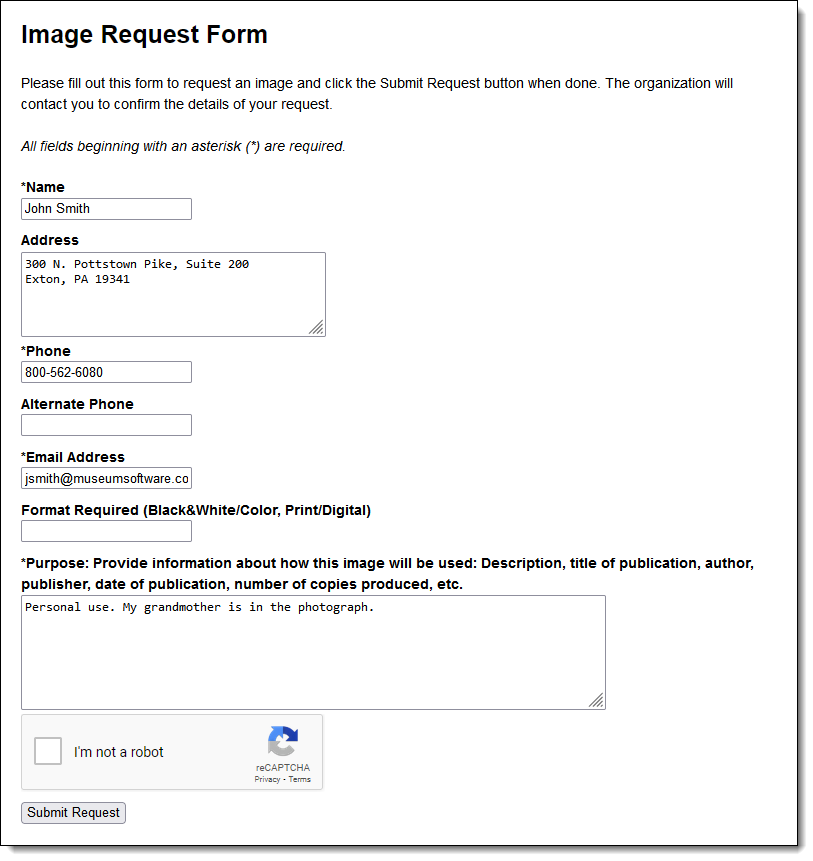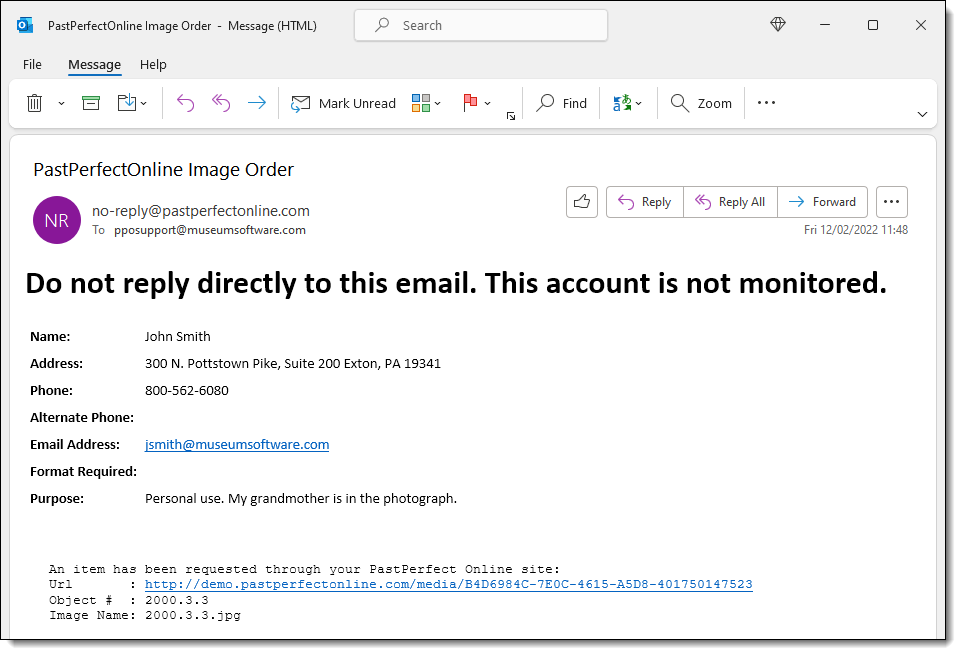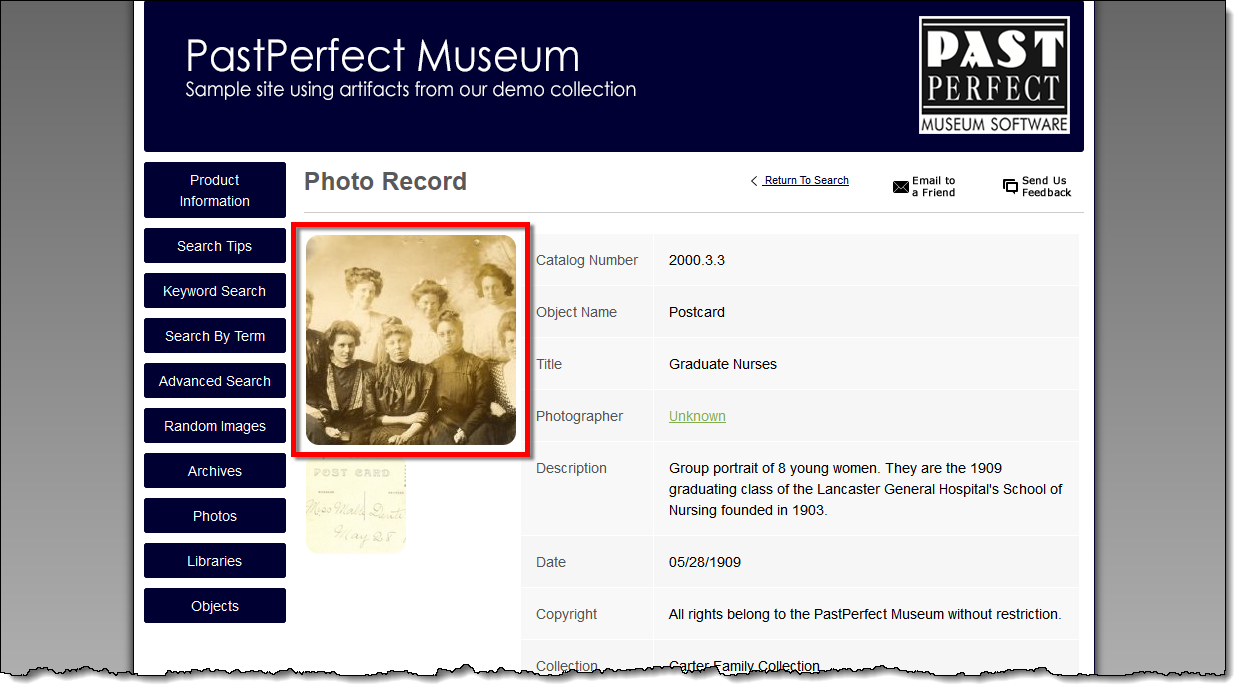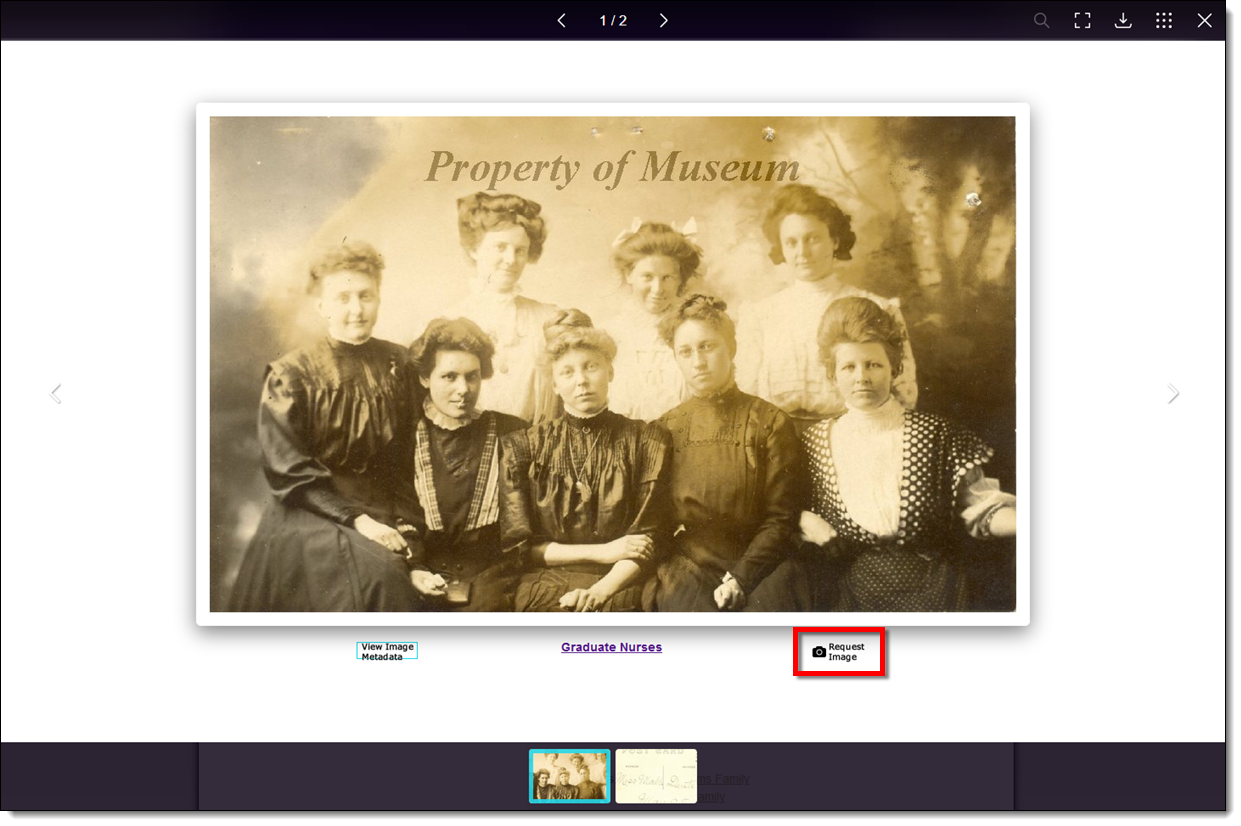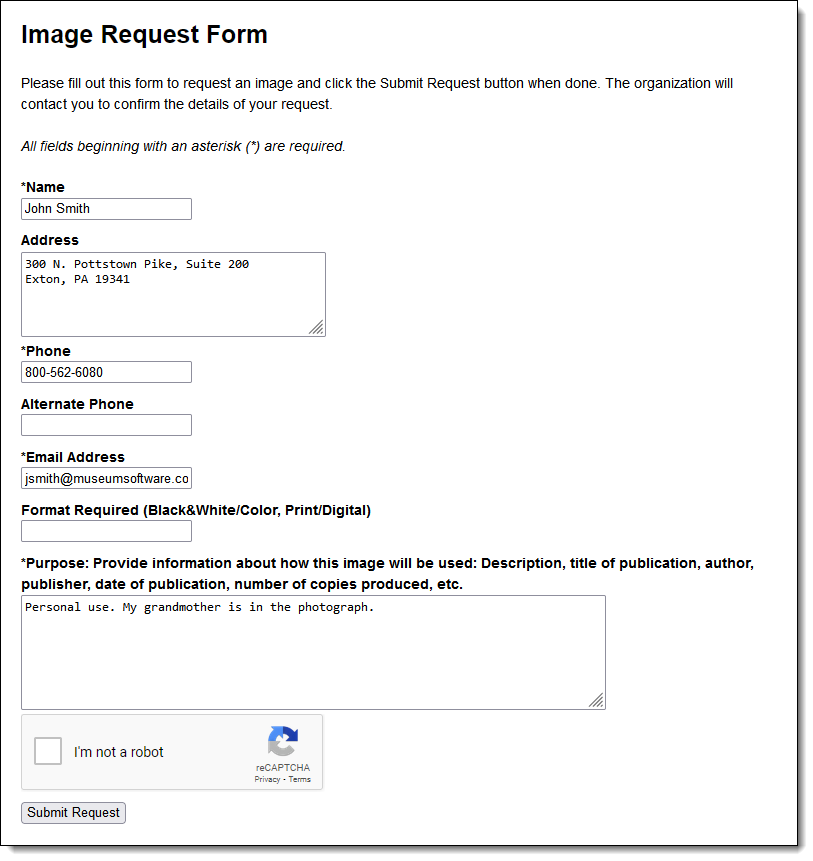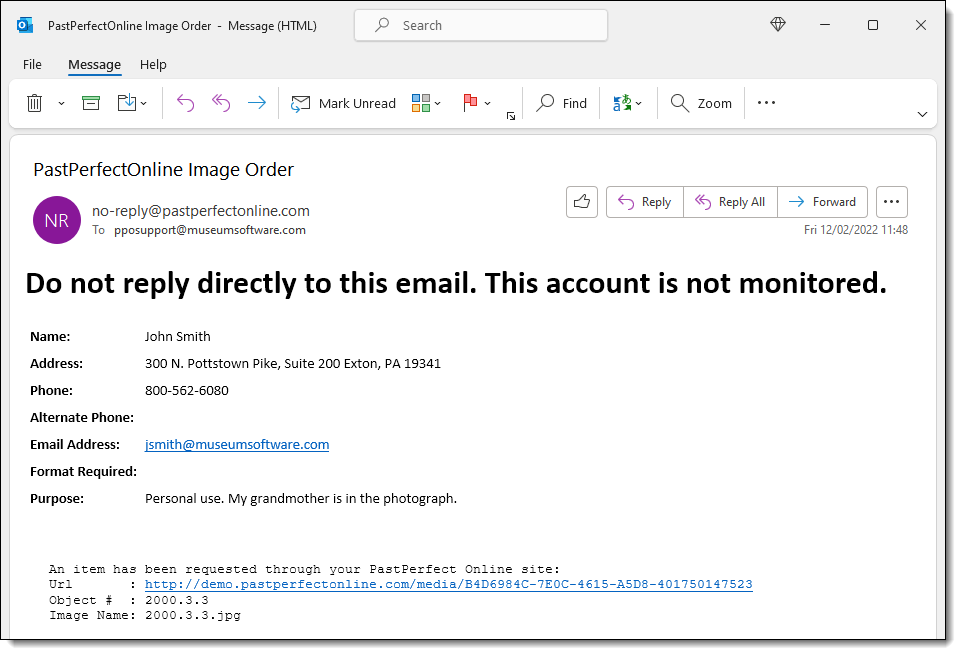Request Image Button
Concept
The Request Image button allows online visitors to request an image
directly from your online records. Since policies and procedures for image
reproductions vary greatly between institutions, this form is designed
to start the communication process between you and the online visitor.
When someone requests an image, you will receive an email containing the
visitor's contact information and a link to the record being requested.
You can then contact the person with details about how your organization
handles image requests (i.e. use fees, payment options, available formats,
delivery methods, etc.).
This button displays by default and can be suppressed at the Interface
Management Site.
Task
- Starting from a record page or Random Images, click on an image
thumbnail to view a larger copy.
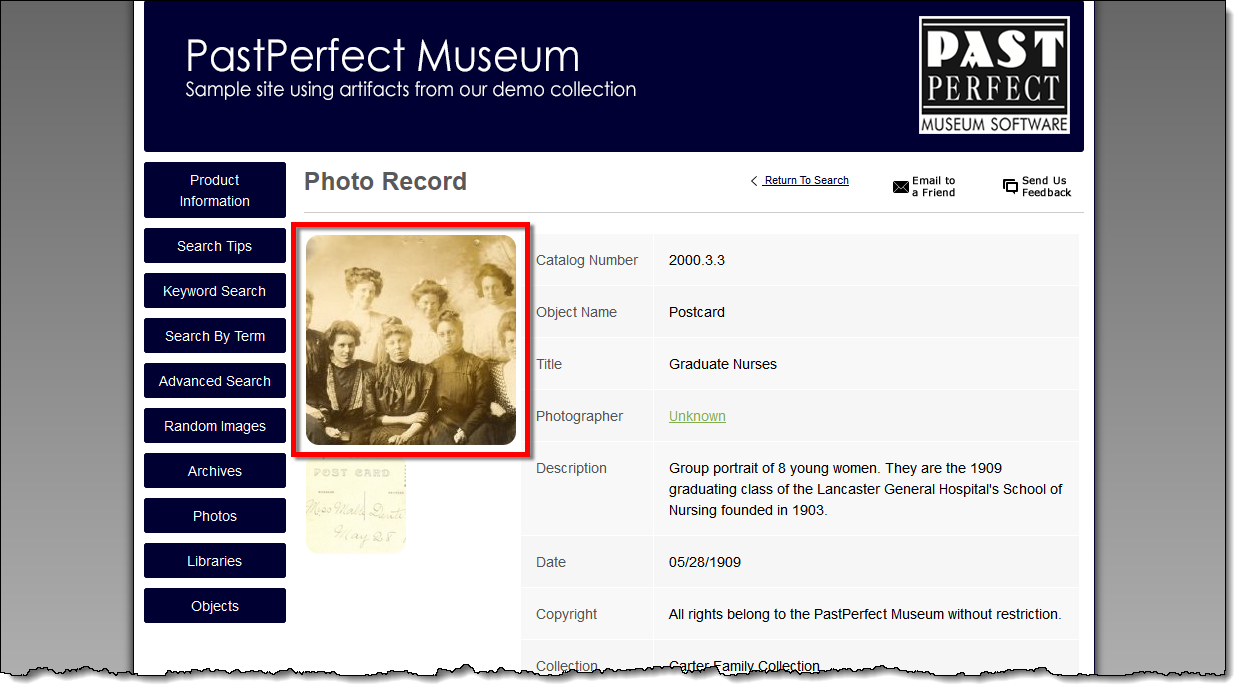
- Click the Request Image button.
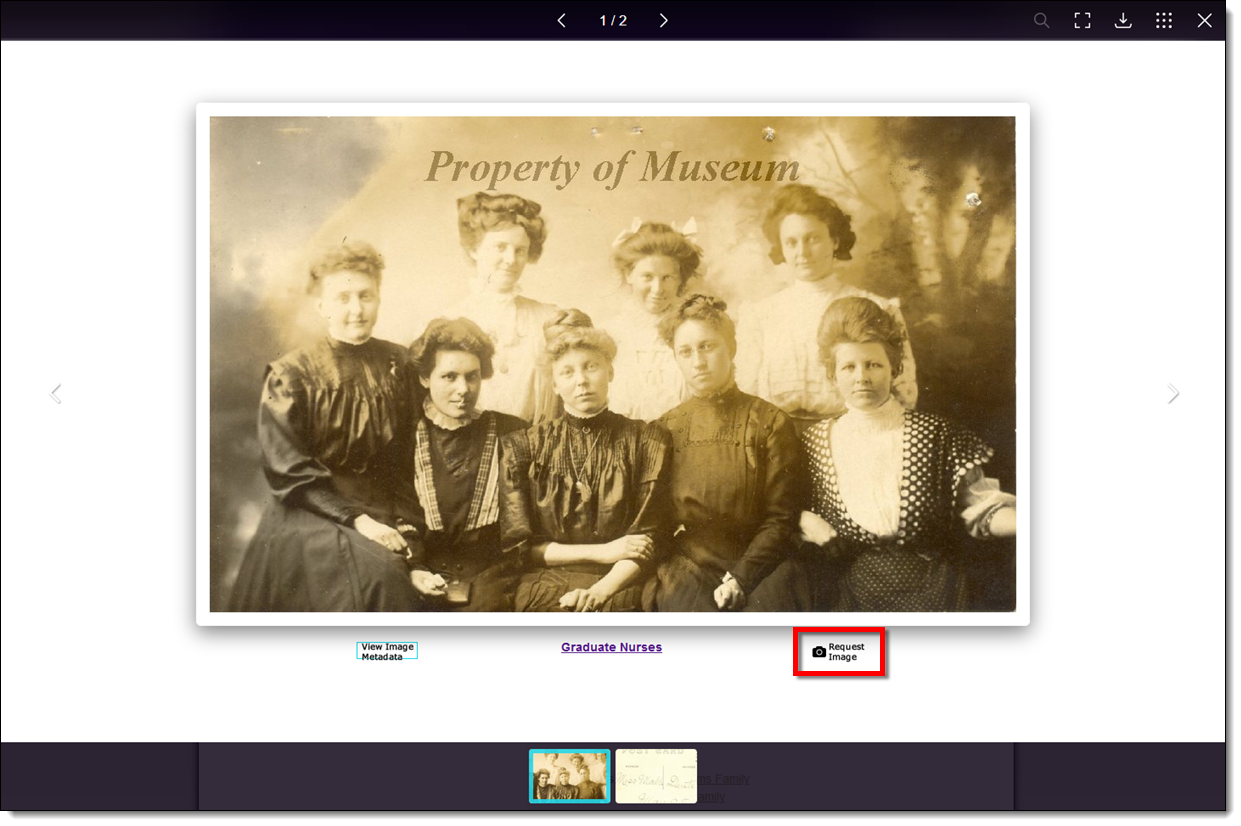
- A new window will open displaying the Image Request Form. Fill
out the form. Required fields are denoted with an asterisk (*).
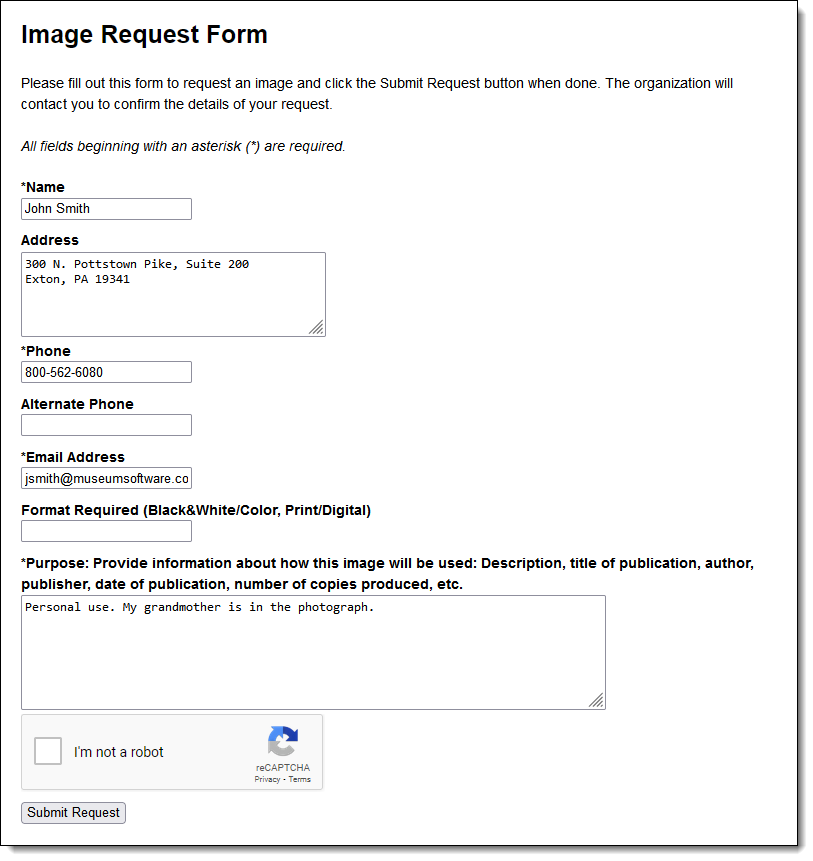
- Check the box next to "I'm not a robot". If a CAPTCHA
window opens, follow the instructions and then click the Verify
button, which will close the window.
- Click the Submit Request button at the bottom of the form.
- On the confirmation screen. click the Close Window button
or wait a moment for that second window to close automatically.
- If you are set up as the Image Order Manager in IMS, you will receive
an email with the image request. You can then contact the online visitor
to finalize the details of the request.
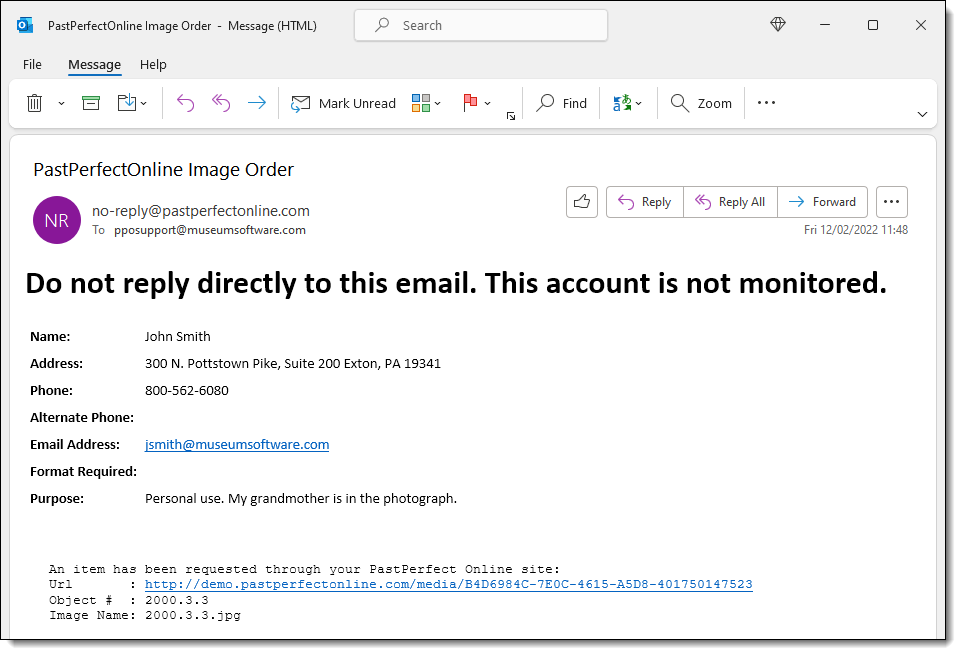
References