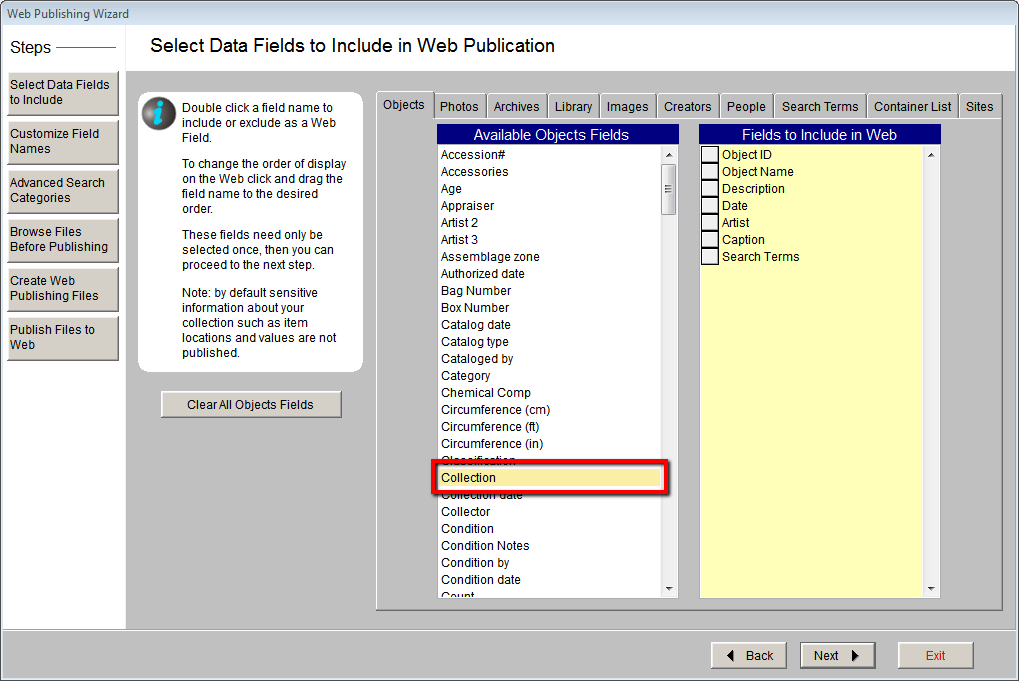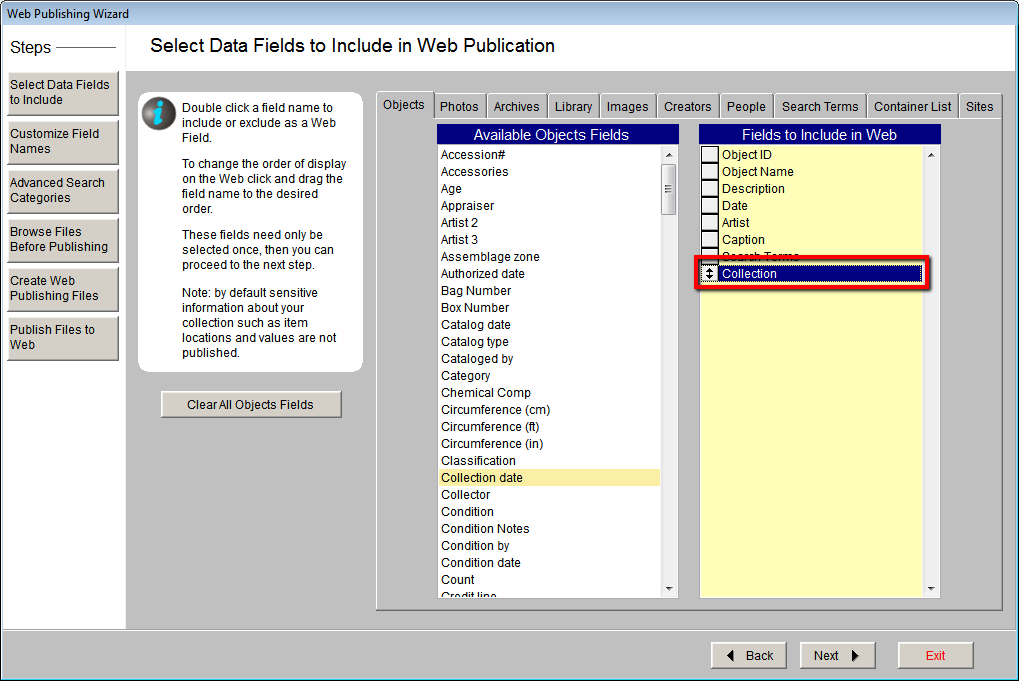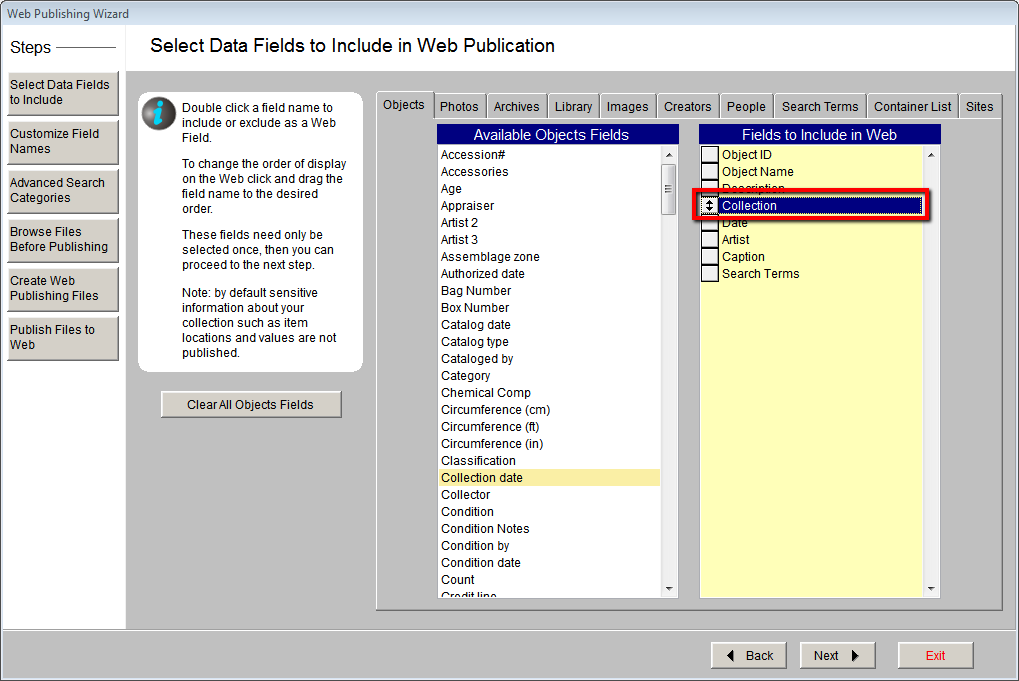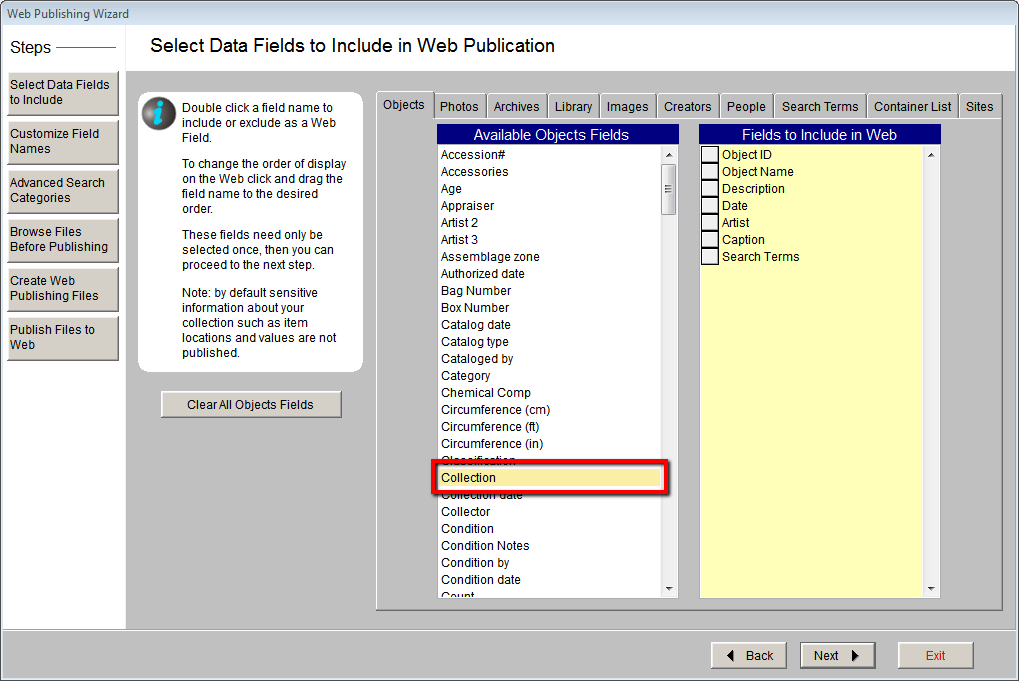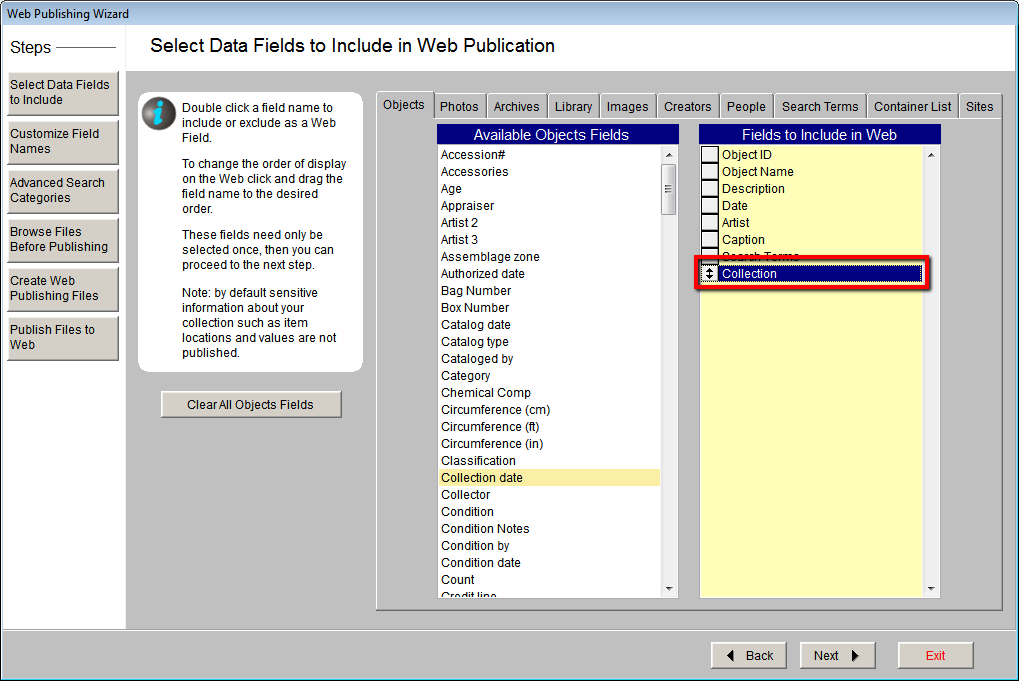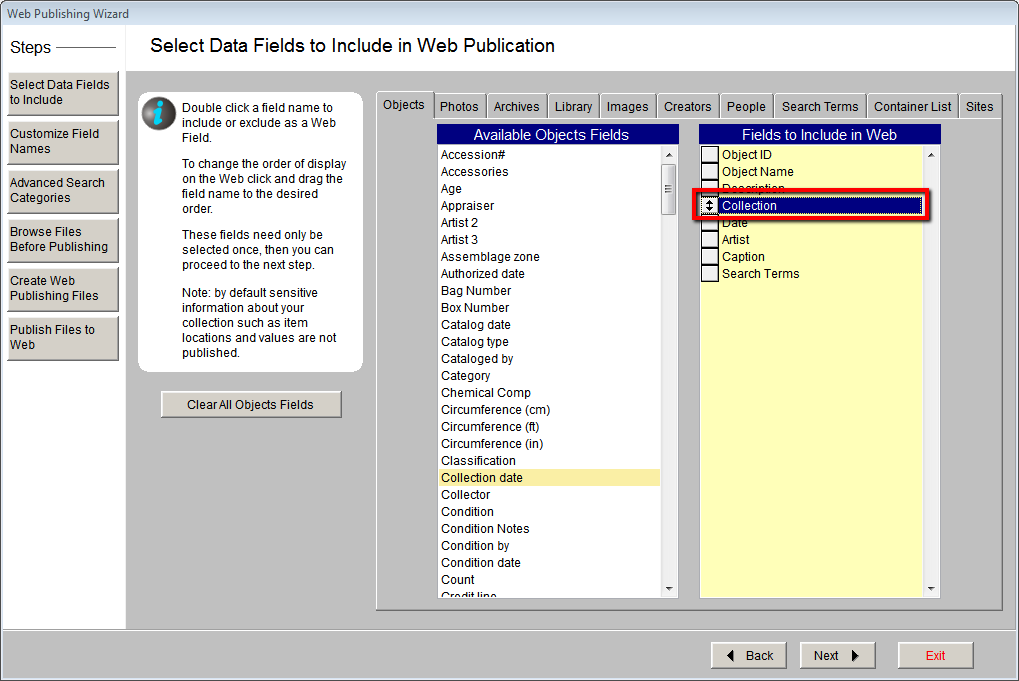Web Publishing Wizard - Selecting Data Fields
Concept
The first step of the Web Publishing Wizard involves selecting and arranging
the data fields you want to publish online. Choose fields that will help
tell the story of the artifact and place them in logical order. Pay particular
attention to which two fields are selected first as these fields will
also be displayed as hyperlinks on search results and random image pages.
While this topic covers selecting and arranging fields in object records,
the concept is the same for all catalog types. Some fields that contain
value or location information are not available for web publishing. Your
selections will be saved and can be revised at any time.
Task
- Click the Select Data Fields to Include button.
- Click the Objects tab to view the selected fields for that
database.
- Double click on a field name in the Available Objects Fields
list. This will move the field to the Fields to Include in Web
list.
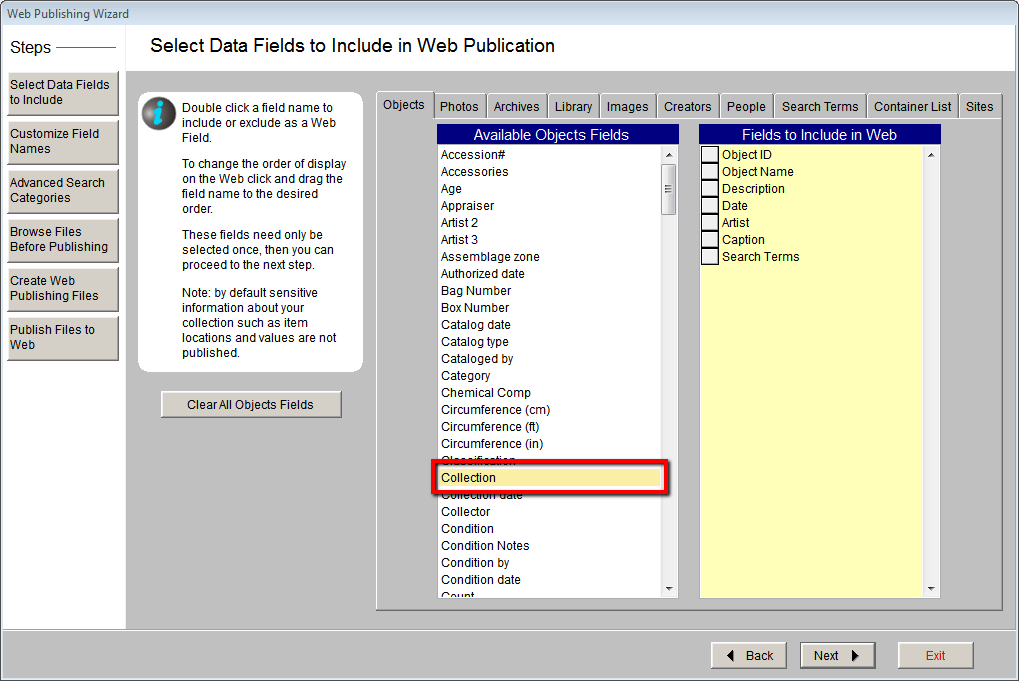
- To remove a field, double click on a field name in the Fields
to Include in Web list. This will move the field back to the Available
Objects Fields list.
- To change the order of how fields display online, click the gray
box to the left of a field name. The box will now have an up/down
arrow.
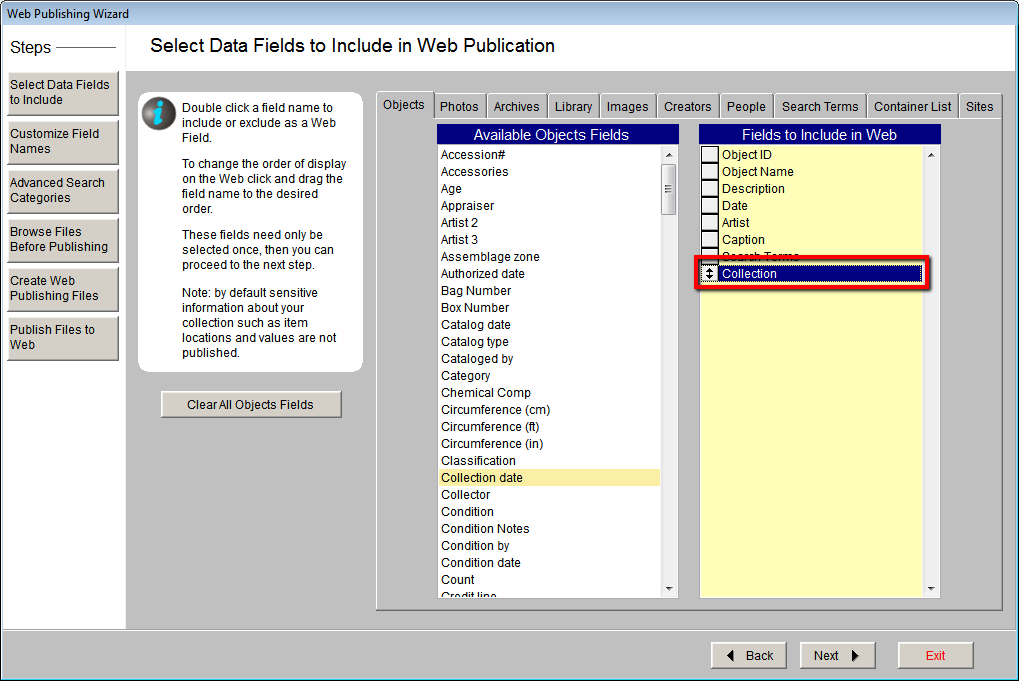
- Click and drag the up/down arrow to a new position.
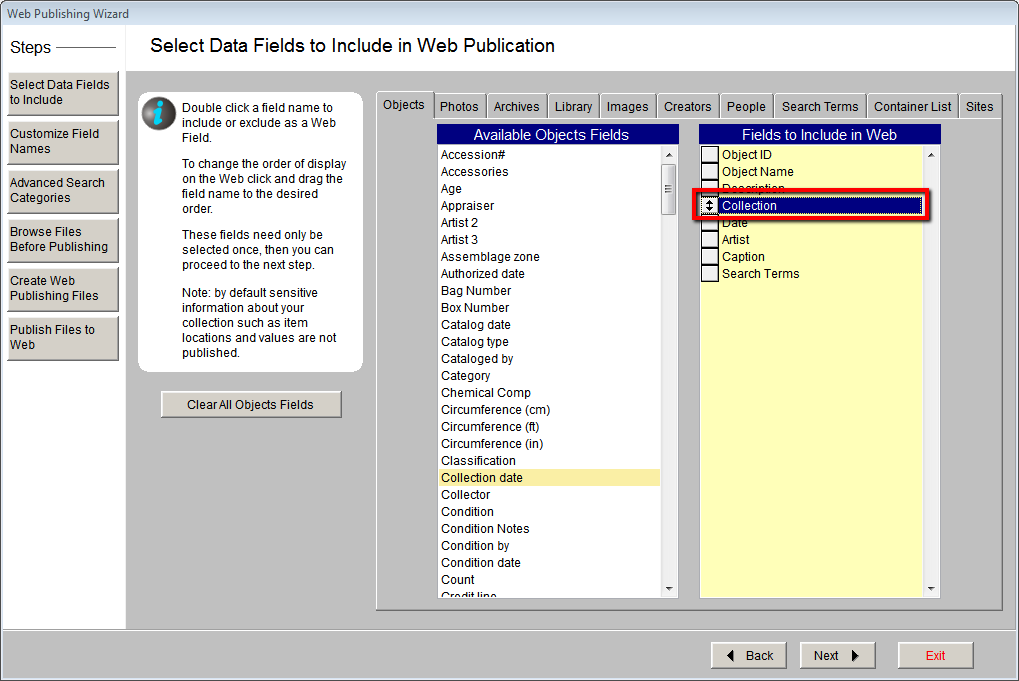
- Repeat these steps for each tab.
Reference