Research by Keyword
To access this search method, click on the By Keyword option in the Research section of the Main Menu.
Keyword Search screen

The Keyword search is an indexed search, meaning PastPerfect creates a word list from the entries in the Archives, Library, Objects, and Photos catalogs. If you have made a lot of changes to the catalogs and have not rebuilt the word list recently, you should click Rebuild Indexes Now to rebuild the index. This will ensure that the word list reflects recent changes to the catalog data. The last date on which the word list was rebuilt will appear in the box just above the Rebuild Indexes Now button. Please note that while other users can remain in the PastPerfect program, the Keyword Search cannot be used by any other users while you are rebuilding. Rebuilding may take several minutes.
Keyword Search Management
To increase the speed of searches and the time it takes to rebuild the index, you can select certain catalog fields to be included in the keyword search, rather than searching all fields. You can also create a list of common words like "and" and "the" that will be ignored. To make these changes, use the Setup drop-down menu from the Main Menu and select Keyword Search.
At the top of the Setup Keyword Search screen there are four radio buttons, one for each catalog. When you select the catalog, the list of fields available to be searched appears on the left side. Double click on a field to include it in the keyword search. The field will move to the Fields to Include in Keyword Search column. You can make all fields in that catalog available for searching using the button at the bottom of the Available Fields column. However, the fewer fields you include, the faster the rebuild process and the faster the searches. You may clear all the fields by clicking the Clear List button under the Fields to Include in Keyword Search column. Please be sure to set up your fields for each catalog.
On the right side at the top is a box listing valid characters that, in addition to the letters A through Z, you want to include in the keyword index. Characters other than the letters A through Z and those listed here will be ignored.
TIP: If you want to search dates using Keyword Search, you will need to enter the numbers 0-9 in the Valid Characters to Include in Keywords in Addition to A-Z box. Enter the numbers without anything between them, then rebuild the keyword index.
There is also a box where you can list common words that should be excluded from the index. Words such as "and," "she," and "his" are so prevalent that including them would be meaningless. You may want to add common words specific to your organization, such as your organization's name. Enter the words separated by a comma, with no spaces.
Keyword Search screen
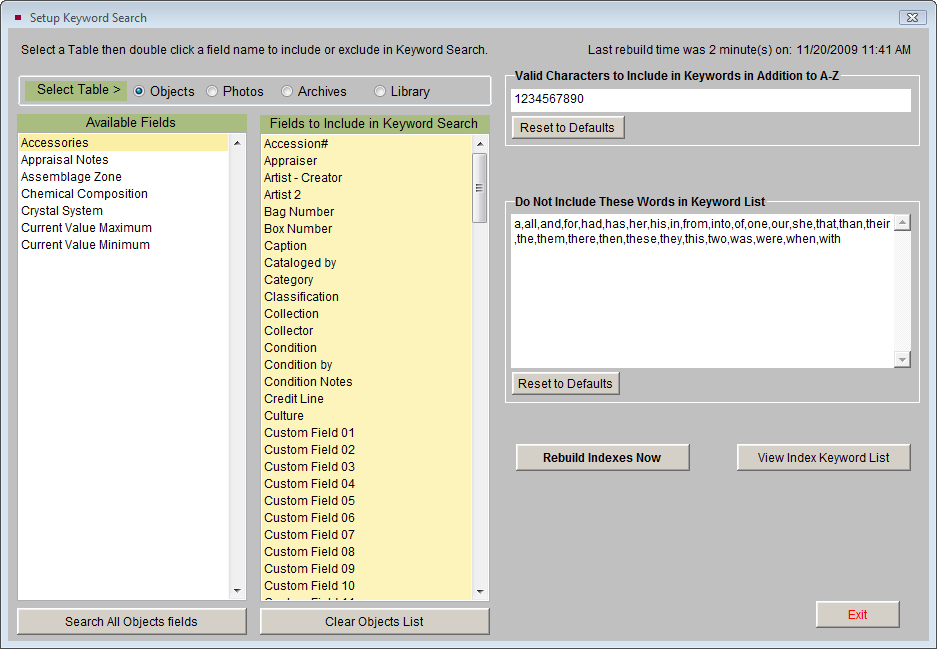
After creating the desired settings, click Rebuild Indexes Now. If you have a large number of catalog records, this function may take several minutes. Other network users will not be able to do keyword searches while the rebuild is in progress.
Starting a Keyword Search
To start a new search, click By Keyword in the Research section of the Main Menu and type up to five words in the box on the upper left-hand side of the Keyword Search screen. To select a word from the word list, click on the Select from Word List button. The word list will appear, and you can double click on a word to select it. If you are not sure the word you have selected is the correct word, you may click the Sounds Like button to view a list of words similar to the word you have selected.
If you enter more than one word, you will also need to select your Type of Search at the top of the screen. If you choose Any Word, PastPerfect will look for records where any of the words appear. Not all the words will need to appear on the record for it to be selected. If you choose All Words, PastPerfect will look for records that contain all of the words. If a record does not contain all the words, then it will not be displayed in the query results. If you are looking for a specific phrase, you want to use the All Words option.
If you need to use a wildcard character, you may use an asterisk (*) at the end of the word. Putting the asterisk at the end of the word, such as "camp*" will search for any word that begins with "camp." These words may have various endings, such as "camping" or "camps."
You may choose to search all catalogs, or select the catalog(s) you wish to search by clicking the check box next to the catalog at the top right of the screen.
For your initial search, you must choose All Records to search through all records in the selected catalogs. After you perform your search, you may run another search on just the resulting records by selecting Results Only. Next click the Start Search Now button. The search will begin running and the results will appear in a grid on the bottom of the screen.
When the search is complete, the number of records searched and found will display just above the Search Results grid. The options described earlier in this chapter are now available: Save Results to List, View Records, View Images, Print Results, Export to Excel, Include on Web, Query History, Delete Marked Records, and Clear Results.