Research by Lexicon
Click on the By Lexicon button in the Research section of the Main Menu to search for items with a specific object name. The Lexicon search has access to all four catalogs: Objects, Photos, Archives, and Library. You may narrow your search by unchecking the boxes next to the catalogs you do not want included. The Lexicon can be searched two ways - either using the Hierarchical Listing of Terms or the Alphabetic Listing of Terms. Make your selection by clicking the radio button at the bottom of the Search by Lexicon screen.
Hierarchical Listing of Terms
The Hierarchical Listing of Terms is designed to help you find the object name within the context of a Category, Classification or Sub-Classification. This search can be helpful if you have an idea of the type of item you are trying to find, but you do not know the specific object name.
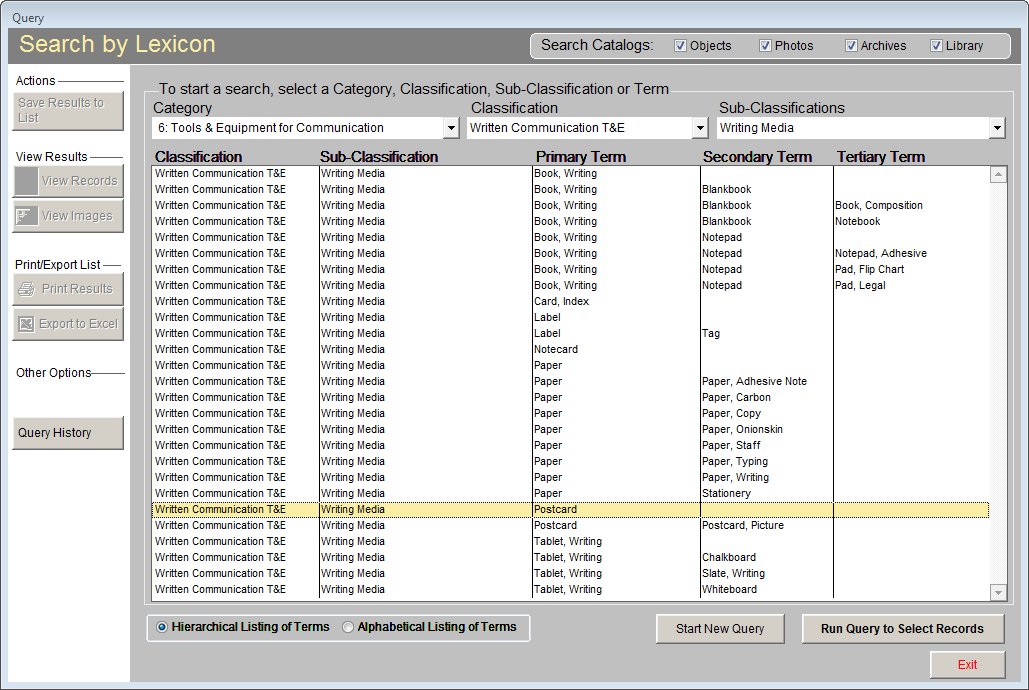
For example, if you want to search for items that were used for sending correspondence by mail, select the Lexicon Category of "6: Tools & Equipment for Communication" by clicking on the down arrow next to the Category field and selecting that category. The list below will display all items in that Category. You may then select the Classification of "Written Communication T & E" and the Sub-Classification of "Writing Media." The list of terms will display only those items within the selected Classification and Sub-Classification. You will see terms listed at the Primary, Secondary and Tertiary levels. For this example, click on "Postcard" in the Primary Term level to search for all postcards in the collection. Then click Run Query to Select Records at the bottom of the screen.
Alphabetical Listing of Terms
If you know the object name you want, using the Alphabetical Listing of Terms may be easier for you, as you may select the object name from a list without choosing a Category and Classification.
Click the radio button next to Alphabetical Listing of Terms to view the list of all object names in alphabetical order. For ease in navigating the list, click once on any term, then quickly type the first couple of letters of the term for which you are searching. For example, if you know you want to find the postcards in the collection, start typing the letters "POS" quickly. Highlight the term Postcard, then click Run Query to Select Records. The search will run and the results will appear in a grid on a new screen.
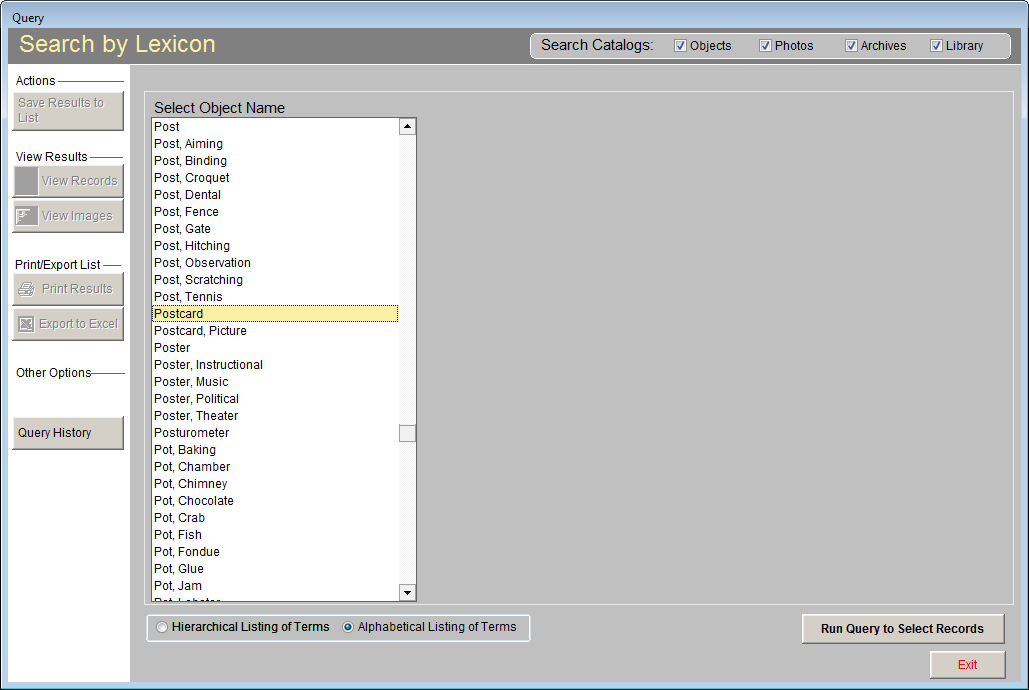
TIP: Please note that object terms appear in inverted word order. If you are searching for the object name "legal pad," it is listed as "pad, legal." You would type "PAD," rather than find it under "legal."
When matching records are located, you have all of the options described earlier in the chapter for saving the results to a list, as well as viewing and printing records.
