Reindex
The Reindex screen allows you to reindex data files for any or all of the 18 data file groups. Reindexing should be performed when you want to permanently remove records that have been placed in the Recycle Bin, when directed by the program or when asked by the PastPerfect support staff. The reindex process permanently removes any records that have been deleted from catalogs and rebuilds the indexes that make searches more efficient. Click the Reindex button on the Main Menu to open the screen shown below.
By default, the first 15 file groups are selected for reindexing. The last 3 groups, Spelling Dictionary, Rebuild Catalogs, and Keyword List may be selected as needed.
To add or remove a group from the list, click the check mark next to the file group name. You may want to click on the Clear All Check Boxes button to remove all check marks, and then place checks on the file groups you wish to reindex. In most situations it is recommended that you reindex all files.
Reindex screen
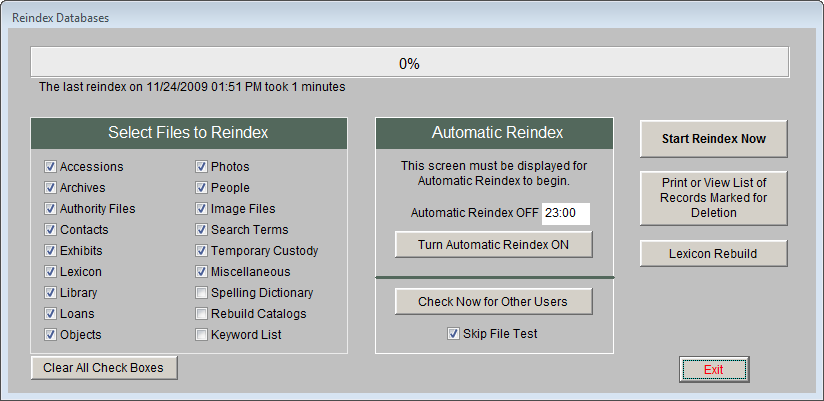
If you are on a network, please be sure all other PastPerfect users have exited the program before starting the Reindex. You may click Check Now for Other Users to ensure that all other users are out of the program.
Before you start the reindex process, you may want to print a list of records that are marked for deletion. Reindexing will permanently remove these records. To print this report, click on the Print or View List of Records Marked for Deletion button.
TIP: You may rebuild the Keyword List from the Reindex screen, or choose to rebuild it from the Main Menu | Setup | Keyword Search OR just before performing a keyword search in Main Menu | Research By Keyword. Rebuilding the Keyword Index outside of the Reindex screen enables network users to perform this action while other users are in the program. It is a good idea to rebuild the Keyword Index before doing a keyword search. All of the catalog data you entered since the last rebuild will be added to the keyword list.
Lexicon Rebuild - This button will appear only when the Lexicon needs to be rebuilt. It is used to assign Lexicon classifications to all catalog records. Object names that are not found in the Lexicon will be marked as Need to Classify. Please see Chapter 10 - The Lexicon for more information.
Skip File Test - This option on the Reindex menu allows the reindex process to commence without first testing the structure of all data files. Normally this box should not be checked. Some operating system settings and virus protection software report errors when the file structure is checked, thus requiring the function to be skipped.
When you are ready to begin the reindex, click Start Reindex Now.
If you have a number of network users and do not wish to disturb PastPerfect use during business hours by making them close the program, you can set up Automatic Reindex to a time when no one is working in the program. PastPerfect uses 24 hour military time to set the start time for the automatic reindex. To activate this function, click the Turn Automatic Reindex ON button and enter the start time in the Set to Start at field. Please be sure that no other users have left PastPerfect open and that other computer processes such as automatic backups do not take place when the reindex is performed. PastPerfect must be left open with this Reindex Databases screen showing on the computer where the reindex will be performed.