Install and Set Up Barcode Printing
To start, click Setup on the Main Menu, then click System Parameters. Next, click Unlock Upgrade Options and follow the instructions on the screen. You will need to insert the Barcode Printing Upgrade disc to complete the process. Once installation is complete, exit from the System Parameters screen.
The first step in printing barcodes is to choose the format. To set up your barcode format, click Setup on the Main Menu, then Barcodes to open the Setup Barcode Printing screen, shown below. You will be able to print barcode labels in a variety of formats. The most common barcode formats are Code 128 and Code 39, and we recommend either Code 128 or Extended Code 39. Select the barcode format you would like to use by clicking the radio button next to the desired format.
Setup Barcode Printing screen
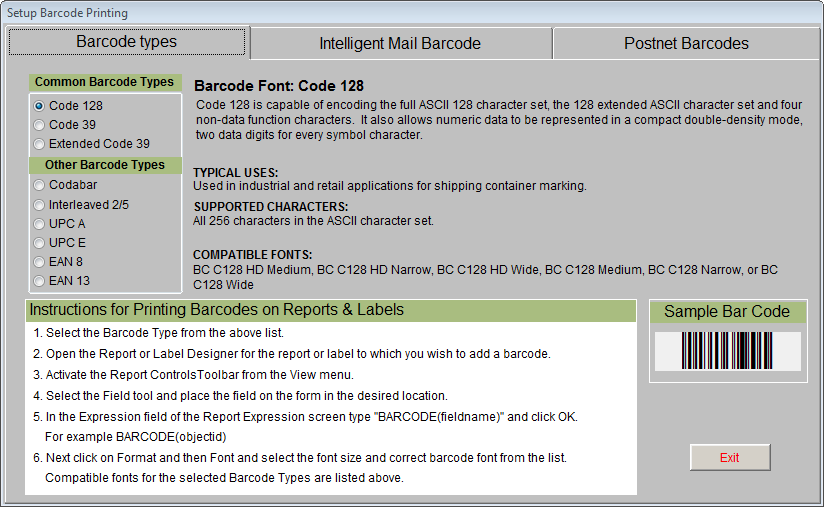
Code 128 is capable of encoding the full ASCII 128 character set, the 128 extended ASCII character set and four non-data function characters. It also allows numeric data to be represented in a compact double-density mode, two data digits for every symbol character.
Code 39 supports all upper-case alpha characters, numeric characters, seven additional characters, and a unique start/stop character. As one of the older barcode styles, it is used in many applications. However, it tends to be one of the larger formats, requiring more space to represent the same number of characters than, for example, an Interleaved 2/5 or a Code 128 barcode.
Extended Code 39 provides support for the complete alphanumeric character set. It supports the lower-case characters by combining two normal Code 39 characters, making this a very large format. Care must be taken to make sure the scanner is in Extended Code 39 mode, or else the lower-case alpha characters will be returned as the two separate characters.
PastPerfect also supports three other barcode formats:
Codabar is capable of encoding 16 data characters, including the numeric digits 0 through 9 and - $ : / . +. There are also four unique start/stop characters designated as A, B, C, and D and the symbology provides for a check character, which is optional.
Interleaved 2/5 (also called 2 of 5) provides support for the numeric characters 0 through 9. The symbols always contain an even number of digits and encode them in a two-to-one compressed format. The symbol also contains different start/stop codes and an optional but recommended check character.
UPC (Universal Product Code) and its European and Japanese counterparts, EAN and JAN, provide the ability to encode a manufacturer's ID and a part number to uniquely identify a manufacturer's product line. The symbol supports the numeric character set 0 through 9, a unique start/stop code, guard bars, and a required check character. The UPC A format supports 11 characters plus a check character. The UPC E format supports five characters plus a check character. The EAN 8 format supports seven characters plus a check character, and the EAN 13 format supports 12 characters plus a check character.
PostNet Barcodes
PastPerfect will also print the POSTNET format used by the U.S. Postal Service to encode ZIP Code information for automatic mail sorting.
Devised exclusively for use by the United States Post Office, this format encodes the 9-digit ZIP+4 Code, which is the 5-digit ZIP Code plus an additional 4 numbers. It can also includes a two-digit carrier route to create an 11-digit delivery point barcode. You will need to enter the 5-digit ZIP Code, the 4 additional numbers and the 2-digit carrier route (if known) into your contacts' ZIP Code field. The symbology is not a standard barcode per se, since it relies on the individual height of the bars to encode the characters rather than the bar width and spaces as a standard one dimensional barcode does. It uses a required check character and a single tall bar as a start and stop symbol.
No type selection is required for POSTNET printing since there is only one type.
At the time of printing, the POSTNET format is being replaced by Intelligent Mail barcodes. Please see www.museumsoftware.com for the most updated information.
Barcode Printers and Labels
Barcode labels, for collection items and contacts mailings, may be printed on a standard laser or inkjet printer. The laser printer is better because the labels will not smear if touched before they dry. To ensure that the labels can be easily read with the scanner, they should be printed at 600 dpi or higher. The default label is set to print on an Avery 5610 label, which is 1" x 2 5/8".
Barcode labels can also be printed on specialized barcode label printers. You can modify your barcode labels to work with almost any type of barcode label printer. Labels may be printed on any type of barcode label, whether acid-free paper or fabric labels, and any size label.