Function Keys
The function keys on the top row of your keyboard, F1-F12, provide single-key input of common words, phrases, or the current date. F1, F2, and F7 are reserved for specific use. F3-F6 and F8-F12 can be redefined as often as you like by going to the Main Menu | Setup | Function Keys. Each user can have his or her own function key assignments when users are created in the Main Menu | Setup | Security.
F1 Help - Use this key to view the Help screen. Click in the field, then press F1 to view the field description for the field.
F2 Save - Saves the changes you have just made and takes you out of Edit or Add Mode. Press the F2 key at any time during editing to activate this command.
F3 - F6 - User-defined.
F7 Authority File - Displays an associated authority file when adding or editing catalog records.
F8 Date - Can be assigned to enter the current date as defined by your computer's date setting.
F9 - F12 - User-defined.
Right Mouse button - In Browse mode, right clicking on a record closes the Browse window and displays the full screen for that record. Its use in Edit or Add mode can be defined to open the Copy & Paste menu, to access authority files, or both. See Chapter 3 - Getting Started for setup details.
Authority Files
PastPerfect uses authority files to help standardize and speed up data input and retrieval. Common entries can be entered into each file. Over 100 authority files are provided for fields such as: Author, Artist, Classification, Collection, Creator, Material, Medium, Object Name, People, Photographer, Places, Print Size, Storage Locations, and Subject.
Authority files are available when you add or edit catalog records, and in Find, Query and Research modes. When the cursor is in a field with an authority file, this reminder appears, usually near the top of the screen:

To access an authority file, press F7 on the top row of your keyboard or right click with your mouse in that field. A window will open displaying a list of entries. From here you may add to the list, edit the list, or select an item to put in your catalog record by double clicking on the selected item. Some authority files are pre-filled, like Subjects, which is populated with data from the Library of Congress Thesaurus for Graphic Materials I: Subject Terms (LCTGM I). Other authority files are unique to your organization and built from terms you add.
Subjects authority file
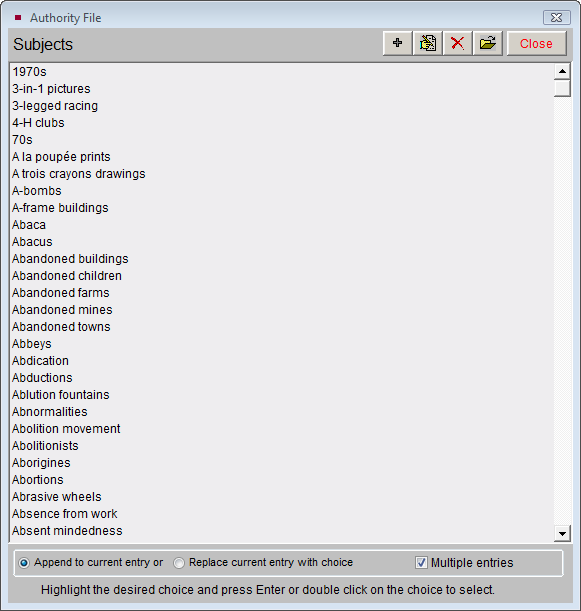
Some authority files are single entry, which means only one selection can be made from the list. Others, like the Subjects authority file, allow for multiple entries. You can choose either to append the newly selected entries to the existing entries in the field by clicking the radio button next to Append to current entry or to remove the existing entry and replace it with the selected entry by clicking the radio button next to Replace current entry with choice. If you place a check in the Multiple entries box, you can select more than one entry before exiting back to the catalog record.
Authority files may also be accessed for maintenance purposes under the Main Menu | Setup | Authority files. Authority files may be set as "Verified", thus restricting unauthorized users from saving data in those fields that is not contained in the associated authority file. If a user attempts to save a record where terms were used that do not come from the authority files, the user will be restricted from saving the record. Please see Chapter 3 - Getting Started for setup details.
The People and Search Terms authority files are unique. The People authority file is automatically populated with people's names as they are entered into the People field in catalog records. The People authority file is accessed for maintenance purposes by clicking the People Biographies button on the Main Menu.
The Search Terms authority file is similar to the People authority file in that it is also populated based on actual entries in the catalogs.
Combo Box Drop-Down menus
PastPerfect also provides drop-down menu authority control for fields such as Artist Role, Received as, and Rock Type. These menus allow you to select from a list of options. Unlike standard authority files, you must choose an entry that is on the list.
Drop-down Menu
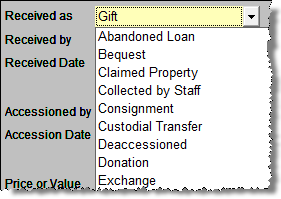
The down arrow at the right end of the field identifies drop-down menus. Click on the arrow to display the list of choices. The list of choices can be changed by going to the Main Menu | Setup Authority Files.