Step 8: Set Up Custom Fields
Even though PastPerfect comes with hundreds of data fields for describing your collection and tracking your contacts, there may be some information that your institution wants to record that doesn't fit in existing fields. The custom fields give you the ability to add the fields you need.
To define your own custom screen names and field names, click the Setup button on the Main Menu, then click the Custom Fields button on the drop-down menu, which will reveal the screen shown below.
Setup Photos Catalog Custom Fields screen
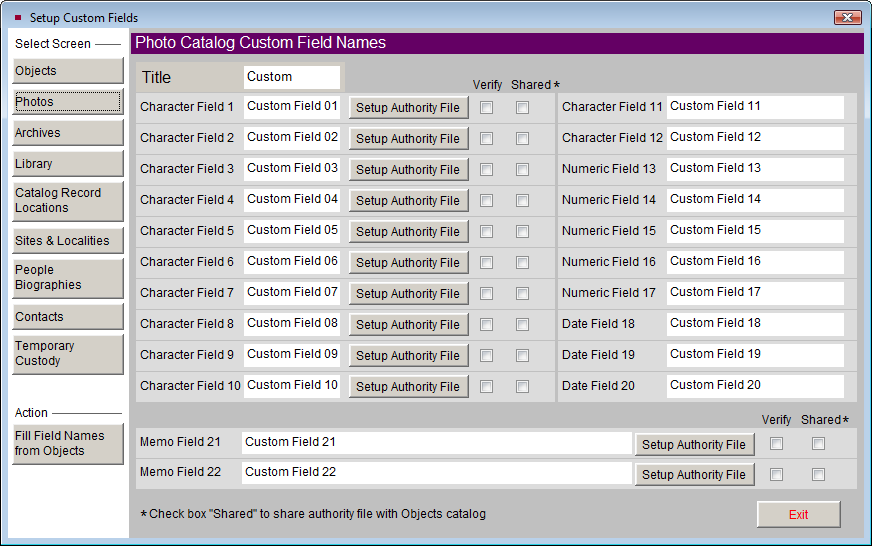
Objects, Photos, Archives, and Library Custom Screens and Fields
For each of the four catalogs - Objects, Photos, Archives, and Library - you may rename the Custom Screen View, so the Custom button on the Sidebar and the Custom view selection display your new name rather than the term "Custom." Enter this name in the Title field. There are also 22 additional fields that you can rename. These custom fields can be different for each catalog, but they are the same for all the records within each catalog. These fields are located in the Custom Screen View of each catalog.
Select the appropriate catalog button on the left and enter the field names as they will display on the screen and reports.
For Objects, Photos, Archives, and Library, you can create ten character fields that will hold up to 75 characters (custom fields 1-10). Custom fields 11 and 12 will hold 20 characters. Custom field 13 is for entry of integers only up to 999999999999, while custom fields 14 and 15 will accommodate numbers with two decimal places up to 999999999.99. Custom fields 16 and 17 will accommodate numbers with three decimal places up to 99999999.999. Custom fields 18-20 are for dates and Custom fields 21 and 22 allow unlimited data entry.
Custom field 1 is a unique field, as it can be used for sorting records and it will appear on the Find screen to allow instant searches based on its content. Custom fields 1-10, 21 and 22 can have authority files assigned to them to help with consistent data entry. On the Setup Custom Fields screen for Photos, Archives, and Library you can fill the field names with those of the Objects catalog by clicking the Fill Field Names from Objects button under Action. You may also choose to share the custom fields' authority files with those of the Objects catalog by checking the Shared box. Similar to other fields with authority files, you may select whether you want the terms verified for these fields when data entry is being done.
Catalog Record Locations
The names of the Building, Room, Shelf, Wall, Drawer, Cabinet, and Container fields may be changed on the Location subscreens. For example, if you do not have a "Container" but you do have a "Box," you can change the name of the "Container" field to "Box." Enter the names of the location fields in the space to the right of the Location. PastPerfect assumes the Main Location is the most general, the Location 1 is more specific, and so on. These changes will apply to all records in Objects, Photos, Archives, and Library, and for both the Home Locations and the Temporary Locations. You will see these names on the Find, Query, Catalog List and Report Maker screens with the word "Home" or "Temp" in front of the name.
Sites and Localities
The Sites and Localities screen has 11 custom fields. You may rename the Custom Screen View, so the Custom button on the Sidebar and the Custom view selection display your new name rather than the term "Custom." Enter this name in the Title field. Fields 1-5 are character fields for up to 100 characters. Fields 6 and 7 are numeric fields for numbers with three decimal places up to 99999999.999. Fields 8 and 9 are dates. Fields 10 and 11 are unlimited memo fields. Enter your own names for these fields as desired.
People Biographies
The People Biographies screen also has 11 custom fields. You may rename the Custom Screen View, so the Custom button on the Sidebar and the Custom view selection display your new name rather than the term "Custom." Enter this name in the Title field. Fields 1-5 are character fields that hold up to 100 characters. Fields 6 and 7 are numeric fields for numbers with three decimal places up to 99999999.999. Fields 8 and 9 are dates. Fields 10 and 11 are unlimited memo fields. Enter your own names for these fields as desired.
Contacts
The Contacts tab allows you to label the 13 custom fields on the Contacts screen. Fields 1-3 will accommodate entries of up to 75 characters. Custom field 1 is a unique field, as it can be used for sorting records and it will appear on the Find screen to allow instant searches based on its content. Field 4 is for dates and fields 5 and 6 are for numbers of the format 9999999.99. Fields 7-9 are numeric fields for numbers of the format 999999999.99. Fields 10-13 are character fields that will hold up to 75 characters. Fields 1-3 and 10-13 may also have authority files set up for them. Enter your own field names in the boxes provided.
In addition to renaming the custom fields in Contacts, you may also rename the A List and the B List, which are Fixed Lists. Type in the new names here. You will see the name change when viewing a Contact record's Contact Lists section, and when viewing the Fixed Lists in Contacts Lists .
Temporary Custody
Temporary Custody has 6 custom fields. Fields 1 and 2 hold up to 75 characters, Field 3 is a date field, Fields 4 and 5 are for numbers of the format 9999999.99 and Field 6 is an unlimited text field. Type in the names as you want them to appear on the Temporary Custody screen.