Step 11: Set Up Report Maker Fields
You have the option to use all fields or just selected fields when creating Report Maker reports. If you would like to select the fields to make available when creating Report Maker reports, click on Setup on the Main Menu, then click Report Maker Fields. You will see the screen shown below.
Setup Report Maker Fields screen
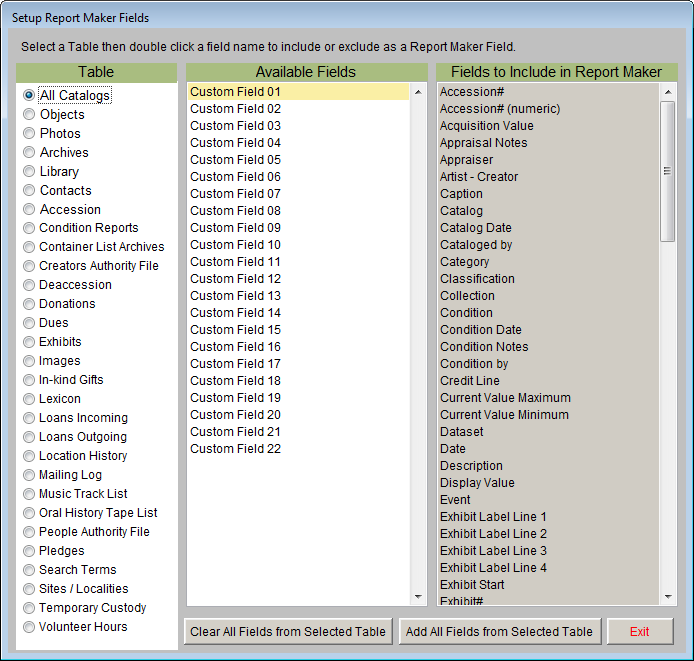
The column on the left lists all the data tables from which you can create Report Maker reports. To select fields, first click the radio button next to the desired table. In the middle column, available fields are listed that are not yet included in Report Maker that you may choose. On the right is the Fields to Include in Report Maker column. This column lists the fields that are currently set to be included in Report Maker.
To add a field from the Available Fields column to the Fields to Include in Report Maker column, double click on the field. It will appear in the list on the right. To remove a field from the Include fields column, double click on it.
To remove all the fields from the list of Fields to Include in Report Maker, click the Clear All Fields from Selected Table button at the bottom of the screen. To add all fields to the list of Fields to Include in Report Maker, click the Add All Fields from Selected Table button at the bottom.