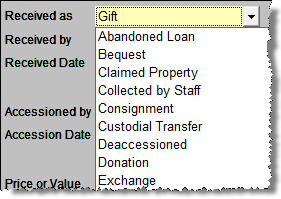Step 13: Create Authority Files and Drop-Down Menus
PastPerfect uses authority files to help standardize and speed up data input. Authority files are available whenever you are adding or editing records. They are also available in Research mode. Terms that you will use repeatedly should be entered into your authority files before you begin doing your data entry. To open the Setup Authority File screen, go to the Main Menu and click on Setup, then click Authority Files.
Each screen where you may use authority files is listed on the left. Common Screens refers to screens that share the same authority files. To choose a screen, click the radio button to the left of the Screen Name. The authority files for that screen are listed in two columns, standard Authority Files and Combo Box Drop-Down Menu Options. Authority files are lists that appear on separate screens when accessing the file, and Combo Box Drop-Down Menus are lists that appear when you click a downward pointing arrow on the right side of the field.
Setup Authority Files screen
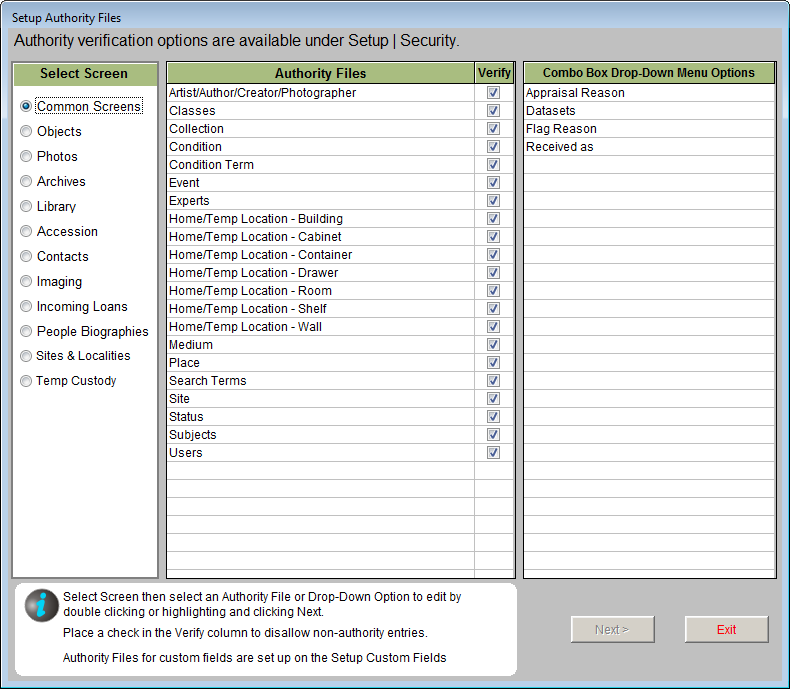
To open an authority file, select the authority file or drop-down menu you wish to edit and click Next>. This will open the Authority File screen, where you can view and edit the terms in the authority file. Some authority files come pre-loaded. For example, the Subjects authority file comes with the Library of Congress Thesaurus for Graphic Materials I: Subject Terms (LCTGM I). For most authority files, however, you will need to make entries that are specific to your organization. You can always make additions to the files during the cataloging process, but for consistent data entry it is best to create the files before you start cataloging.
This screen allows you to add, edit, delete, add more information, or alphabetize entries for the file. To make a new entry, click on the plus sign button, type in the term, and press the Enter key on the keyboard. To edit existing entries, click the Edit button, which is the icon of a hand writing on paper. You will see a spreadsheet-type screen, where you may click on a term and edit the text. Click the X in the upper right corner or press Esc on your keyboard to close the screen and save your changes. To delete a term, click on the term to highlight it, then click the red X button at the top to delete it.
Some authority files, such as the Collection authority file, have a file folder button at the top of the screen. If you select a term and then click the file folder icon, you may view and enter detailed information about the term.
Collection authority file
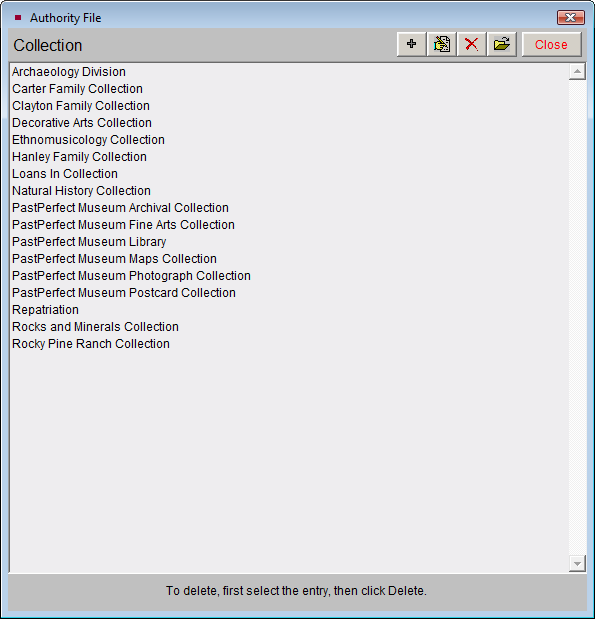
The Combo Box Drop-Down Menus also give you the option to arrange the terms on the list alphabetically. Click the A/Z Sort button at the top of the screen to list them alphabetically.
Standard authority files can be flagged for verification, which means entries in their associated fields can be restricted to allow only terms listed in the authority file when you have Security activated in PastPerfect. Place a check in the Verify column in you would like this field to be verified before allowing users to save changes to data in the field. If you would like to change the type of verification - Restriction or Notification - you may do so by clicking on Security on the Setup drop-down menu.
After editing an authority file, click the Close button to save the changes. Click the Exit button on the Setup Authority File screen to return to the Main Menu.
To use the authority files during data entry (in Add or Edit Mode), place the cursor in a field with an authority file. A reminder, usually on the top of the screen, will appear as a book icon with the letter "a" in front of it.
Press the F7 function key on the top row of your keyboard or right click with your mouse. A window will open displaying the authority file terms for that field. From here you may add to the list, edit the list, or select a term to put in your catalog record by double clicking on the selected term.
Combo box drop-down menu authority files are designated by a downward pointing arrow at the right end of the field. To use a drop-down menu authority file in Add or Edit Mode, click the arrow to reveal the drop-down menu. Click on the term you want to enter in the field. Drop-down menu fields will only accept entries that are on the drop-down list.
Received as Drop-down Menu