Step 15: Customize the Browse Screens
When you press the Browse button on any of the screens, the data fields will appear in columns in a tabular format. By going to the Main Menu and clicking on Setup, then Browse, you can select which fields display and change the order of the columns.
Setup Browse Fields screen
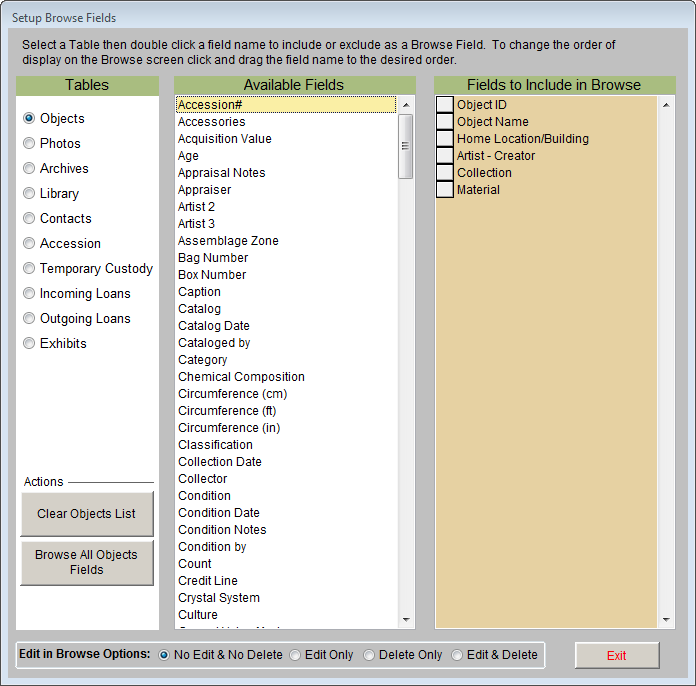
The Setup Browse Field screen, seen above, has 10 tables listed on the left under Tables, one for each screen that has a browse function. First click the radio button next to the table for which you want to change the browse screen. In the middle column, Available Fields, you will see the names of all the fields in that catalog. On the right is the Fields to Include in Browse column. This column lists the fields that are currently selected to appear on the Browse screen. The order in which they are listed is the order they will appear on the Browse screen.
To add a field from the Available Fields column to the Fields to Include in Browse column, double click on the field name. It will be added to the bottom of the list on the right. You may change the order of these fields by clicking on the square to the left of the field and dragging it up or down in the list. To remove a field from the Fields to Include in Browse column, double click on it. It will appear in the Available Fields column.
To remove all the fields from the list of Fields to Include in Browse, click the Clear List button under Actions on the left. To add all fields to the list of Fields to Include in Browse, click the Browse All Fields button under Actions on the left.
By default, when you are in Browse you cannot edit or delete data. We recommend that you leave it this way; however, to accommodate times when you want to make changes in Browse, you can temporarily activate editing and/or deleting capability by selecting the desired option at the bottom of the screen. No Edit & No Delete is the default setting. Edit Only will allow you to edit records in Browse but not delete them. Delete Only will allow you to mark records for deletion in Browse, but you cannot edit records. Edit & Delete will allow you to both edit records and mark them for deletion in Browse.
Because there is no verification when editing in Browse, you are always restricted from changing Object ID and Accession numbers.