Step 16: Define a Backup Routine
This is the most important step of all. You will spend many hours of your valuable time entering data into PastPerfect. Unfortunately, computer problems occur. Hopefully, it will not affect your data, but it might -and you certainly don't want to start over.
We highly recommend that you back up your PastPerfect data every day. We have included a backup function in the program that makes it very easy to create a backup. The function only takes a few minutes and may someday save you hundreds or thousands of hours.
From the Main Menu, you can back up the PastPerfect data to either your hard drive, CD or DVD, or a removable drive such as a flash drive, external hard drive, or Zip disk. The hard drive backup of data is great for quick recoveries and we recommend that you use it on a daily basis.
Backup functions on Main Menu
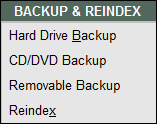
If you are using PastPerfect on a network, we suggest making a backup on each workstation where data entry is done every day. For network users, making a backup to your hard drive makes a compressed copy of all the current data on the server and stores it on your local hard drive; thus it gives you multiple copies of your data on different computers. It is best to make hard drive backups at each workstation.
Hard Drive Backup screen
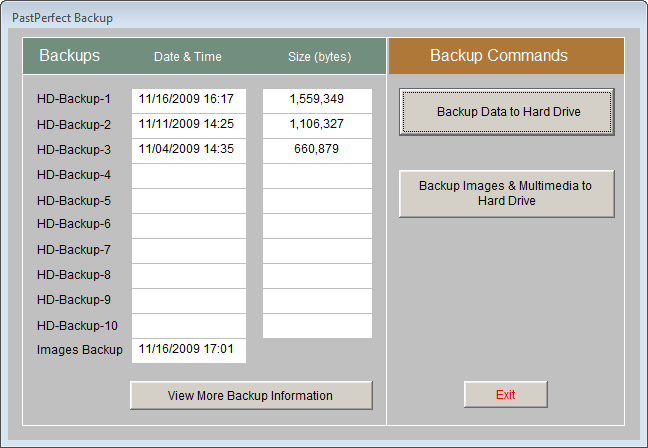
If you are a PastPerfect user on a stand alone computer and your hard drive fails, your hard drive backup will be of no use. Other unfortunate disasters can also destroy your hard drive, like theft, floods, and fires.
To ensure the safety of your valuable data, whether on a network or stand alone computer, it is essential to back up data, images, and multimedia files at least once a week onto a CD, DVD, flash drive or external drive and store it somewhere safe, away from the museum.
If you choose to back up to CD or DVD, the most reliable option is to use a writable CD (CD-R) or writable DVD (DVD+/-R) instead of a re-writable CD (CD-RW) or DVD (DVD+/-RW). By placing just one backup on a CD or DVD and using a new CD or DVD for each backup, you create an archive of backups. Should you need to restore data from an older backup, you have those files saved. This archive of backups should be stored in an offsite location. For this reason, we recommend doing your weekly external backups to a CD or DVD, rather than a flash drive or other external drives.
NOTE: All letters are backed up when you back up Multimedia files. They are not included in the data backup.
Data Backup Reminder screen
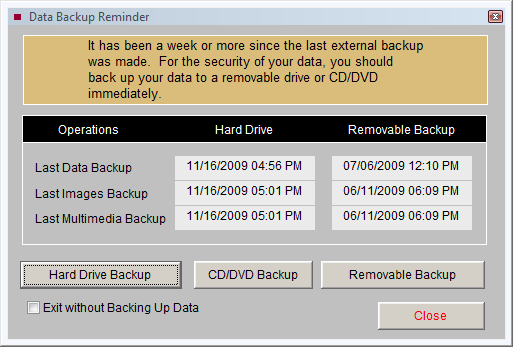
Because backing up your data, images and multimedia files is such an important function, we give you a Data Backup Reminder when exiting PastPerfect. If it has been longer than one week since a backup of your data, images, and multimedia files was made to the hard drive, or removable drive or CD/DVD (across all networked computers, if networked), you will see the screen above.
You will see the various backup types listed, and the dates of the last backups (looking at all networked computers, if networked). You have the option to back up to the hard drive, CD/DVD, or a removable drive from this screen, so that you can make the necessary backup before you close the program.