Installing Optional Features
Install MultiMedia Upgrade
The MultiMedia Upgrade may be purchased for an additional cost. This upgrade allows you to attach images and multimedia links to your records. You will receive a CD that you can use to activate this feature. To start, click the Setup button on the Main Menu, then click the MultiMedia button to open the Setup MultiMedia Options screen.
Setup MultiMedia screen
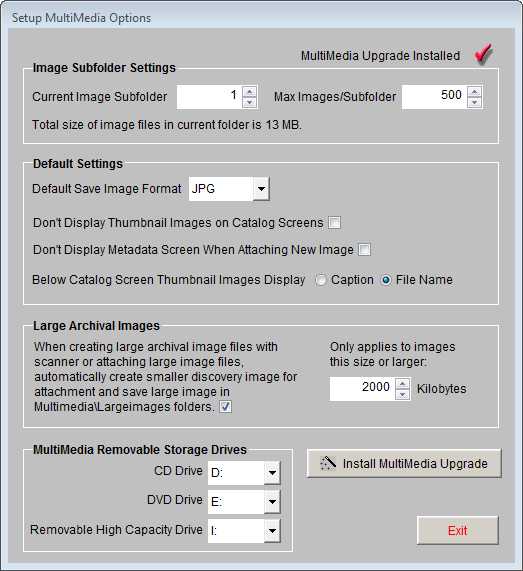
Click the Install MultiMedia Upgrade button at the bottom of the screen and follow the instructions on the screen. You will be asked to insert the MultiMedia Upgrade CD to complete the process. For detailed instructions on setting up and using the multimedia features, please read Chapter 26 - Multimedia.
Install Network Upgrade
A Network Upgrade may be purchased for an additional cost. The Network Upgrade gives you the licensing to install PastPerfect on multiple networked computers that share the same dataset. You will receive a CD that you can use to activate this feature. To start, click the Setup button on the Main Menu, then click the Network button. The Setup Network screen will appear.
Setup Network screen
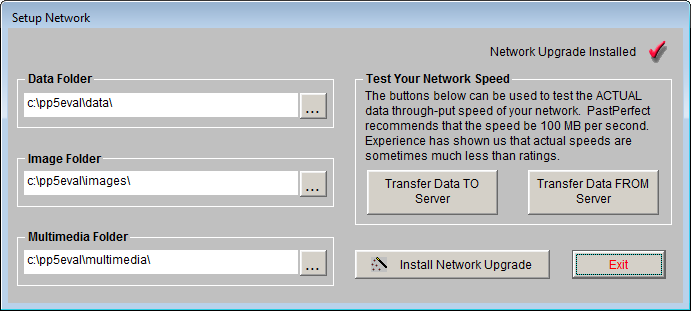
Click the Install Network Upgrade button and follow the instructions on the screen. You will be asked to insert the Network Upgrade CD to complete the process. With network operation activated, multiple computers will be able to share the same common data, image, and multimedia files. For instructions on installing PastPerfect on networked computers, please read Chapter 1 - Installation and Upgrade.
Install Barcode Printing and Inventory Manager Upgrades
The Barcode Printing and Inventory Manager options may be purchased for an additional cost, to allow you to print barcode labels for your collection items and perform inventory control tasks. You will receive CDs that you can use to activate these features. To start, on the Main Menu click the Setup button, then the System Parameters button.
Click the Unlock Upgrade Options button and follow the instructions on the screen. You will be asked to insert the Barcode Printing or Inventory Manager Upgrade CD to complete the process. For more information on using these features, please read Chapter 27 - Barcode Printing and Chapter 30 - Inventory Manager.