The Music Collection Screen View
The Music Collection screen view provides a comprehensive database program for cataloging music collections within PastPerfect. This screen view allows you to create and track information about music recordings including: album title, group name, primary artist, instrument, genre, recording label, recording media, and other artists and instruments. You may also create a complete track list for each recording that includes: track number and track length, media ID, song title, composer, up to ten individual artists and their associated instruments, group, orchestra, and conductor for each track. As with cataloging any item in PastPerfect, you should enter data only in the fields needed to accomplish your cataloging goal.
To catalog a music collection item, begin by adding a new Archive catalog record. Enter information at the top of the screen for the fields common to all catalogs and select the radio button for Music Collection to set the default screen view. Click on the Music Collection button in the Sidebar to reveal the music fields. Please describe the recording using the Scope and Content, Other Artists & Instruments, Album Title, Group, Primary Artist, Instrument(s), Genre, Recording Label and Recording Media fields.
Scope and Content / Abstract - Use this field to describe the album, tape, or CD. Record subject matter and the form of the item to enable users to judge its potential relevance. Give a brief summary of the content. This is an unlimited field, so the entry may be as long as you like.
Scope and Content/Abstract and Genre fields
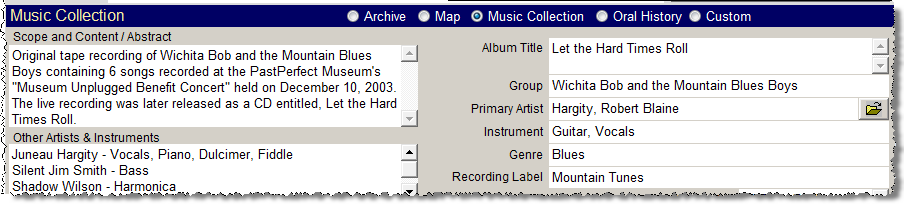
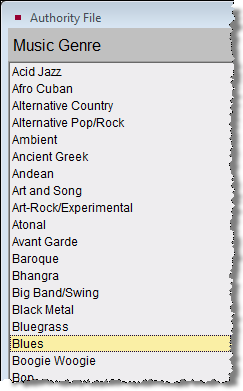
Album Title - Enter the title or name of the compact disc, record album, or recording.
Group - Enter the name of the group, band, or ensemble responsible for creating the music.
Primary Artist - Enter the name of the individual who is primarily responsible for the content of the music. This field is controlled by the Artist/Author/Creator/Photographer authority file. To access the authority file, press F7 or right click with your mouse. Double click on the entry to populate the field. The file folder icon to the right of the field indicates there is more information available for the artist.
Instrument - Enter the instrument(s) played by the individual who is primarily responsible for the content of the music. This field is controlled by the Instrument authority file. To access the authority file, press F7 or right click in the field. Double click on the entry to populate the field. You may add, edit, or delete entries in the authority file from this screen or you may go to Main Menu | Setup | Authority Files | Archives. Highlight Instruments and press the Next > button at the bottom of the screen. You may Add, Edit, and Delete entries.
Other Artists & Instruments - Enter any other artists and their instruments who are responsible for the content of the music.
Right side of Music Collection screen

Genre - Genre refers to a category of music composition marked by a distinctive style, form, or content. This field is controlled by the Music Genre authority file.
Recording Label - Use this field to list the record company name, if applicable.
Recording Media - Enter the media upon which the music is recorded. This field is controlled by a drop-down menu. Click on the down arrow on the right of the field to reveal the choices. You may add, edit and delete the terms on the list by going to the Main Menu | Setup| Authority Files.
Track List
The lower portion of the screen contains the Track List for the recording. The track list contains the following fields: Track, Length, Media ID, Song Title, Composer, Artist 1-10, Instrument 1-10, Group, Conductor and Orchestra. To add a new track, first make sure you have saved your new Archive record and are not in Edit Mode. Then click on the plus sign button above the Track List, enter data in the pertinent fields, and click Save.
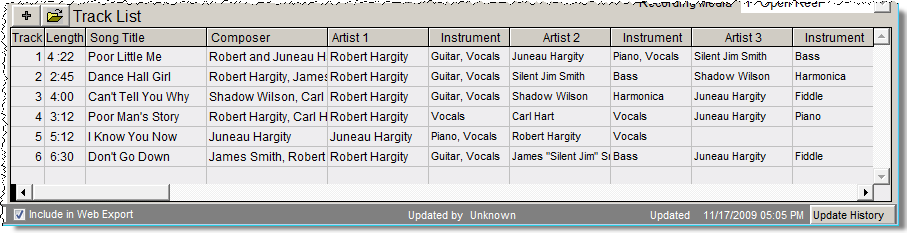
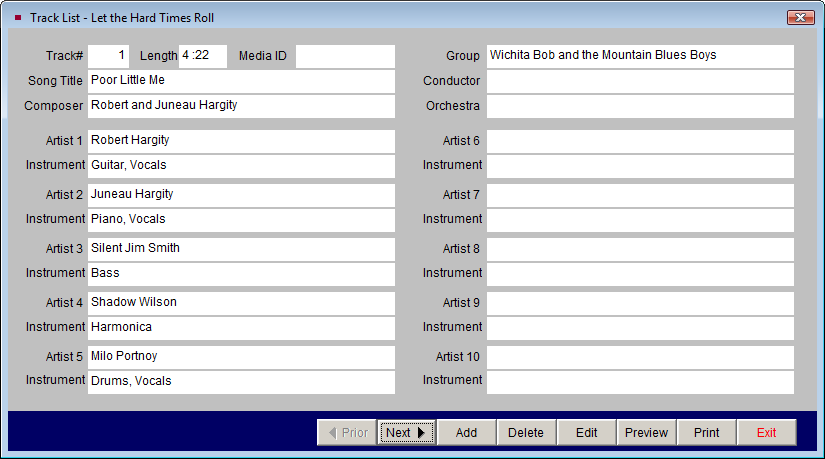
To edit a track, click the file folder icon button. You will be able to Add, Delete, and Edit the track and Preview and Print the track list.
If your PastPerfect system is equipped with the optional MultiMedia Upgrade, you may create links to audio files that allow you to play music files while you are viewing the PastPerfect record. These audio files may be stored either on your hard drive or on other removable media. For details about multimedia links, see Chapter 26 - Multimedia.
Searching the Track List
You may perform searches on the contents of the track list by using Query in the top Navigation Bar. The Query function allows you to search any field or combination of fields using a variety of conditions. The Query function is discussed in detail in Chapter 14 - Research. Press Query at the top of the Archives catalog screen and select the "Music Track List" radio button to begin a search using the track list fields. You may add multiple statements joined by "and" or "or" to create your filter statement. Select the field from the field drop-down menu, select a condition from its drop-down menu, then enter a value. For instance, if you wanted to find all recordings with the composer Philip Glass and conductor Michael Riesman, you would choose the field Composer, then the condition "Begins with," and enter a value "Glass, Philip." Click the Add to Statement button. Make sure that the radio button for "and" is selected, so the results meet both requirements. Choose the field Conductor from its drop-down menu, then "Begins with" from the Condition list. Enter the value "Riesman, Michael," and click Add to Statement. Click Run Query to Select Records to find your Archives catalog results.
Query - Track List fields
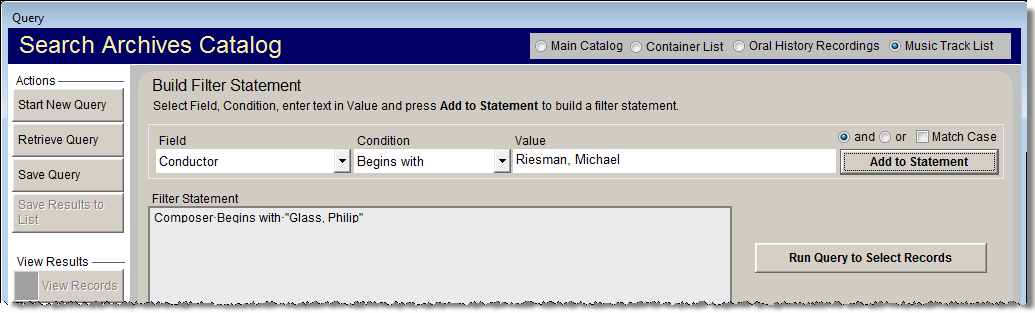
As with all queries, results may be viewed as catalog records or as images in a light box. You can print the list, print a catalog card or other report, and export the list to Excel. Queries may also be saved and retrieved at a later time.