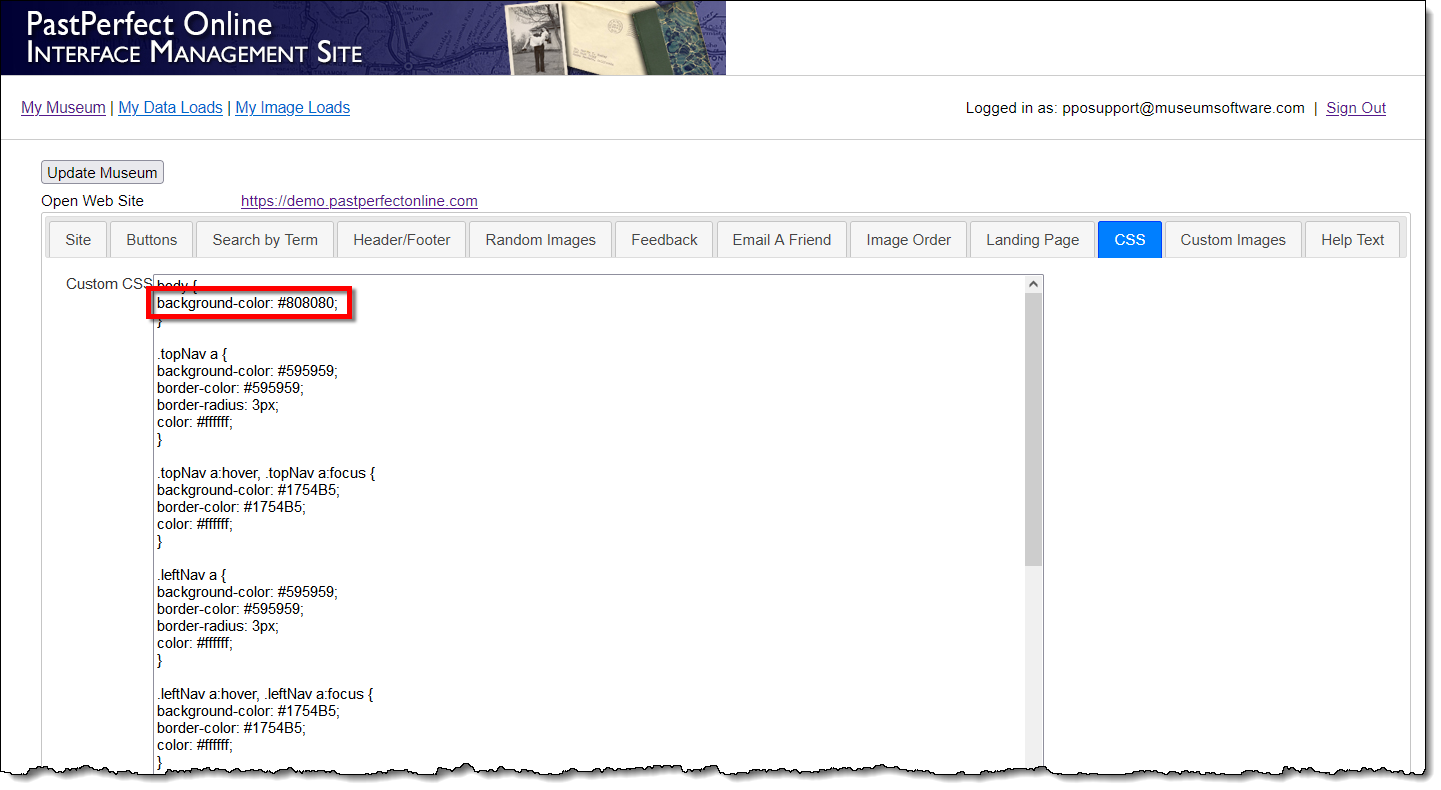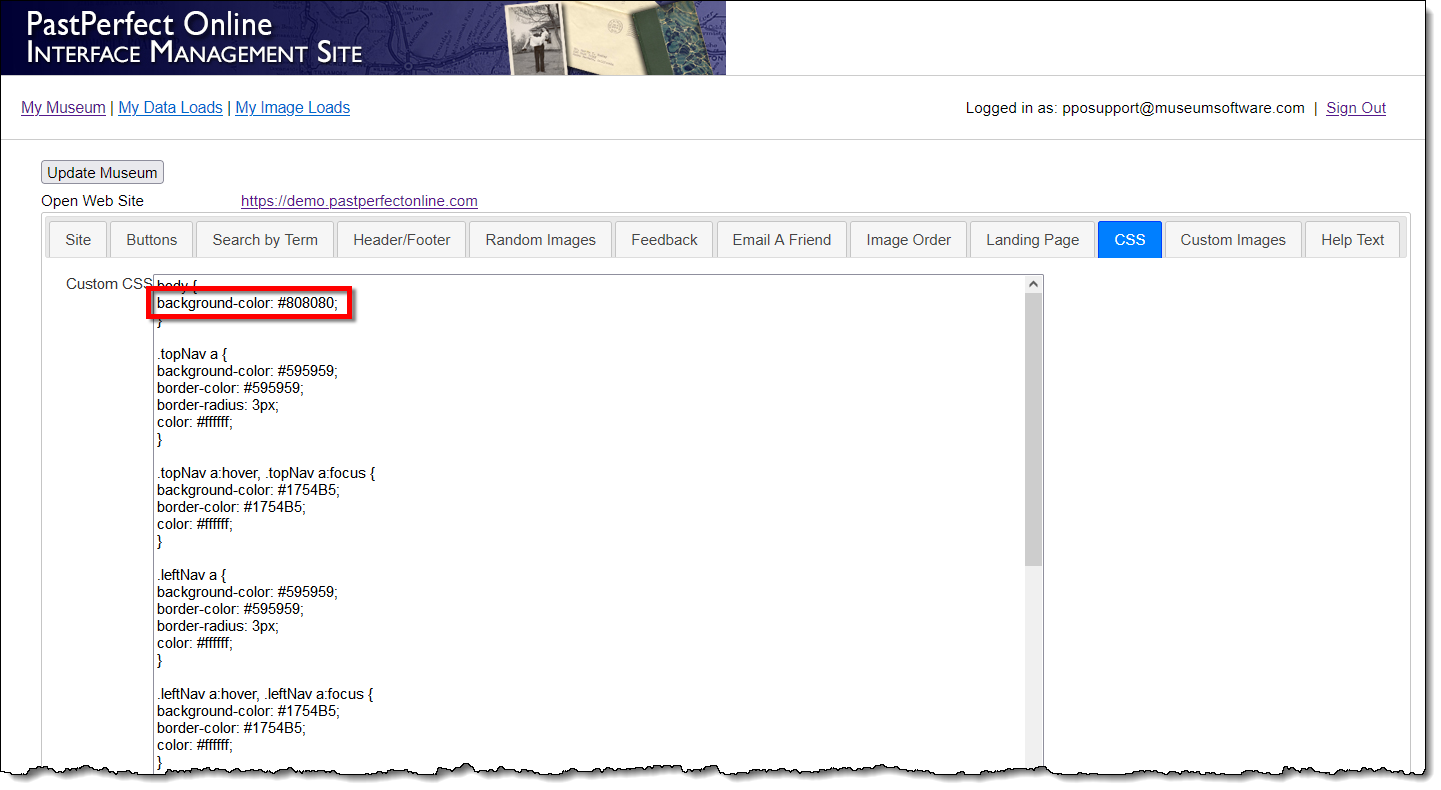
One of the easiest ways to modify the appearance of your site is to change the background color. You may want to use the same background color as your main website to maintain continuity between that site and your PastPerfect Online site.
In the Custom CSS field, you will see colors are represented by a six-digit hex code/value. For help selecting a color and finding the hex code, see the HTML Color Picker link listed under Reference.
Site with a gray background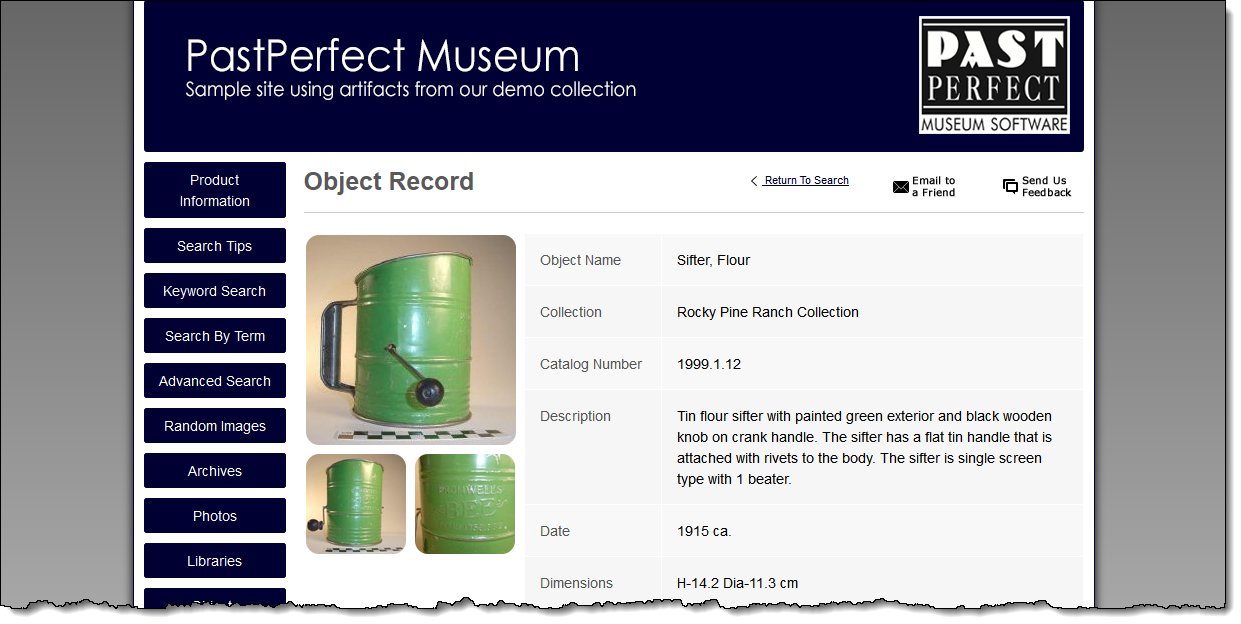
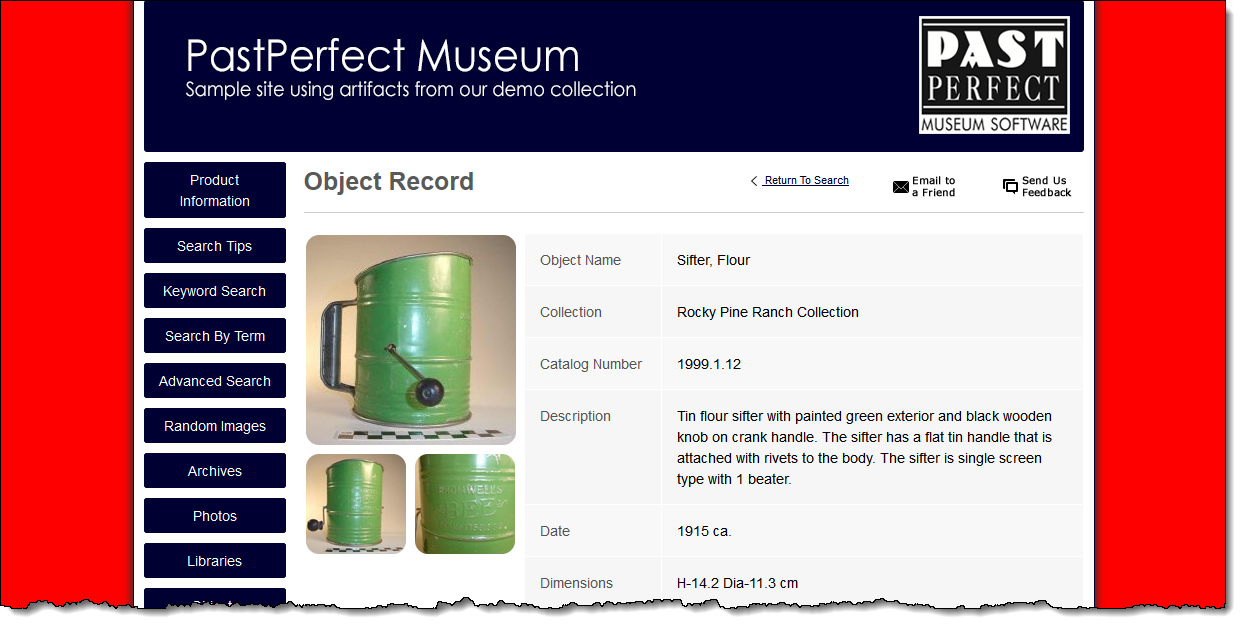
Warning: Making changes to the CSS will alter the appearance of your site, and if done incorrectly could cause the site to lose all styling.
If previous modifications have been made by PastPerfect staff or someone in your organization, the hex codes referenced in these steps may not be the same as the hex codes in your Custom CSS field.