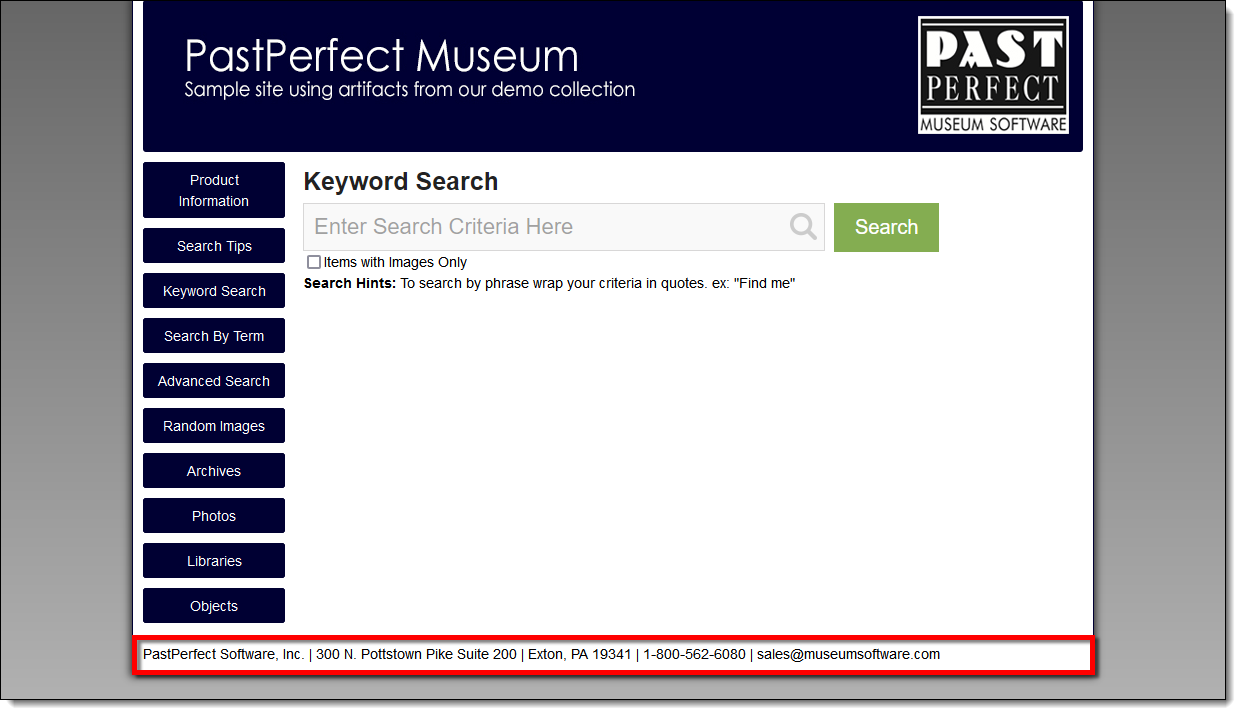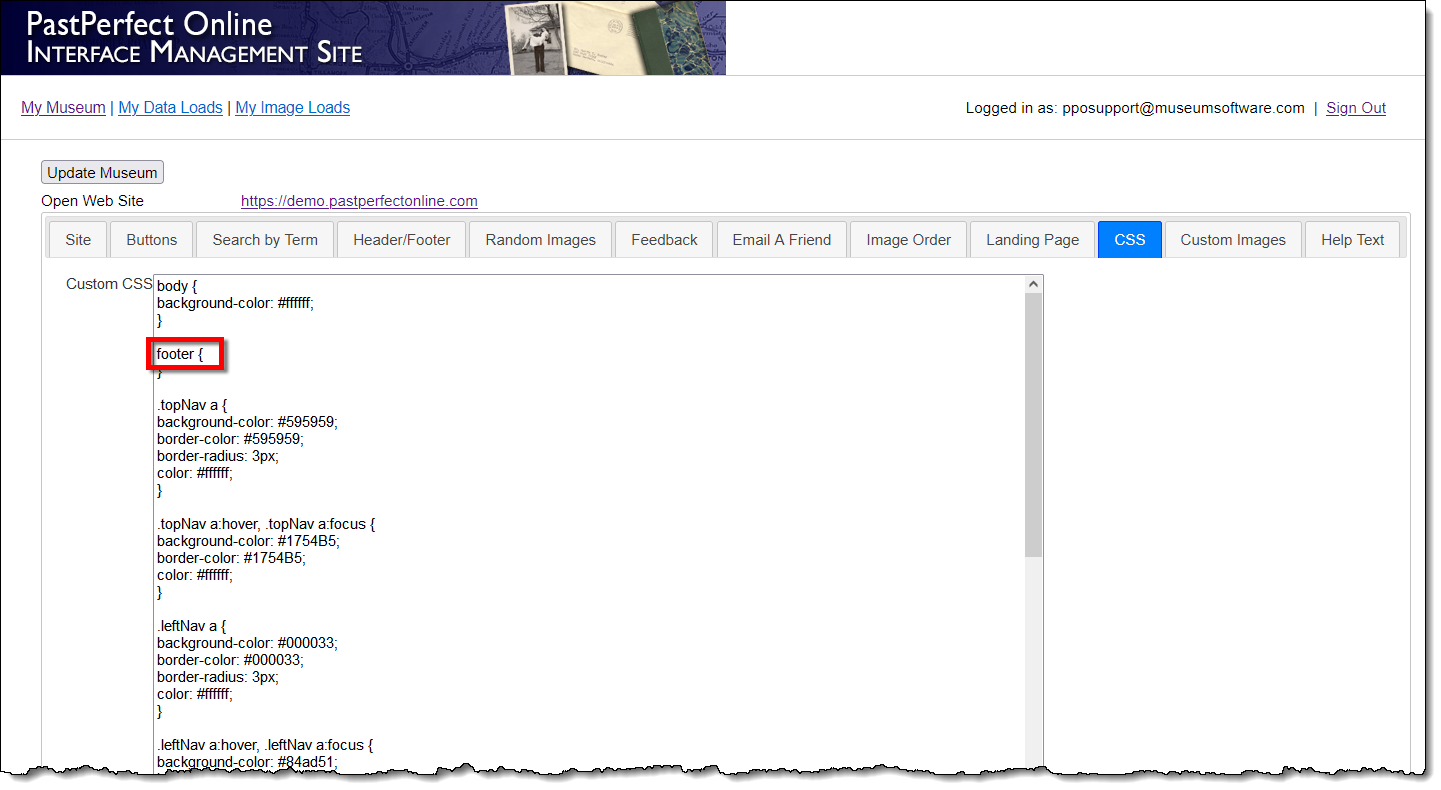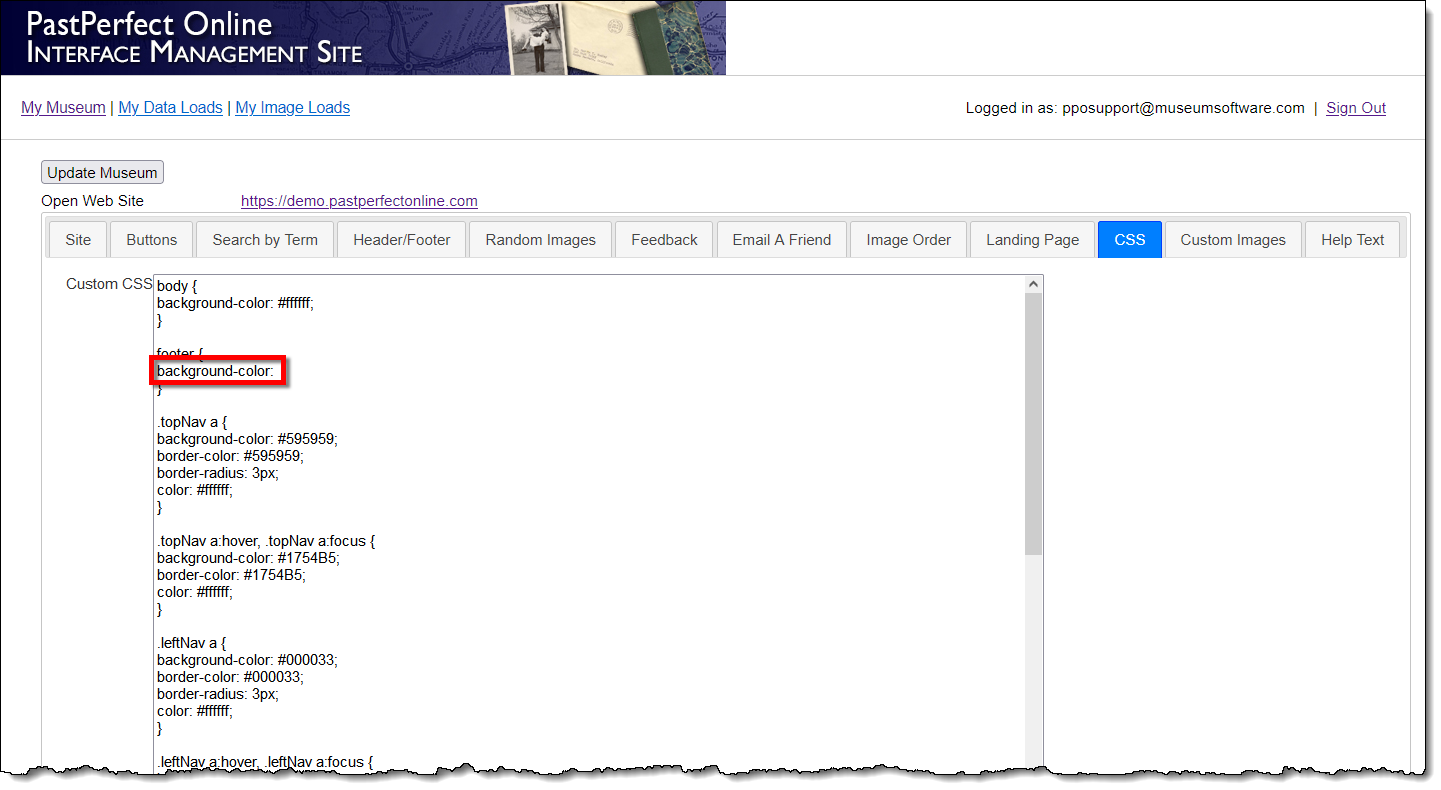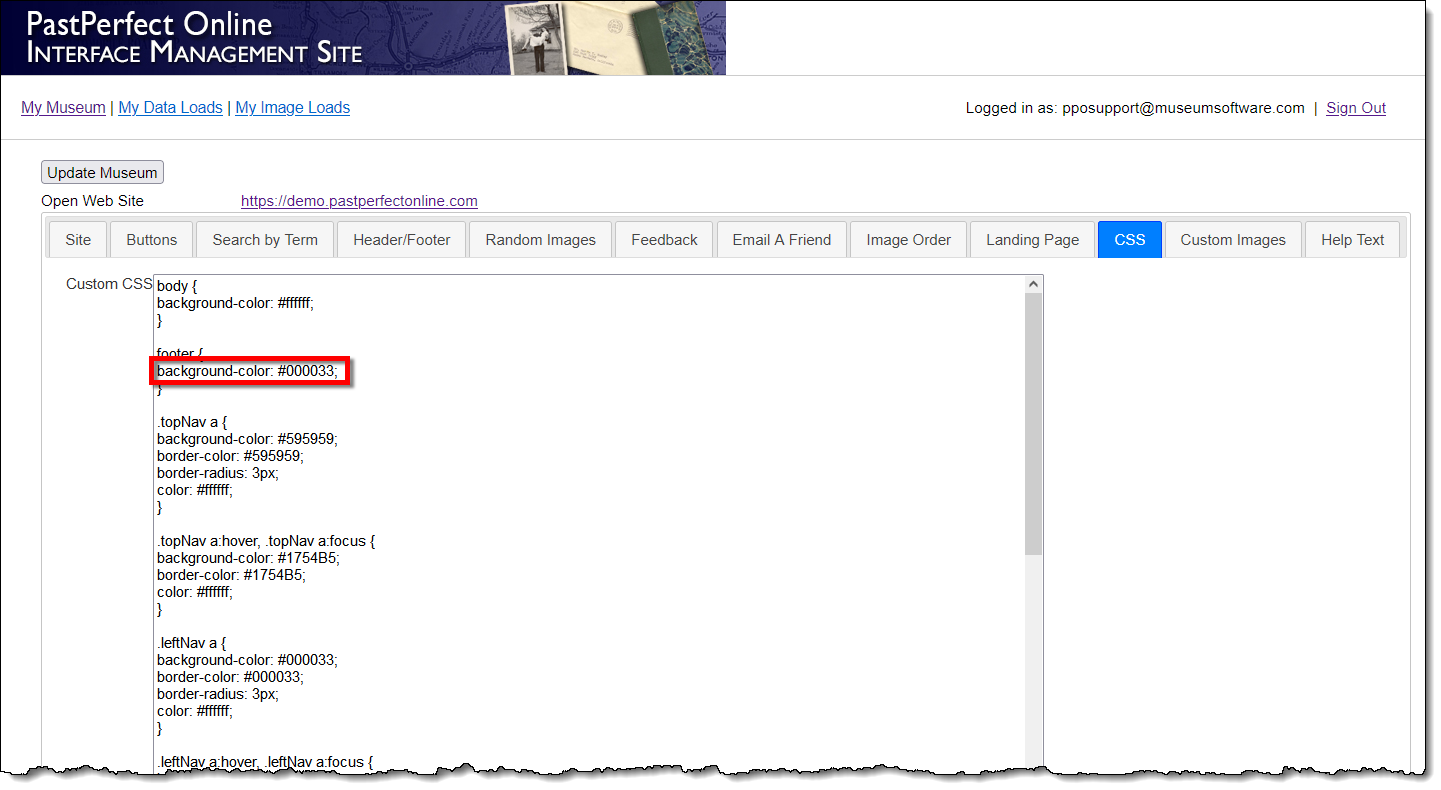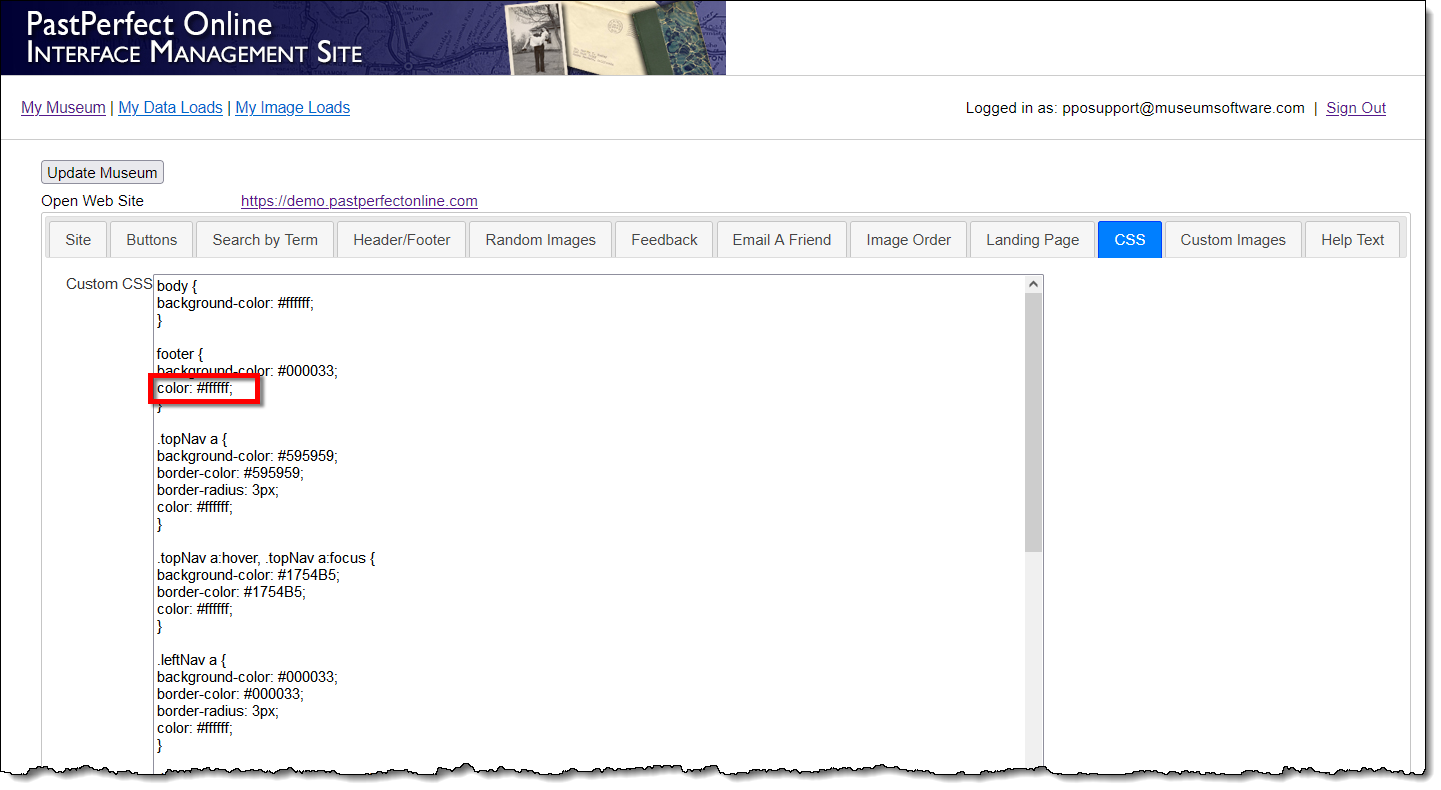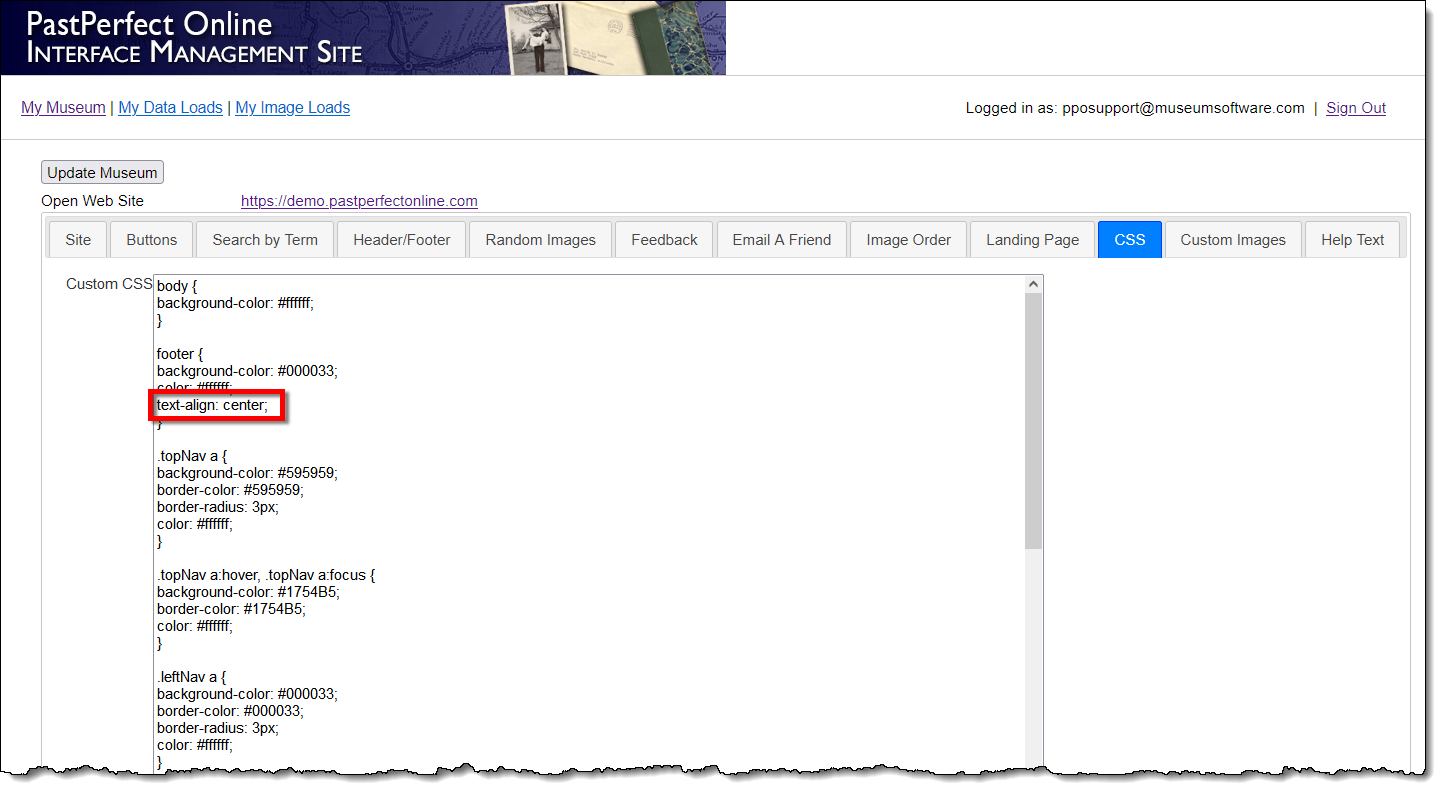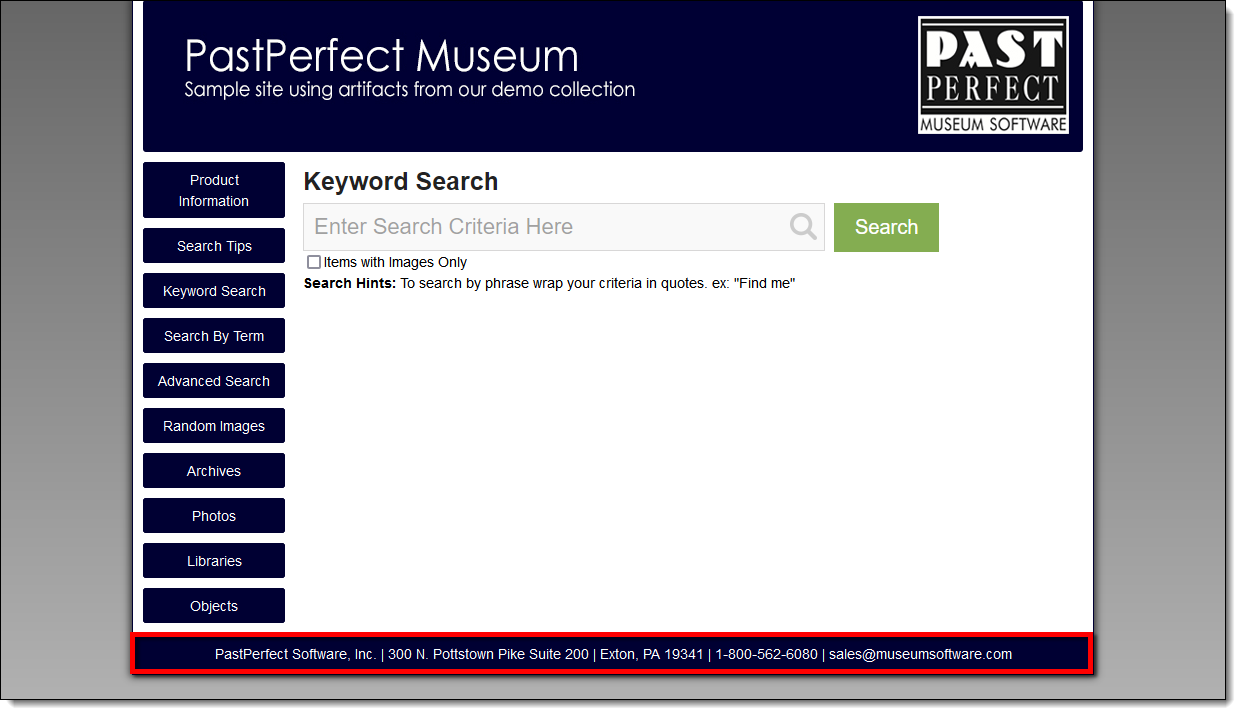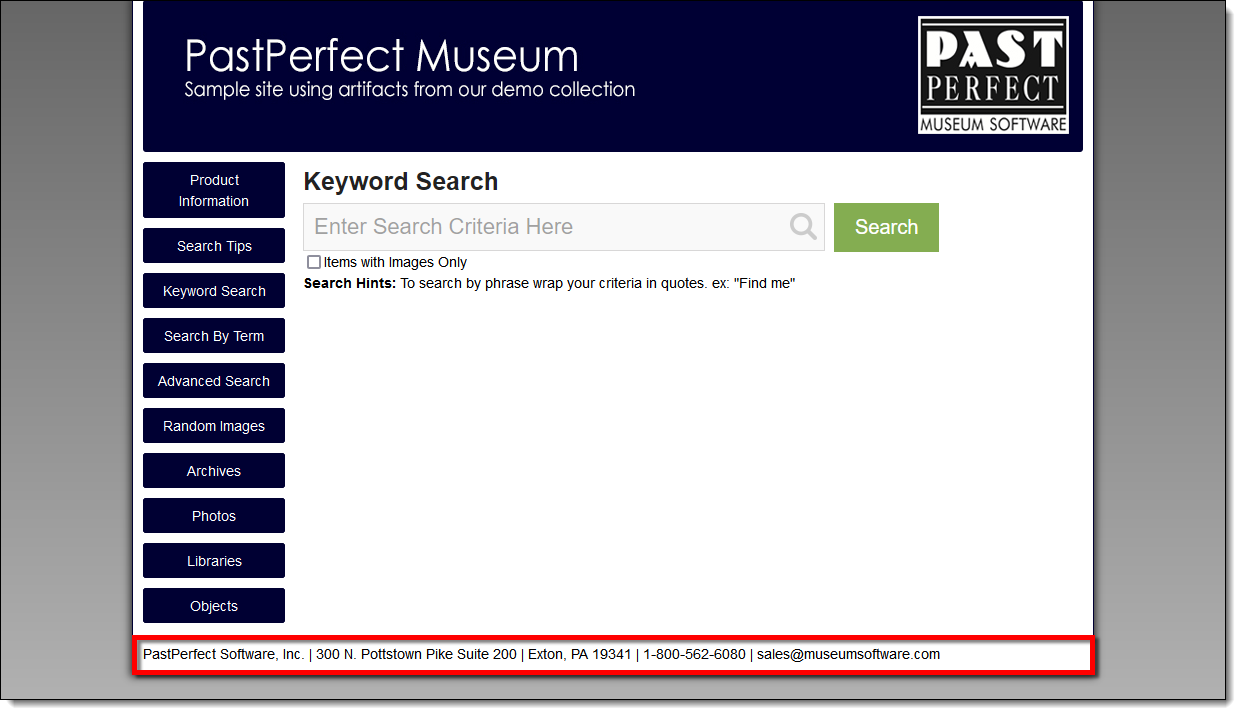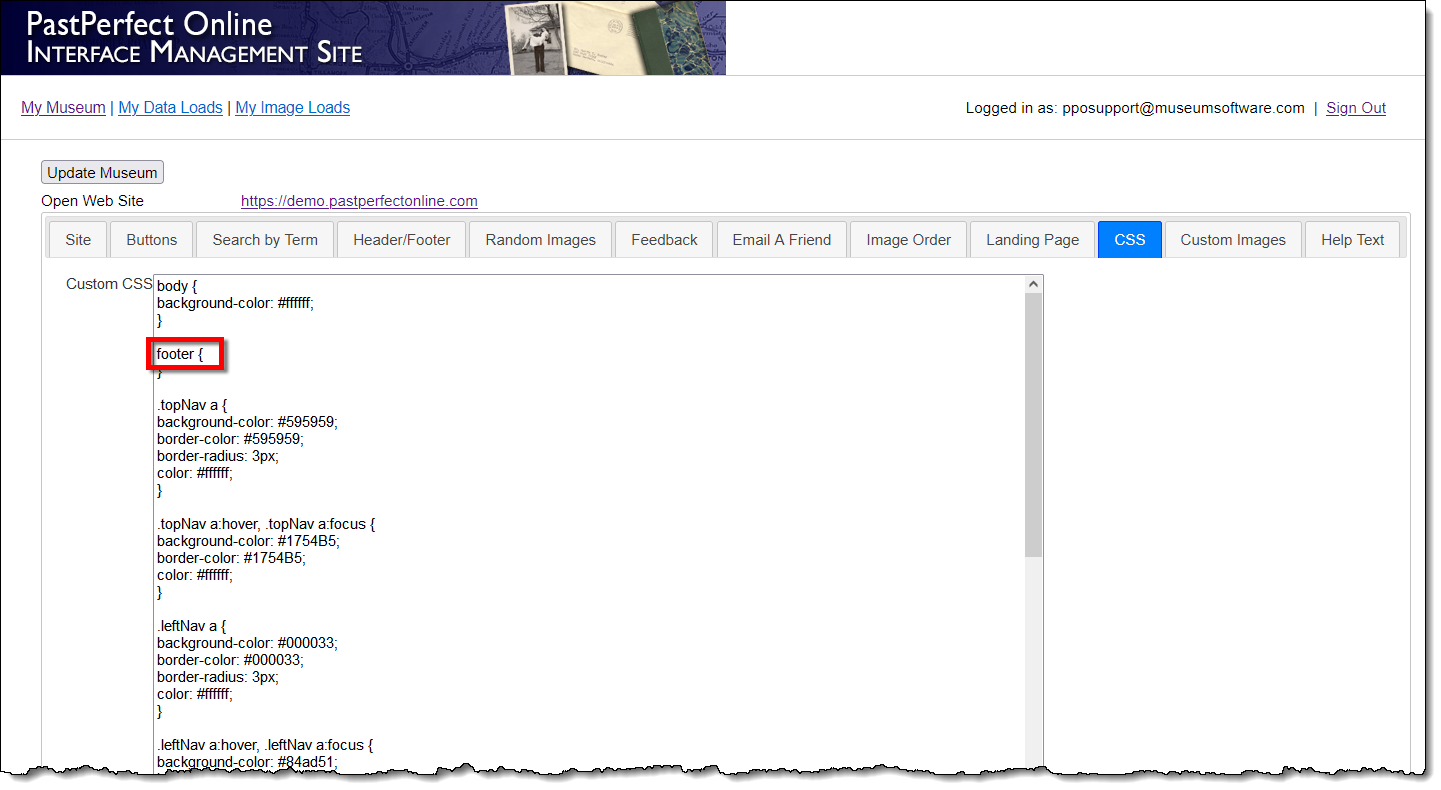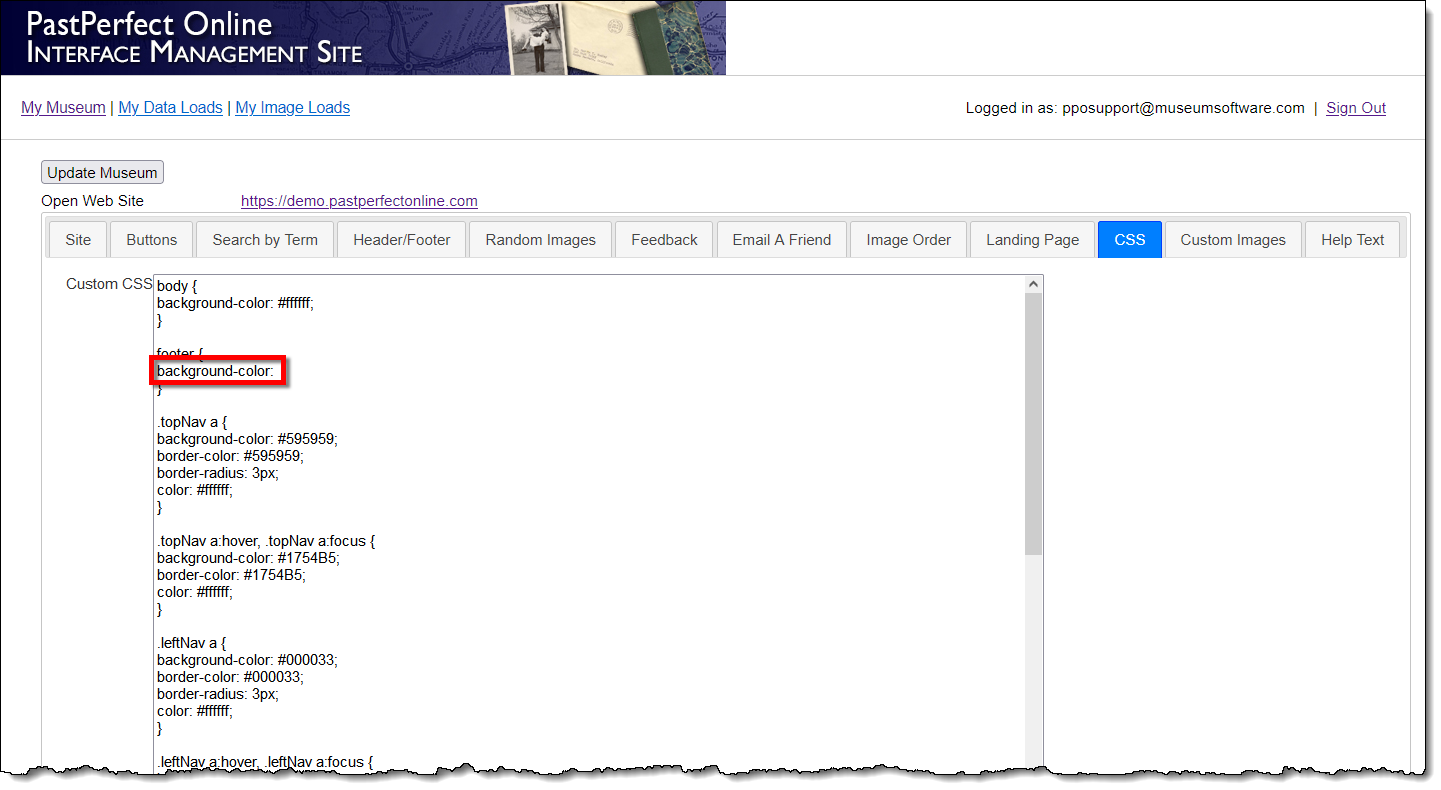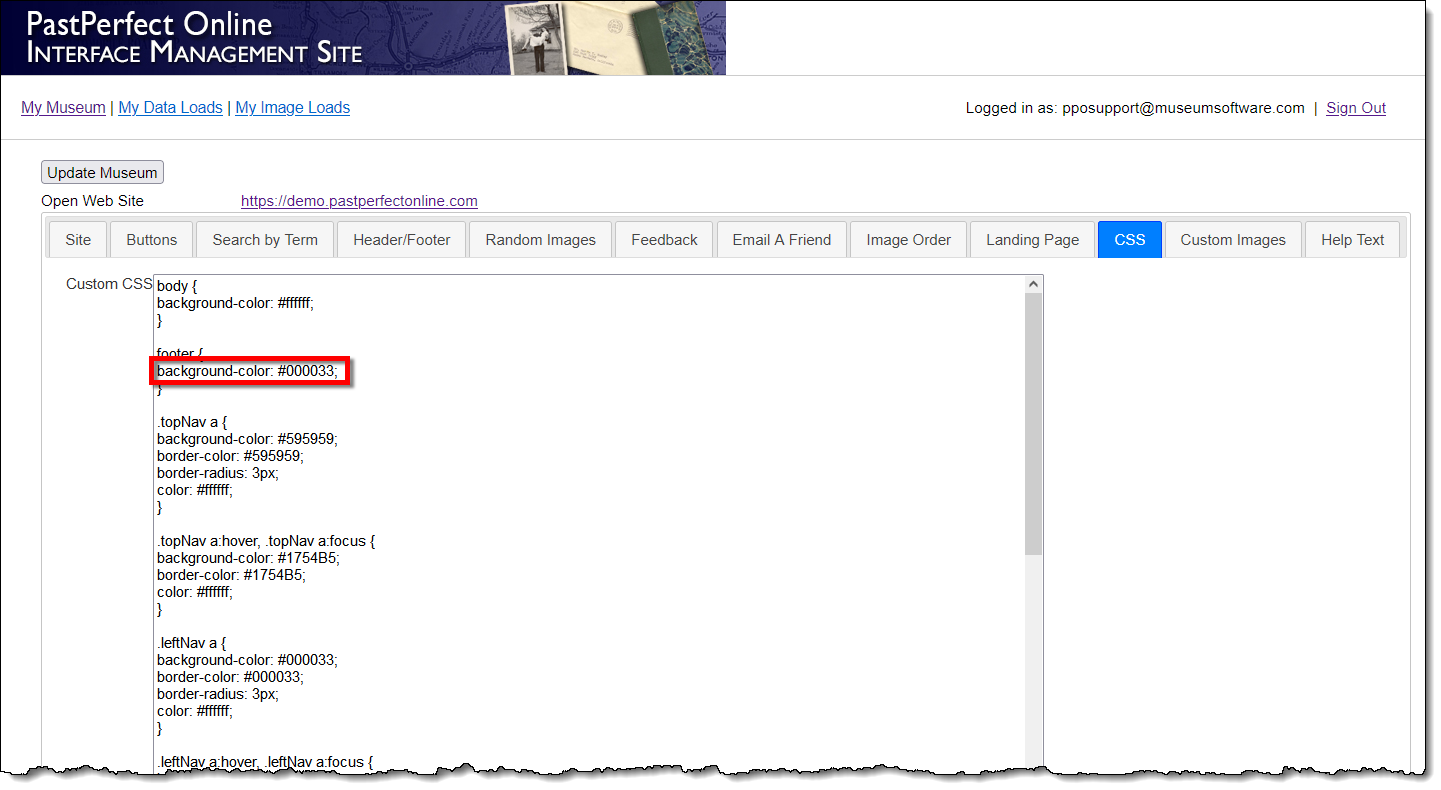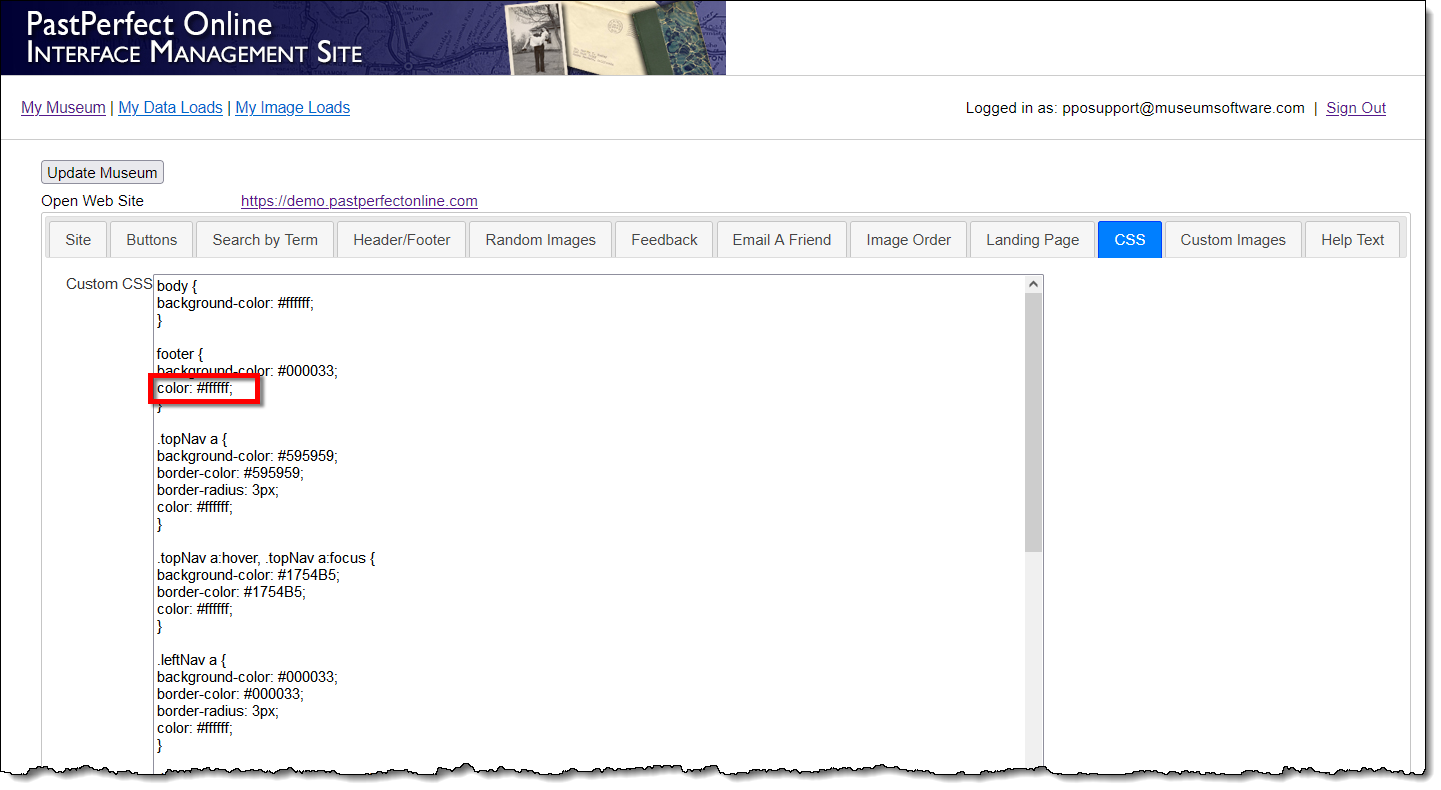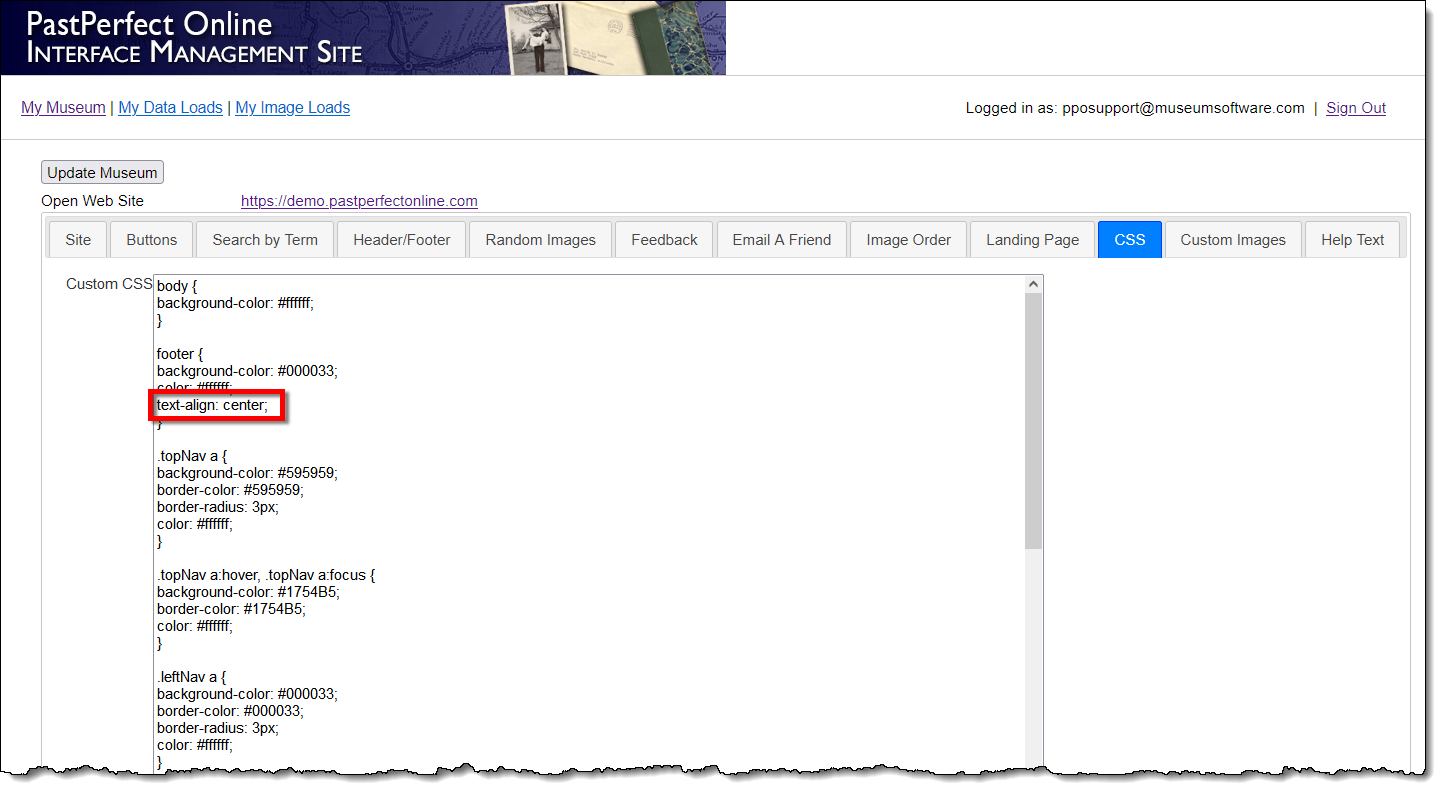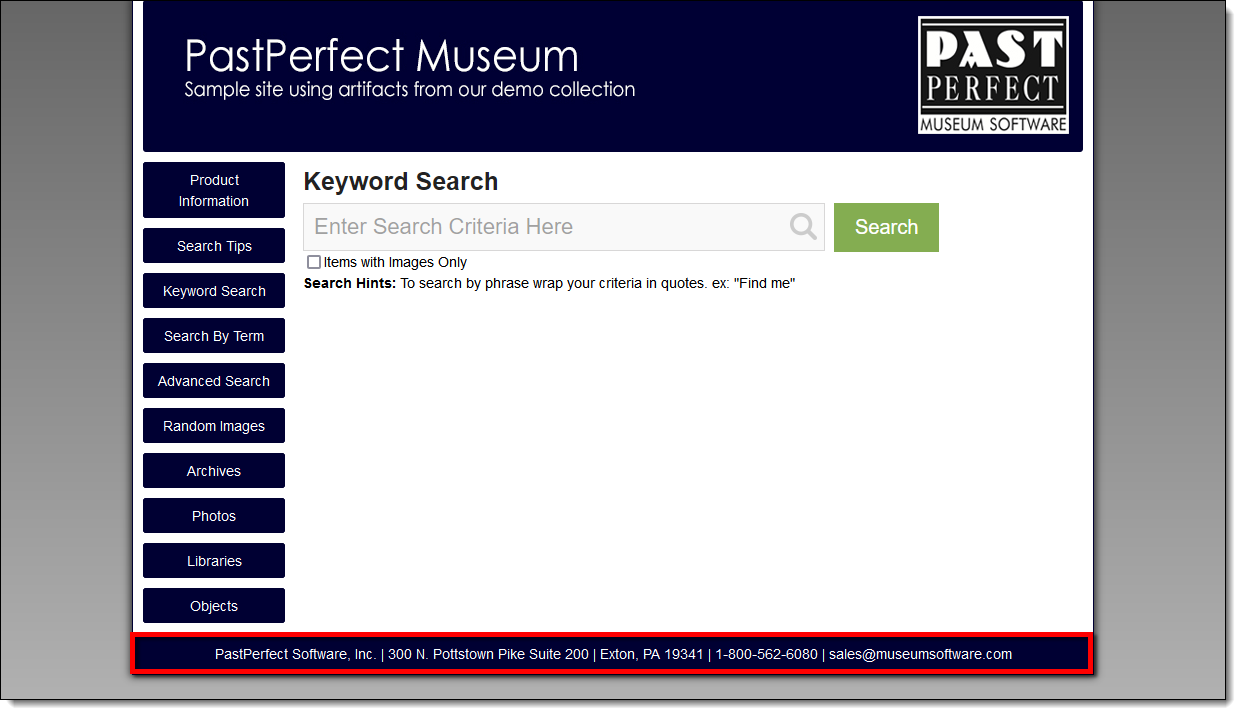Styling the Footer
Concept
The footer appears at the bottom of each page of your PastPerfect Online
site. Changes or additions to the information in the footer, as well as
styling for individual lines of text, are made in the Header/Footer tab.
Changes to the overall appearance of the footer are made in the CSS tab
of the Interface Management Site.
In the Custom CSS field, you will see colors are represented by a six-digit
hex code/value. For help selecting a color and finding the hex code, see
the HTML Color Picker link listed under Reference.
Warning: Making changes to the CSS will alter the appearance
of your site, and if done incorrectly could cause the site to lose all
styling.
Task
- Sign in to https://admin.pastperfectonline.com.
- Select the Header/Footer tab.
- Add or change the information in the Footer Text field.
- Click the Update Museum button at the top or bottom of the
page. Then click the Open Web Site link at the top.
- Without any styling, the footer will have black text, aligned to
the left, and a white background.
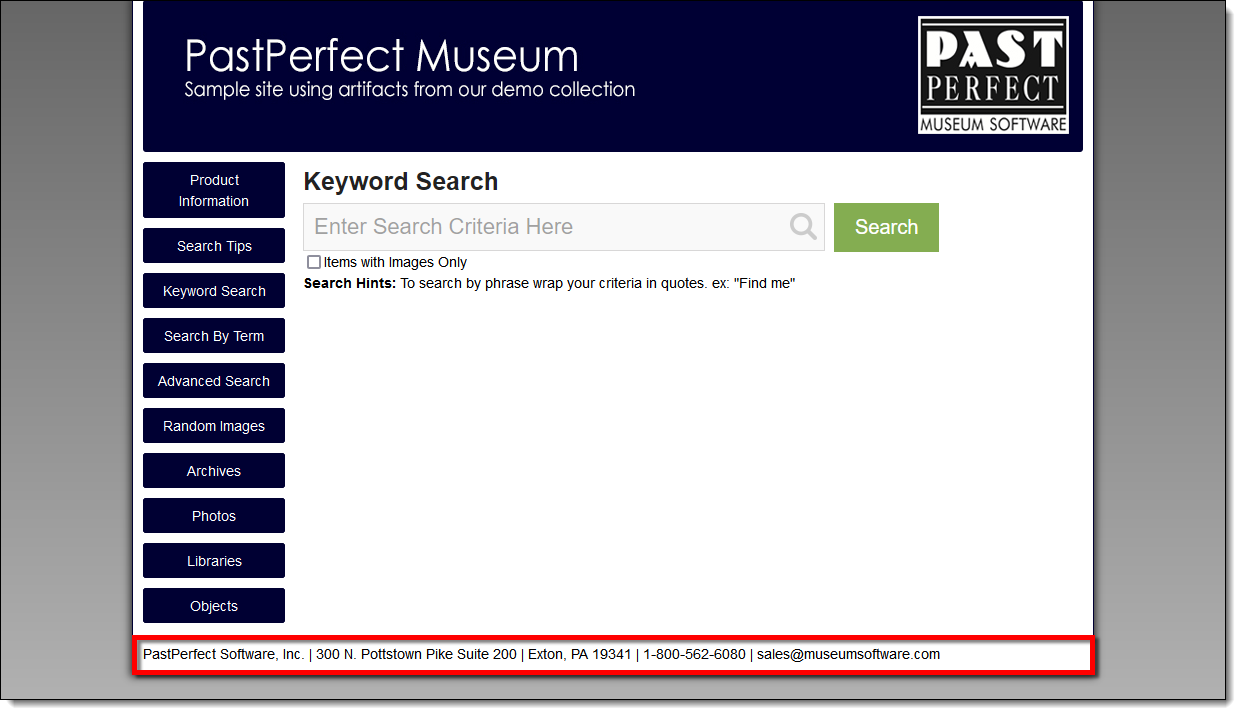
- Return to the Interface Management Site and select the CSS
tab.
- Locate the footer element. Without any properties between
the brackets, the footer has no styling.
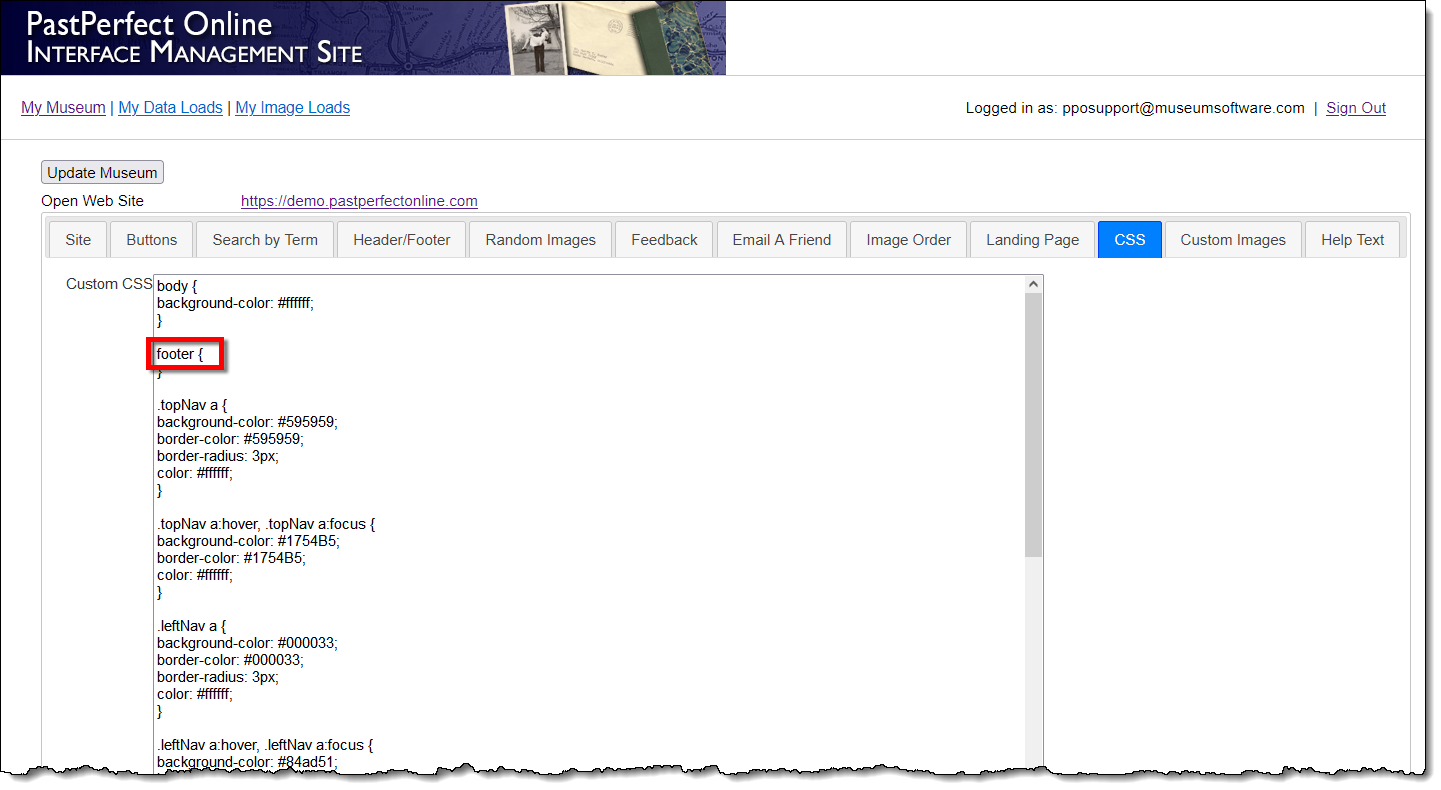
- Place your cursor after the "footer {" and press the
Enter key on your keyboard to start a new line.

- To change the background color of the footer, type in the following:
background-color:
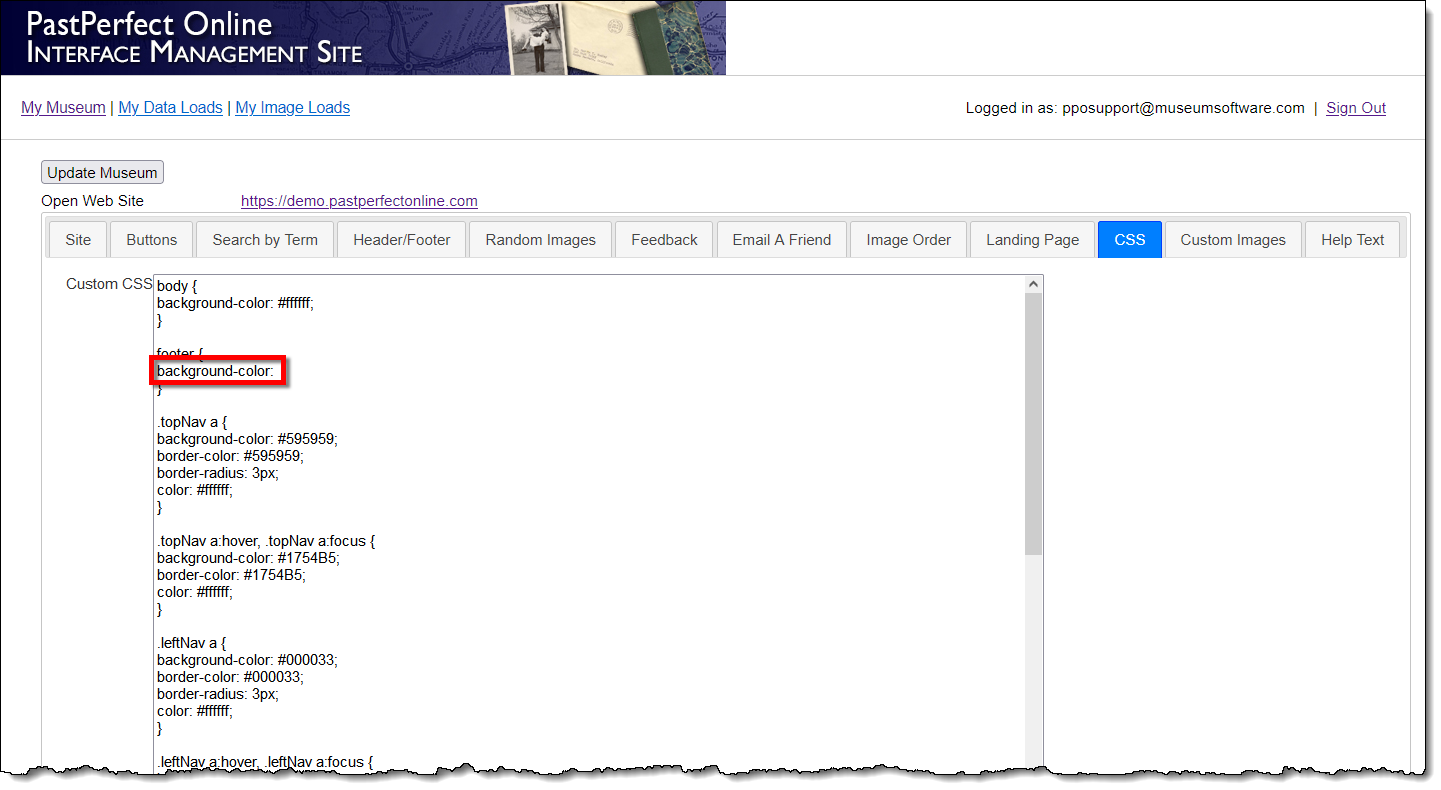
- After the colon, type a pound sign, followed by the six-digit hex
code for the color you want to use, followed by a semicolon.
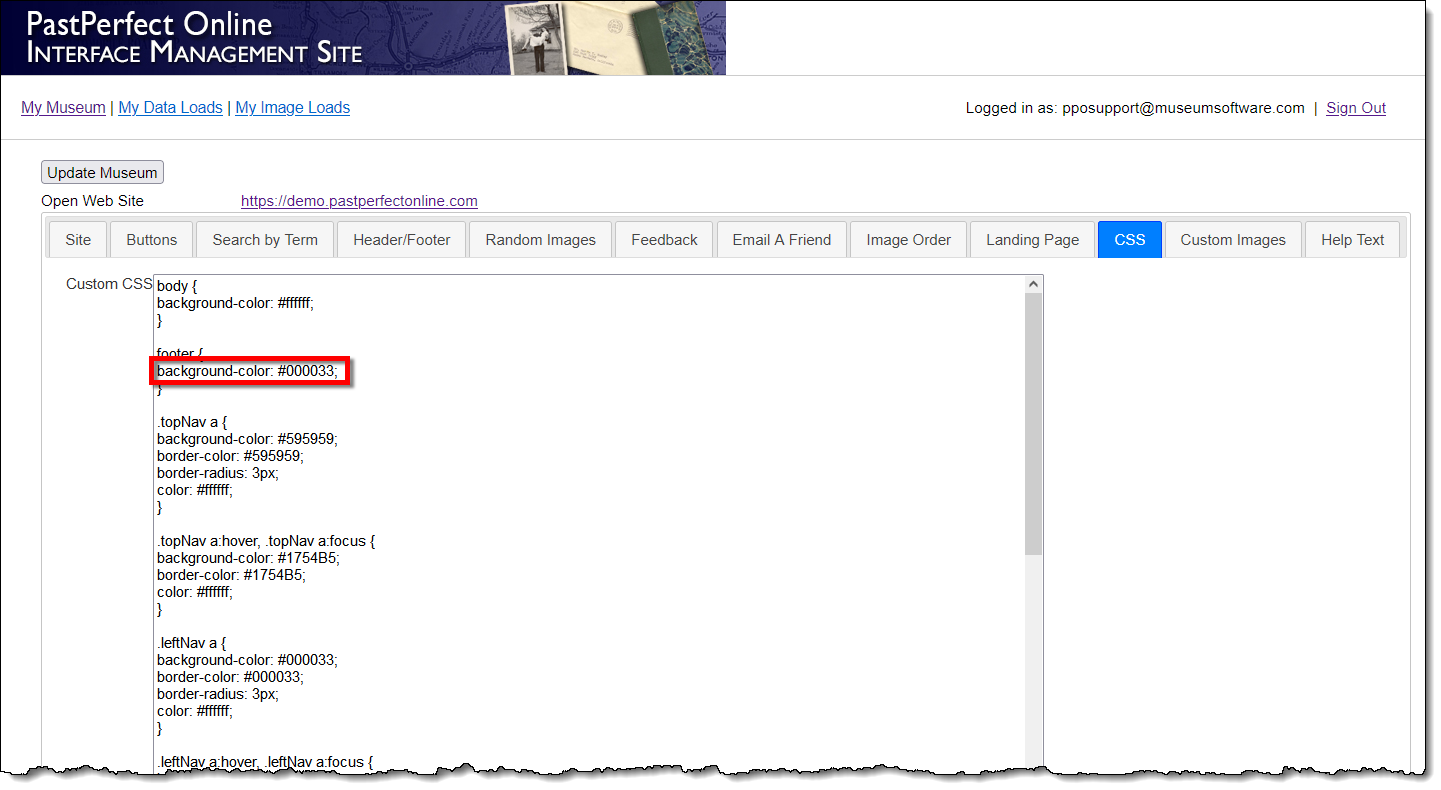
- Press Enter on your keyboard to start another line and type
the following: color:

- After the colon, type a pound sign, followed by the six-digit hex
code for the color you want to use for the text of the footer, followed
by a semicolon.
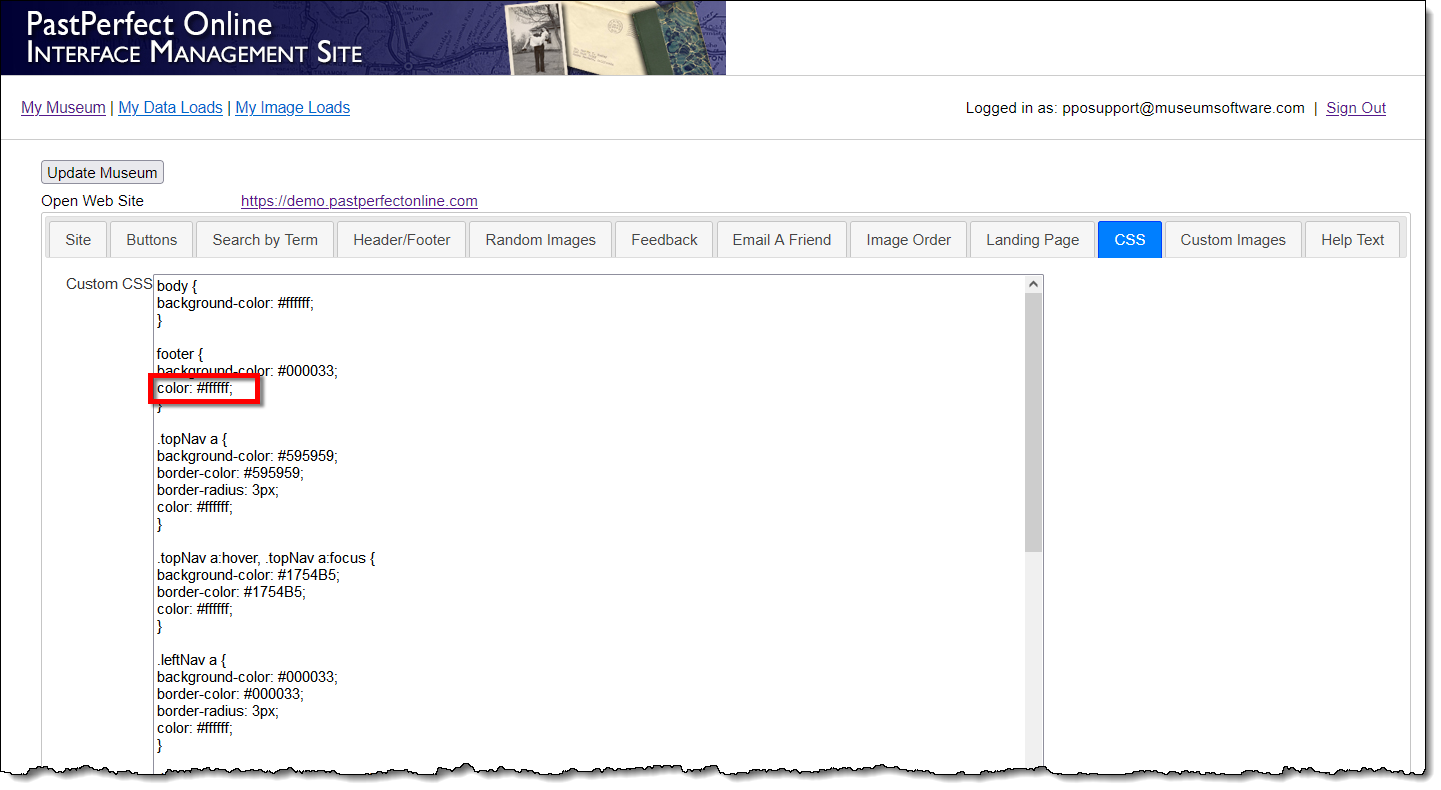
- By default, the contents of the footer will be left aligned. To
change to a center alignment, press Enter on your keyboard
to start another line and type the following: text-align:

- After the colon, type the following: center;
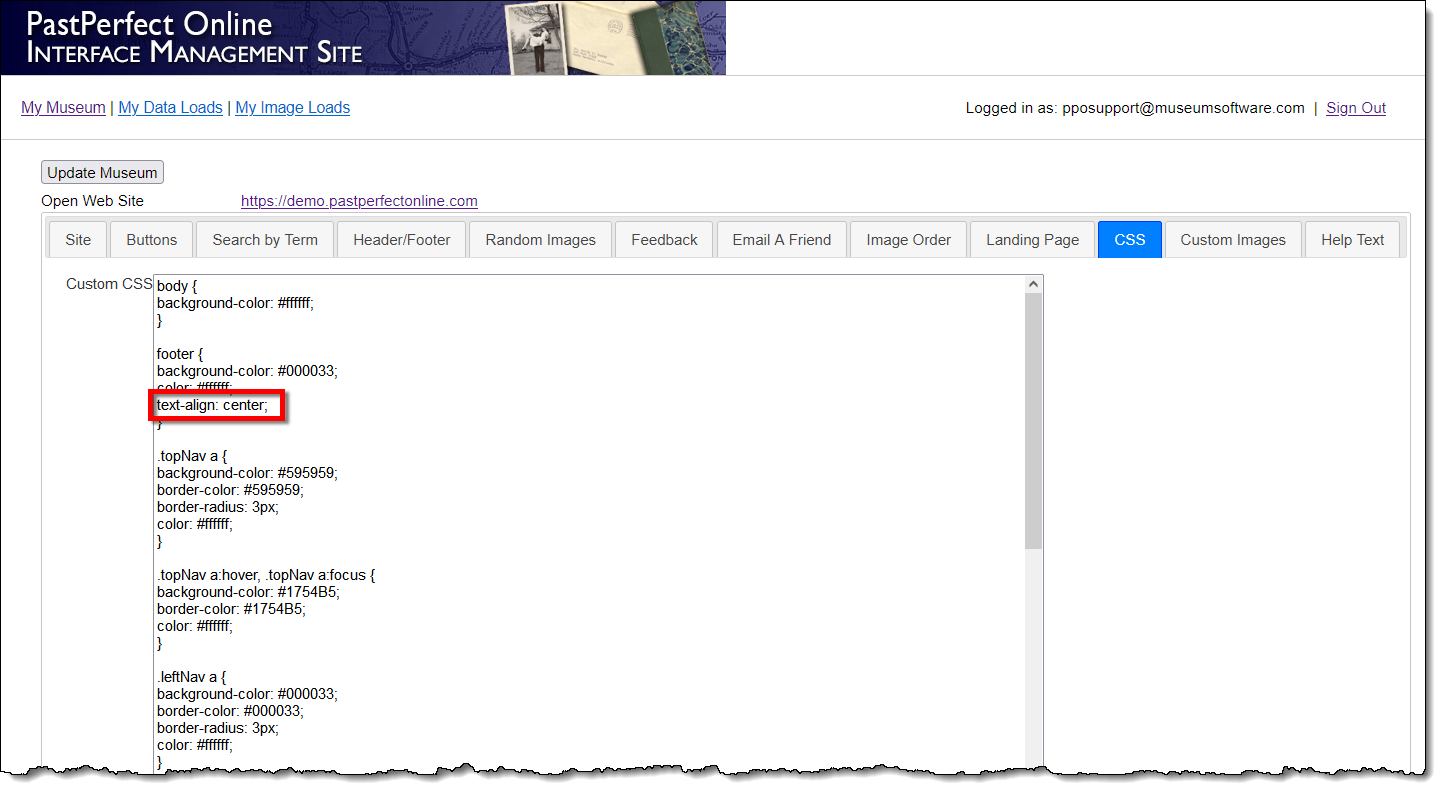
- Click the Update Museum button at the top or bottom of your
page to save the changes.
- Click the Open Web Site link at the top of the page to view
your changes.
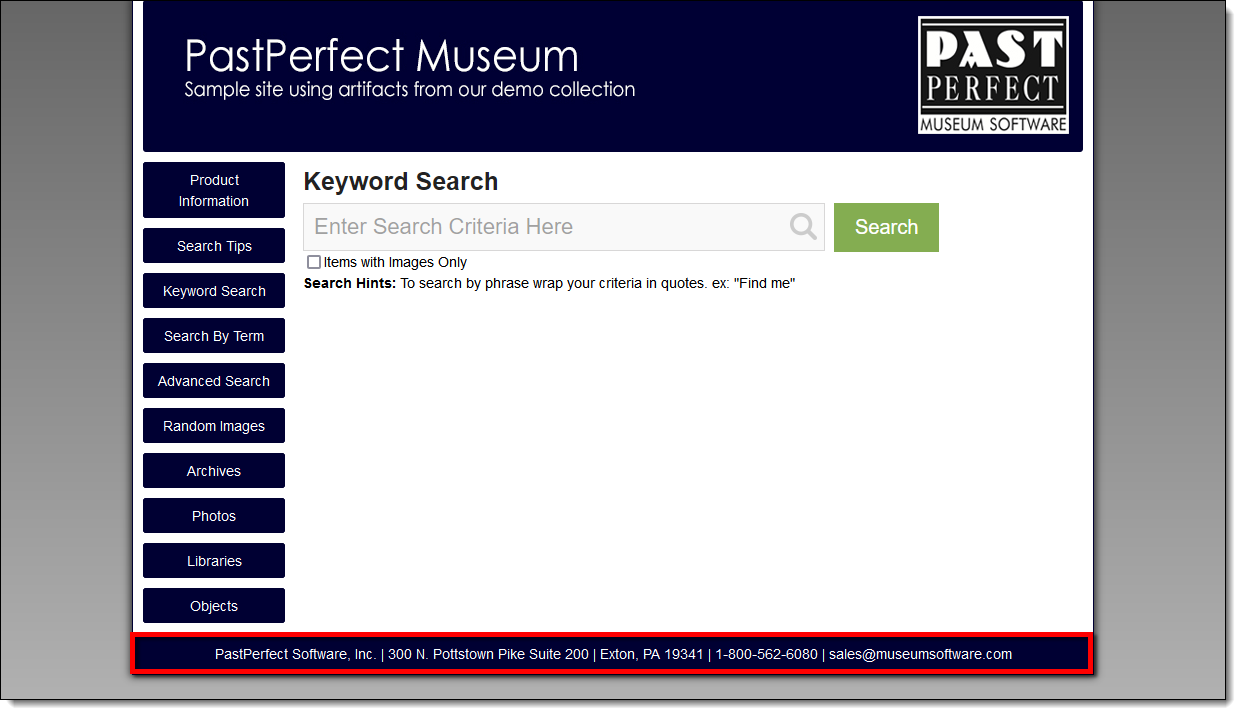
Reference