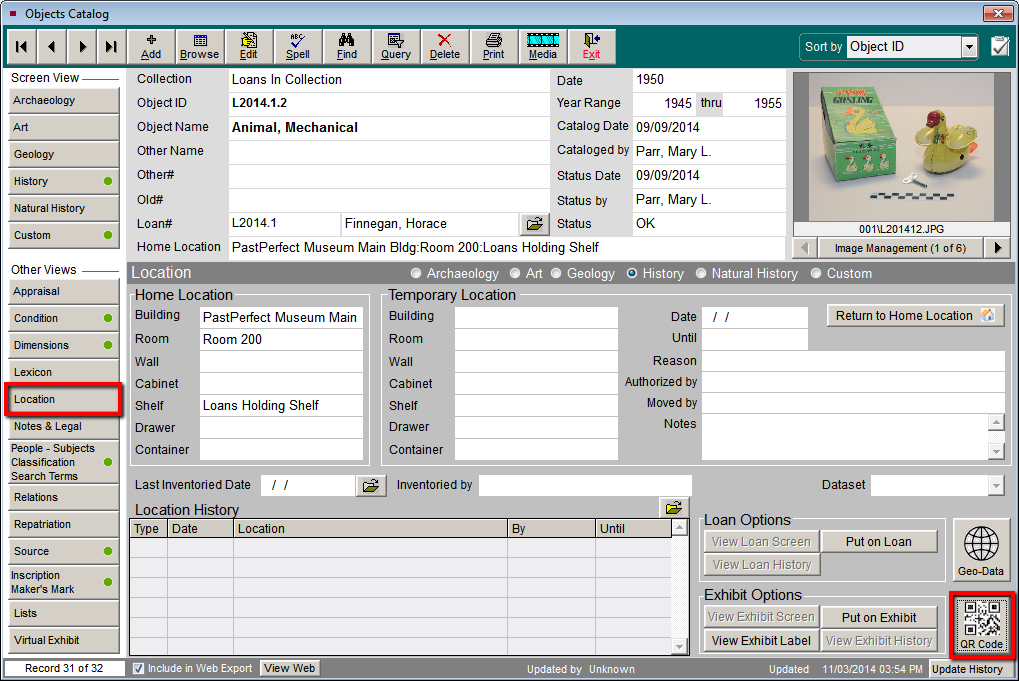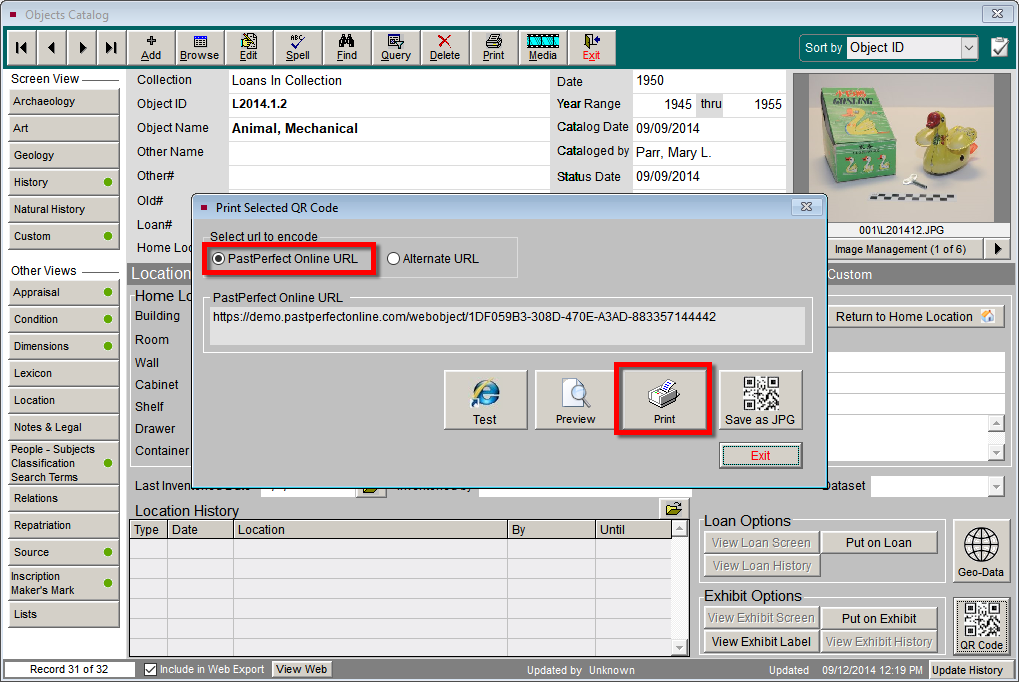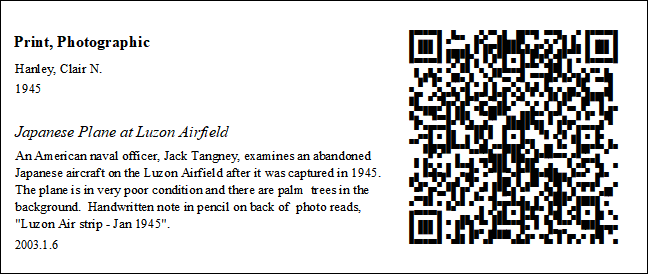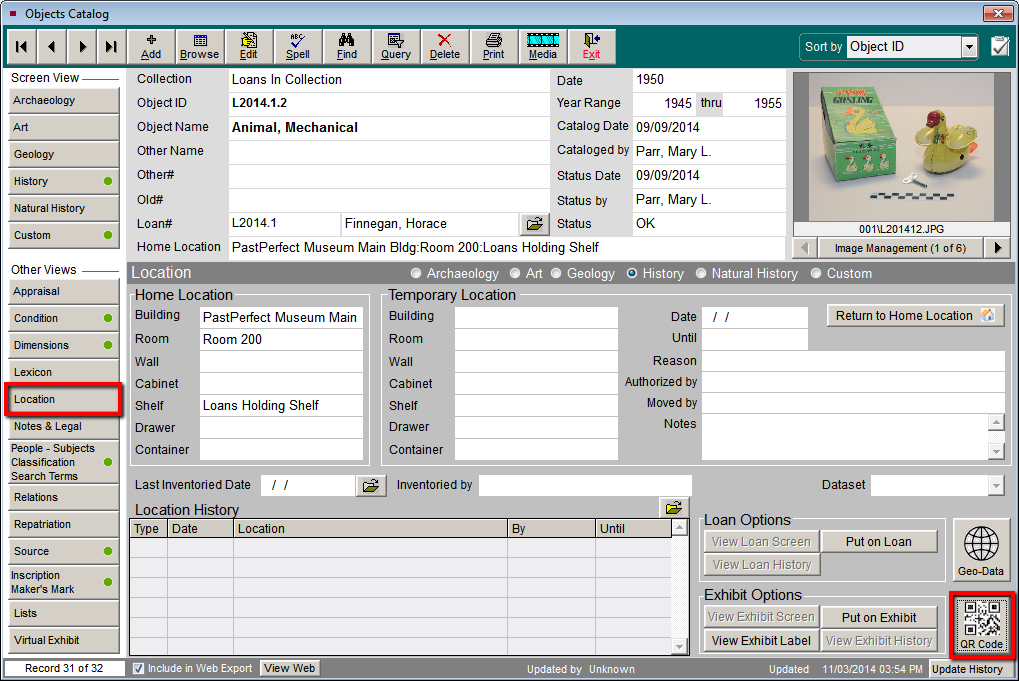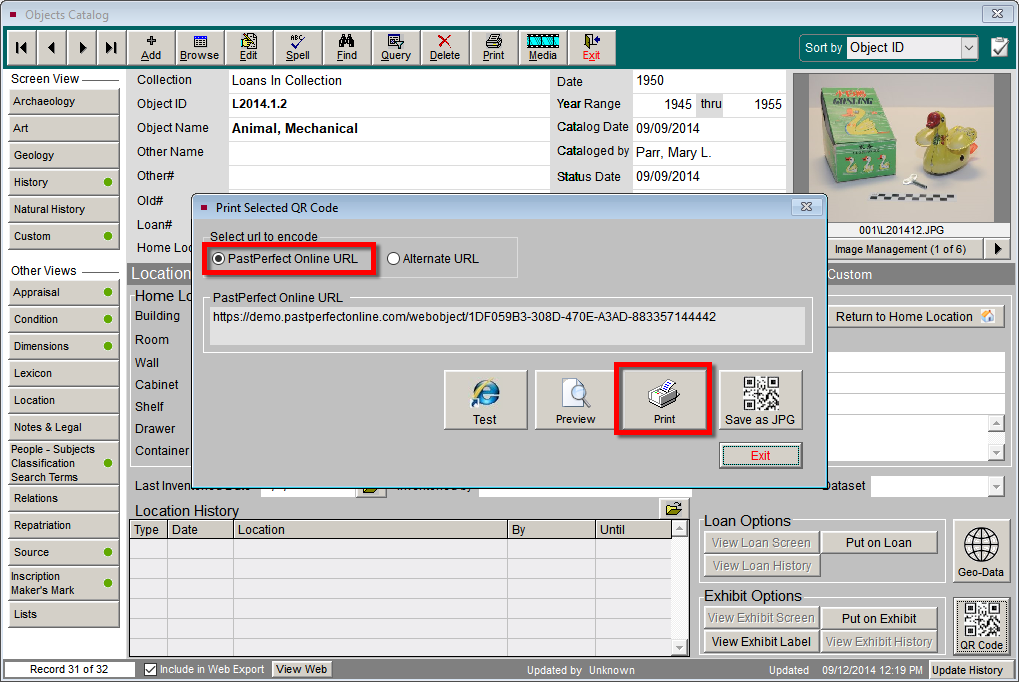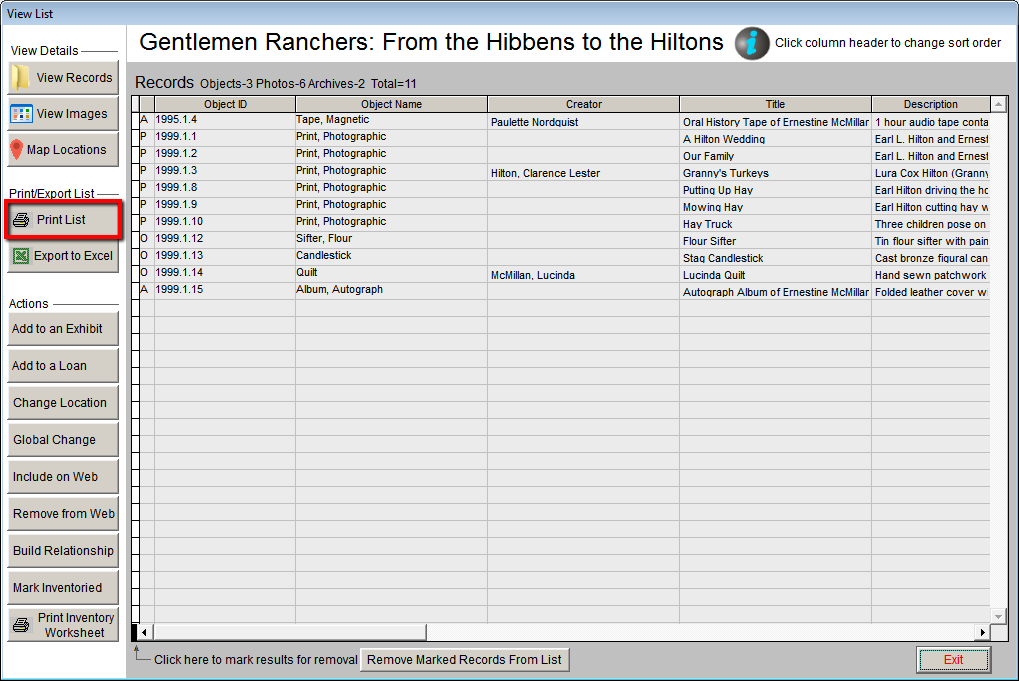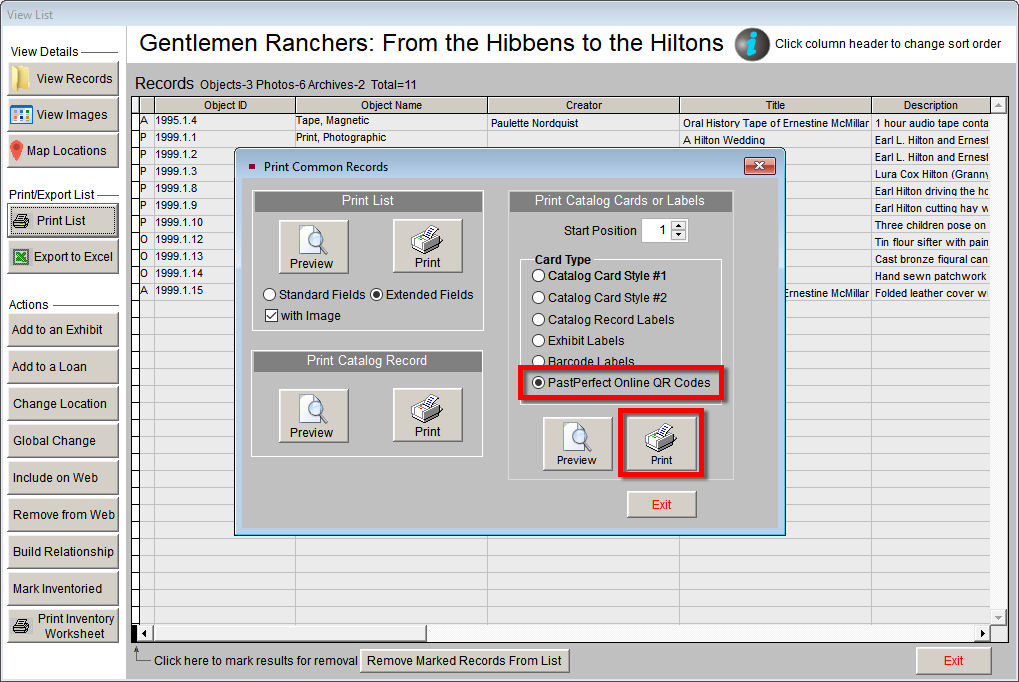Printing QR Codes for PastPerfect Online Records
Concept
Quick Response (QR) Codes allow for easy access to collection records
for visitors with mobile devices. QR codes can be printed from individual
catalog records or from catalog lists.
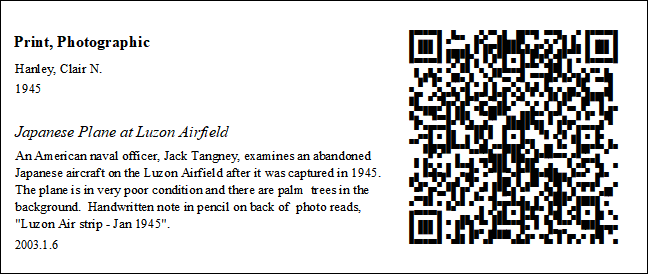
NOTE: You must follow the steps in the Setting
Up Quick Response (QR) Codes topic before you can print QR codes for
catalog records.
Task
Printing QR Codes from Individual Catalog Records
- Locate a catalog record that is selected for web export.
- Click the Location button on the sidebar.
- In the lower right corner of the Location screen, click QR Code.
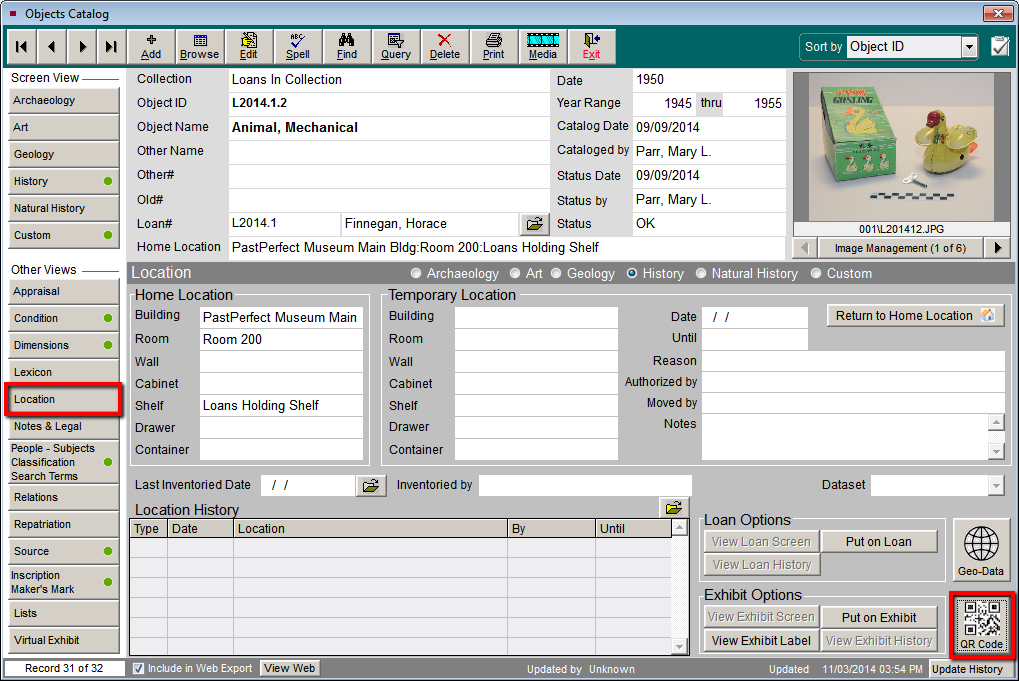
- Select the PastPerfect Online URL radio button to see the
web address for the artifact. Click Print.
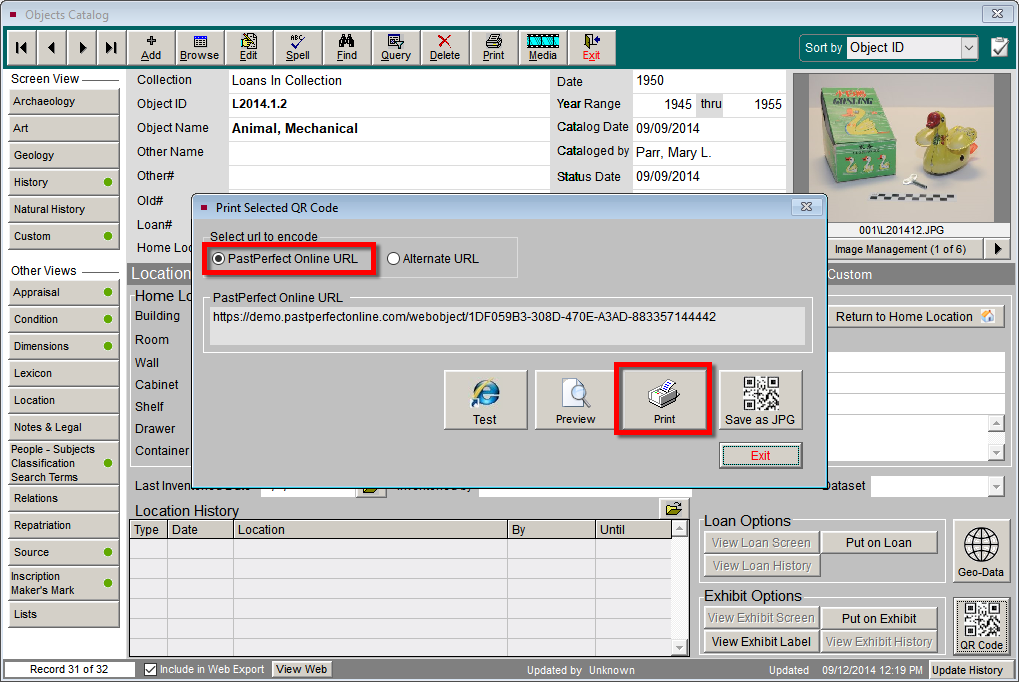
- Test your printed QR Code Label to ensure the record is available
online and displays correctly.
Printing QR Codes from a Catalog List
It is important to note that QR codes will be printed for all items
on the list even if the item has not been chosen to be included online.
- Open a catalog list and click the Print List button.
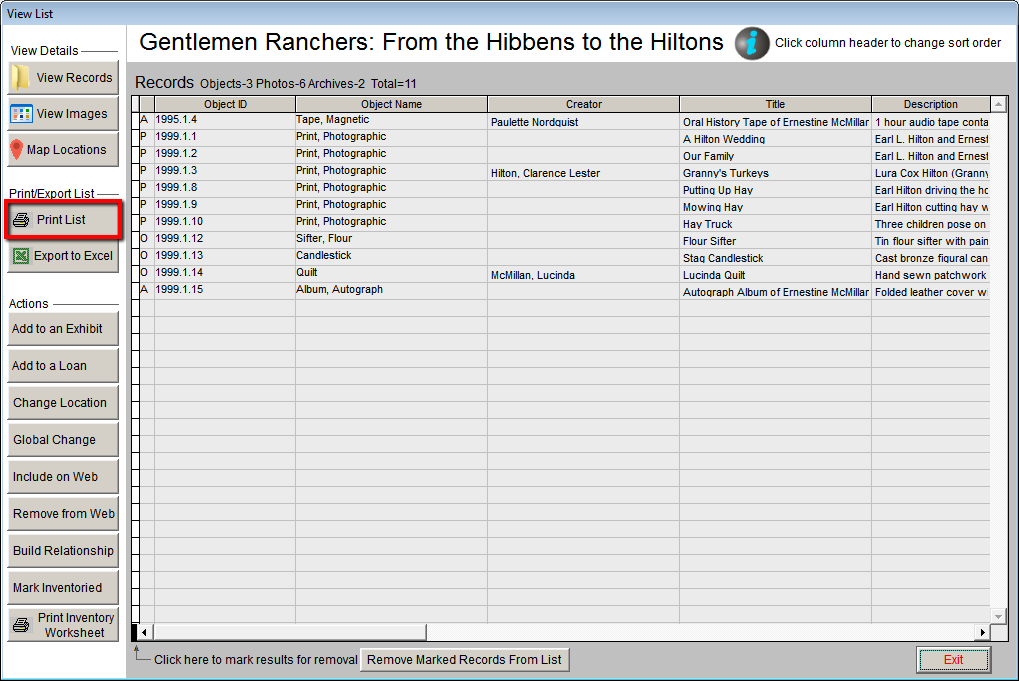
- Select the option for PastPerfect Online QR Codes under
Card Type, then click the Print button.
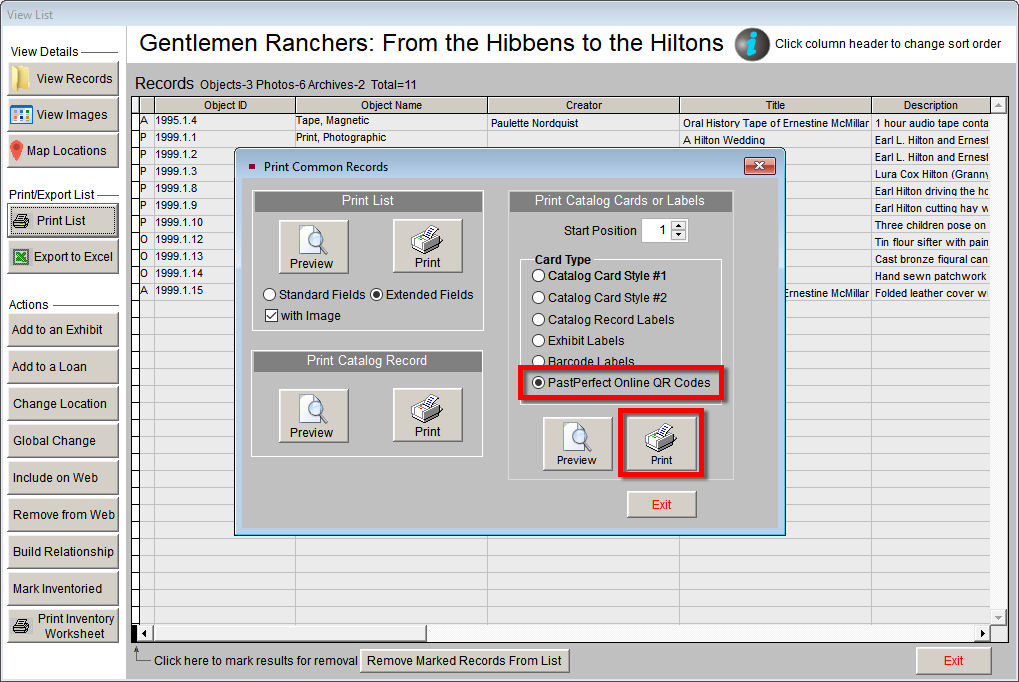
- Follow the prompts for your selected printer dialog box if applicable.
- Test your printed QR Code Label to ensure the record is available
online and displays correctly.
References