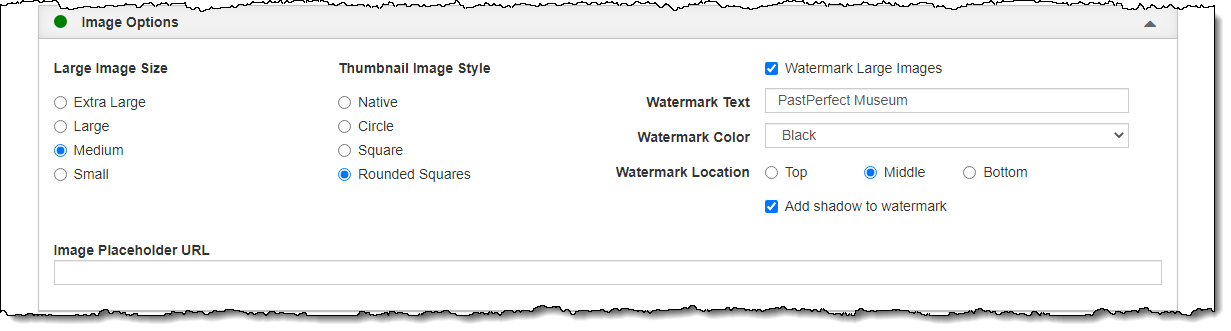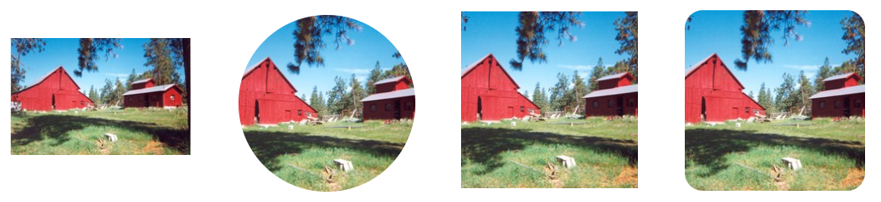
The options on this accordion affect how images appear on your public site. You choose the size of the large images that are shared, as well as the thumbnail style.
The large image is what you see when you click on a thumbnail from a record page or Random Images. These images are 96 dpi and can be Small, Medium, Large, or Extra Large. Small images will have a max dimension of 640 pixels on the longest side of the image. Medium has a max dimension of 960 pixels, Large has a max dimension of 1200 pixels, and Extra Large has a max dimension of 1440 pixels. Images smaller than the max dimensions will not be enlarged and will remain at their current size. Images larger than the max dimensions will be reduced in size to match the pixel dimension on their longest side.
Thumbnail images display on catalog records, search results, and Random Images. You can select one of four image styles for thumbnails: Native, Circle, Square, or Rounded Squares. Selecting Native will display your thumbnails in their original proportions. The Circle, Square, and Rounded Square options are cropped in order to make them a consistent shape without creating image distortion; these stylized images give your site a more uniform appearance. Regardless of which thumbnail image style you select, the large image will always use the original proportions.
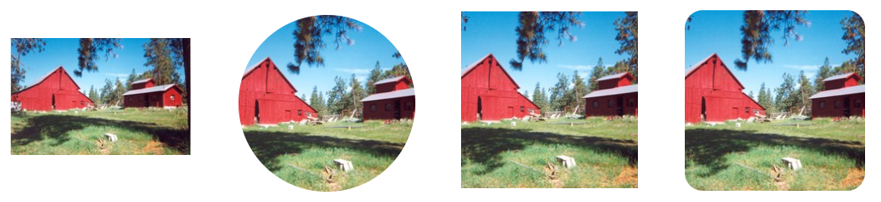
You can also apply a text watermark to the large images on your public site. Applying this watermark will not affect the images within PastPerfect.