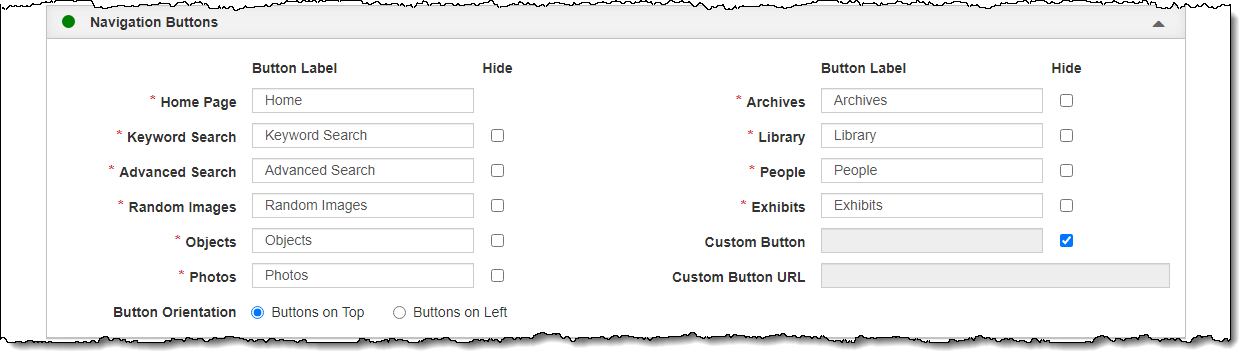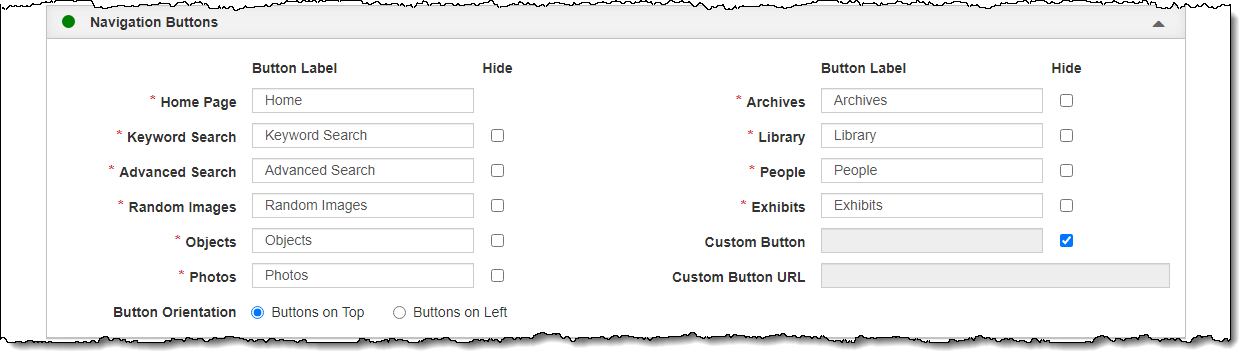Navigation Buttons
This accordion allows you to change the navigation buttons that appear
either along the top or down the left side of your public site. You can
choose which buttons display, rename the button labels, and switch the
button orientation between top and left side. Renaming a button will also
change the label of the checkbox on the Advanced Search screen.
You also have the ability to add a custom button that links to an external
website, such as your museum home page, reproduction policies, or acknowledgements
of donors. If you are using the top navigation buttons, the custom button
will appear on the far right. If you are using the left navigation buttons,
the custom button will appear at the bottom.
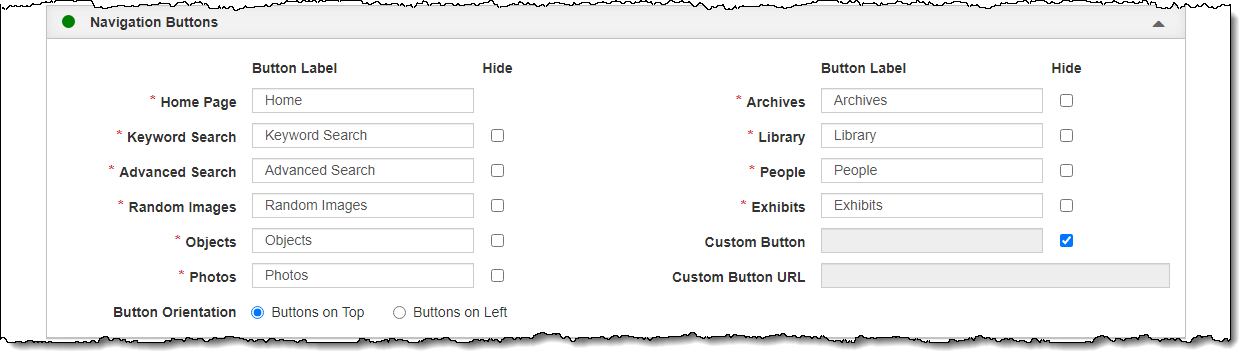
Rename Buttons
- Click "Edit" at the top of the Public Site Settings screen
- Modify the Button Label
text for the desired button(s)
- Please be sure a unique label exists for each button on your
site.
- Renaming Objects, Photos, Archives, Library, and People buttons
will also update the corresponding options that appear on your
Keyword Search and Advanced Search pages that allow visitors to
narrow search results.
- Click "Save" at the top of the screen
Hide Buttons
- Click "Edit" at the top of the Public Site Settings screen
- Select the check box to the right of the button label for the button
you wish to hide
- Click "Save" at the top of the screen
Change Button Orientation
- Click "Edit" at the top of the Public Site Settings screen
- Select the radio button next to either Buttons on Top or Buttons
on Left
- Click "Save" at the top of the screen
Add/Modify Custom Button
- Click "Edit" at the top of the Public Site Settings screen
- Uncheck the Hide check box for Custom Button
- Enter the Button Label
for the Custom Button
- Populate the Custom Button URL
field (starting with http:// or https://)
- Click "Save" at the top of the screen