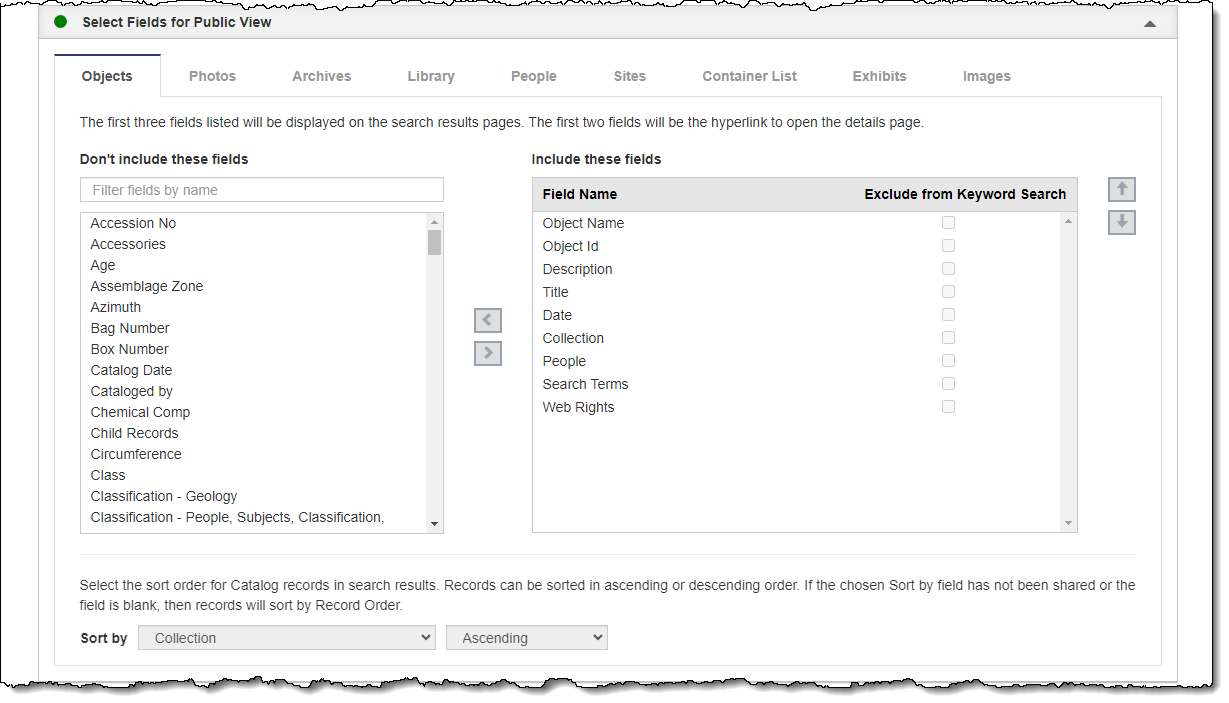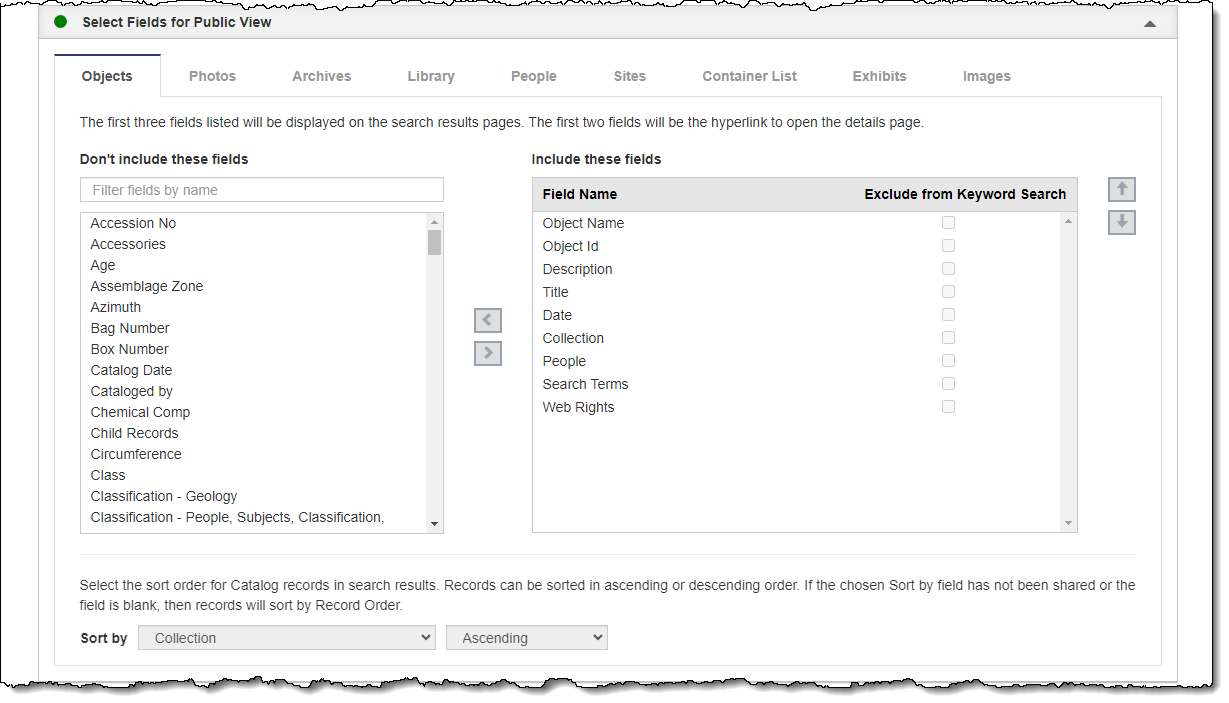Select Fields for Public View
This accordion is where you can select which fields will display on
your public site and the order the fields will appear on your records.
In addition, you can set the sort order for records in search results.
Each record type (Objects, Photos, Archives, Library, People, Sites, Container
List, Exhibits, and Images) has its own set of fields to select from.
Certain fields that contain value or location information are not available
for public view.
Field order is an important consideration because it defines what the
hyperlink will be to access the record. The first three fields you select
will display in the search results, and the first two fields will be the
hyperlink to access the record on the search results pages. In addition,
the first field will display as the hyperlink text below the image on
Random Images. We recommend selecting fields for the first and second
positions that have data in at least one of those fields for all of your
records. If there is no data in those fields for a specific record, "View
Record" will be used as the hyperlink instead.
All selected fields are searched when a visitor performs a keyword search
on your public site. If you wish to exclude a field from being searched,
put a check in the box under Exclude from Keyword Search for that field.
For example, if you select to share the Copyrights field, which may be
the same text across all shared records, you may want to exclude this
field.
You can set the order records appear in search results by changing the
Sort by field and choosing either ascending or descending order. By default,
records are sorted in Record Order, which is the order in which records
were entered into your software. This setting also adjusts how Associated
Catalog Records are sorted on Exhibit, People, Site, and Search Term records.
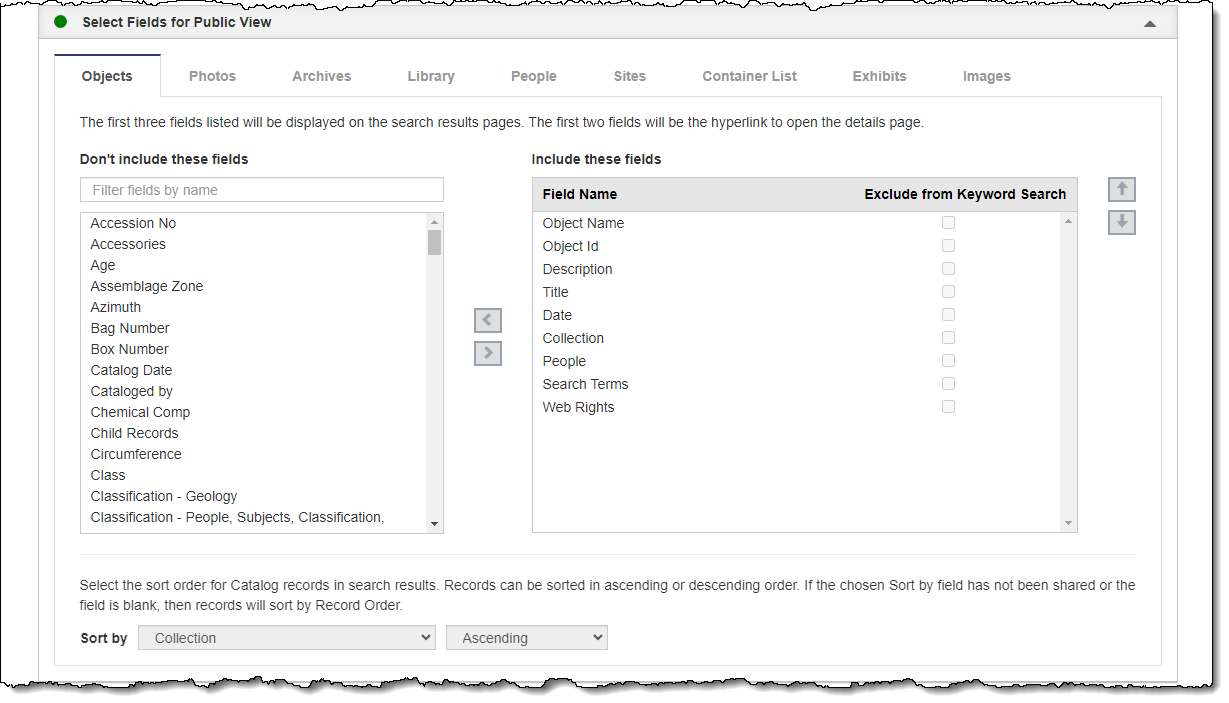
Add Fields
- Click "Edit" at the top of the Public Site Settings screen
- Click the Select Fields for Public View Accordion to expand it
- Select the tab for the record type you want to modify
- In the "Don't include these fields" column, click once
on a field you would like to add
- Click the right arrow button to move it from the left column to
the "Include these fields" column on the right
- Repeat for any additional fields
- Click "Save" at the top of the screen
Remove Fields
- Click "Edit" at the top of the Public Site Settings screen
- Click the Select Fields for Public View Accordion to expand it
- Select the tab for the record type you want to modify
- In the "Include these fields" column, click once on a
field you would like to remove
- Click the left arrow button to move it from the right column to
the "Don't include these fields" column on the left
- Repeat for any additional fields
- Click "Save" at the top of the screen
Order Fields
- Click "Edit" at the top of the Public Site Settings screen
- Click the Select Fields for Public View Accordion to expand it
- Select the tab for the record type you want to modify
- In the "Include these fields" column, click once on a
field you would like to move
- Use the up and down arrow buttons to move the selected field to
the desired position or click the field and drag it into the desired
position
- The fields in first and second position will appear as the
hyperlink on search results pages.
- The field in third position will appear below the hyperlink
to the record in search results.
- The field in first position will also appear as the hyperlink
under the thumbnails on the Random Images page.
- Repeat for any additional fields
- Click "Save" at the top of the screen
Change Sort Order
- Click "Edit" at the top of the Public Site Settings screen
- Click the Select Fields for Public View Accordion to expand it
- Select the tab for the record type you want to modify
- In the Sort by drop-down menu, select the field you want records
to be sorted by in search results
- Catalog (Objects, Photos, Archives, Library) records are all
sorted by the same field and must be set on the Objects tab
- Select "Ascending" or "Descending"
- Click "Save" at the top of the screen