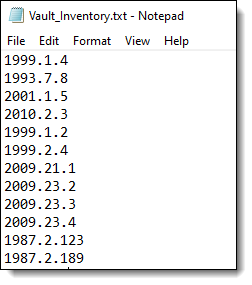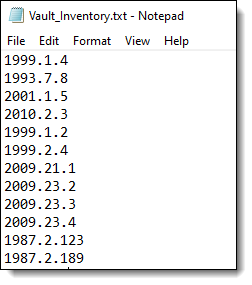
You can use the Import List from ASCII File to reconcile the actual items in your collection to the records you have in PastPerfect. By creating a list of Object IDs for items physically found in your collection and then importing that list to a catalog list, this inventory method may be used to find items that are not cataloged or are incorrectly numbered.
To utilize this method, you first need to create an ASCII (text) file with the Object IDs of the items found in a particular location. Each Object ID in the ASCII file must be separated by a carriage return. You can either type in each Object ID or scan each item's barcode. Then you can import that ASCII list, creating a catalog list of those Object IDs. If the ASCII file contains Object IDs that do not match catalog records in PastPerfect, you will have the option to create an exception list of those Object IDs.