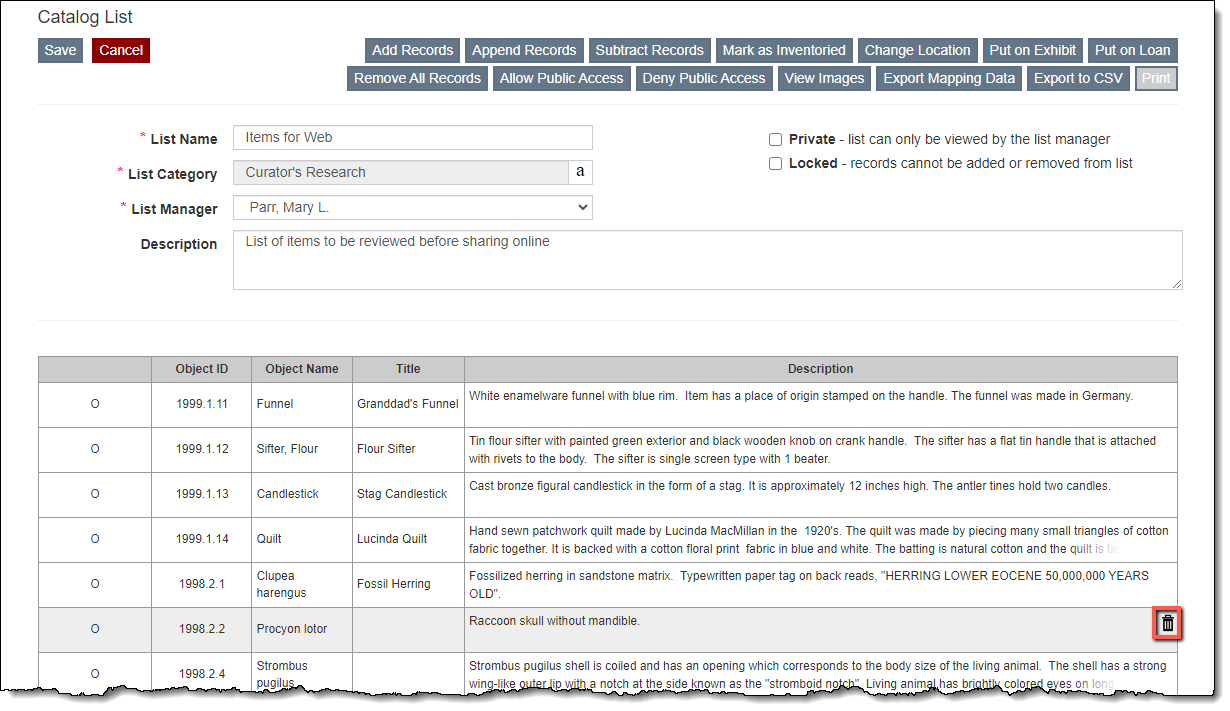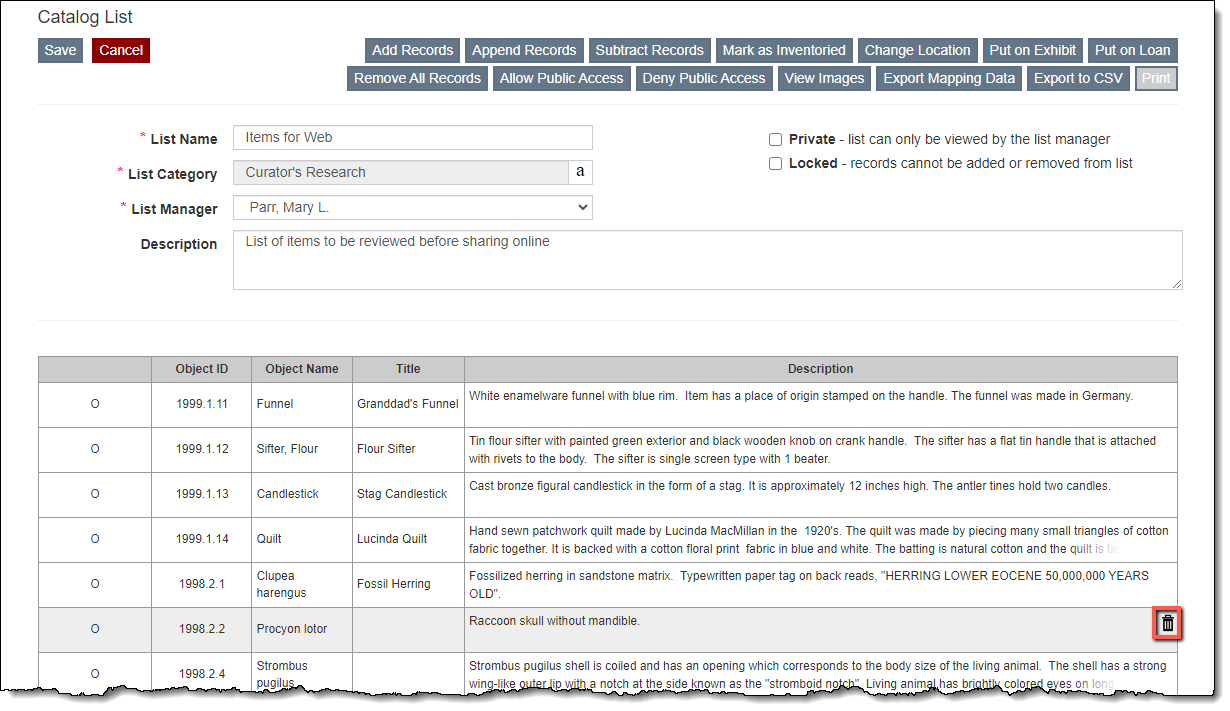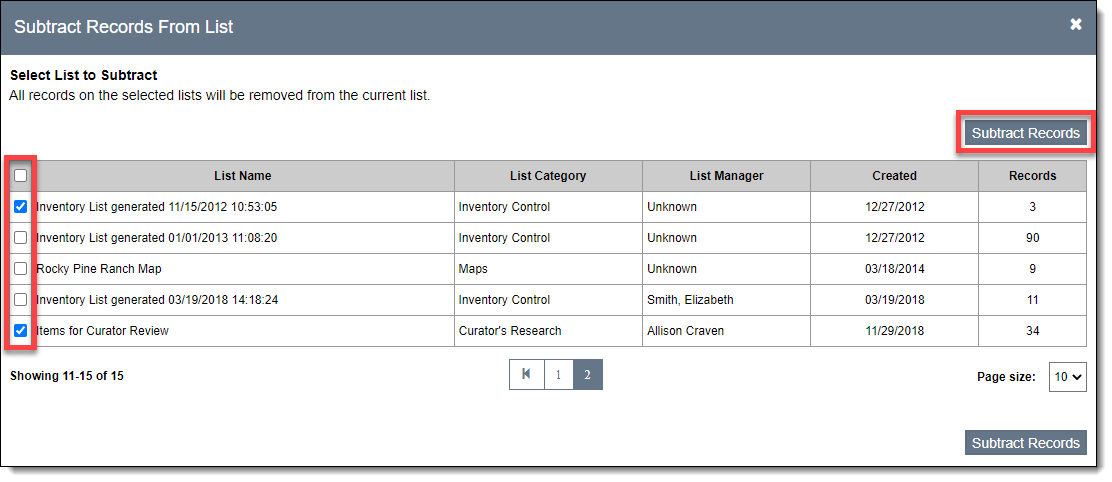Remove Records from Catalog List
Catalog records can be removed from catalog lists in multiple ways: individually, subtracting one list from another list, or by clearing the whole list.
Remove Individual Record from List
- Click the List Name for the list from which you want to remove records on the Catalog Lists Query screen
- Click "Edit" in the Edit Bar on the Individual List screen
- Hover over the catalog record you want to remove in the Browse Grid
- Click the Trash Can icon on the right side
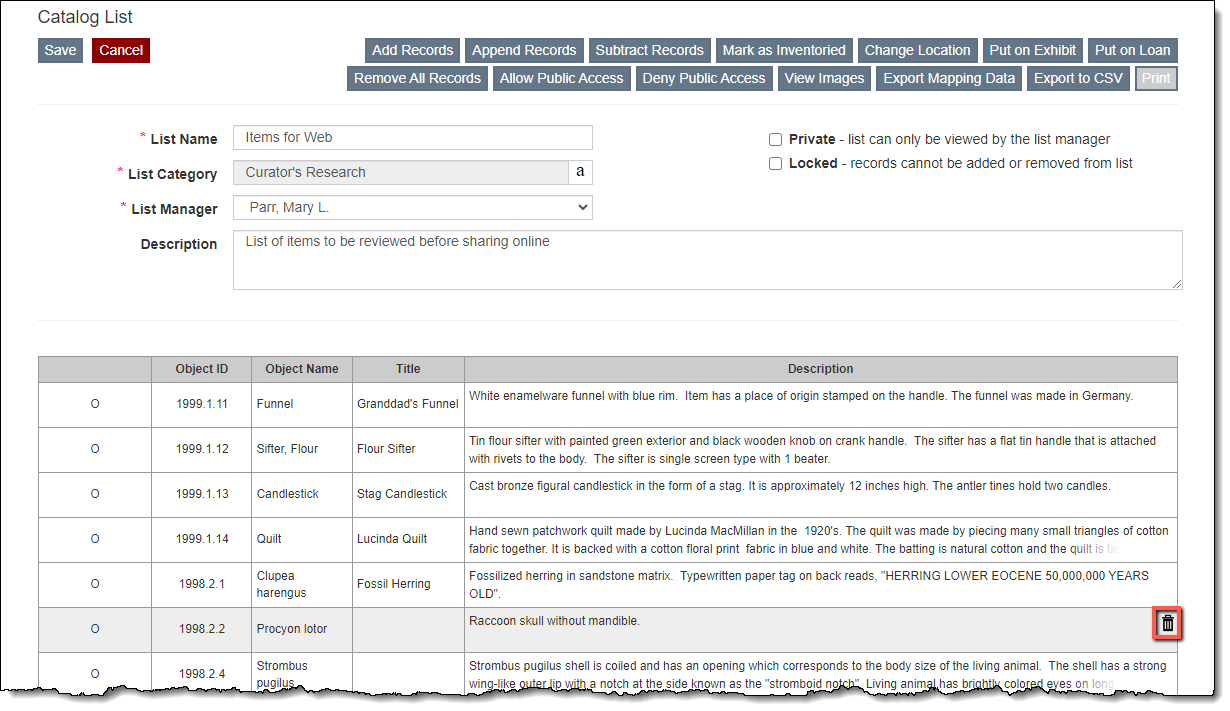
- Click "Yes" to confirm
- Click "Save" back on the Individual List screen
Remove Records using Subtract Lists
- Click the List Name for the list from which you want to remove records on the Catalog Lists Query screen
- Click "Edit" in the Edit Bar on the Individual List screen
- Click "Subtract Records." The Subtract Records From List screen will open as a pop-up window.
- Select the list(s) that you want to subtract from your current list using the check boxes on the left. All records on the selected list(s) will be removed from the current list.
- Click "Subtract Records"
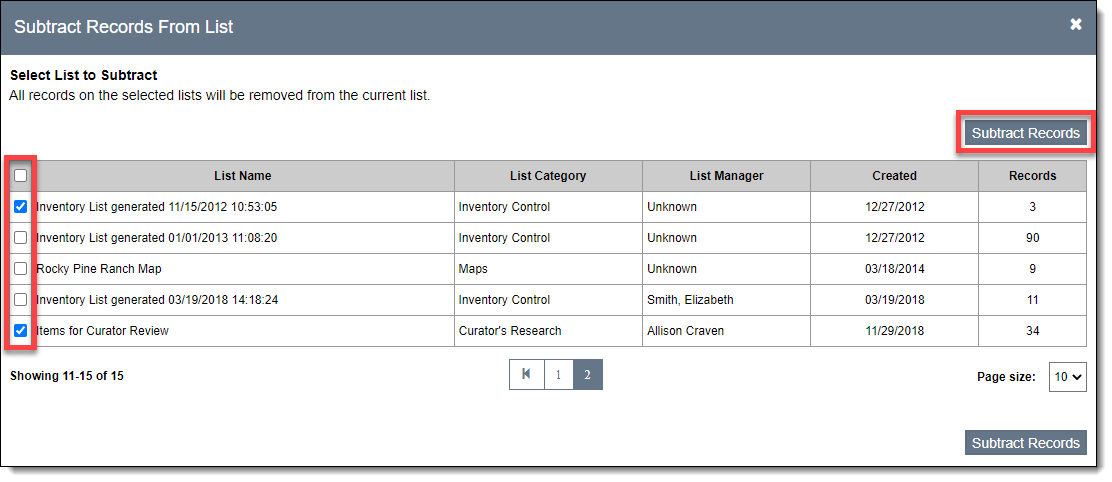
- Click "Save" back on the Individual List screen
Remove All Records from List
- Click the List Name for the list you wish to clear on the Catalog Lists Query screen
- Click "Edit" in the Edit Bar on the Individual List screen
- Click the "Remove All Records" button
- Click "Yes" to confirm
- Click "Save" back on the Individual List screen