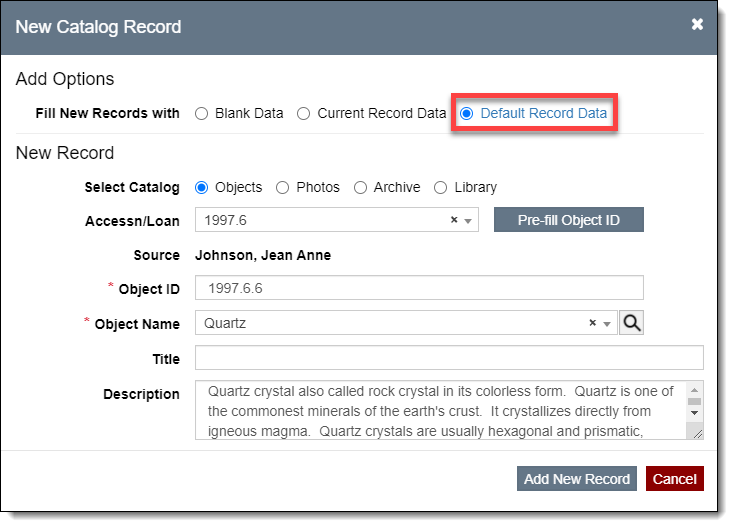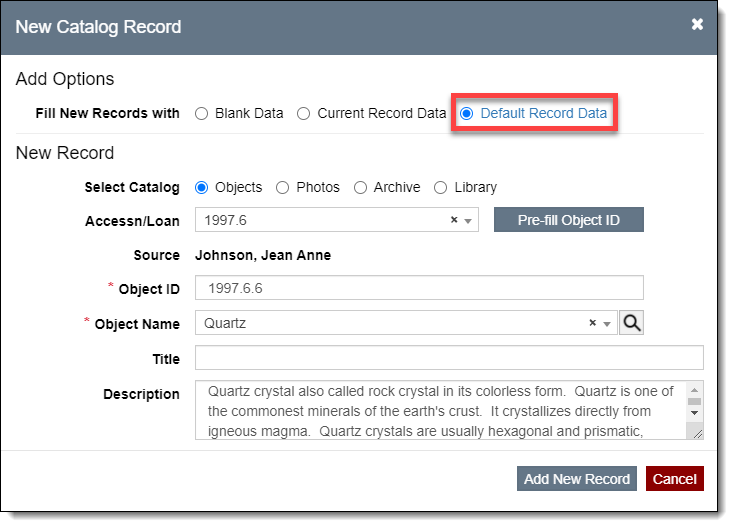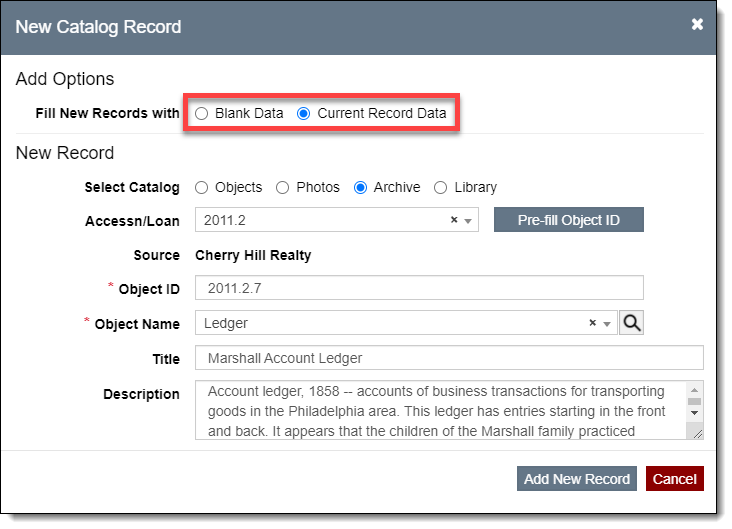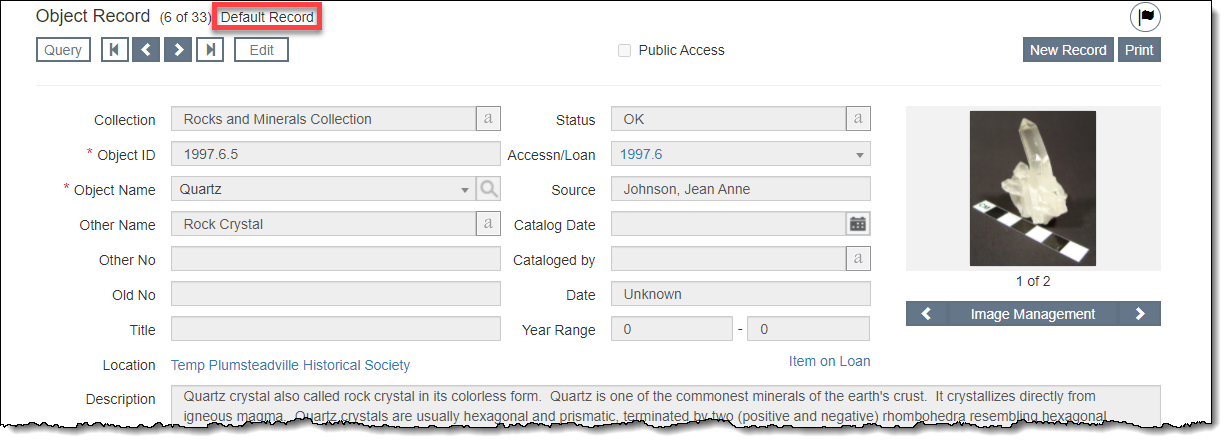Using Default Records
Default Records can save you time and keep data entry consistent by pre-filling fields when you add new catalog records. For example, if you are cataloging archaeological items in a single collection, you may want to create a default data record with the collection name in the Collection field, the excavator's name in the Excavated by field, and the archaeological site in the Site field. When new records are added, all three of those fields will be pre-filled with the default data.
Please note: Each catalog has its own Default Record. Only one record in each catalog can be marked as the Default Record. Default Records are shared among all user logins for each organization.
To use a Default Record, you must either create one or assign an existing record as the Default Record. If you are unsure whether a Default Record has been assigned or what the current Default Record is, you can easily locate the default record. The Default Record may be changed at any time.
Check Current Default Record
- Click the "New Record" button on the Catalog Query screen or on a catalog record. You can also use the "Add New Catalog Record" button in Edit Mode on an Accession or Incoming Loan record.
- Be sure the Select Catalog option is set for the correct catalog if you clicked "New Record" from the Catalog Query screen
- If there is an option for "Default Record Data" under the Fill New Records with field, a Default Record exists. Click the "Default Record Data" hyperlink to view it.
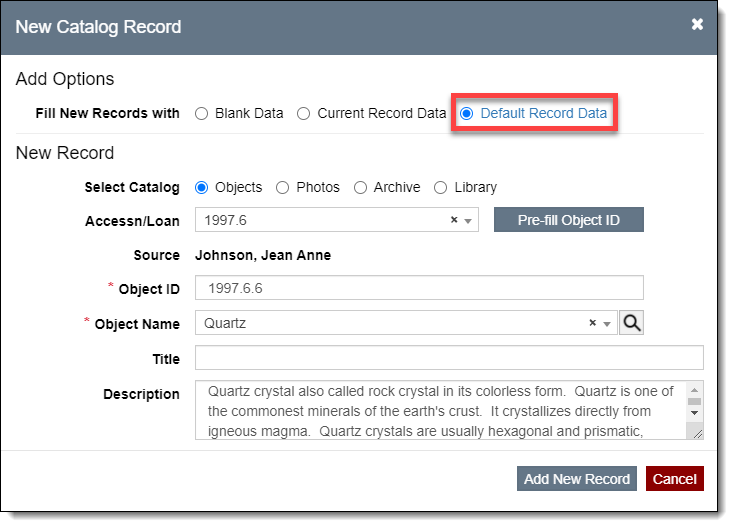
-
- If there is no option for "Default Record Data," no Default Record exists for this catalog.
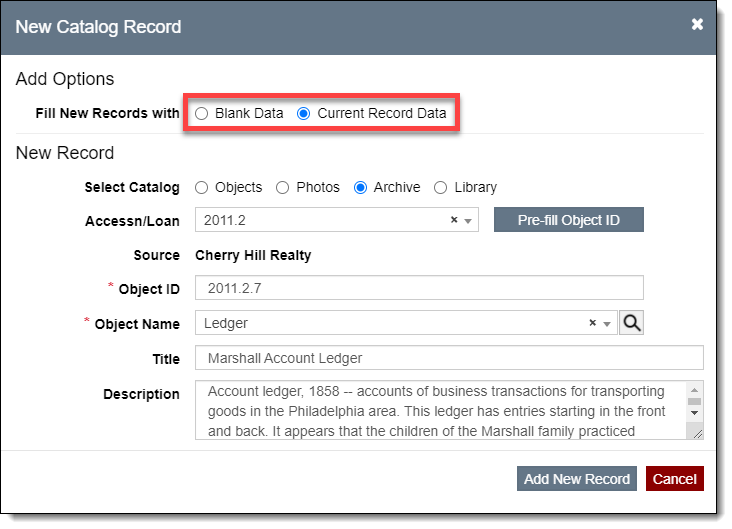
Create New Default Record
- Create a new catalog record within the desired catalog
- Populate only the fields that you want to pre-fill for future records
- Object ID will not pre-fill when using a Default Record.
- Save the new record
- Click the "Make Default" button in the upper right corner of the record screen

- Click "Yes" to confirm. You will then see "Default Record" at the top of the record and the "Make Default" button disappears.
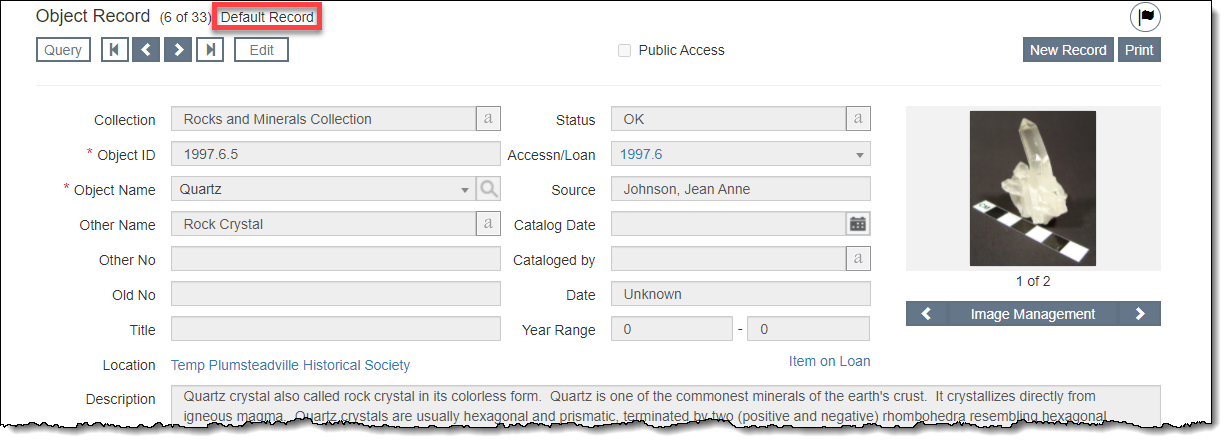
Assign Existing Record to be Default Record
- Locate the catalog record you want to be the Default Record
- Click the "Make Default" button in the upper right corner of the record screen
- Click "Yes" to confirm. You will then see "Default Record" at the top of the record and the "Make Default" button disappears.
Use Default Record
- Click the "New Record" button on the Catalog Query screen or on a catalog record. You can also use the "Add New Catalog Record" button in Edit Mode on an Accession or Incoming Loan record.
- Be sure the Select Catalog option is set for the correct catalog
- Select the radio button for "Default Record Data"
- Populate the Object ID
- Click "Add New Record." Any fields (excluding the Object ID) will be pre-populated with data from the Default Record.