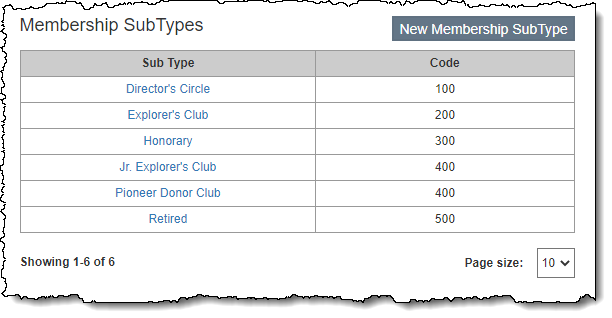
Membership subtypes listed on the Setup Contacts screen, found under Settings | Contacts Settings, will be available in the Membership SubType drop-down list on the Membership Accordion. It is recommended that you set up your membership subtypes before creating memberships in Contacts. However, subtypes are not required.
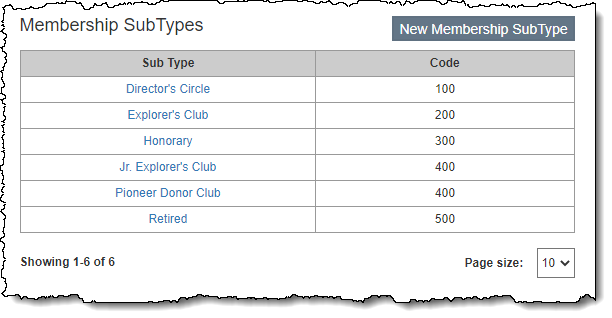
Note: Each membership subtype must have a unique name.
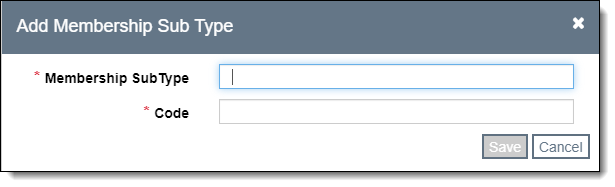
Note: If you edit a membership subtype name, all Contact records with that membership subtype will change to the new membership subtype name. All previously posted dues payments will retain the original membership subtype.
Note: If you delete a membership subtype that has been used on records, contacts with that membership subtype will continue to display the deleted membership subtype on the Membership Accordion until a user changes it. All previously posted dues payments will also retain the deleted membership subtype.