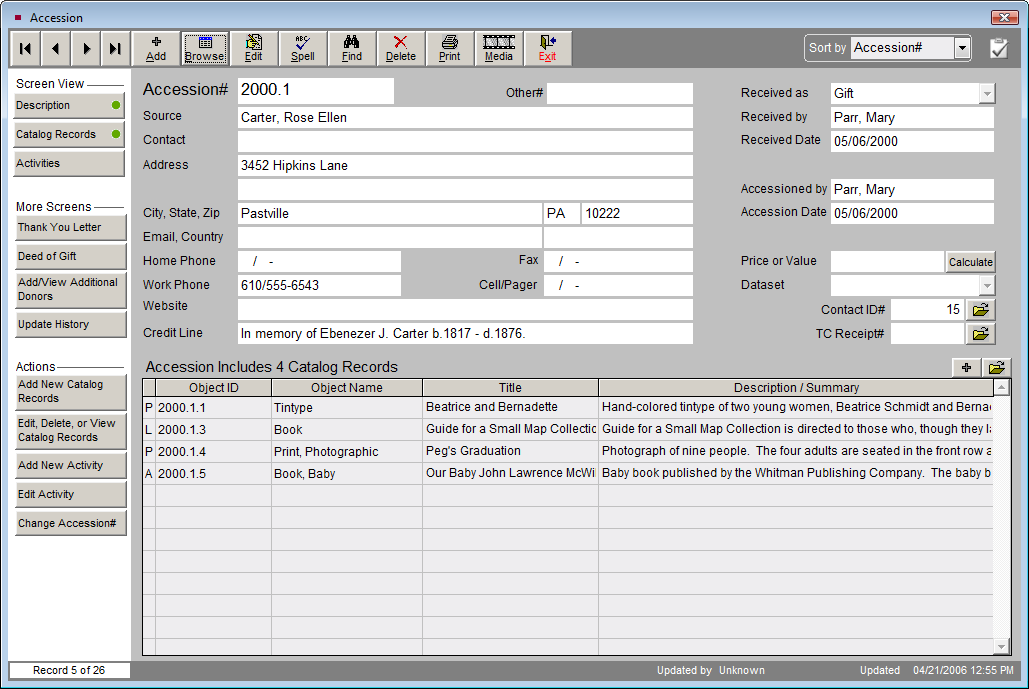Composing Letters
Once your default letters are set up, you are ready to start composing your Collections and Contacts letters. When each new letter is added, PastPerfect will use the appropriate default letter template that you created. Each letter can be modified using the same tools for inserting fields and composing the letter in MS-Word as were available when creating your default letters. For more information about using these tools, please review the sections for Inserting Fields and Using MS-Word Tools from earlier in this chapter. Let's look at the different types of letters and where they are composed.
Contacts Letters
Donation Fund Thank You Letters are generated after posting a donation payment on the Enter Donation Receipt screen or later from the Donation Detail screen. Each letter is linked to a Donation Fund. When you enter a donation and choose a fund, the thank you letter you print is based on the fund you selected. To set up Donation Funds, on the Main Menu click on Setup, then Contacts. On the Setup Contacts screen, click Donation Funds & Thank You Letters. To create a new Donation Fund, click the plus sign button and enter the name of the fund. After you click Add, the new fund will show up on the list of Donation Funds.
Donation Funds & Thank You Letters screen
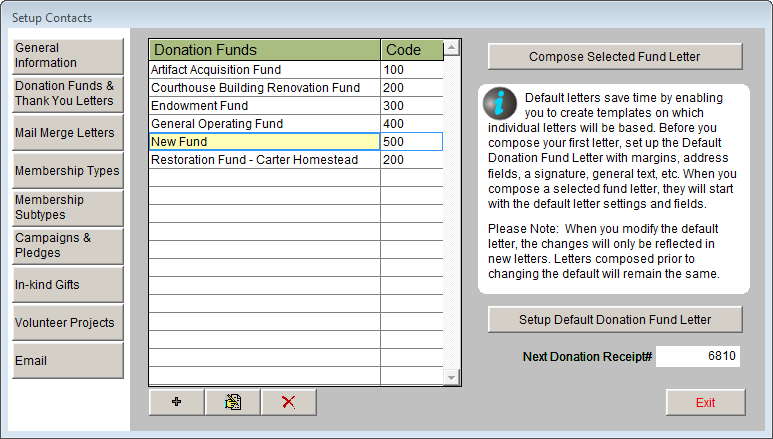
Select the fund by clicking on it, then click the Compose Selected Fund Letter button to open MS-Word. If you have set up a default letter, that letter will appear. As you can see in the screen shot below, the default letter set up earlier appears here. Compose the text of the letter, inserting fields as needed. The text should be specific to this particular fund.
Compose Donation Fund Letter with default text

When you are finished, click Close. If you want to edit an existing letter, simply highlight the fund and click Compose Selected Fund Letter.
Mail Merge Letters encompass a wide range of letters. These are all letters that are not specifically created anywhere else in the program. They usually include membership letters, such as renewal thank you letters and overdue reminders. They may also be invitations to events, donation solicitations, newsletters, and anything else you need to send to your contacts. To compose these letters, click Setup on the Main Menu, then click Contacts. Click the Mail Merge Letters button to open the screen where you create your letters, seen below.
Mail Merge Letters screen
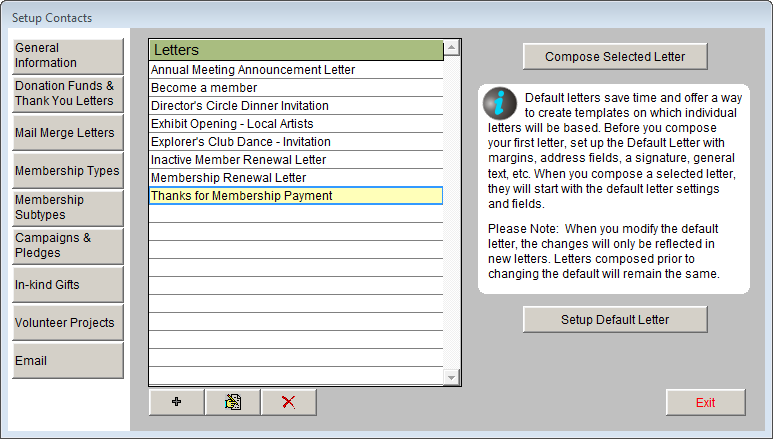
To add a new letter, click the plus sign. Enter the name of the letter and click Add. Highlight the new letter and click Compose Selected Letter to open MS-Word. To edit an existing letter, click on the letter and click Compose Selected Letter.
NOTE: Correspondence to billing members should use "Addr_Box_MemBilling" instead of the regular address box field of "Addr_Box_Contacts." "Addr_Box_MemBilling" will give you the primary or secondary billing address, depending on the date. Use "Dear_MemBilling" instead of the regular "Dear_Contacts" field.
Pledge Thank You Letters are generated after a contact makes a pledge to your institution. They are printed from the Enter a New Pledge or Pledge Detail screen. The letters are linked to campaigns, so each campaign has a different Pledge Thank You Letter. To compose these letters, click on Campaigns on the Main Menu. If you do not have the campaign created, click Add, then enter a campaign name, start date, end date, and other information, then click Save. Once the campaign is created, click the Setup Pledge Thank You Letter button on the Sidebar to open MS-Word and compose your letter.
Campaign Management screen
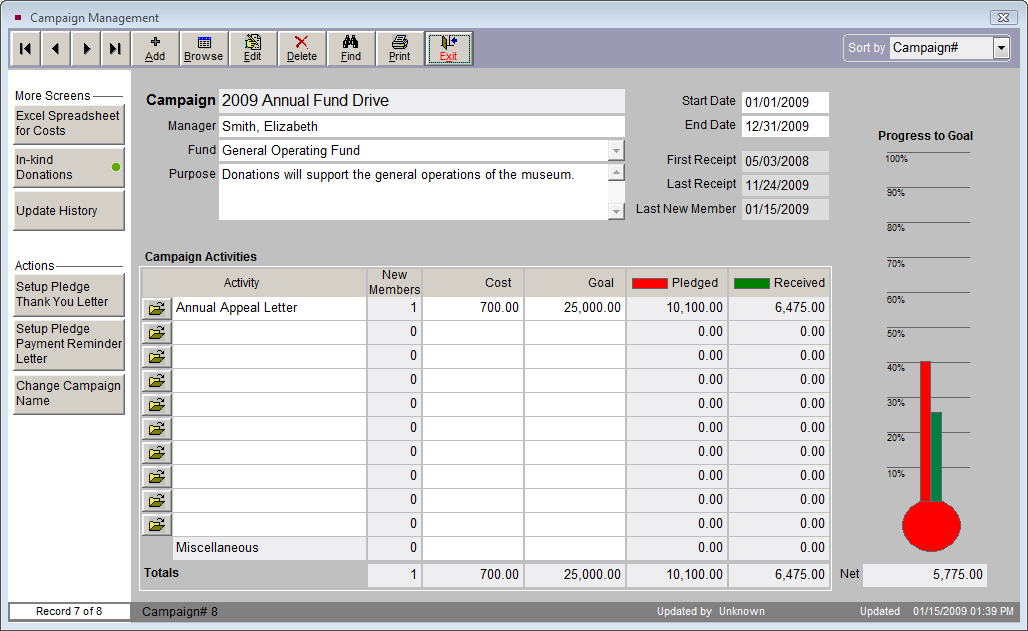
Pledge Payment Reminder Letters are generated after a contact makes a pledge to remind him or her of the scheduled upcoming pledge payment. These letters, like the Pledge Thank You Letters, are linked to campaigns and are printed from the Enter a New Pledge or Pledge Detail screen.
Once the pledge has been posted, you may view the Pledge Detail screen, seen below. On this screen you have the option to view the Default Reminder Letter, which is the letter specific for the campaign. You may further modify that letter on the MS-Word screen if you need to tailor the letter specifically for this donor. To print that reminder letter (including modifications) with merged information, click the Selected Payment Reminder Letter. The information merged into the letter comes from the Schedule of Payments on the Pledge Detail screen. For more information about the Pledge Detail screen and the pledge letters, please see Chapter 23 - Campaigns and Pledges.
To compose these letters, click on Campaigns on the Main Menu. Find your campaign record and click the Setup Pledge Payment Reminder Letter button to open MS-Word and compose your letter.
Pledge Detail screen

In-kind Gift Letters are printed after posting an in-kind donation to thank the donor for the gift. The default letter is the same letter that is printed for all in-kind gifts. Please see the section earlier in this chapter for creating default letters.
Collections Letters
The Temporary Custody Thank You Letter is printed after entering a Temporary Custody receipt. It acknowledges the receipt of the items and gives the donor information about the decision making process and care of his or her items. The letter is composed and printed from the Temporary Custody screen by clicking the Thank You Letter button on the Sidebar, seen below. This will open MS-Word. If you have created a default letter, you will see it here. If you have made changes on the default letter and you want to use the modified default here, or you have edited the Temporary Custody record, click the Rebuild Letter button to overwrite your existing letter and pull in those changes. You may compose the rest of your letter using the MS-Word Toolbar as explained in the sections earlier in this chapter.
Temporary Custody screen
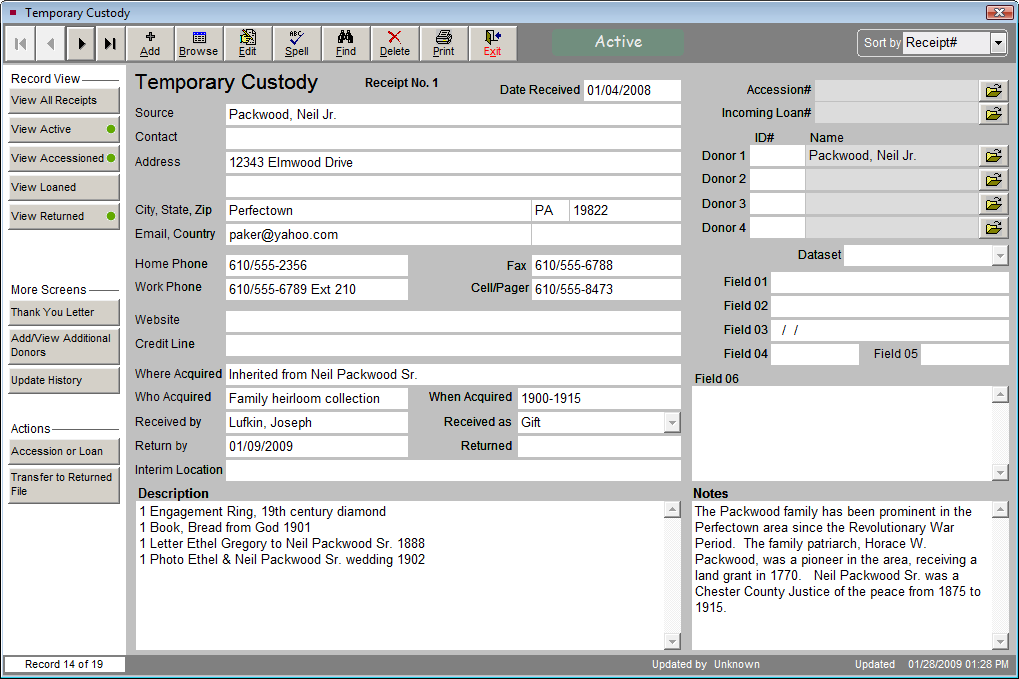
The Accession Thank You Letter is printed after entering an Accession. It gives the donor a list of the items they donated and thanks them for the gift. It usually accompanies the Deed of Gift form. To compose and print the letter from the Accession screen, click the Thank You Letter button on the Sidebar, seen below, which will open MS-Word. If you have made changes on the default letter and you want to use the modified default here, or you have edited the Accession record, click the Rebuild Letter button to overwrite your existing letter and pull in those changes.
NOTE: All letters are backed up when you back up Multimedia files. They are not included in the data backup.
Accession screen