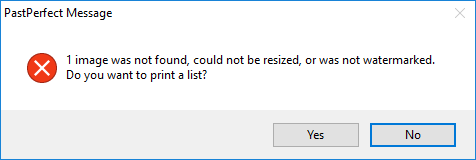
You may receive a message at the end of the Create Files process in
the Web Publishing Wizard saying: "# images were not found, could
not be resized or could not be watermarked. Do you want to print a list?"
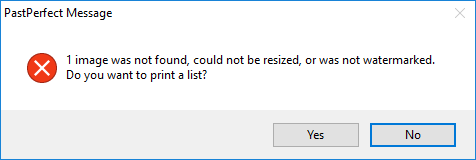
It is a good idea to look over this list to figure out why there are problem images. If you click "Yes" you will either get a printer dialog box or the Print Report Output Options screen. We recommend printing to PDF if you get the Print Report Output Options screen. You can also print it to your printer if you’d like (there are usually 40-50 images per page).
This report will give you the Catalog, Objectid, Imagefile Name, and
the Problem for each of the problem images.

Here are some of the most common reasons an image could be on this list. Once you address these problem images, you will need to create the files again and upload them to your site.
This message most likely means the original image is missing in PastPerfect. If you check the catalog record, that image likely will not appear in Image Management. You can also run the Missing Images report (Reports | Images | Missing Images) to see a full list of all missing images in your program. Images on the Missing Images report might have been moved, renamed, or deleted from the appropriate folder.
If you can see these images on your catalog records OR if you have hundreds of images that have the "Can’t locate image file" issue, you may need to break down the Create Files process for your images into batches using the Selected Images Only option (see "Creating Selected Images Only" in References).
This message typically indicates that there is an issue with the file extension of a particular image.
If you are using 5.0D7 or lower, please update your program to the latest revision (see Software Updates link in the References) and then create the files again. This may reduce the number of problem images you have.
If you are using 5.0D8 or higher, look at the Imagefile listed on the report to see what the extension is. Examples of problematic extensions include .PDF or .DOC. These file types are not images and will not display in Image Management. To resolve these, remove these image attachments and reattach an image file (with a .jpg, .tif, .png, or .bmp extension) to the record.
If you’re having trouble figuring out why certain images are on the report, please contact PPO Support by email at pposupport@museumsoftware.com or by phone at 1-800-562-6080. You can also email us your Problem Images report if you saved it to PDF.