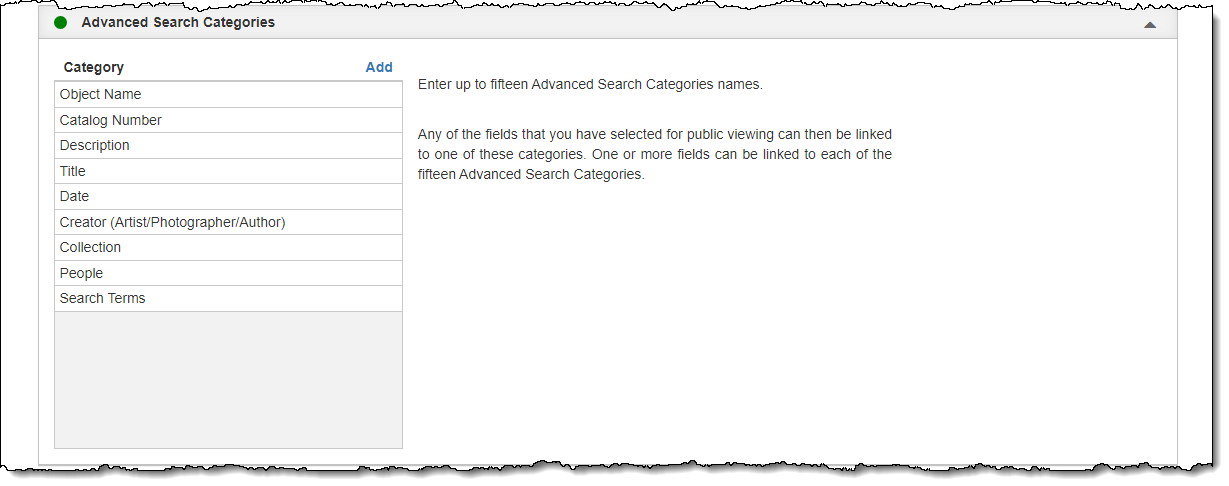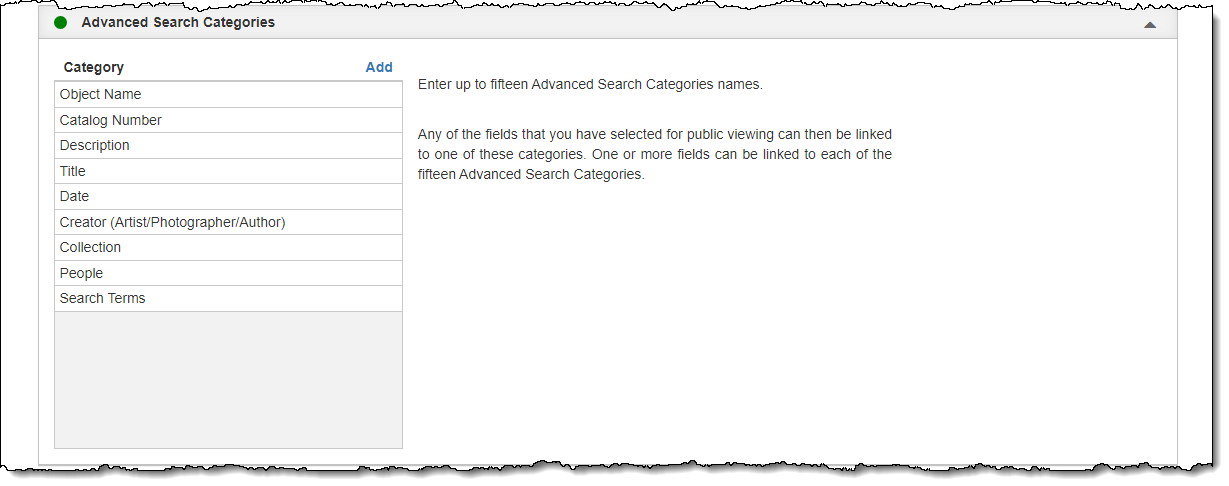Advanced Search Categories
The Advanced Search feature on a public site has different categories which can help online visitors be more specific in their searches. These categories allow for more detailed searching by only searching specific fields. You can create up to 15 advanced search categories that will be most helpful to your collection. Once the categories are created, you will be able to indicate which fields are searched for each category (Link Fields to Advanced Search Categories). Each category may have multiple fields linked to it if desired.
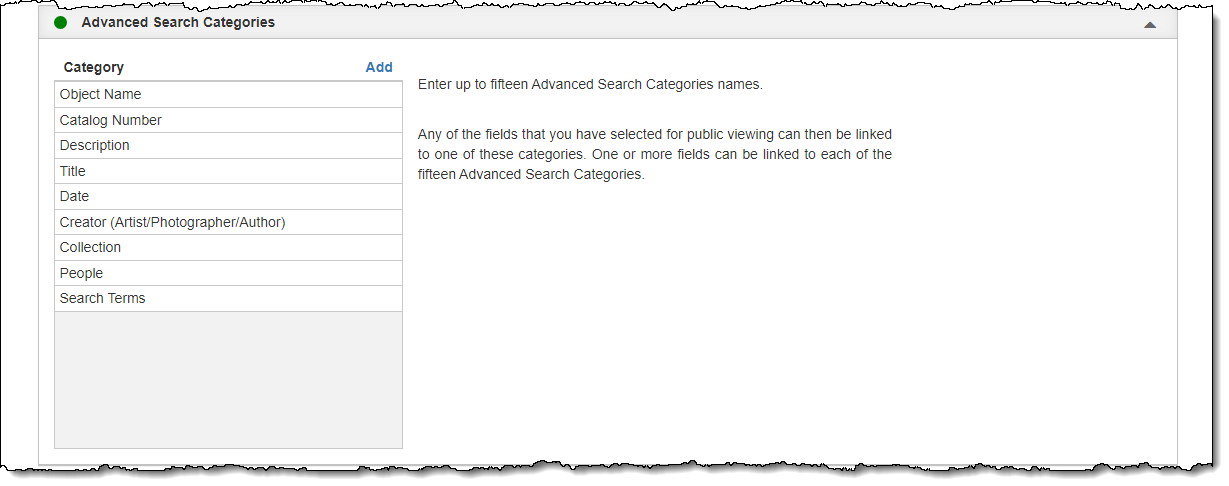
Add a Category
- Click "Edit" at the top of the Public Site Settings screen
- Click the Advanced Search Categories Accordion to expand it
- Click the "Add" hyperlink
- Type in the Name of your category
- Click "Add" on the pop-up window
- Click "Save" at the top of the screen
Edit a Category
- Click "Edit" at the top of the Public Site Settings screen
- Click the Advanced Search Categories Accordion to expand it
- Click on the category name you wish to modify
- Edit the Name in the pop-up window
- Click "Save" on the pop-up window
- Click "Save" at the top of the screen
Remove a Category
- Click "Edit" at the top of the Public Site Settings screen
- Click the Advanced Search Categories Accordion to expand it
- Hover over the category you want to delete
- Click the Trash Can button on the right side