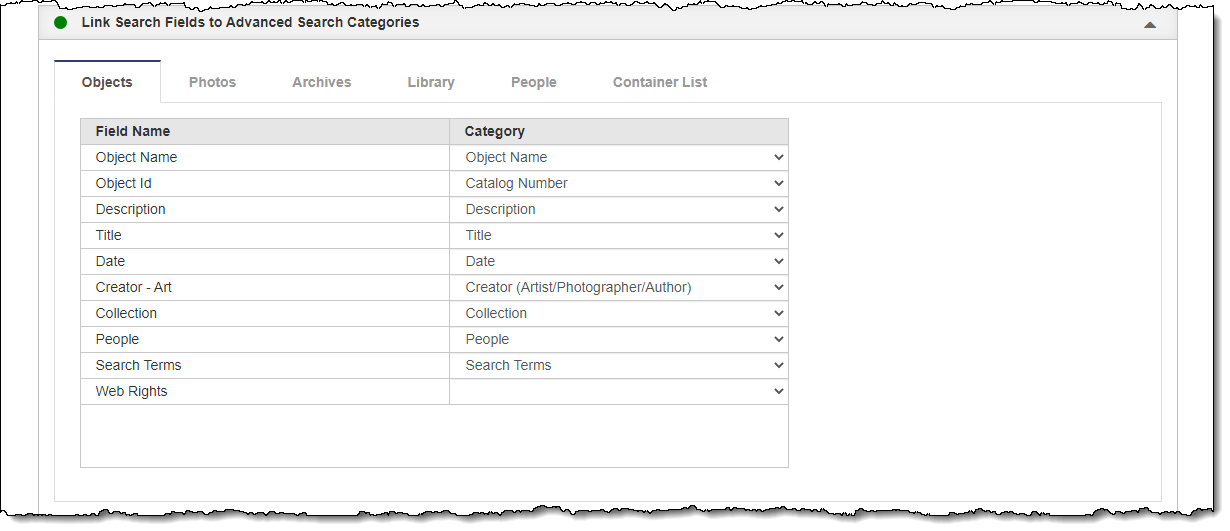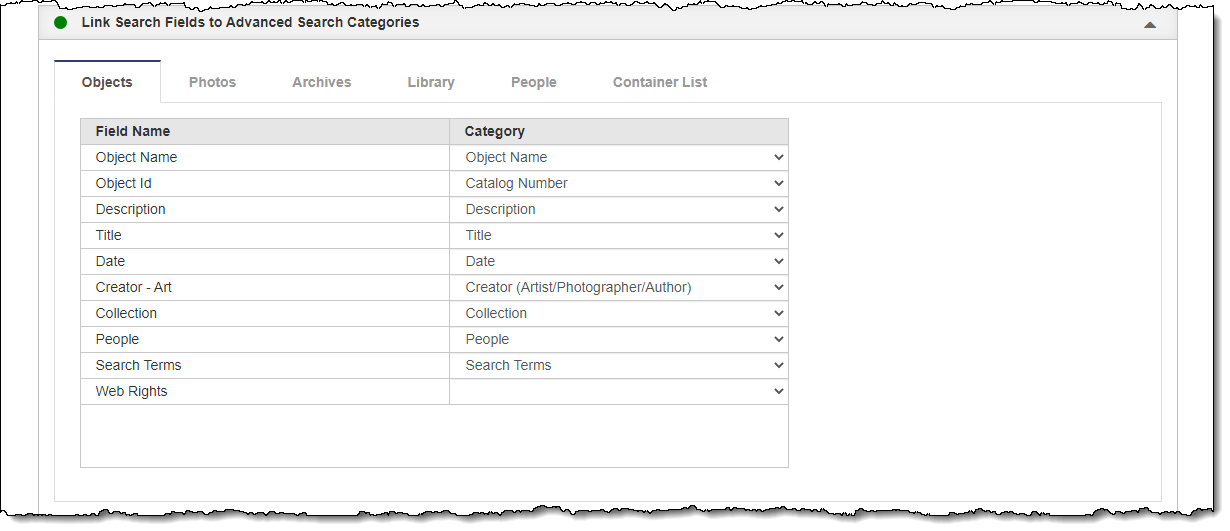Link Search Fields to Advanced Search Categories
After you have created the Advanced Search Categories, you can then link each field you selected to display on your public site with one of those advanced search categories. When an online visitor performs an Advanced Search within a particular category, only the fields linked to that category will be searched. This accordion is where you can make those links. Each field can only be linked to one category. The fields on each tab are linked individually and you must save your changes on each tab before moving to another tab.
We recommend linking as many fields as you can to an appropriate category. Only fields mapped to an advanced search category are included in advanced searches.
Note: Changes in the Advanced Search Categories Accordion must be saved before you can link fields to those categories.
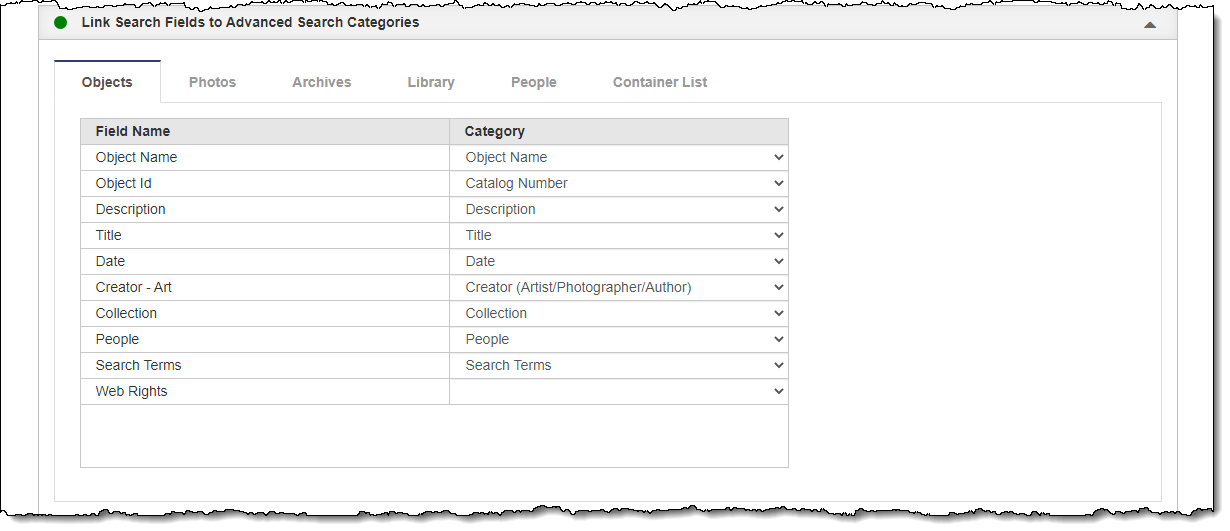
Link Field to Category
- Click "Edit" at the top of the Public Site Settings screen
- Click the Link Search Fields to Advanced Search Categories Accordion to expand it
- Select the appropriate tab for the desired record type
- For each field you wish to map, select a category from the drop-down list next to that field
- Click "Save" at the top of the screen
- If you are linking fields on multiple tabs, you must click "Save" before selecting another tab.
Change Linked Category
- Click "Edit" at the top of the Public Site Settings screen
- Click the Link Search Fields to Advanced Search Categories Accordion to expand it
- Select the appropriate tab for the desired record type
- For the field you wish to adjust, select another category from the drop-down list next to that field
- Click "Save" at the top of the screen
- If you are adjusting the linking on multiple tabs, you must click "Save" before selecting another tab.
Unlink Field
- Click "Edit" at the top of the Public Site Settings screen
- Click the Link Search Fields to Advanced Search Categories Accordion to expand it
- Select the appropriate tab for the desired record type
- For the field you wish to unlink, select the blank line option from the drop-down list next to that field
- Click "Save" at the top of the screen
- If you are unlinking fields on multiple tabs, you must click "Save" before selecting another tab.