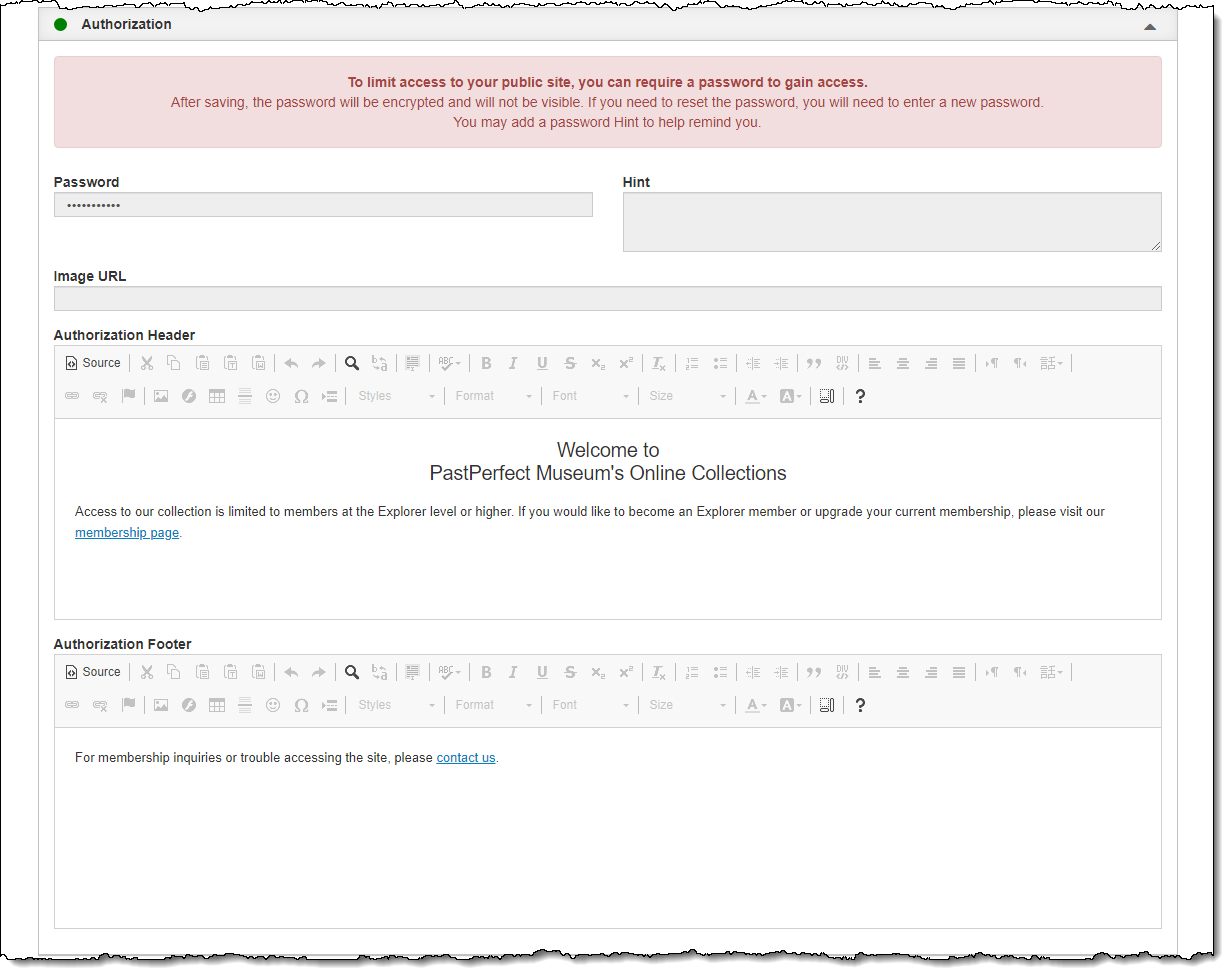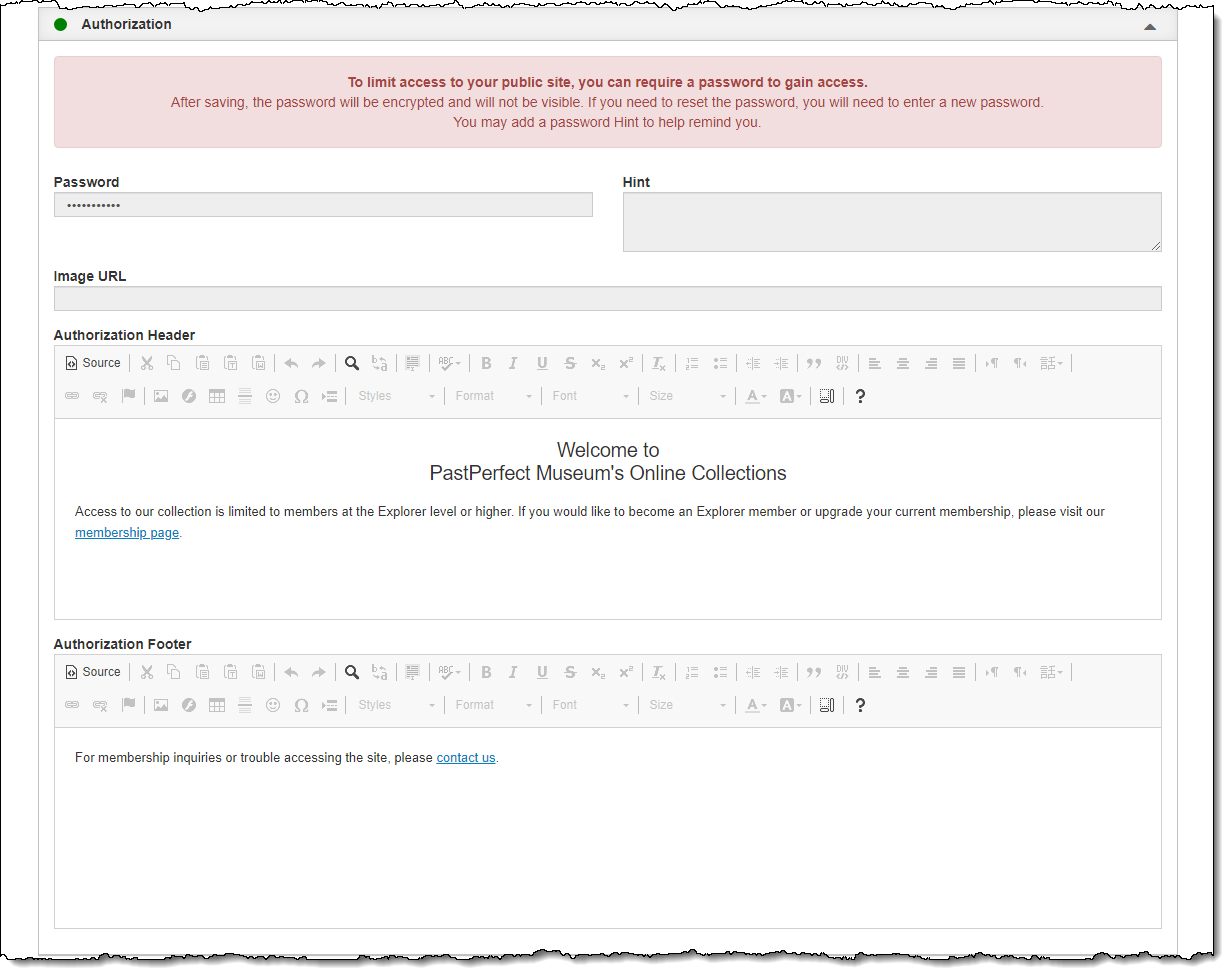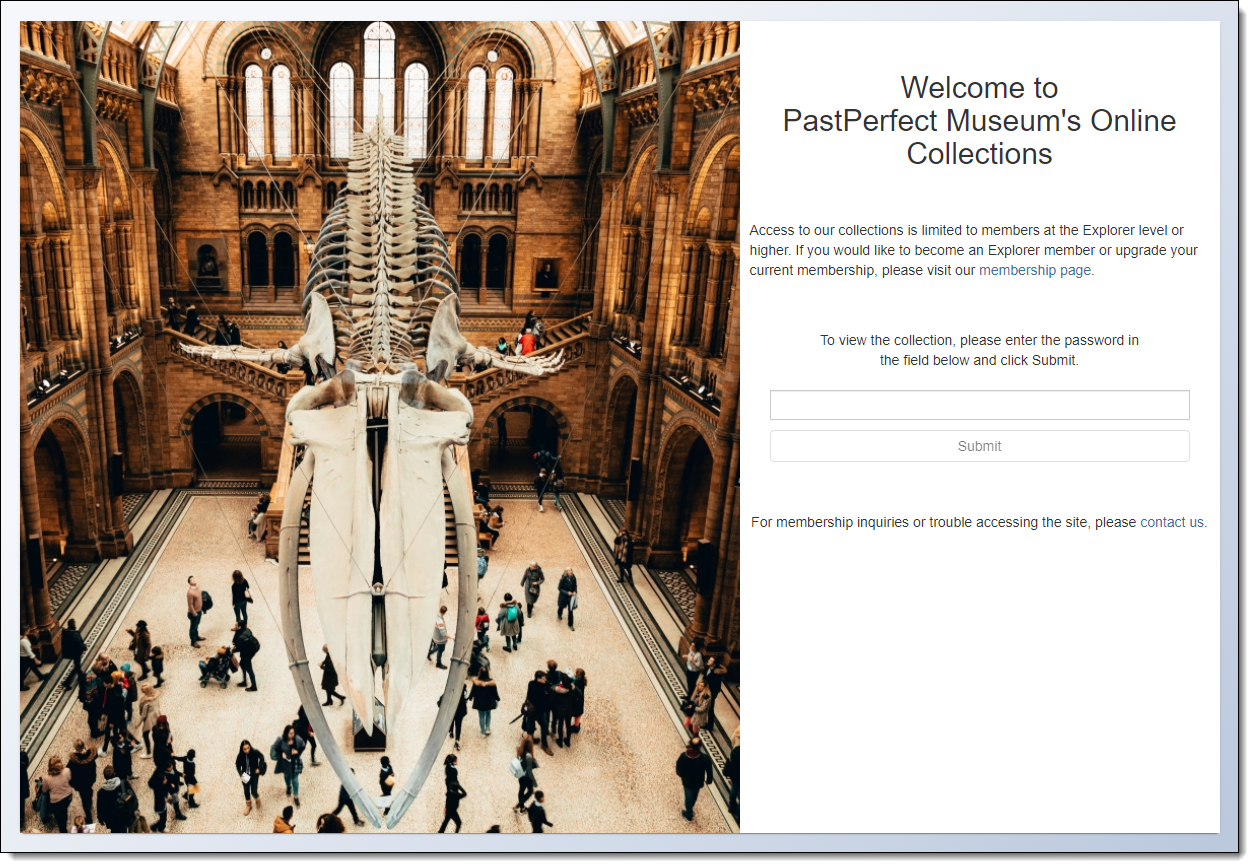Authorization
Some organizations may want to limit access to their public site to
only members or donors by requiring a password to gain access. In the
Authorization accordion, you can set the password for your site and change
the image and text that appear on the login page.
Once a password is set, all visitors to your Public Access site will
be required to enter the password to gain access, including yourself,
other staff, and volunteers. Once visitors enter the password, they will
have access for up to 12 hours before being prompted to enter the password
again.
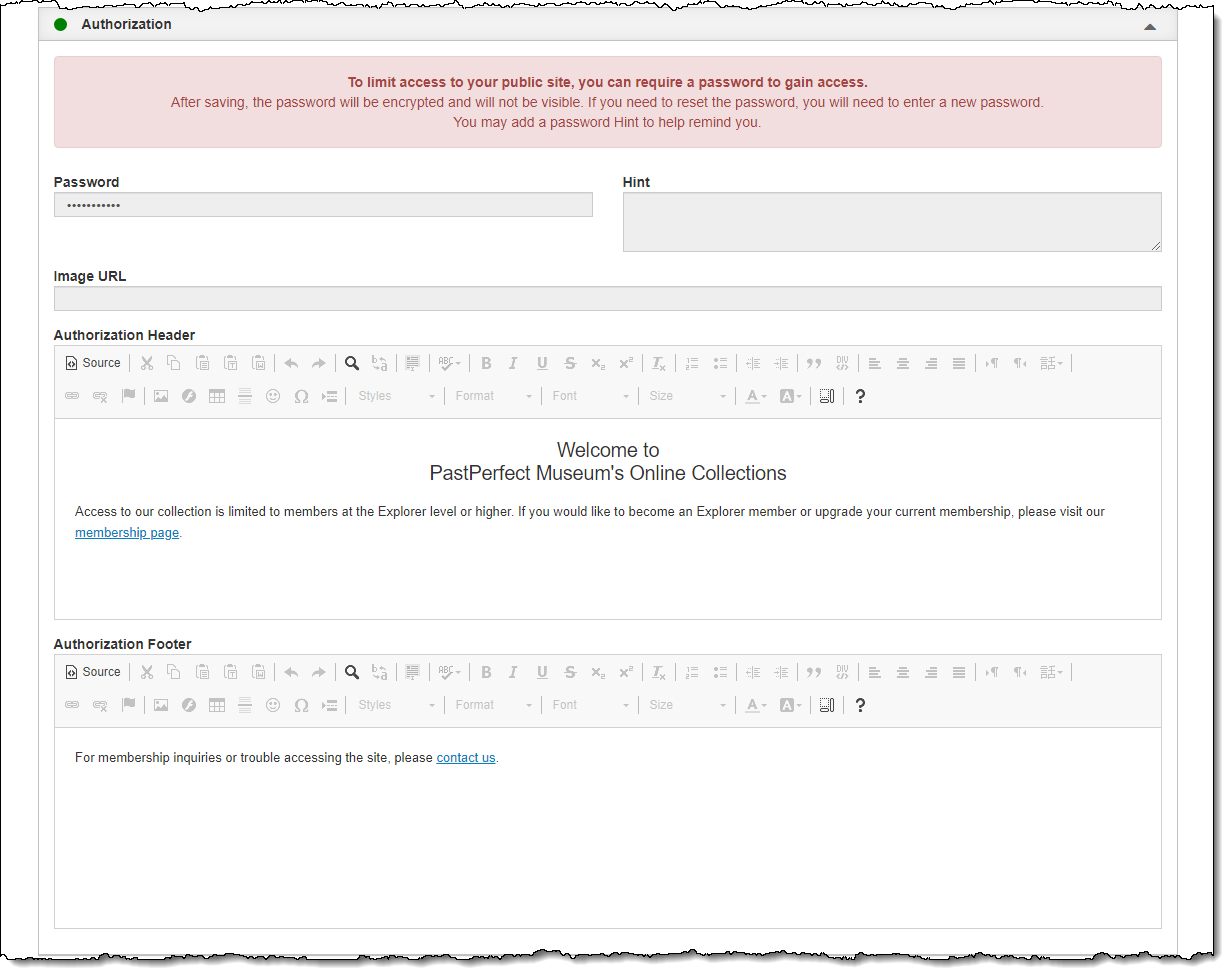
Activate Authorization/Set Password
- Click
"Edit" at the top of the Public Site Settings screen
- Click
the Authorization Accordion to expand it
- Enter
the Password visitors will
need to enter on the login page to access your public site
- You
may want to add a Hint
to remind you or other staff what the password is
- Click
"Save" at the top of the screen
Deactivate Authorization/Remove Password
- Click
"Edit" at the top of the Public Site Settings screen
- Click
the Authorization Accordion to expand it
- Delete
the Password
- Click
"Save" at the top of the screen
Modifying Login Page
The login page can be customized with an image and text of your choice.
You can welcome visitors to your public site, as well as provide information
on how a visitor can obtain the password or how to contact your organization.
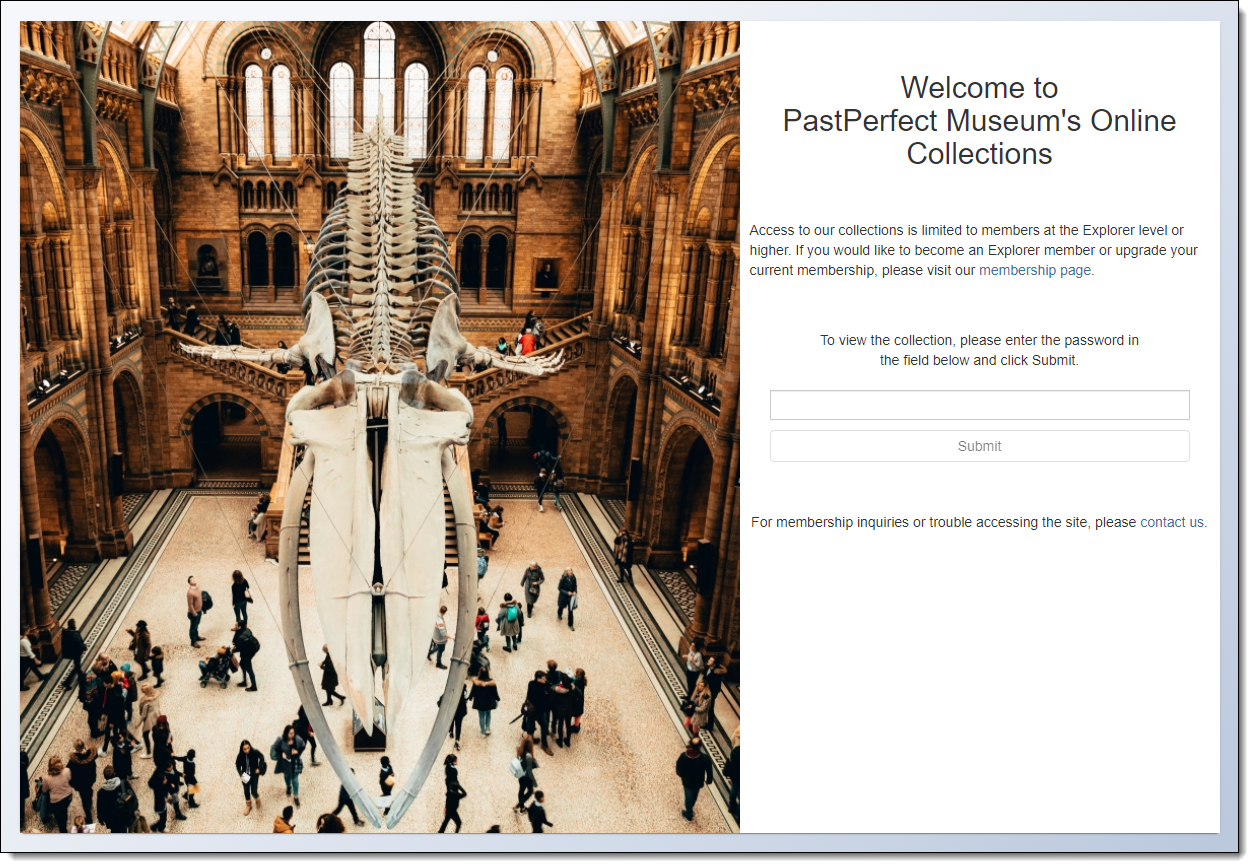
Add/Change Image
- Click
"Edit" at the top of the Public Site Settings screen
- Click
the Authorization Accordion to expand it
- Enter
the Image URL path (starting
with https://)
- Click
"Save" at the top of the screen
Modify Authorization Header or Footer
- Click
"Edit" at the top of the Public Site Settings screen
- Click
the Authorization Accordion to expand it
- Make
your modifications to the Authorization
Header or Authorization Footer
sections
- Click
"Save" at the top of the screen