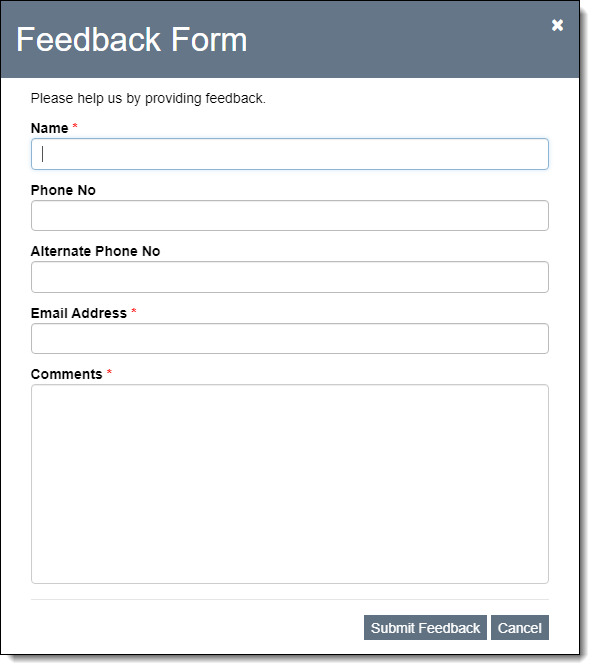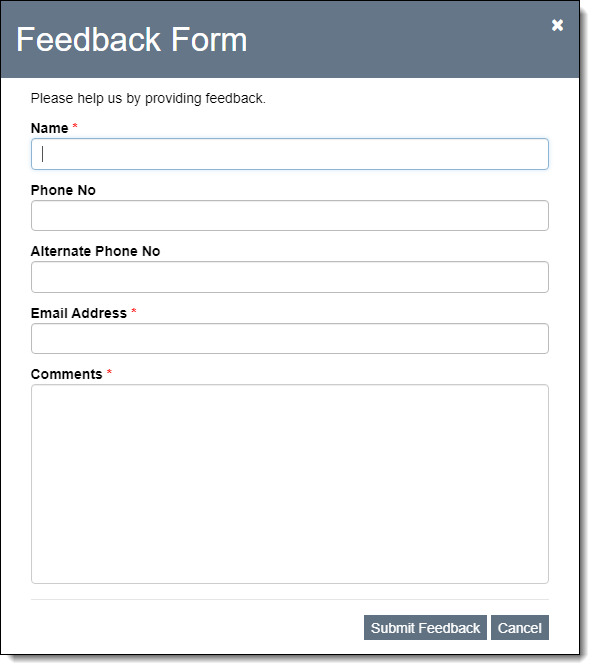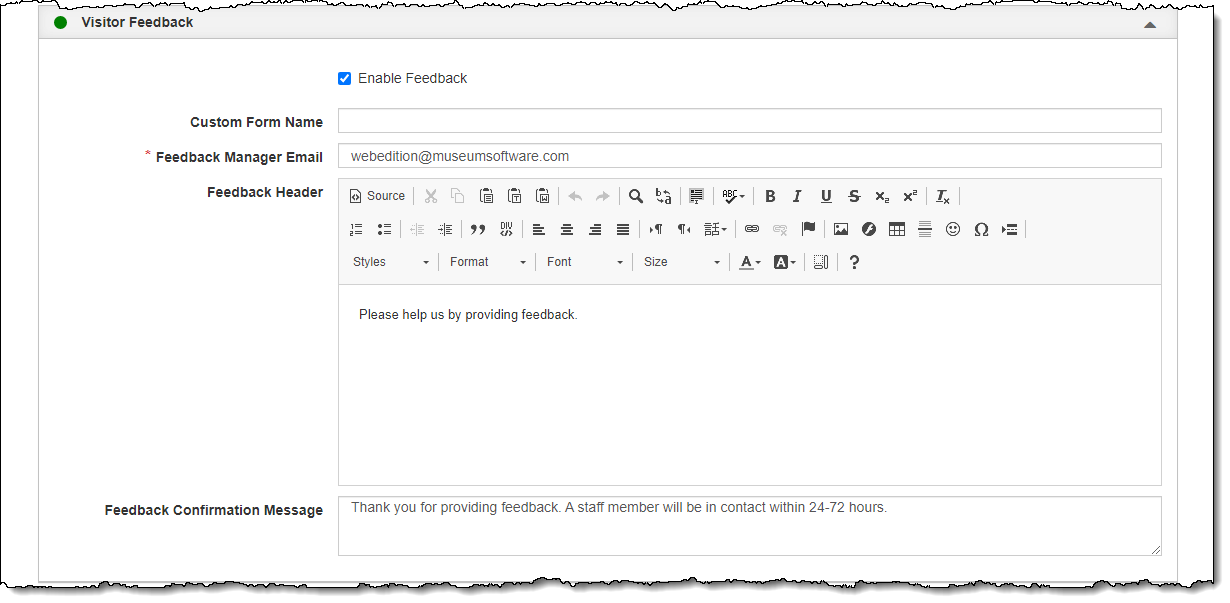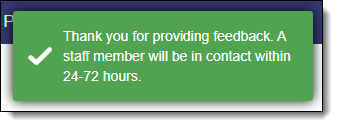Visitor Feedback
The Feedback Form accessed from each catalog record on your public site is a great way of connecting with your online visitors. By clicking on the Send us Feedback hyperlink, visitors can send you feedback about a particular record right from the record. Once the form is submitted, you will receive an email containing the visitor's contact information, a link to the record they were on, and their feedback.
Feedback Form
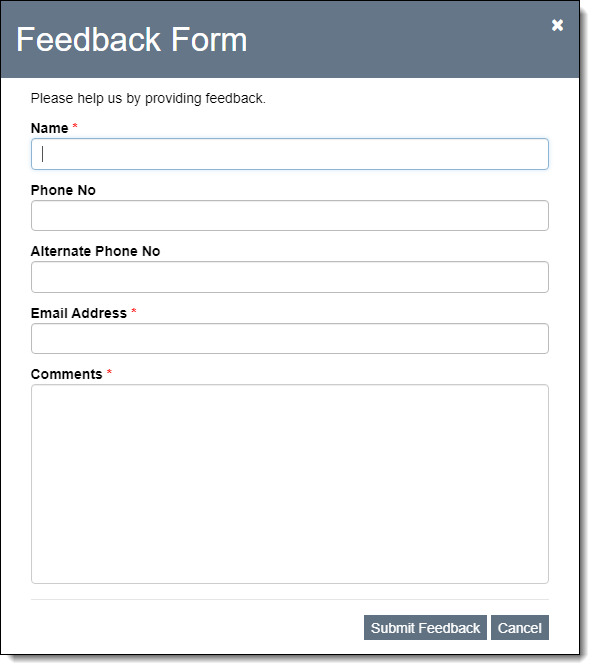
Enabling and customizing the Feedback Form can be done on the Visitor Feedback Accordion in Public Site Settings. To enable the form, you will need to provide the email address where the feedback messages should be sent. You may either use the form's default instructions to the online visitor or you can customize the messages to fit your needs.
Public Site Settings - Visitor Feedback Accordion
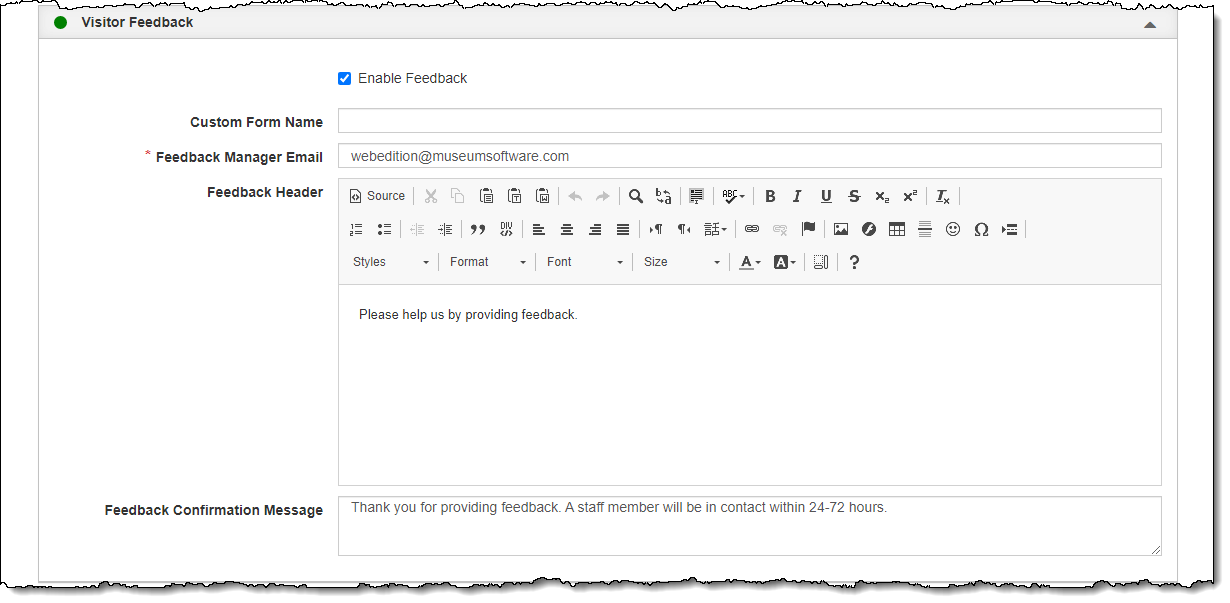
Enable & Modify Feedback Form
- Click "Edit" at the top of the Public Site Settings screen
- Click the Visitor Feedback Accordion to expand it
- Select the Enable Feedback check box
- Fill in the Custom Form Name if you want to rename the form. The default name is Feedback Form.
- Fill in the Feedback Manager Email. This will be the person receiving the Feedback emails.
- Customize the Feedback Header section with any information you want to appear at the top of the form. This section is used to provide instruction to the online visitor about this particular form.
- Fill in the Feedback Confirmation Message, which will display briefly on screen after the email has been sent. This message is designed to let the online visitor know that the form was sent successfully.
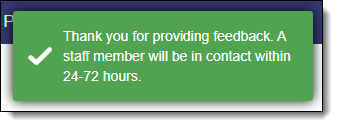
- Click "Save" at the top of the screen
Disable Feedback Form
- Click "Edit" at the top of the Public Site Settings screen
- Click the Visitor Feedback Accordion to expand it
- Uncheck the Enable Feedback check box
- Click "Save" at the top of the screen