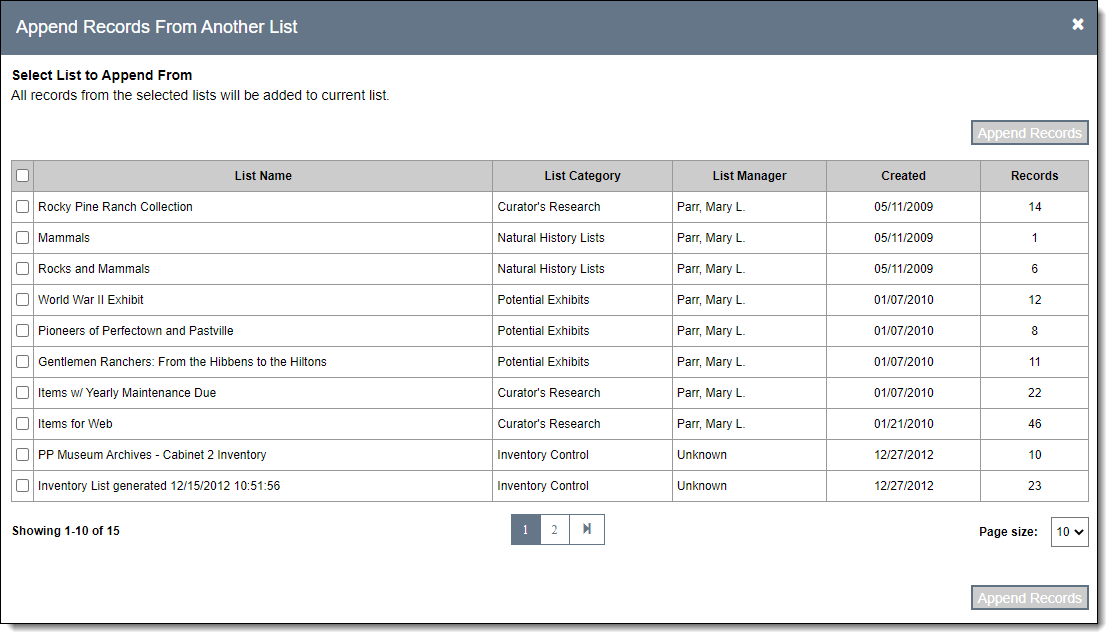Add Catalog Records to Catalog List
Catalog lists can be populated using a filter, by appending from another
list, or by manually adding individual records from each catalog record
screen. You can also add records to a catalog list from the Catalog Query
screens and the Full Catalog Search and Search by Lexicon functions.
Use Filter to Add Records to Catalog List
- Click the List Name for the list to which you want to add records
on the Catalog Lists Query screen
- Click "Edit" in the Edit Bar on the Individual List screen
- Click "Add Records." The Add Catalog Records to
List screen will open as a pop-up window.
- Click the "Add Filter" hyperlink
- Create your filter statement. For more information about creating
filter statements, see Working
with Filters.
- Click "Apply" after you have finished creating your filter(s)
- The results section will be narrowed to only display records that
match your criteria
- If you want to add all resulting records to the list, click
"Add All Records Selected by Filter"
- To selectively choose which of the resulting records to add
to the list, use the check boxes to the left of each resulting
record. When all desired records have been selected, click "Add
All Checked Records."

- Click "Save" back on the Individual List screen
Append Records from Another List
- Click the List Name of the list to which you want to add records
on the Catalog Lists Query screen
- Click "Edit" in the Edit bar on the Individual List screen
- Click "Append Records." The Append Records From
Another List screen will open as a pop-up window.
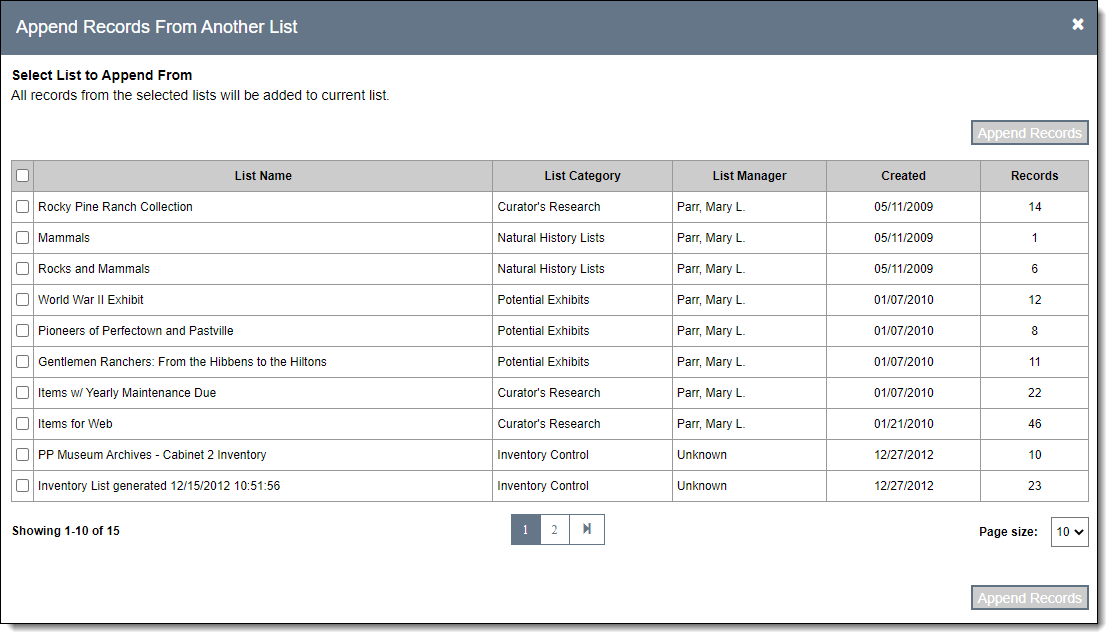
- Select the list(s) that you want to append to your current list
using the check boxes on the left
- Click "Append Records"
- Click "Save" back on the Individual List screen
Add Individual Records from Catalogs
- Locate the catalog record you want to add to the list
- Click "Edit" in the Edit Bar at the top of the record
- Click the Lists Accordion bar to expand it
- Click "Add this catalog record to a list"

- On the pop-up window, search or browse for the catalog list(s)
to which you wish to add this record
- Put a check next to the list name(s)
- Click "Add this catalog record to selected list(s)"
- Click "Save" in the Edit Bar at the top of the catalog
record
Add Records from a Query
Screen
- Filter or search for the catalog record(s) you want to add to the
catalog list
- If you only want to include some records from the results of
your search, use the check boxes to the left of each record in
the Browse Grid to select the records
- Click the "Add to List" button above the Browse Grid
- Select "Add to existing list" or "Create new list"
- To add records to an existing list,
select the list name from the drop-down list. You can begin typing
the list name to narrow the list.
- To add records to a new list, type
in the List Name, choose
the List Category from
the authority file, and select the List
Manager from the drop-down list

- Click "Apply"
- When adding to an existing list, if some records are already
on the list, you will receive a message asking you to confirm
If you have created a new list while adding records, the catalog list
will appear on screen. If you added records to an existing list, you will
remain on the query screen.
Add
Records from Full Catalog Search or Search by Lexicon
- Perform a search on Full Catalog Search or Search by Lexicon
- Click the "Add to List" button
- Select "Add to existing list" or "Create a new list"
- To add records to an existing list,
select the list name from the drop-down list. You can begin typing
the list name to narrow the list.
- To add records to a new list, type
in the List Name, choose
the List Category from
the authority file, and select the List
Manager from the drop-down list

- Click "Apply"
- When adding to an existing list, if some records are already
on the list, you will receive a message asking you to confirm
If you have created a new list while adding records, the catalog list
will appear on screen. If you added records to an existing list, you will
remain on the query screen.