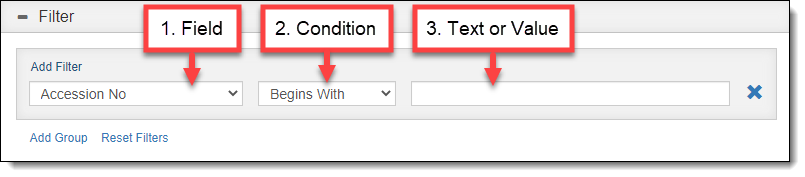
On each Query screen, you have the ability to filter the list of records that appear. Whether you are trying to find one particular record or a set of records matching specific criteria, queries are the primary search tool.
Each query is made up of one or more filter statements. A single filter statement contains at least two and sometimes three parts:
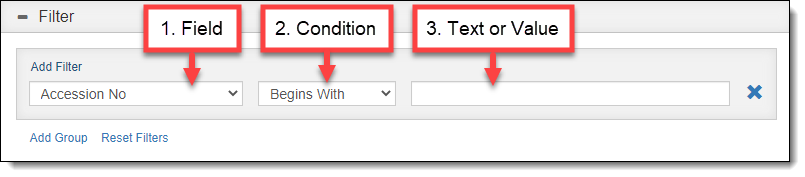
For part 1 (Field), you can select the field name from the drop-down list. If you do not see the field you are looking for, check Catalog Filter & Option Fields under Settings to be sure the field has been selected as a Filter Field.
Part 2 (Condition) is also controlled by a drop-down list. The options that appear in the drop-down list may vary based on the field you select.
Part 3 (Text/Value) may not always be necessary depending on the condition you select. When it is required, how you populate it will depend on the field you select: sometimes you can select from an authority file; other times you can type in the text/value.
After a filter is entered, click "Apply" to see the query results in the Browse Grid.
Simple queries have just one filter statement (one criterion for selecting the records).
Example 1:
You want to view all of the records within one particular collection.
The filter statement would look like this:
Collection | Is | Rocky Pine Ranch Collection
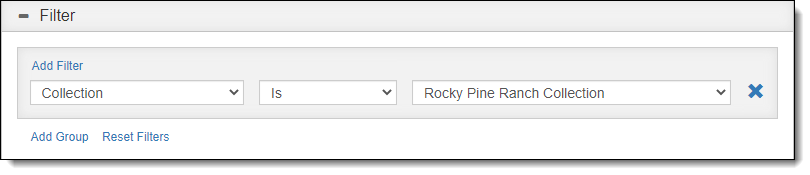
Example 2:
You want to view all records that have the word "flower" in the description field.
The filter statement would look like this:
Description | Contains | flower
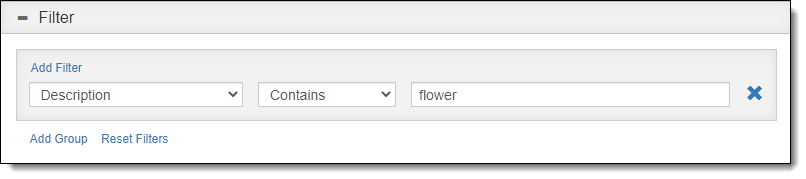
Complex queries involve multiple filter statements defining different criteria. How the filter statements are combined will affect the search results, either narrowing them or widening them. By combining filter statements with AND/OR and by using filter groups, you can create complex queries to retrieve the records you are looking for.
To add additional filter statements, click "Add Filter" again.
When you have two (or more) filter statements, you have to connect them with either AND or OR. Which connector you choose will determine which records appear in the search results.
If you use OR, at least one of the filters must be true for each record to appear within the search results. Using OR gives you a broader range of records and therefore a higher number of results.
If you use AND, both (or all) filters must be true for a record to appear within the search results. Using AND makes your criteria more specific, which can narrow the resulting records.
Example 3:
You want to view all of the records where the collection is either Rocky Pine Ranch Collection or Decorative Arts Collection.
Since either condition can be true (collection is Rocky Pine Ranch or collection is Decorative Arts), you want to use the OR connector.
The filter statement would look like this:
Collection | Is | Rocky Pine Ranch Collection
or
Collection | Is | Decorative Arts Collection
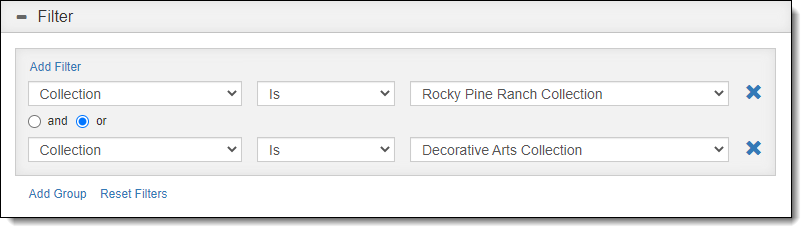
Example 4:
You want to view all of the paintings within the Fine Arts Collection.
Since both conditions have be true to get only the paintings that are a part of the Fine Arts Collection, you need to use the AND connector.
The filter statement would look like this:
Object Name | Is | Painting
and
Collection | Is | Fine Arts Collection
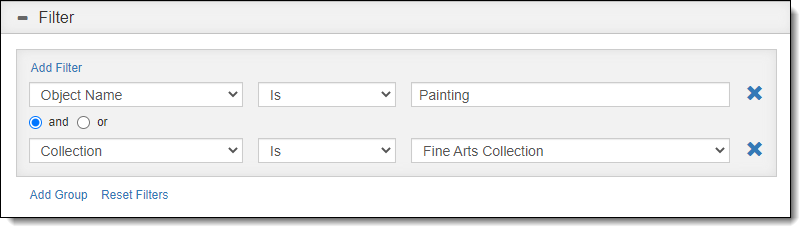
Depending on your criteria, you might need to use both types of connectors. When you start combining ANDs and ORs, you need to use the Groups feature within your filter statements to get the desired results. The filters within each group are handled before the groups are connected (similar to parentheses in a math equation).
Example 5:
You want to find all of the paintings and chairs in the Rocky Pine Ranch Collection.
Since you are only looking within the Rocky Pine Ranch Collection for either paintings or chairs, you need to use both the OR and AND connectors.
The filter statement would look like this:
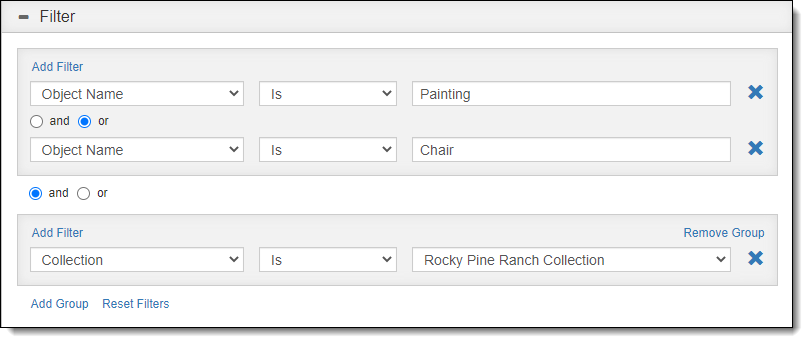
Example 6:
You want to see all of the postcards relating to Christmas and all of the photographic prints from World War II.
These are essentially two separate queries, but you can include them all on one list by grouping each query together and then combining the groups.
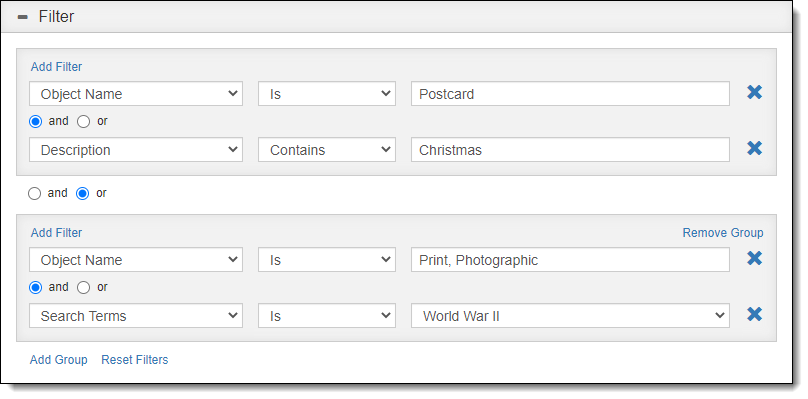
For more information about saving the filters as views on the Query screen, see Creating Custom Views.