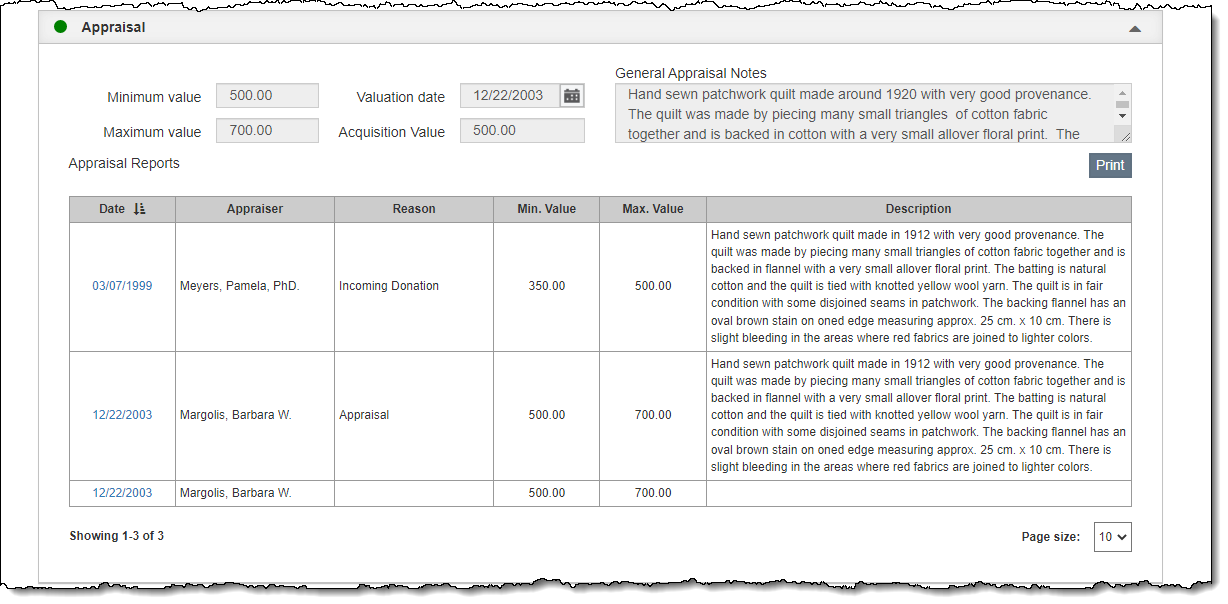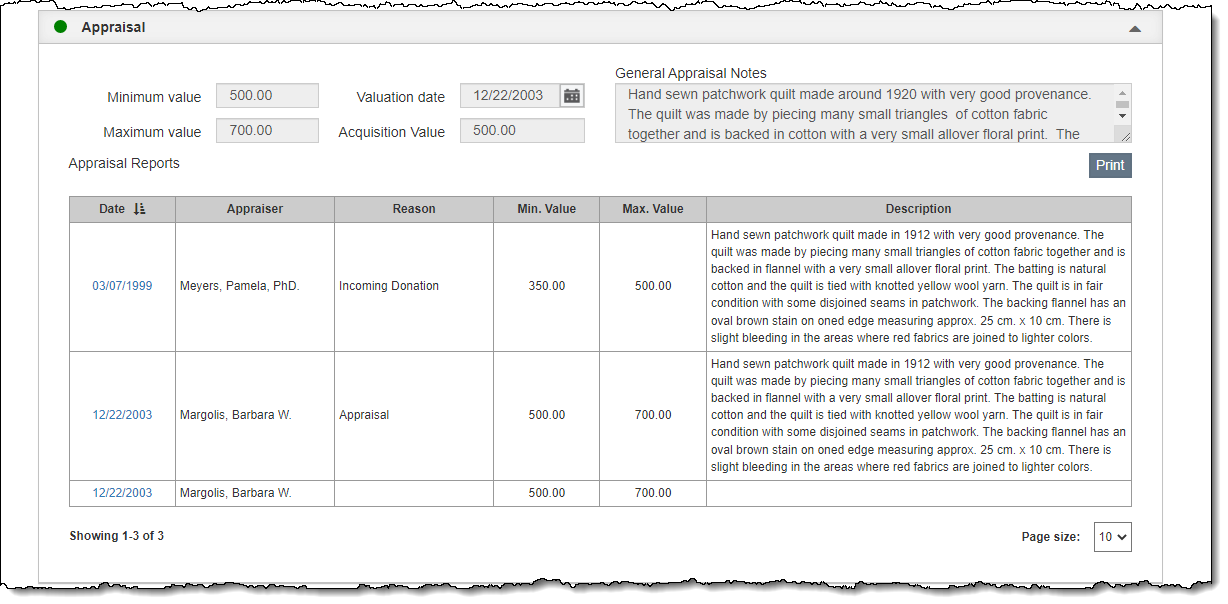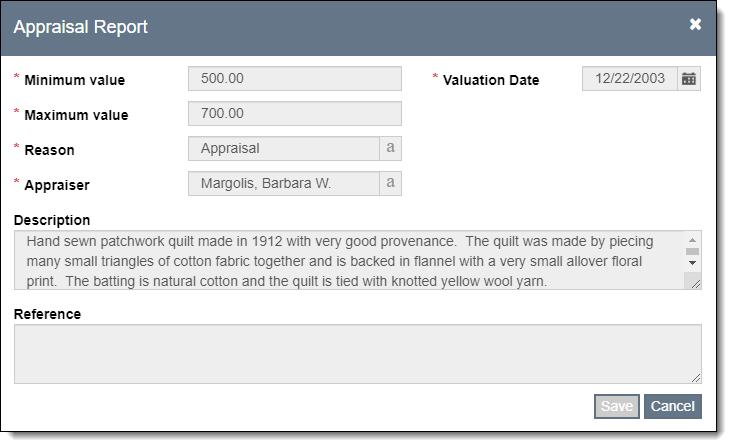Appraisal
The Appraisal Accordion provides fields for recording appraisal and value information for each item including: Minimum Value, Maximum Value, Valuation Date, Acquisition Value, and General Appraisal Notes. Appraisal Reports are also accessed from this accordion.
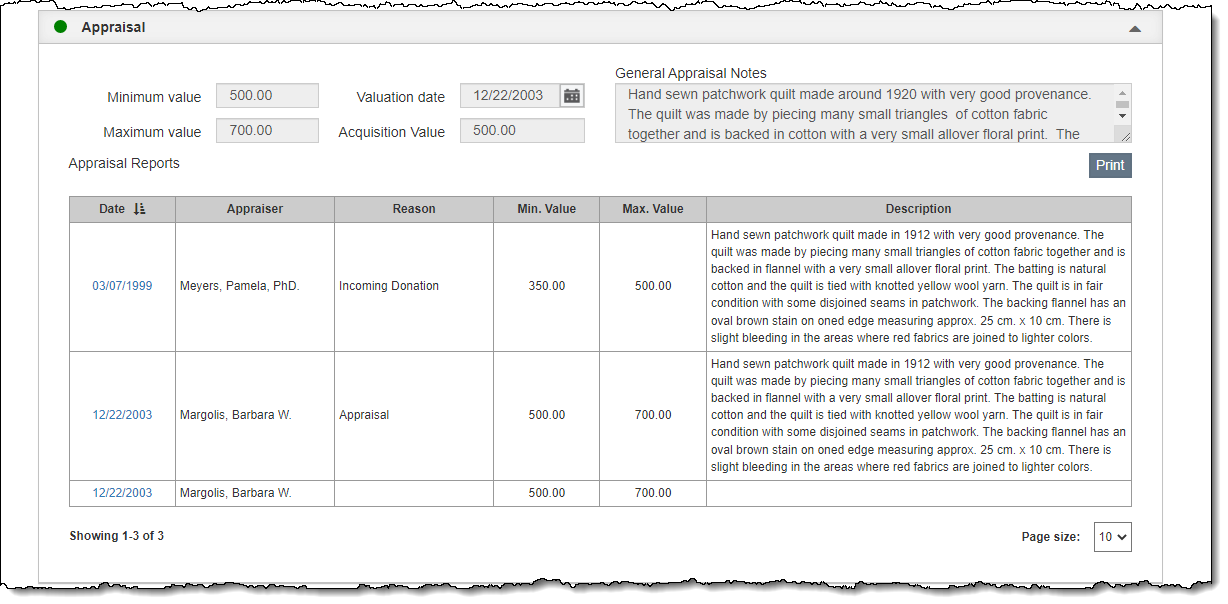
Add Appraisal Report
- Click "Edit" in the Edit Bar at the top of the catalog record
- Click the Appraisal Accordion bar to expand it
- Click the "New Report" button
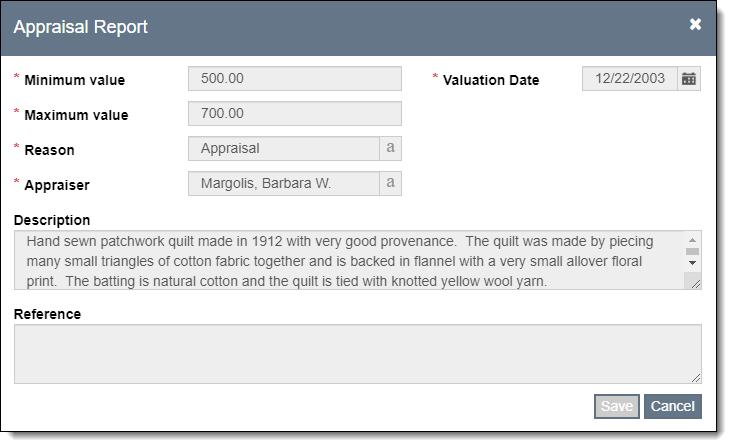
- Fill in the Minimum Value, Maximum Value, Valuation Date, Reason, and Appraiser fields
- Fill in additional fields if needed
- Click "Save" on the pop-up window
- The Confirmation Message will ask if you want to update the current information listed on the record. Click "Yes" or "No."
- Click "Save" in the Edit Bar at the top of the screen
Print Appraisal Report
Use the "Print" button above the Appraisal History grid to preview a report of all of the Appraisal Reports associated with this item.
View/Edit Appraisal Report
- Click "Edit" in the Edit Bar at the top of the screen
- Click the hyperlink in the Date column within the Appraisal Accordion
- View the record or make your changes
- Click "Save" on the pop-up window
- The Confirmation Message will ask if you want to update the current information listed on the record. Click "Yes" or "No."
- Click "Save" in the Edit Bar at the top of the screen
Delete Appraisal Report
- Click "Edit" in the Edit Bar at the top of the screen
- Hover over the Appraisal Report that you want to remove
- Click the Trash Can icon on the right end of the row
- Click "Yes" to confirm
- Click "Save" in the Edit Bar at the top of the screen