
Authority files are available for certain fields when you add or edit a record. Fields that have authority files display an "a" icon to the right of the field. These fields must be populated using the authority file.

Entries display in alphabetical order. Use the buttons at the bottom of the pop-up window to browse additional pages if present.
At the top of the authority file pop-up window, you can search for a specific entry. This is a contains text search. For example, searching for "Doll" in the Subjects Authority File brings up several entries that contain "doll" somewhere in the entry: Cloth dolls, Dollar signs, Dollhouses, Dollies, etc. Descriptions are not searched.
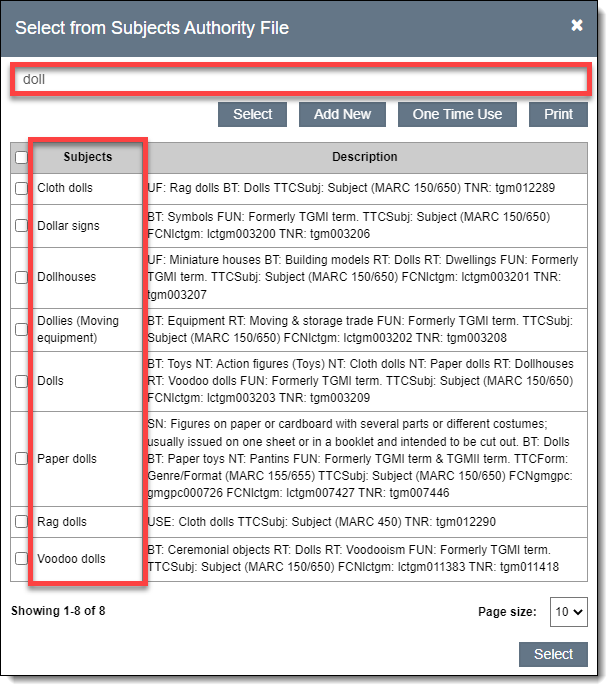
Some fields are single entry, which means only one entry can be selected from the authority file. Click the entry you want to use to select it.

Other fields, like Search Terms, allow for multiple entries. Check the box to the left of the entries you wish to use. When all desired entries have been selected, click the "Select" button to add these entries to the field and return to the record screen.
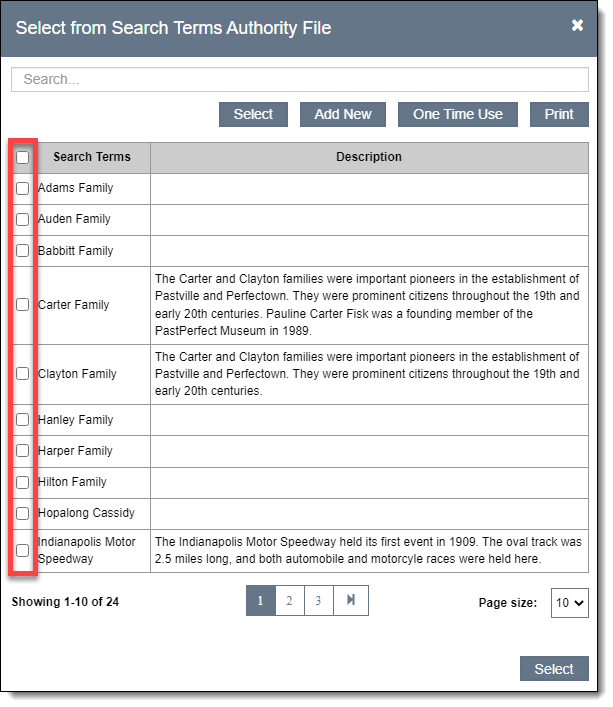
To populate a field with an entry that is not in the authority file, you can either add the entry to the authority file or use the "One Time Use" button.
Note: The People and Creator fields on catalog records requires you to add all entries to the authority file. For more information, see People.
Note: If you attempt to use a One Time Use entry more than once, you will be prompted to add the entry to the authority file in order to use the entry again.
To clear an authority file entry from a field, hover over the field and click the "x" on the right side, while you are in Edit Mode.

Entries within multiple entry fields display in the order they are selected from the authority file. However, you can manually order the entries or sort them alphabetically after they have been added to the field.
Multiple entry fields with five or more entries can be sorted alphabetically. Alphabetizing the entries is not reversible.
For information on setting up authority files, see Settings | Authority Files.