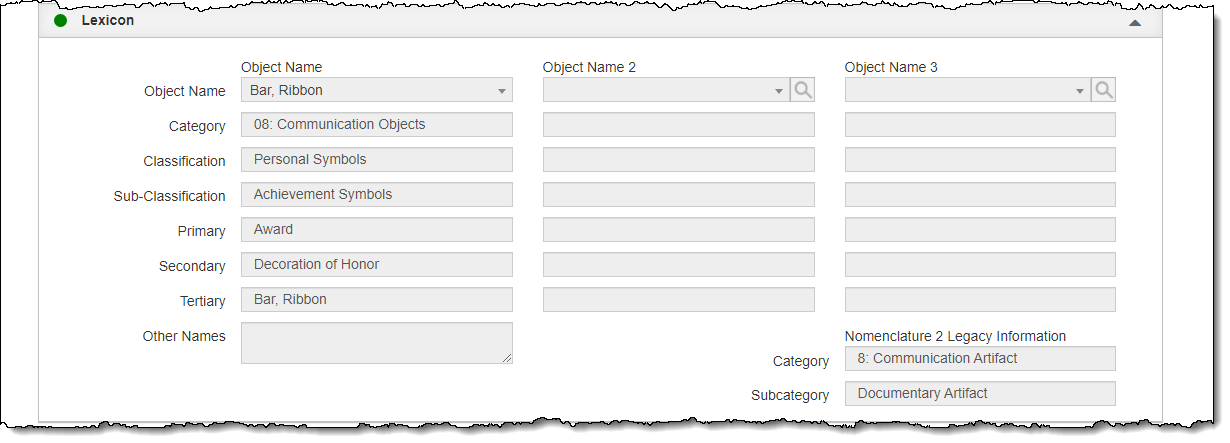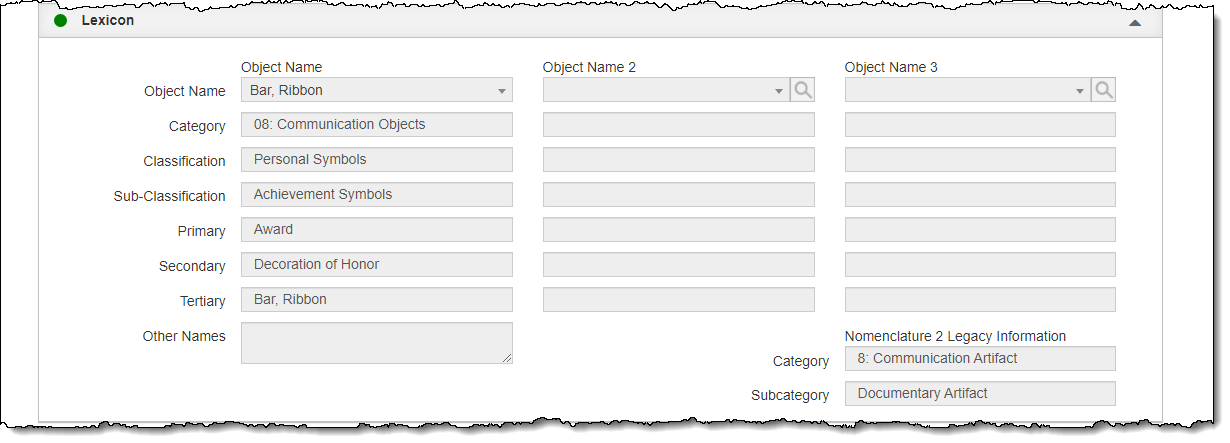Lexicon
When you add a new record, you will need to select the Object Name from
the Lexicon, which is based on Nomenclature 4.0. You can add up to two
more Object Names for an item. Using multiple object names will enable
you to cross index multipurpose or combination objects. An example of
when you might use multiple object names for cross reference is an art
vase. You would enter "Vase" in Object Name to classify it under
Household Accessories | Horticultural Containers. Then enter "Artwork"
in Object Name 2 to classify it as Art. Depending on your organization's
collection and purpose, you might first classify it as an Artwork then
a Vase.
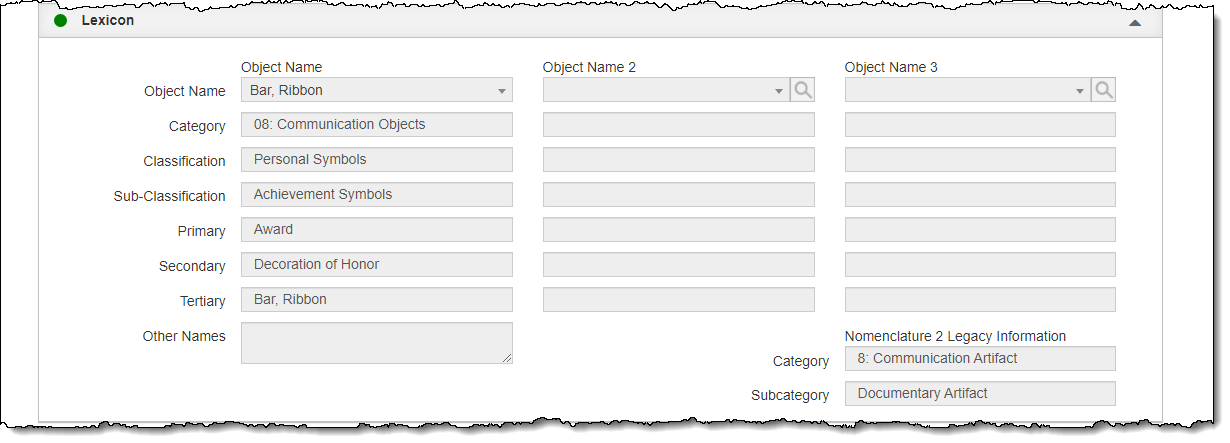
There are two ways to find an object name in the Lexicon. You may click
into the Object Name field and start typing, which will give you a shortened
list of Lexicon terms that contain the text that you have typed, or you
may click the Magnifying Glass button to the right of the Object Name
field to access and query the Lexicon.
Add Initial Object Name
- On the New Catalog Record pop-up window, either click the Magnifying
Glass button or start typing in the Object
Name field
- Find the Object Name you wish to use and click to select it
- Continue filling in the New Catalog Record screen, then click "Add
New Record"
Add Additional Object Names
- Click "Edit" in the Edit Bar at the top of the catalog
record
- Click the Lexicon Accordion bar to expand it
- Click the Magnifying Glass icon next to Object
Name 2 or start typing in the Object
Name 2 field
- Find the Object Name you wish to use and click to select it
- Repeat steps 3 and 4 for Object
Name 3 if desired
- Click "Save" in the Edit Bar at the top of the screen
Change Object Name
- Click "Edit" in the Edit Bar at the top of the catalog
record
- Click the Magnifying Glass icon next to the Object Name you wish
to change or click into that field and start typing
- To change the first Object Name, use the Object
Name field in the Top Section of the catalog record above
the accordions and tabs
- Object Name 2 and
Object Name 3 can be
changed within the Lexicon accordion
- Find the new Object Name you wish to use and click to select it
- Click "Save" in the Edit Bar at the top of the screen
Remove Additional Object Names
Note: you can only remove object names from Object Name 2 and Object
Name 3. The first Object Name displayed in the Top Section is a required
field.
- Click "Edit" in the Edit Bar at the top of the catalog
record
- Click the Lexicon Accordion bar to expand it
- Hover over the Object Name 2
or Object Name 3 field
- Click the "X" icon that appears on the right side of
the field
- Click "Save" in the Edit Bar at the top of the screen
The Lexicon accordion also contains fields for Other Names and Nomenclature
2 Legacy Information. If an item has more than 3 Object Names, record
the additional names in the Other Names field. For organizations who have
upgraded from previous versions of PastPerfect and were using Nomenclature
2, the Category and Subcategory under Nomenclature 2 Legacy Information
will be populated.