- The search will bring up any Lexicon terms that contain the letters you typed.
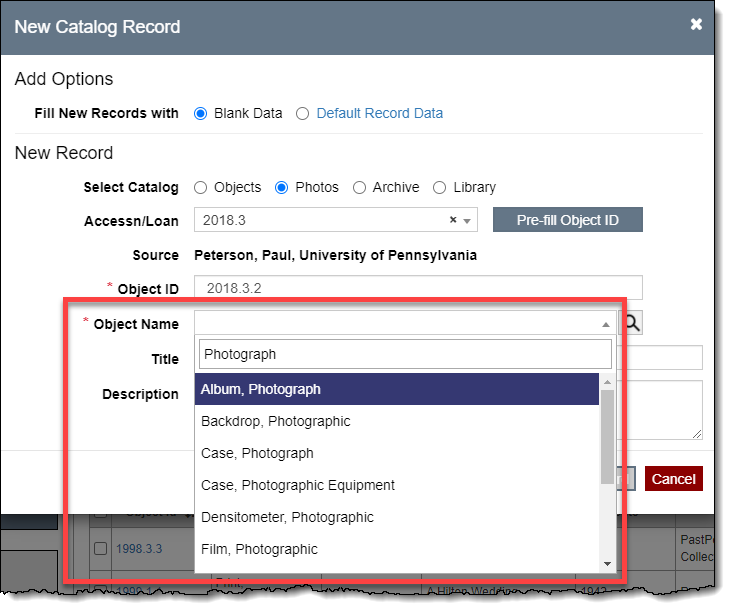
When you enter new catalog records, the Lexicon is available to help you choose an appropriate object name. The Lexicon enables you to catalog items consistently and place them within a hierarchical classification system based on object function. When you enter an object name, PastPerfect will automatically fill in the hierarchy of category, classification, sub-classification, and terms (primary, secondary, and tertiary) on the catalog record.
It is recommended that you use the most specific name when you can. For example, if you know you are cataloging a bowie knife, be sure to select the tertiary term "Knife, Bowie" which will also include the primary term of "Knife, Weapon" and secondary term "Knife, Hunting." If you know that you are cataloging an ax, but are unsure of its specific function, using the primary term "Ax" is appropriate.
There are two ways to select an object name from the Lexicon: use the Field Search Box for quick entry or click the Magnifying Glass button to access and query the Lexicon. If you wish to use a term that is not in the Lexicon, you must use the Magnifying Glass button to access and add to the Lexicon.
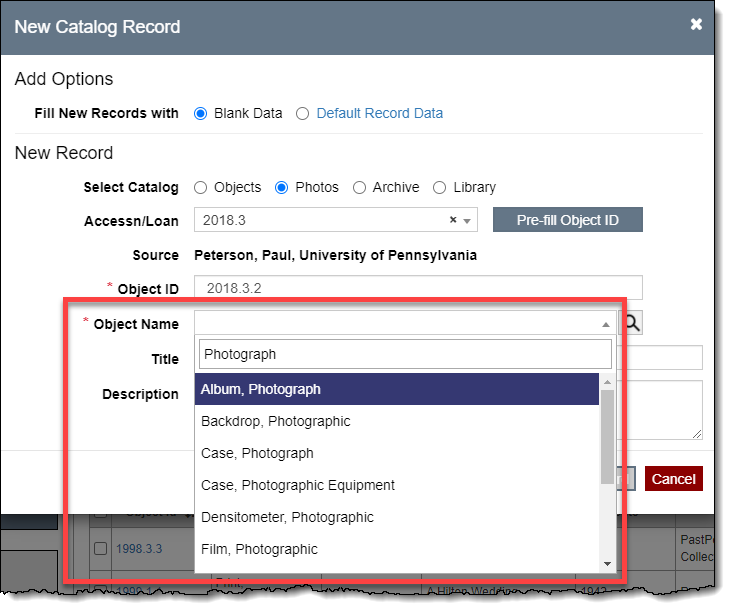
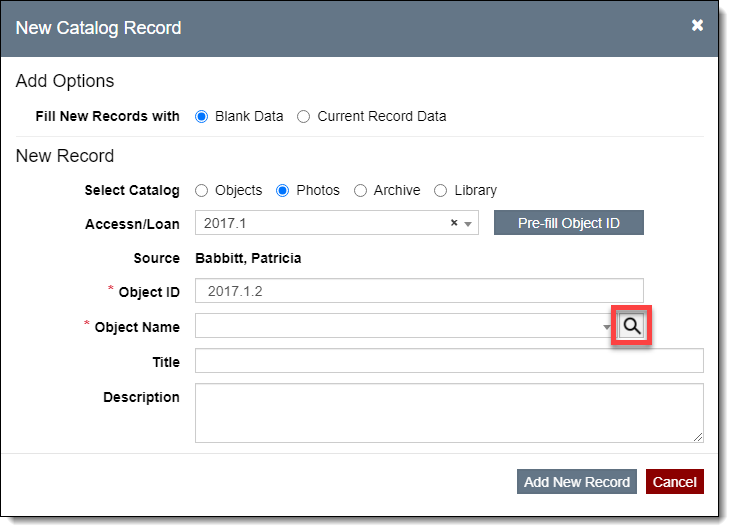
There are two ways to view the Select From Lexicon pop-up window: Simple and Detailed. Use the two buttons in the top right corner to switch views. The last view selected will be the default the next time the Lexicon is accessed.
The Simple Lexicon View displays only the Object Name and the Category. You can browse or search for an object name.
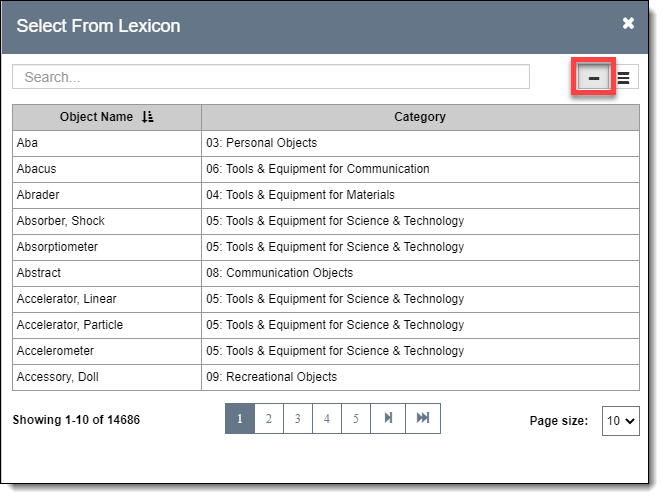
The Detailed Lexicon View displays all levels of the hierarchy for each
object name. In this view you can browse, search, or filter for an object
name. You can also add new object names to the Lexicon or select to use
an unclassified object name.
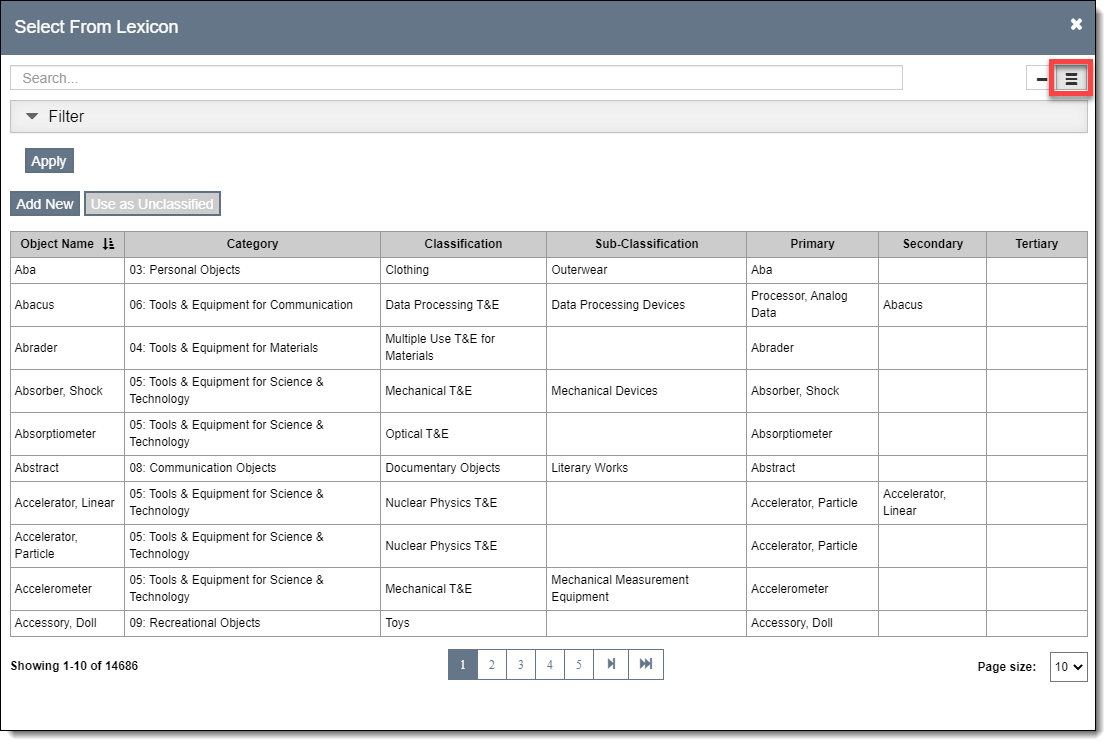
Use the page number and arrow buttons at the bottom of the pop-up window to browse the list of entries. You can click the column headings to sort by that column.
At the top of the Select From Lexicon pop-up window, you can search for a specific object name. The letters you type will be searched anywhere in the object names. For example, searching for "Doll" brings up several entries with the word "doll" somewhere in the entry: Accessory, Doll; Carriage, Doll; Coin, Two-Dollar; Doll; Doll, Boudoir, etc. Categories, Classifications, and Sub-classifications are not searched.
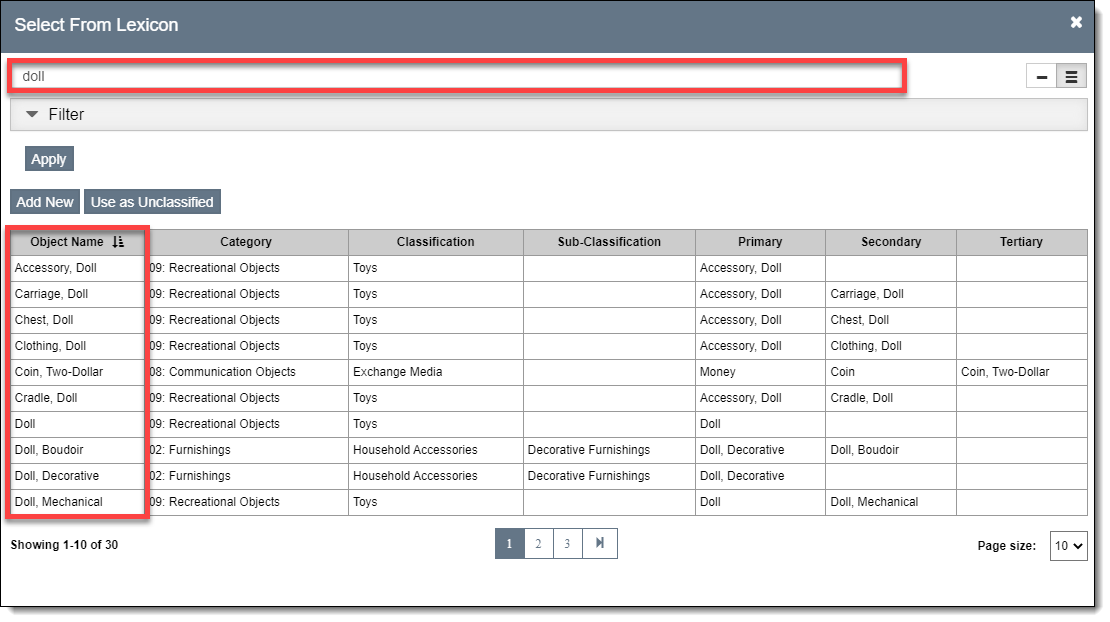
The Filter section allows you to filter for object names based on the top three levels of the hierarchy. Select the Category, Classification, and Sub-Classification from the drop-down lists and then click "Apply." The object names will be filtered to only those that are within the hierarchy level you specified. For more information, see Working with Filters.
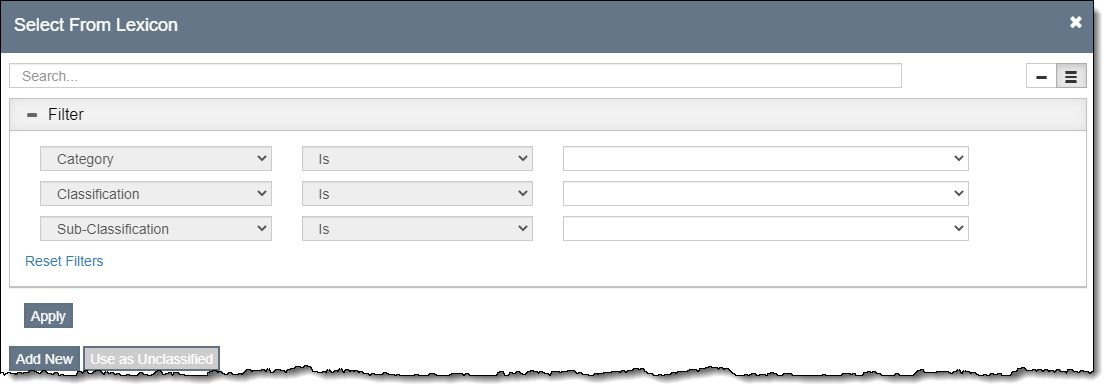
To populate the Object Name field with an entry that is not in the Lexicon, you can either add the entry to the Lexicon or use the "Use as Unclassified" button on the Select From Lexicon pop-up window.
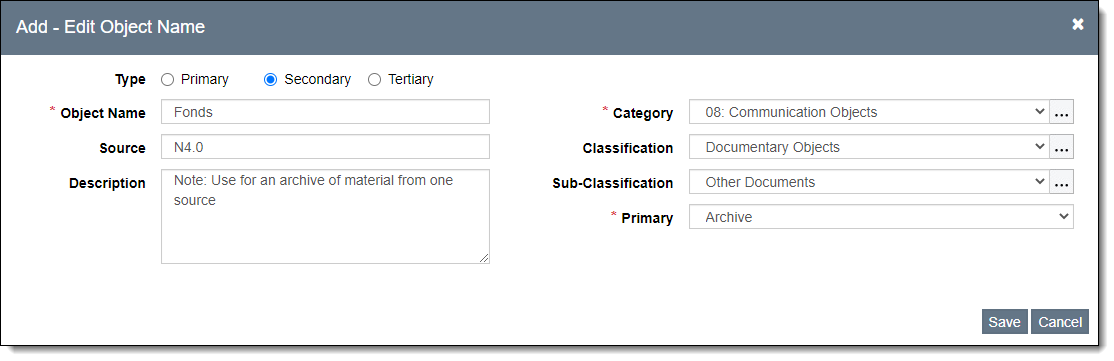
For information on adding object names from the Setup Lexicon screen, see Settings | Setup Lexicon.