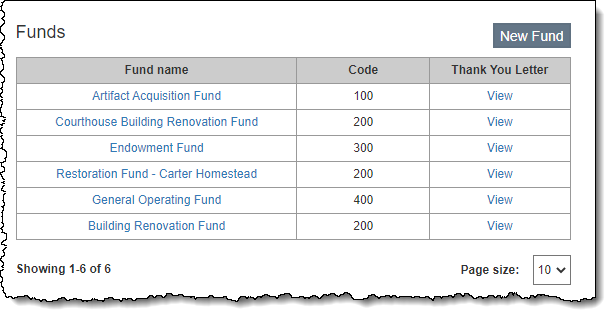
When contacts donate monetary gifts to your organization, each gift is made toward a specific fund. Before you can post a donation, you need to set up your funds under Settings | Contacts Settings. Funds added on the Setup Contacts screen will be available in the Fund drop-down menu when entering a donation or pledge. Each fund has its own thank you letter, which can be edited on the Setup Contacts screen after the fund is added.
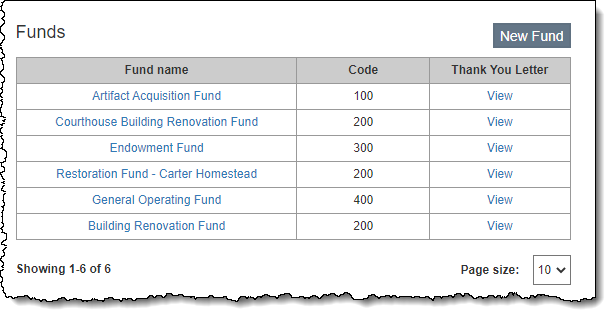
Note: All fund names must be unique.
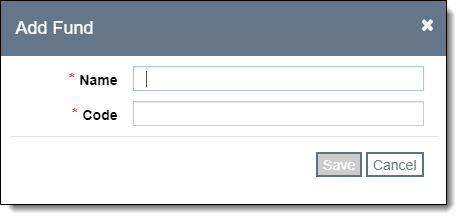
Note: If you edit a fund name or code, it will update all donations and pledges previously applied towards the fund.
Note: If you delete a fund name, it will not change the fund name for previously posted donations and pledge records.