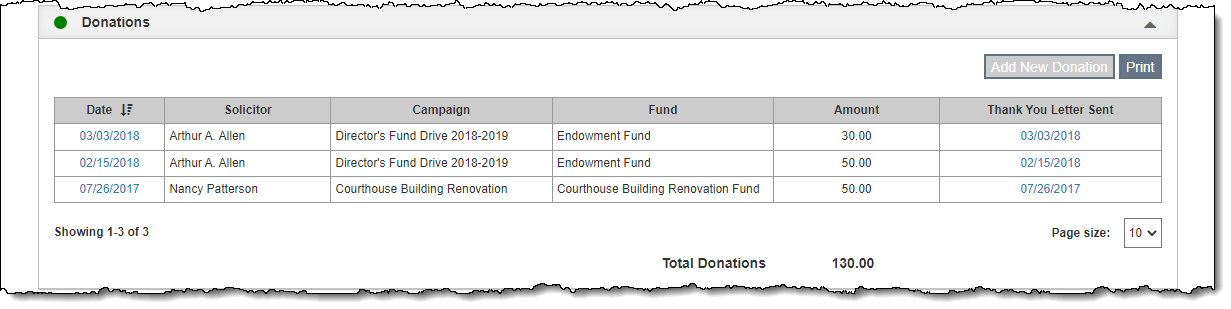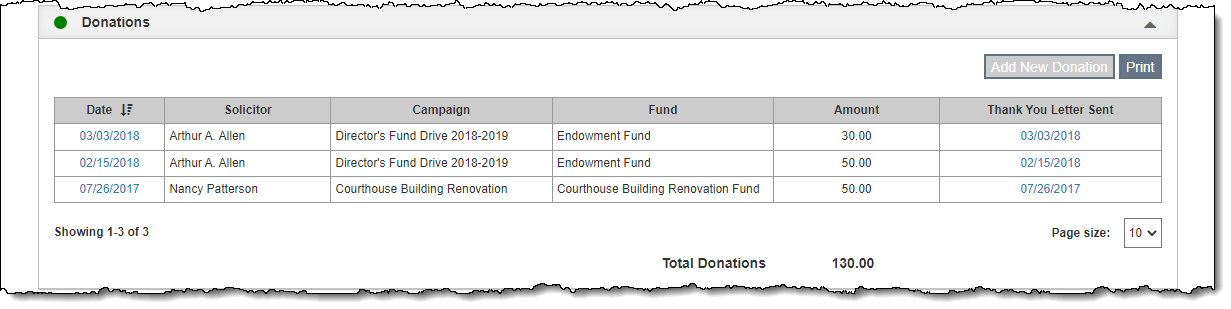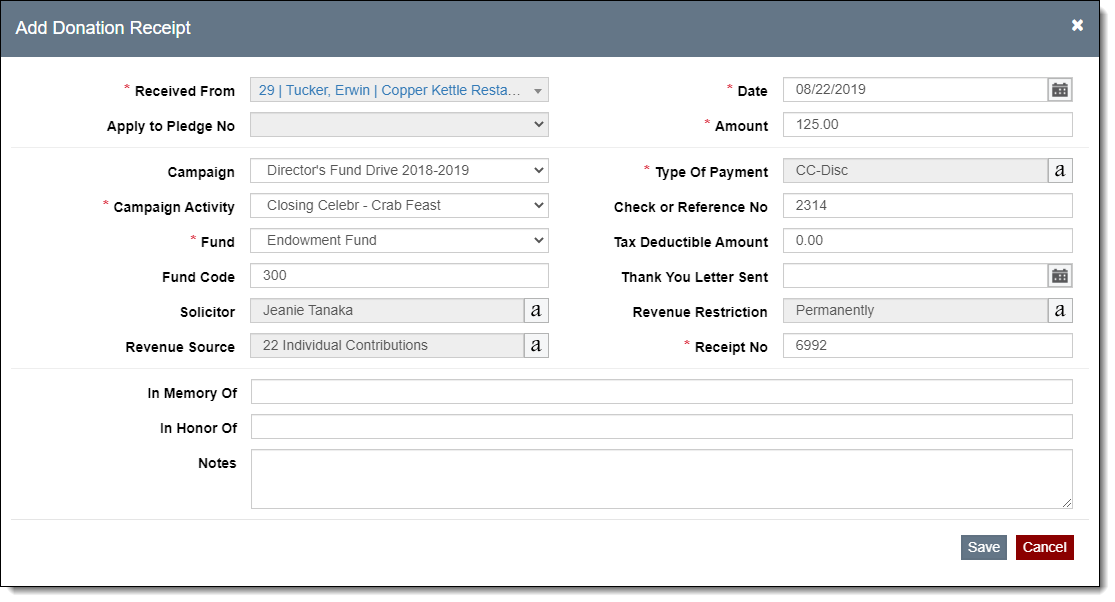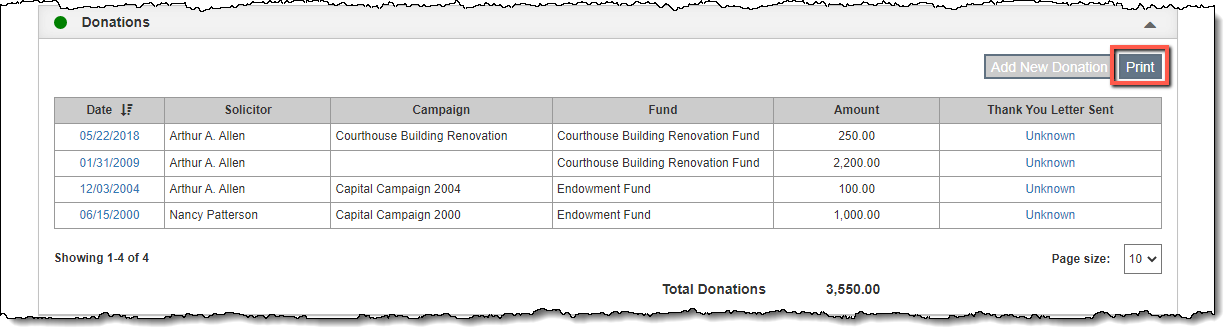Donations
The Donations Accordion keeps track of any monetary donations from a
contact that are not membership dues or in-kind gifts.
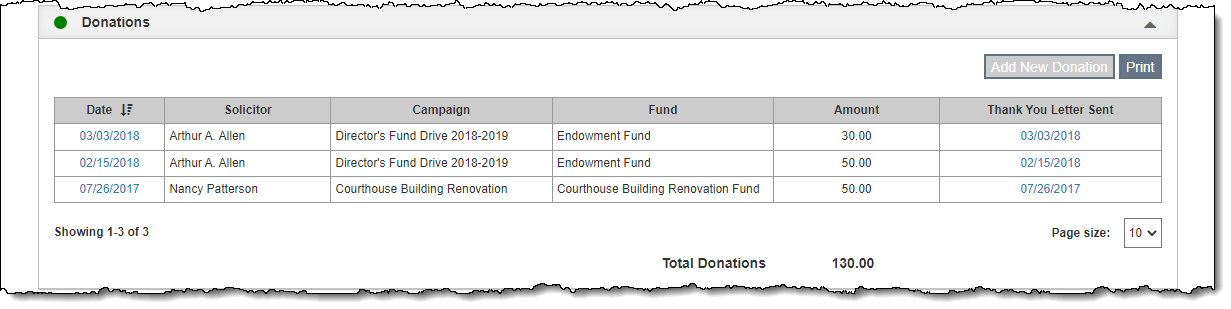
Before entering a new donation, be sure your funds and donation thank
you letters are set up under Contacts
Settings | Funds.
Add New Donation & Print Thank You Letter
- Click "Edit" in the Edit Bar at the top of the contact
record
- Click the Donations Accordion bar to expand it
- Click "Add New Donation"
- Fill in the required fields (marked with red asterisks)
- Fill in additional fields if needed
- Some fields are controlled by authority files. (See Using
Authority Files)
- If the donation is a payment for a pledge, use the Apply
to Pledge No field to select the pledge. This field displays
the pledge number, followed by the pledge amount and the pledge
balance. Ex. "4 (600/450)" means Pledge number 4 of
$600, with $450 remaining.
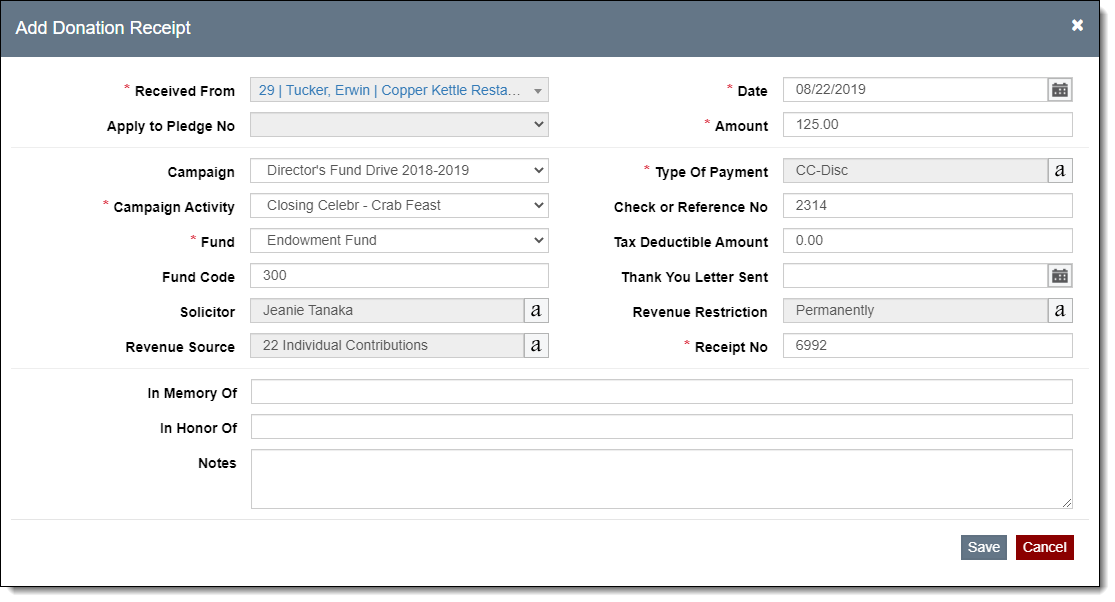
- Click "Save" on the pop-up window, which will also close
the window
- Click the "Not Sent" hyperlink in the Thank Your Letter
Sent column to view and print the Thank You Letter
- Customize the document on the letter screen as needed
- Use the "Email", "Save as PDF" or "Print"
options to produce the document in the desired format
- Close out of the Donation Thank You Letter pop-up window
- Click "Save" in the Edit Bar at the top of the screen
View/Edit Donation & Thank You Letter
- Click "Edit" in the Edit Bar at the top of the contact
screen
- Click the hyperlink in the Date column within the Donations Accordion
- View the record or make your changes
- To view/edit the Thank You Letter, click the "Thank You
Letter" button on the pop-up window
- Click "Save" on the Edit Donation Receipt pop-up window
- Click "Close"
- Click "Save" in the Edit Bar at the top of the screen
Print Donations
To print a list of the donations for a contact, click the "Print"
button within the Donations Accordion and then click "Preview."
The list may be saved as a PDF or sent to your printer.
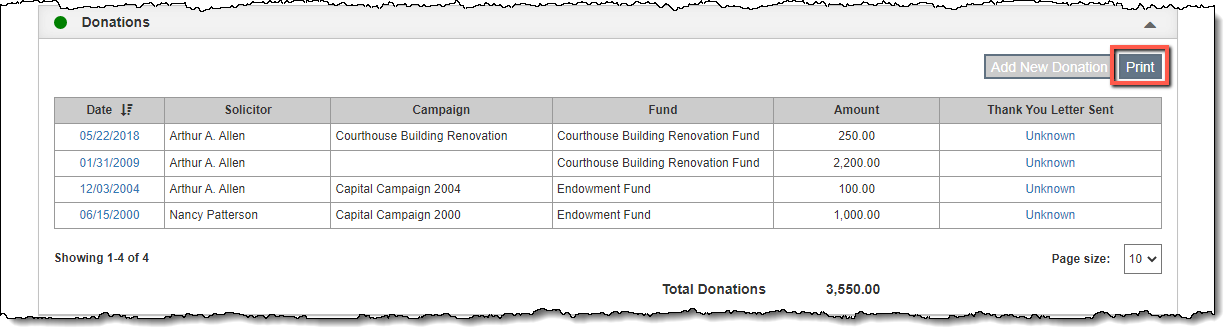
Delete
Donation Payment
- Click "Edit" in the Edit Bar at the top of the contact
screen
- Hover over the payment you want to delete within the Donations
Accordion
- Click the Trash Can icon on the right end of the row
- Click "Yes" to confirm
- Click "Save" in the Edit Bar at the top of the screen