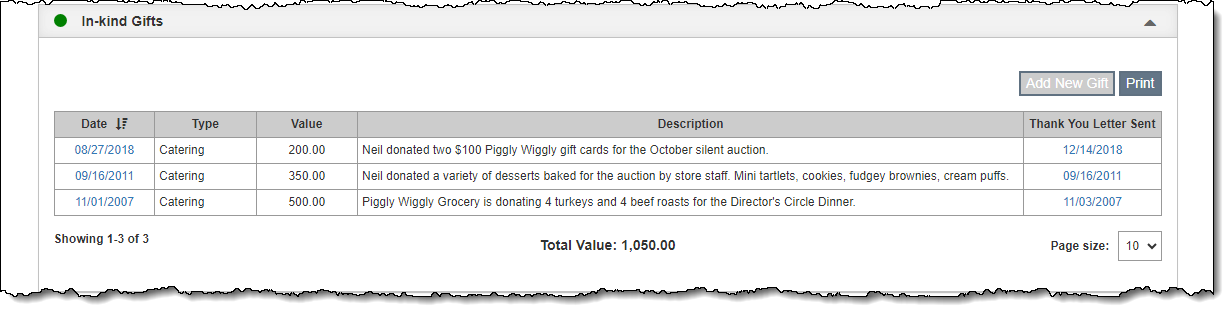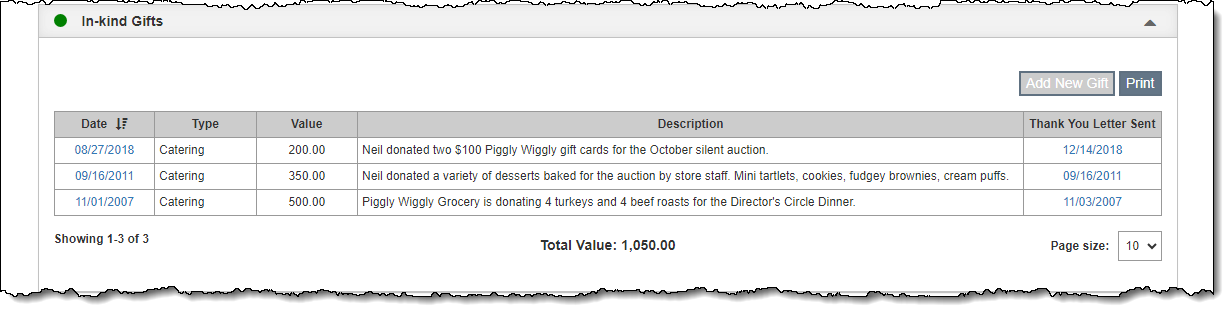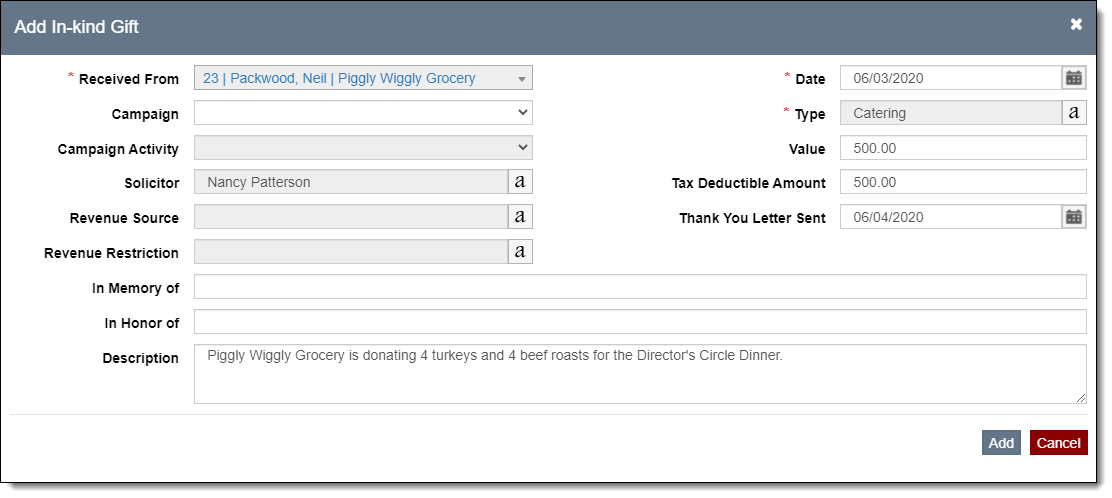In-Kind Gifts
The In-Kind Gifts Accordion allows you to track the in-kind gifts received
from a particular contact. In-kind gifts are goods and services that can
be used for charitable purposes. Examples of in-kind gifts include free
printing of materials, donated office furniture (to be used by the staff,
not part of the collection), free legal services, food donated for an
event, etc.
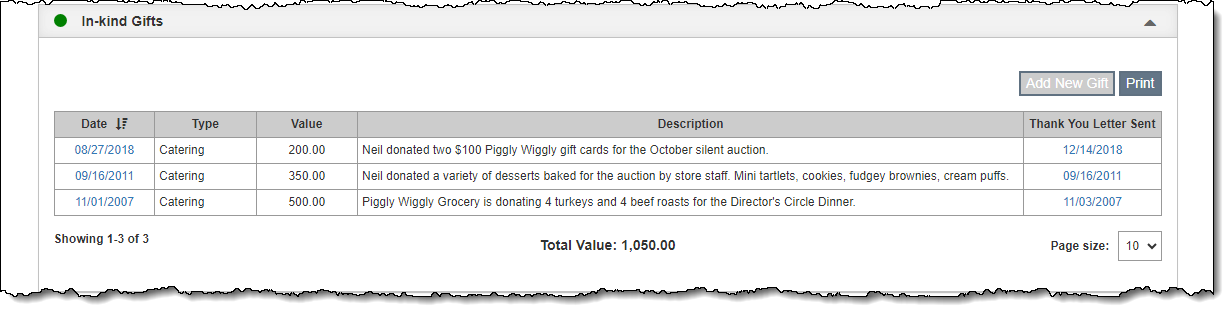
Before entering an in-kind gift, be sure your In-Kind Gift Thank You
Letter is set up under Contacts
Settings | Pledge & Receipts Letter Templates.
Add In-Kind Gift & Print Thank You Letter
- Click "Edit" in the Edit Bar at the top of the contact
record
- Click the In-Kind Gifts Accordion bar to expand it
- Click "Add New Gift"
- Fill in the required fields (marked with red asterisks)
- Fill in additional fields if needed
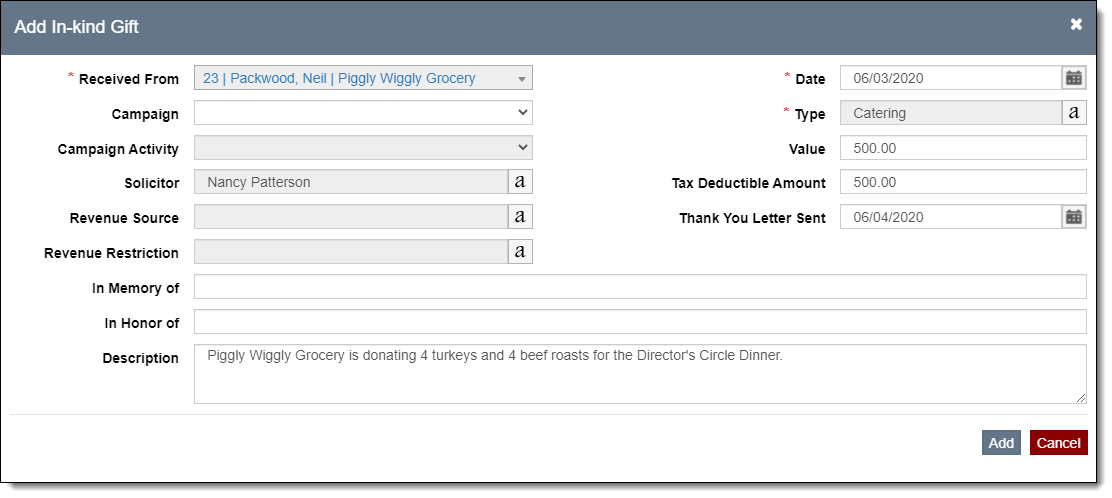
- Click "Add" on the pop-up window, which will also close
the window
- Click the "Not Sent" hyperlink in the Thank You Letter
Sent column to view and print the Thank You Letter
- Customize the document on the letter screen as needed
- Use the "Email", "Save as PDF" or "Print"
options to produce the document in the desired format
- Close out of the Thank You Letter pop-up window
- Click "Save" in the Edit Bar at the top of the screen
View/Edit In-Kind Gift & Thank You Letter
- Click "Edit" in the Edit Bar at the top of the contact
record
- Click the hyperlink in the Date column within the In-Kind Gifts
Accordion
- View the record or make your changes
- To view/edit the Thank You Letter, click the "Thank You
Letter" button on the pop-up window
- Click "Save" on the Edit In-kind Gift pop-up window
- Click "Save" in the Edit Bar at the top of the screen
Print In-Kind Gifts
To print a list of the in-kind gifts for a contact, click the "Print"
button within the In-Kind Gifts Accordion and then click "Preview."
The list may be saved as a PDF or sent to your printer.

Delete In-Kind Gift
- Click "Edit" in the Edit Bar at the top of the contact
record
- Hover over the In-Kind Gift you want to delete
- Click the Trash Can icon on the right end of the row
- Click "Yes" to confirm
- Click "Save" in the Edit Bar at the top of the screen