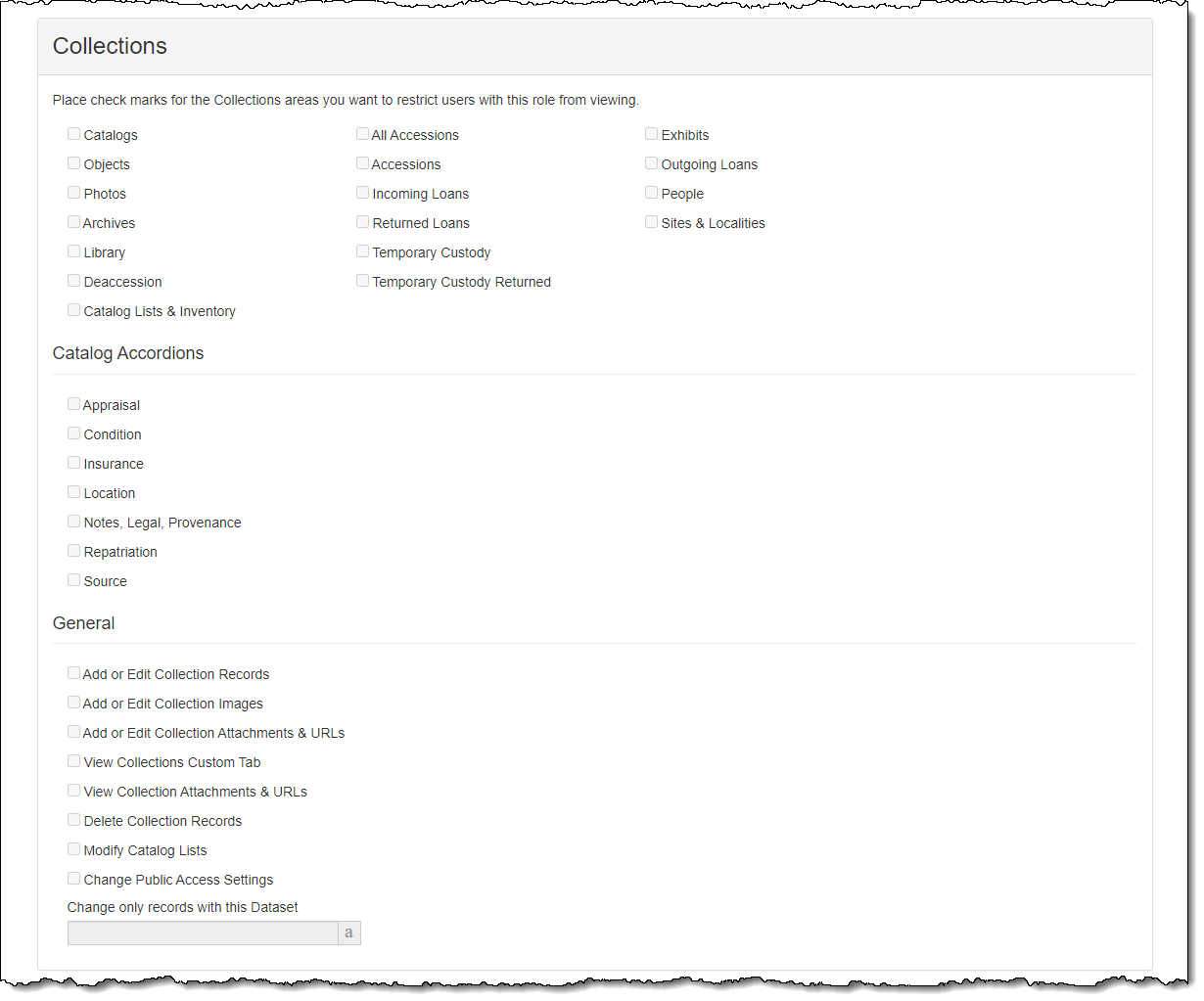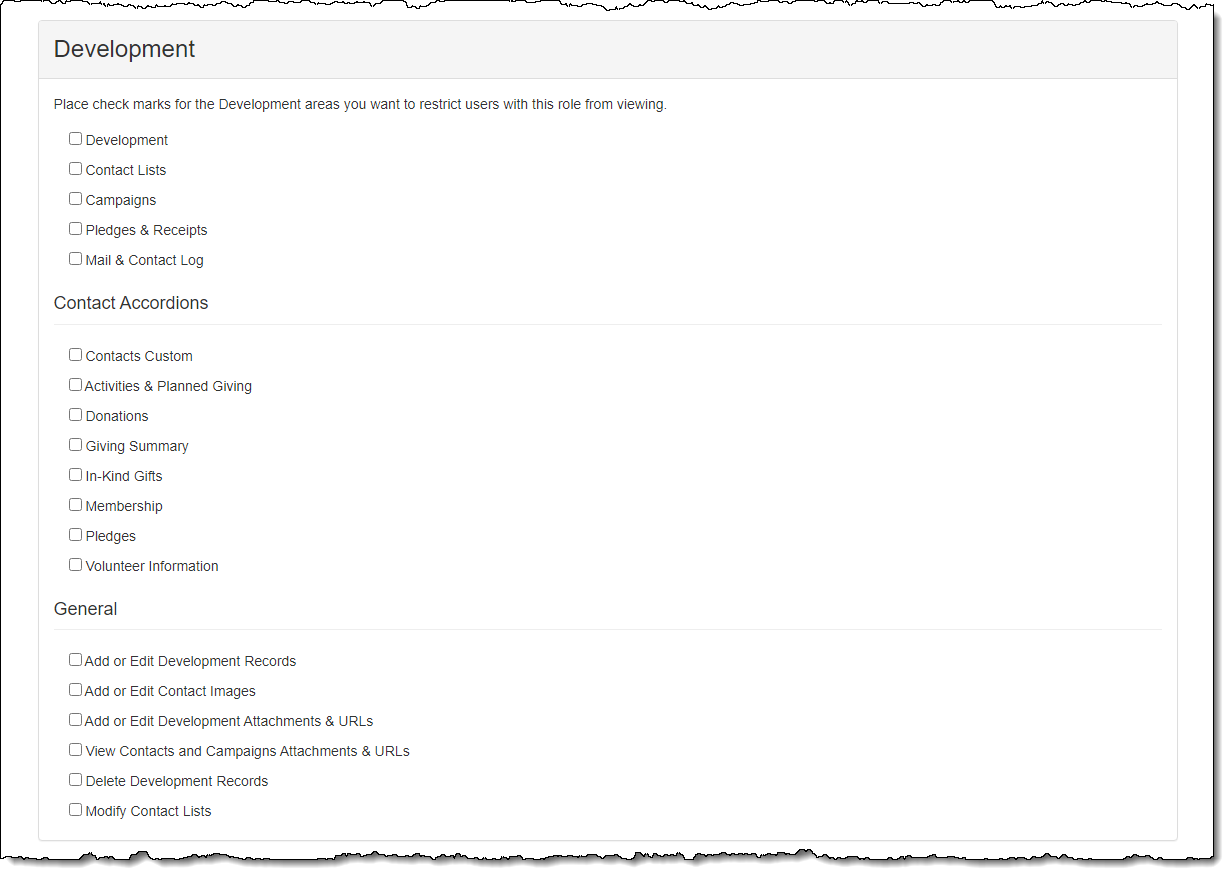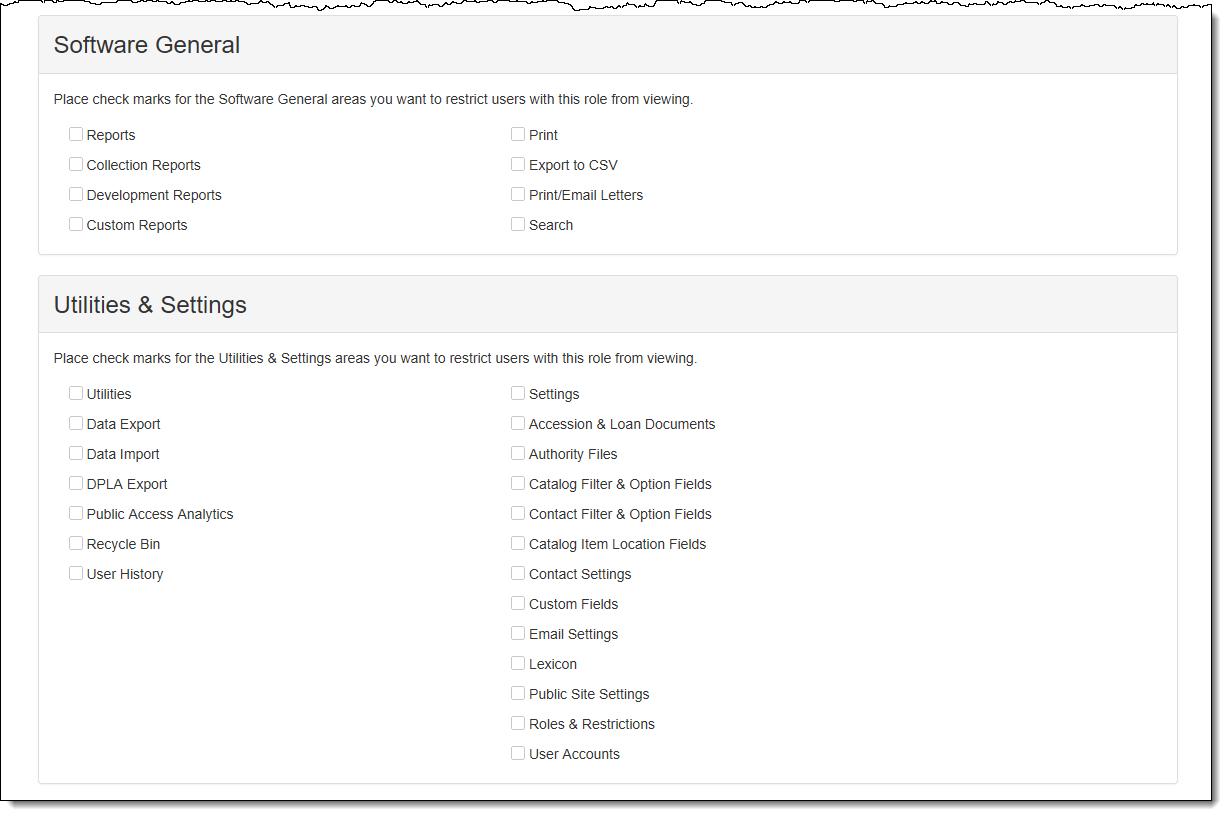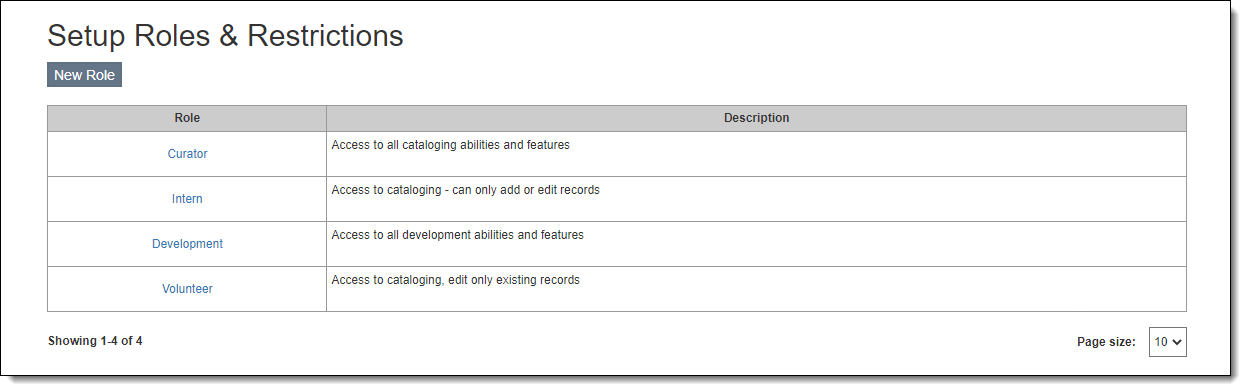
Security in PastPerfect Web Edition is controlled by user accounts and roles. Each user is assigned to a particular role, and restrictions are based on the roles. For instance, you may have a role for "Curator" who has full access to the Catalogs and Accessions, but is restricted from Contact and Development functions.
The first step to setting up new users is to create the roles and assign the permissions for each role. Once that is done, you can add new user accounts and assign them to a particular role.
Roles and restrictions are managed from the Setup Roles & Restrictions screen under Settings on the Main Navigation Bar.
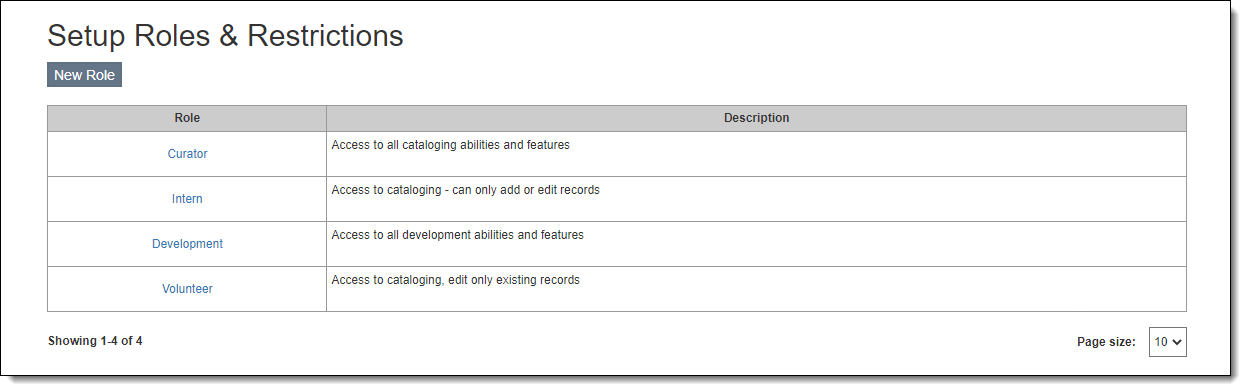
By default, a new role has full access to the program, but you can assign particular restrictions.