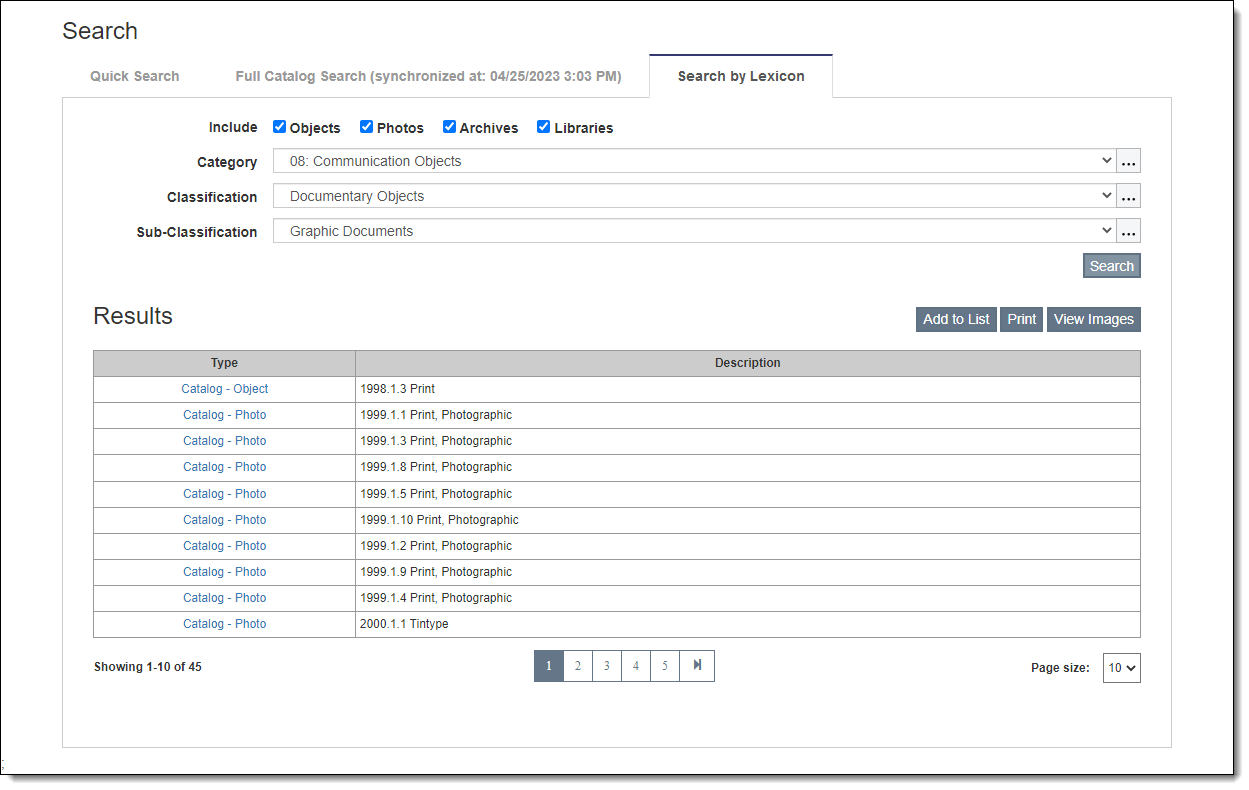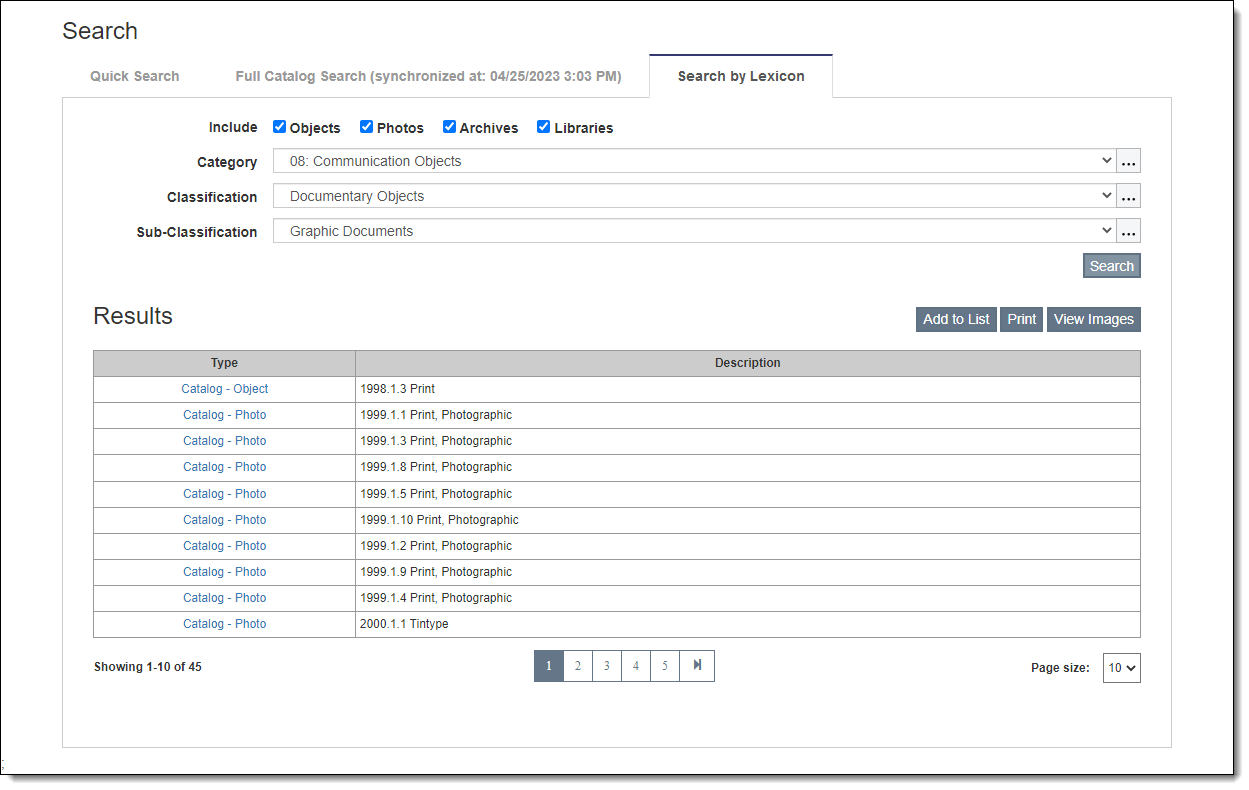Search by Lexicon
Search by Lexicon allows you to search for catalog
records within a Category, Classification, and Sub-Classification.
- Click the Magnifying Glass icon in the Title Bar
- Click the "Search by Lexicon" tab
- Select (or deselect) the catalogs you wish to search
- Select a Category
from the dropdown menu
- To narrow the results further, select a Classification
and Sub-Classification
- Click "Search"
- Click the hyperlink in the Type column to view the record
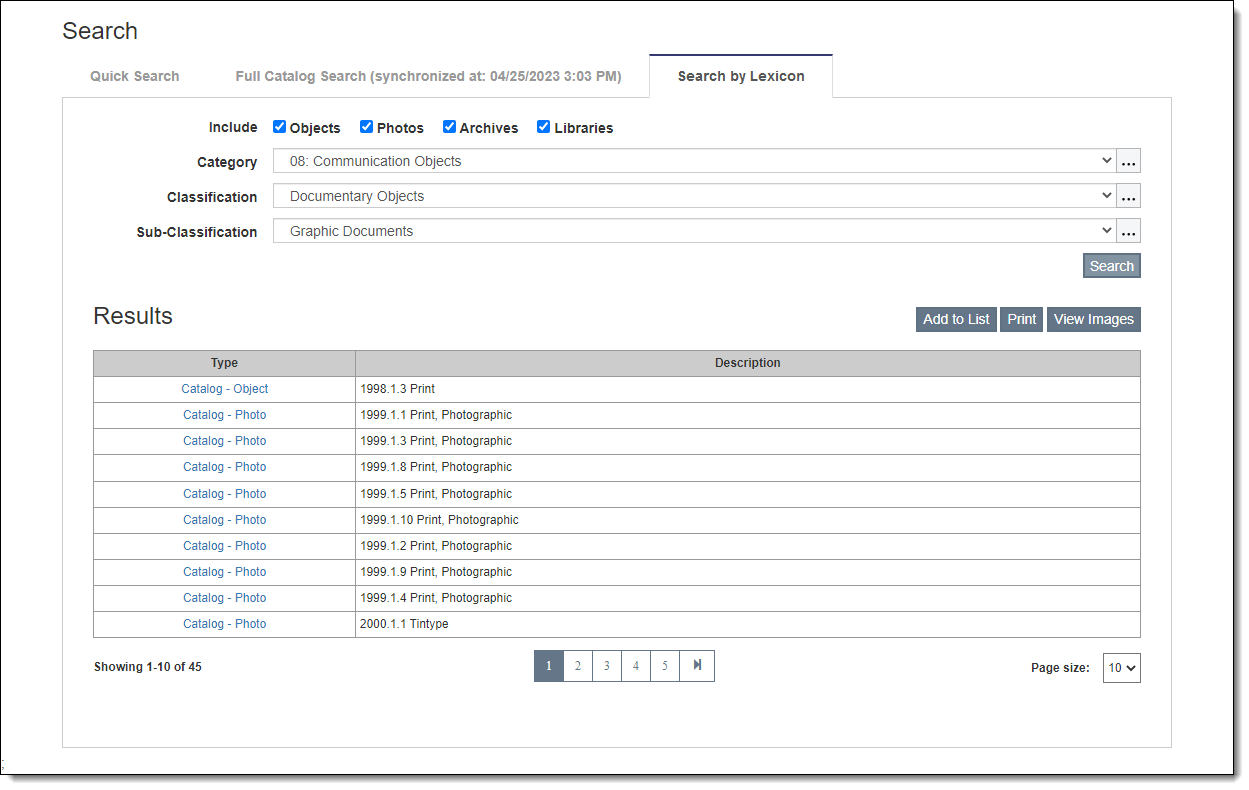
Print List of Records
- Click "Print"
- Select the report type and click "Preview"
- On the report preview screen, click either "Print" or
"Save as PDF"
- Click "Print" to open your browser's print screen.
- Click "Save as PDF" to enter a file name, then select
the orientation and paper size for the PDF.
Add Records to Catalog List
Results from a Search by Lexicon can be added to new or existing catalog
lists. Once on a list, you can export records, mark items as inventoried,
perform location changes, and more. See Add
Records from Search for more information.
View and Print Images
- Click "View Images" to display the first image attached
to each of the records in your search results.
- Click "Print"
- On the report preview screen, click either "Print" or
"Save as PDF"
- Click "Print" to open your browser's print screen.
- Click "Save as PDF" to enter a file name, then select
the orientation and paper size for the PDF.