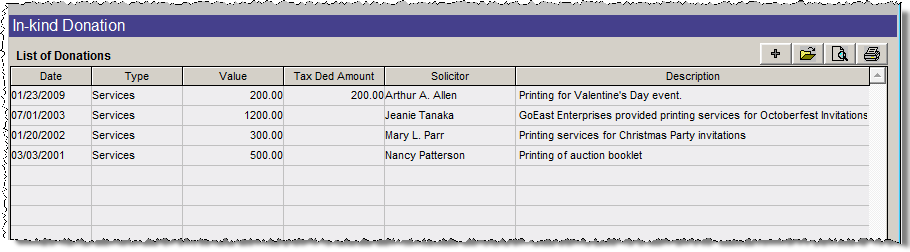
Some donors are able to give goods and services that can be used for charitable purposes, instead of giving cash or securities. Examples are free printing of invitations and programs by a professional printer, decorations and flowers from a florist, or food from a caterer. In-kind gifts can help reduce the cost of planning events for your organization.
TIP: In-kind gifts include services from any professional such as document review by a lawyer, website work from a Web designer, and building repair by a carpenter. In-kind gifts may also be computers, furniture or other office equipment used by your organization.
In-Kind Gifts Screen View
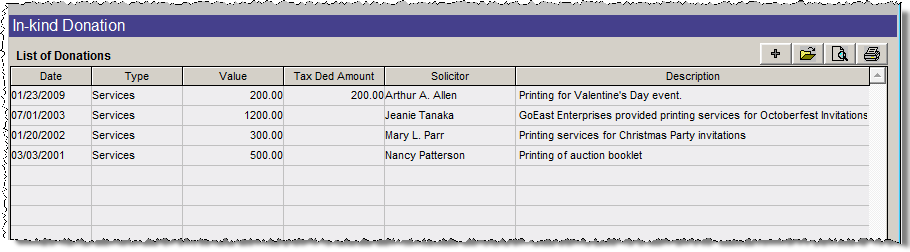
To enter an In-kind Donation:
Enter New In-kind Donation screen

Below are explanations of the fields in the Enter a New In-Kind Donation screen.
Campaign and Campaign Activity - Use these drop-down menu fields to record the name of the active campaign and campaign activity that this in-kind donation is going towards. Campaigns and Campaign Activities are set up by going to the Main Menu and clicking Campaigns. See Chapter 23 - Campaigns and Pledges for more information.
Date - Today's date is entered automatically, but you can type any date you choose.
Value, Type, Tax Deduct Amt - Enter the appropriate data here. Types are set up by going to the Main Menu | Setup | Contacts | In-kind Gifts.
Solicitor, Revenue Restriction, Revenue Source - Choose the data from the drop-down menus. The terms in these menus can be changed by going to the Main Menu | Setup | Authority Files | Contacts.
In Memory of, In Honor of - If the in-kind gift was made in memory of or in honor of someone, enter the name here.
Description - Enter a description of the in-kind gift.
Once the gift is posted and the thank you letter is printed, click Exit. The gift will appear in the List of Donations screen. To edit or delete the gift, double click on it to bring up the In-kind Gift Details screen, or click once on the gift and click the file folder icon above the List of Donations. You may also print the thank you letter from this screen.
Preview In-kind Donation List and Print In-kind Donation List - These buttons may be used to preview and print a report that lists the in-kind donations for this contact. You may also preview and print the list by clicking the preview or printer icons above the List of Donations.