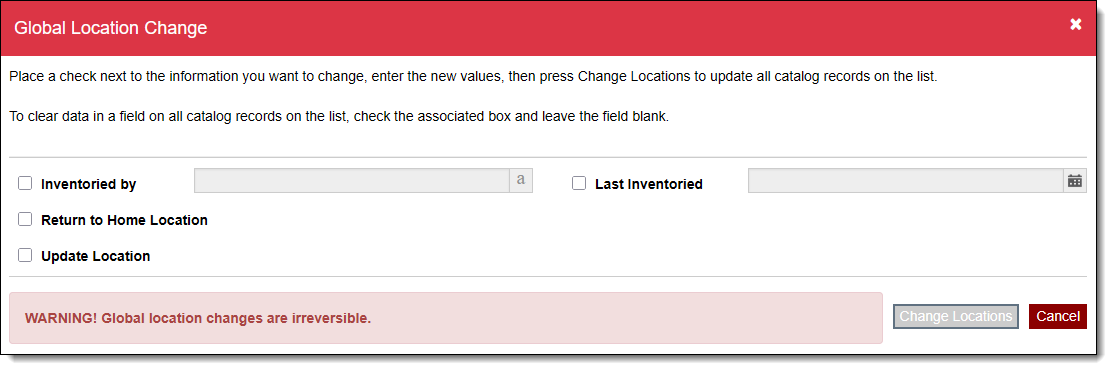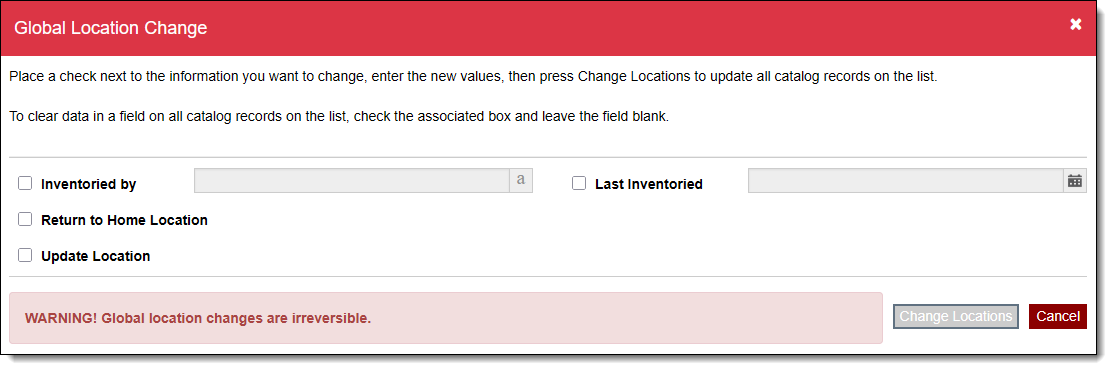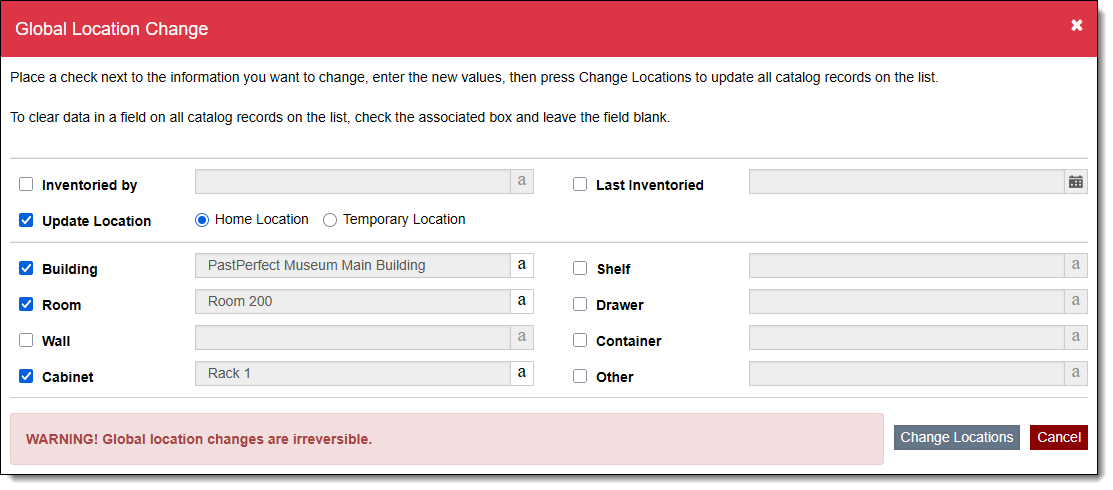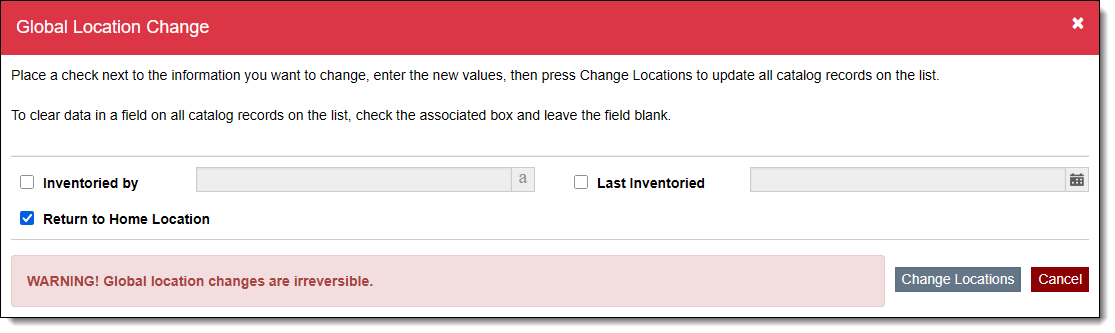Change Locations
The Change Locations feature within Catalog Lists allows you to globally update the data relating to the Home Location and Temporary Location for ALL records on a list. Please be cautious when using this powerful tool. Global location changes are irreversible. It is recommended that you make a Data Backup before proceeding.
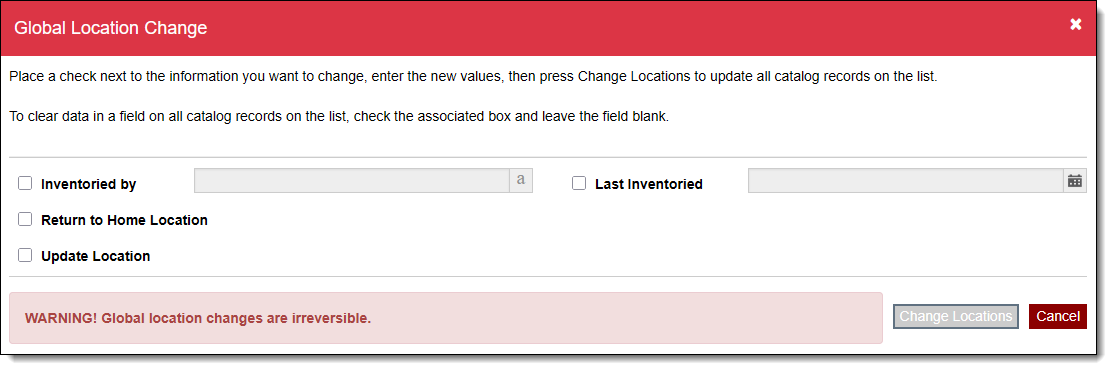
Update Home or Temporary Locations for All Records on List
This function will change the data in the selected Home or Temporary Location fields for all records on the list. Data in any deselected fields will not change. If you update the Temporary Location fields, the items will be considered on Temporary Location.
- Click the List Name of the list for which you want to change locations on the Catalog Lists Query screen
- Click "Edit" in the Edit Bar on the Individual List screen
- Click "Change Location"
- Check the box next to "Update Location"
- Select the radio button for which location fields should be updated: Home Location or Temporary Location
- For the 8 individual location fields:
- Select only the fields you want to change using the check box to the left of each field.
- Populate the field as needed using the authority files.
- To clear the data within a field, check the associated box and leave the field blank.
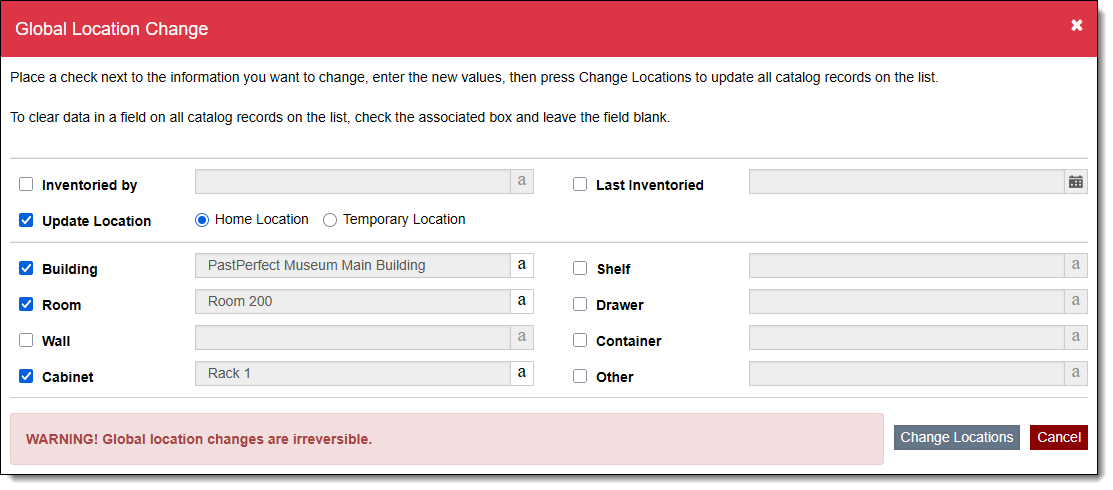
- If you are updating the Temporary Location fields, you will need to populate the required fields: From, Until, Reason, Authorized by, and Moved by. Notes is optional.
- Select and populate Inventoried by and Last Inventoried, if desired
- Click "Change Locations"
- If you are absolutely sure you want to make this irreversible change for all records on the list, click "Yes" on the confirmation message. If not, click "No."
- Click "Save" back on the Individual List screen
The catalog records on that list will display the updated locations on the Location Accordion. The latest changes are also stored in the Location History.
Return All Records on List to Home Location
This function will clear the Temporary Location fields for all records on the list and mark the records as being in their respective Home Locations as listed on the Location Accordion for each record.
- Click the List Name of the list for which you want to change locations on the Catalog Lists Query screen
- Click "Edit" in the Edit Bar on the Individual List screen
- Click "Change Location"
- Check the box next to "Return to Home Location"
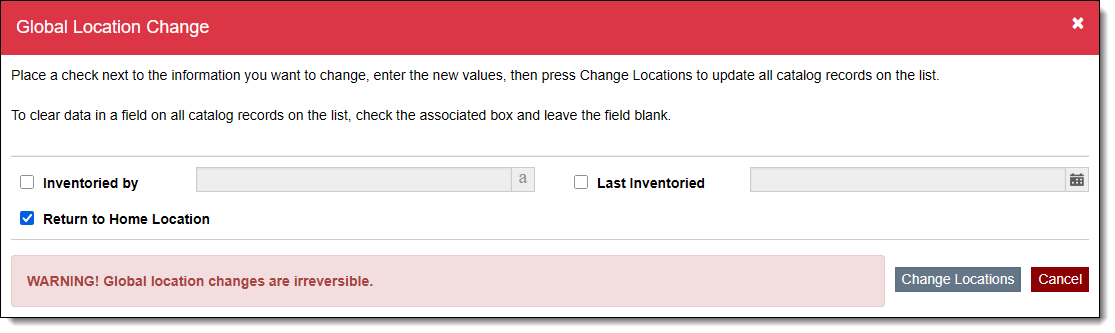
- Select and populate Inventoried by and Last Inventoried, if desired
- Click "Change Locations"
- If you are absolutely sure you want to make this irreversible change for all records on the list, click "Yes" on the confirmation message. If not, click "No."
- Click "Save" back on the Individual List screen