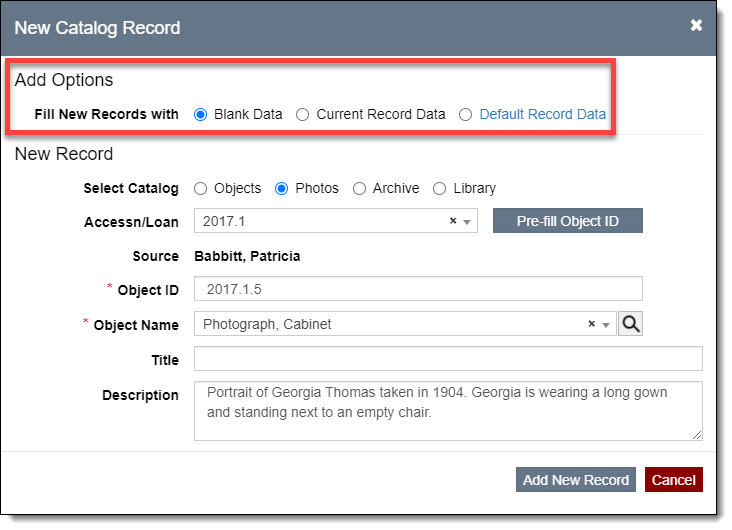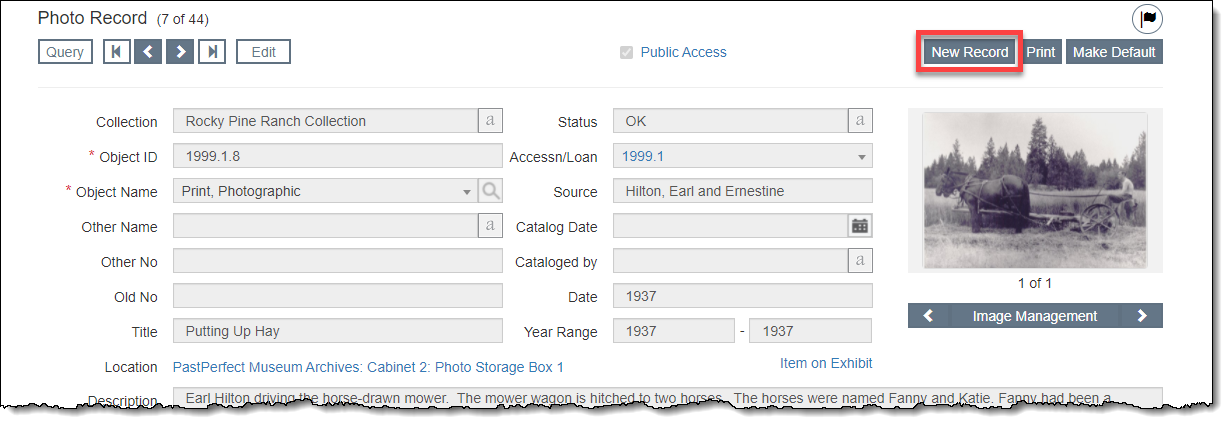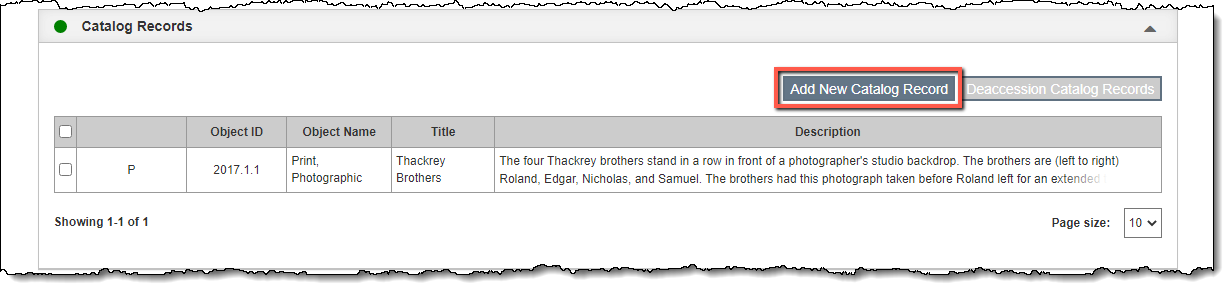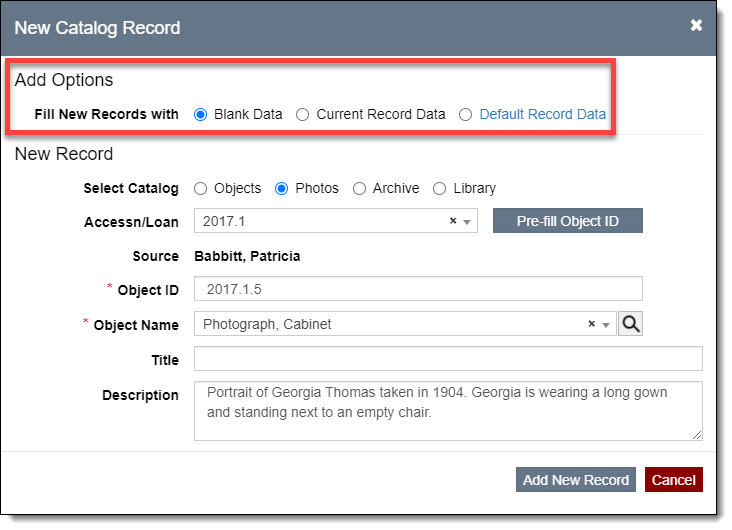Adding a New Collections Record
There are a few ways to add new records in PastPerfect. For most record types (Objects, Photos, Archives, Library, Accessions, Incoming Loans, Temporary Custody, Exhibits, Outgoing Loans, People, and Sites), you may add new records from a Query screen or from an existing record. Catalog records may also be added from an Accession or Incoming Loan screen.
The additional options available when adding catalog records are discussed at the end of this topic.
From Query Screen
- Be sure the correct record type is selected in the Left Sidebar on the Query screen
- Click the "New Record" button
- Populate the required fields (marked with red asterisks)
- When adding a new catalog record, you will need to select an Object Name from the Lexicon (See Using the Lexicon)
- Click "Add New Record"
- Fill out any additional fields as needed
- Click "Save" in the Edit Bar at the top of the screen

From Existing Record
- Click "New Record" at the top of a record screen
- Populate the required fields (marked with red asterisks)
- When adding a new catalog record, you will need to select an Object Name from the Lexicon (See Using the Lexicon)
- Click "Add New Record"
- Fill out any additional fields as needed
- Click "Save" in the Edit Bar at the top of the screen
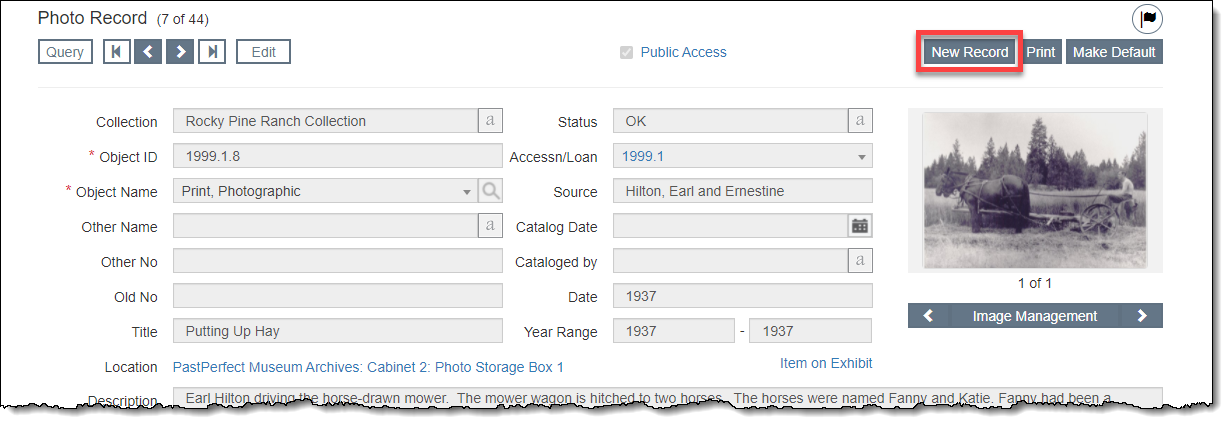
From Accession/Incoming Loan Screen
Note: these steps only apply to adding catalog records (Objects, Photos, Archives, and Library).
- Click "Edit" in the Edit Bar on the Accession/Incoming Loan record
- Click Catalog Records Accordion bar to expand it
- Click "Add New Catalog Record"
- Populate the required fields: Object ID and Object Name
- Click "Add New Record"
- Click "Save" on the Accession/Incoming Loan record
- You can then click the hyperlinked Object ID to view that record and add any additional information to the catalog record
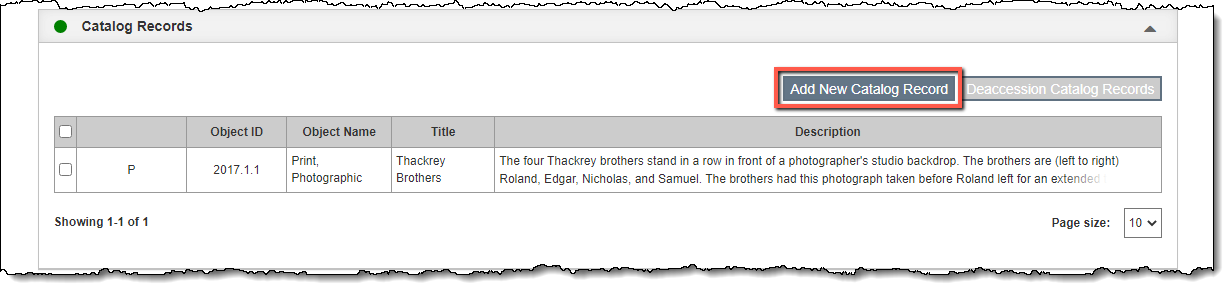
Catalog Record Add Options (Fill New Records with…)
When adding new catalog records, you may have several Add Options at the top of the New Catalog Record pop-up window. The options available to you depend on the screen from which you are adding the new record, the catalog you select, and whether a default record exists for that catalog.
- Blank Data – this option is always available. It will create a new blank record and the only populated fields are the ones you filled in on the New Catalog Record pop-up window.
- Current Record Data – this option is available when you add from an existing record. It will create a new record and copy all of the information from the last viewed catalog record (the one you see behind the New Catalog Record pop-up window) into the new record.
- Default Record Data – this option is available when a default record exists for the catalog you are adding a new record to. (Each catalog can have its own default record.) It will pre-populate only the fields filled in on the default record. See Using Default Records for more information.