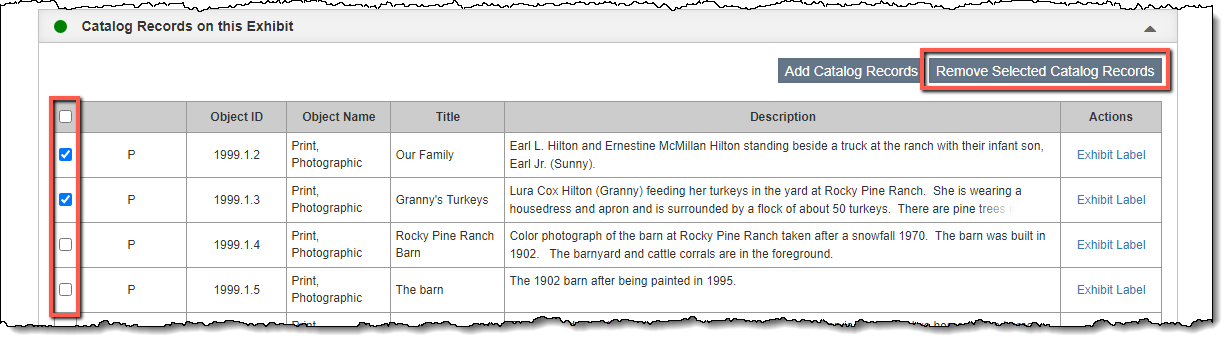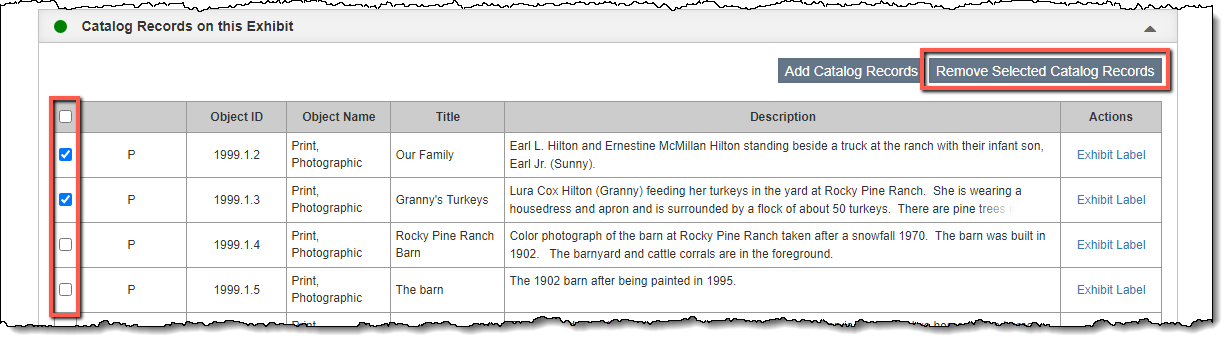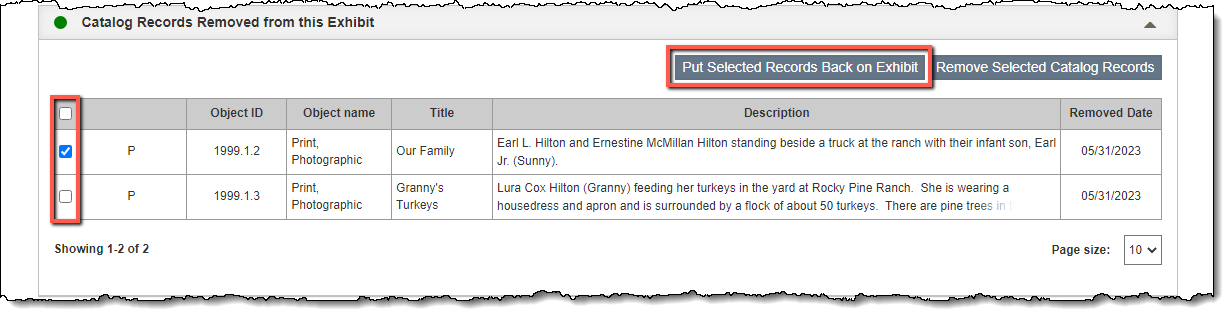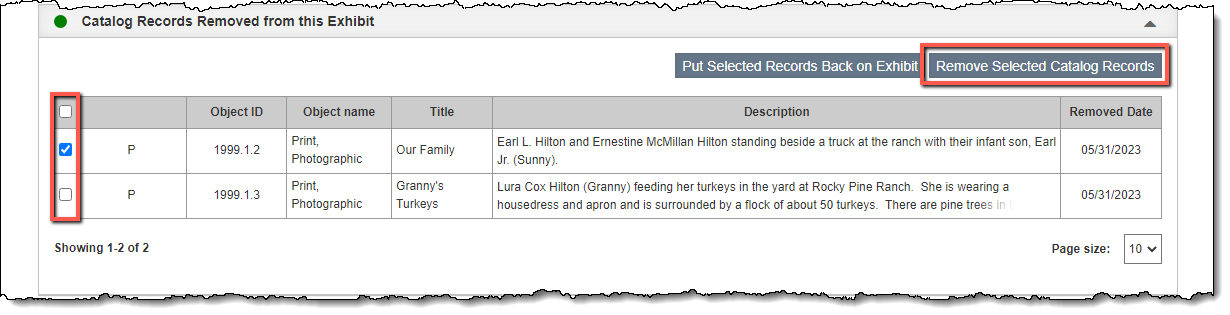Remove Item from Exhibit
If an individual item has been removed from an exhibit while the exhibit is still active, you may remove the individual item without affecting the whole exhibit. To do this use the steps below. If the whole exhibit has ended, follow the steps for Ending an Exhibit, which will remove all catalog items from the exhibit.
Remove Catalog Record from Exhibit
- Click "Edit" in the Edit Bar on the Exhibit record
- Click the Catalog Records on this Exhibit Accordion bar to expand it
- Check the box to the left of any catalog records you want to remove
- Click "Remove Selected Catalog Records"
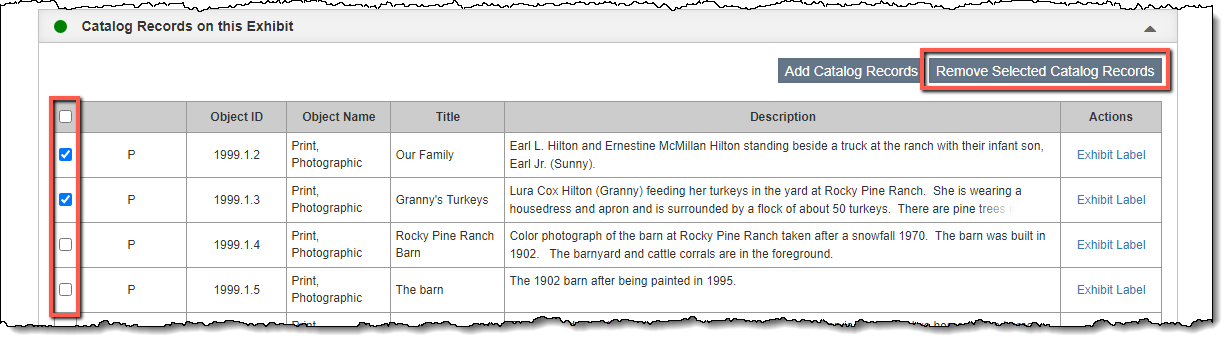
- Enter the Removed Date of the record(s)
- Click "Save" on the pop-up window
- Click "Save" in the Edit Bar at the top of the screen. The catalog record will now appear under the Catalog Records Removed from this Exhibit Accordion.
This will add an entry to the Exhibit History that appears on the Location Accordion on the catalog record screen.
Put Catalog Record Back Exhibit
If an item was inadvertently removed from the exhibit or is actively being put back on exhibits, you may transfer the catalog record back to the exhibit.
- Click "Edit" in the Edit Bar on the Exhibit record
- Click the Catalog Records Removed from this Exhibit Accordion bar to expand it
- Check the box to the left of any catalog records you want to put back on exhibit
- Click "Put Selected Records Back on Exhibit"
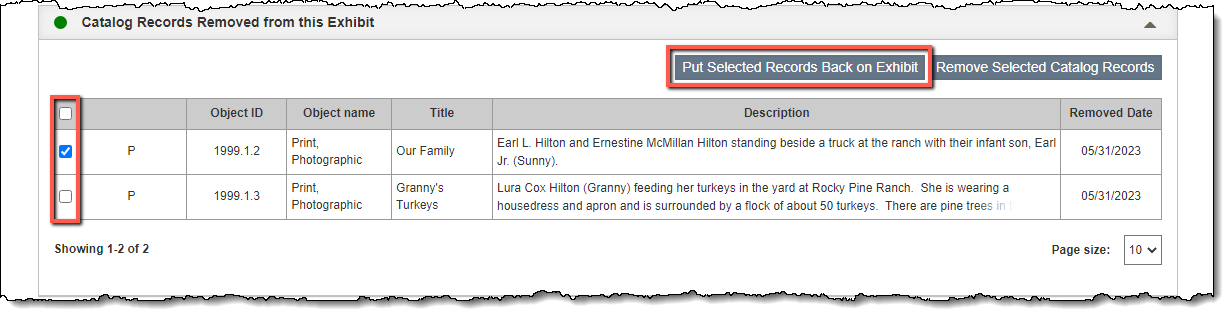
- Click "Yes" to confirm
- Click "Save" in the Edit Bar at the top of the screen. The catalog record will now appear under the Catalog Records on this Exhibit Accordion.
Remove Catalog Record from Exhibit History
An item may be removed from the exhibit so that it is not saved in the Catalog Records Removed from this Exhibit Accordion. Nothing will be saved in the Exhibit History for the item.
- Click "Edit" in the Edit Bar on the Exhibit record
- Click the Catalog Records Removed from this Exhibit Accordion bar to expand it
- Check the box to the left of any catalog records you want to remove permanently
- Click "Remove Selected Catalog Records"
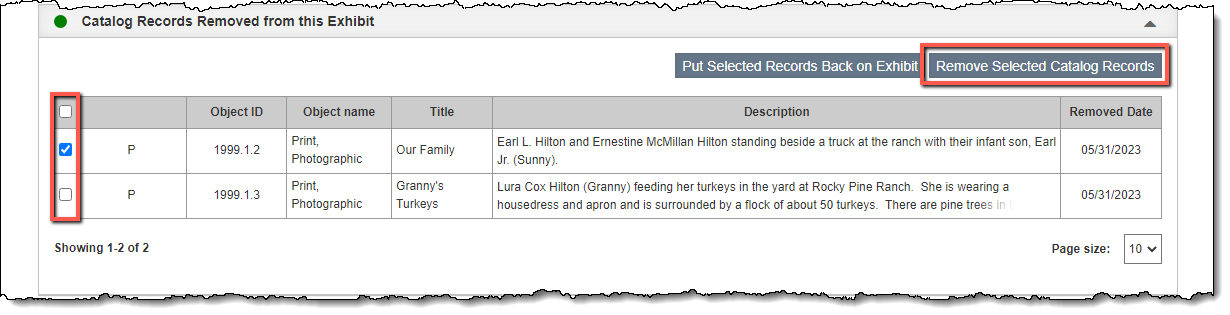
- Click "Yes" to confirm
- Click "Save" in the Edit Bar at the top of the screen. The catalog record will no longer be associated with this exhibit.