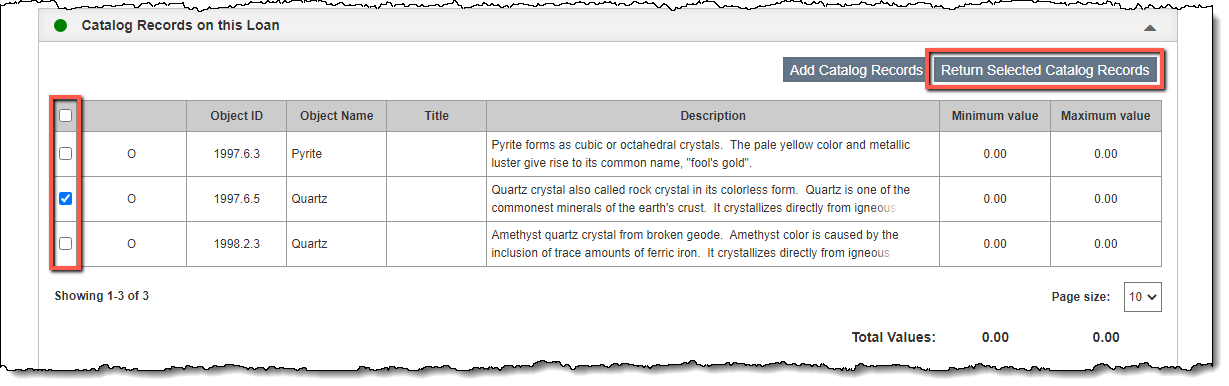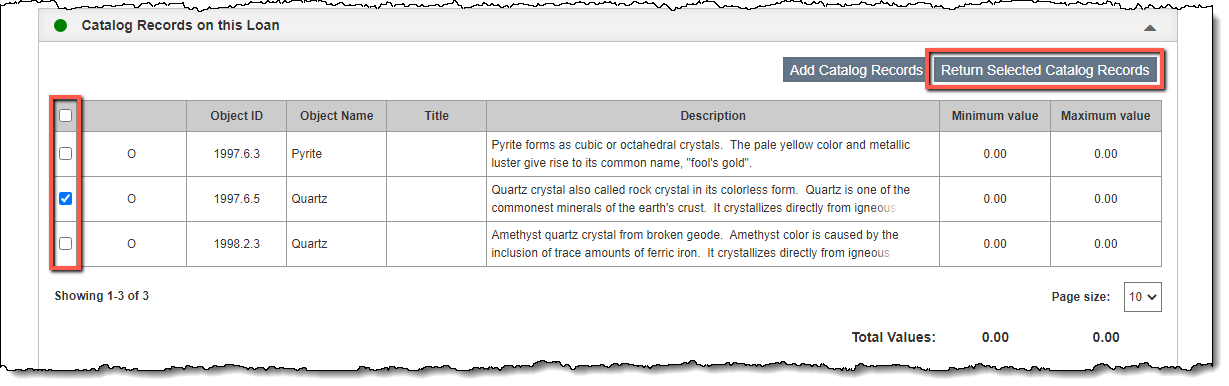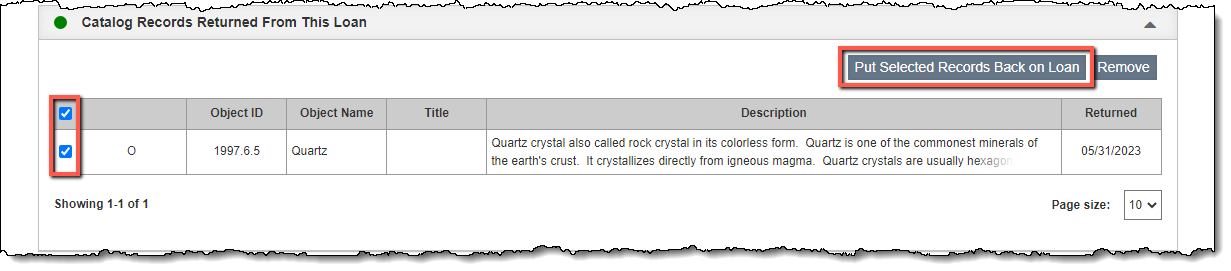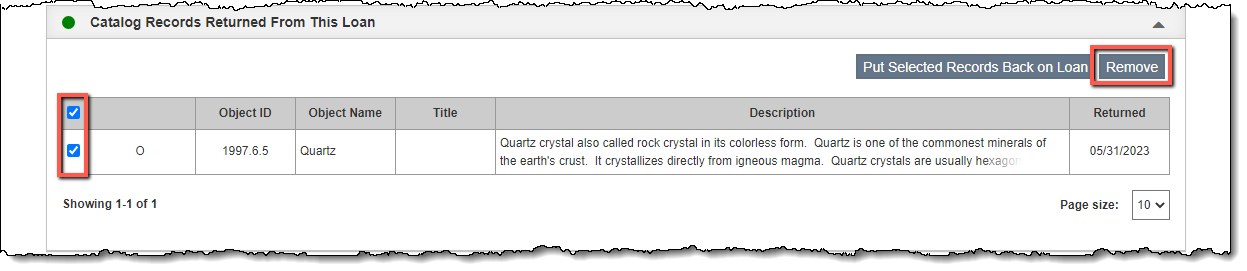Returning Item from Outgoing Loan
If an individual item has been returned while the loan is still active, you may return the individual item without affecting the whole loan. To do this use the steps below. If the whole loan is being returned at one time, follow the steps to Return an Outgoing Loan, which will return all items on that loan.
Return Catalog Record from an Outgoing Loan
- Click "Edit" in the Edit Bar at the top of the Outgoing Loan screen
- Click the Catalog Records on this Loan Accordion bar to expand it
- Check the box to the left of any catalog records you want to return
- Click "Return Selected Catalog Records"
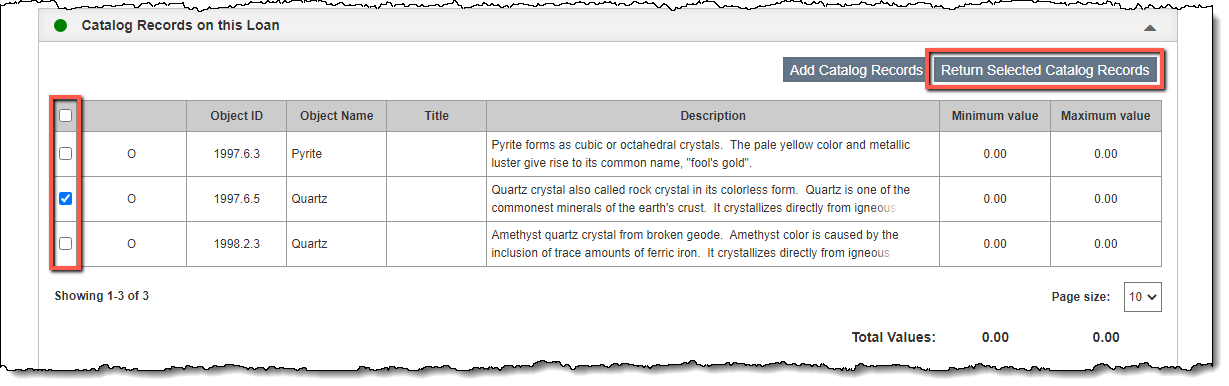
- Enter the Returned Date of the record(s)
- Click "Save" on the pop-up window
- Click "Save" in the Edit Bar at the top of the screen. The catalog record(s) will now appear under the Catalog Records Returned From This Loan Accordion.
This will add an entry to the Loan History that appears on the Location Accordion on the catalog record screen.
Put Catalog Record Back on Loan
If an item was inadvertently returned from the outgoing loan, you may transfer the record back to the loan.
- Click "Edit" in the Edit Bar at the top of the Outgoing Loan screen
- Click the Catalog Records Returned From This Loan Accordion bar to expand it
- Check the box to the left of any catalog records you want to return
- Click "Put Selected Records Back on Loan"
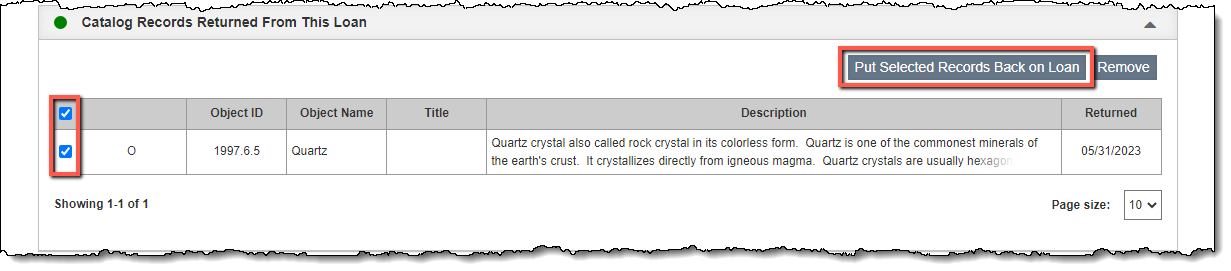
- Click "Yes" to confirm
- Click "Save" at the top of the screen. The catalog record(s) will now appear under the Catalog Records on this Loan Accordion.
Remove Catalog Record from Loan History
An item may be removed from the outgoing loan so that it is not saved in the Catalog Records Returned From This Loan Accordion. Nothing will be saved in the item's Loan History, accessed from the Location Accordion of the catalog record.
- Click "Edit" in the Edit Bar at the top of the Outgoing Loan screen
- Click the Catalog Records Returned From This Loan Accordion bar to expand it
- Check the box to the left of any catalog records you want to remove
- Click "Remove"
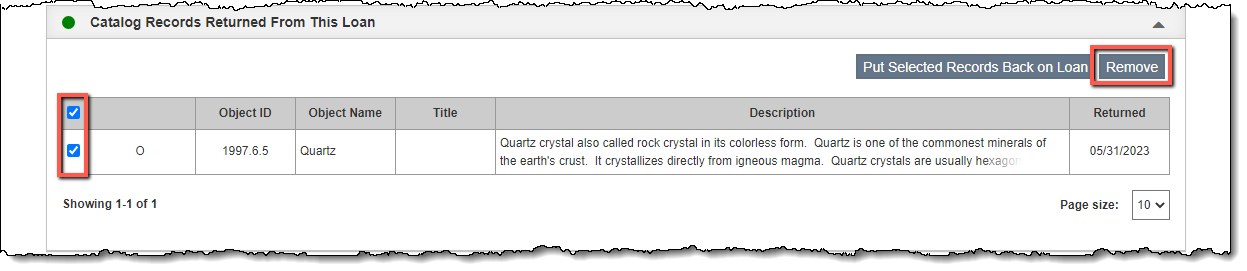
- Click "Yes" to confirm that you want to remove the record from the loan
- Click "Save" at the top of the screen