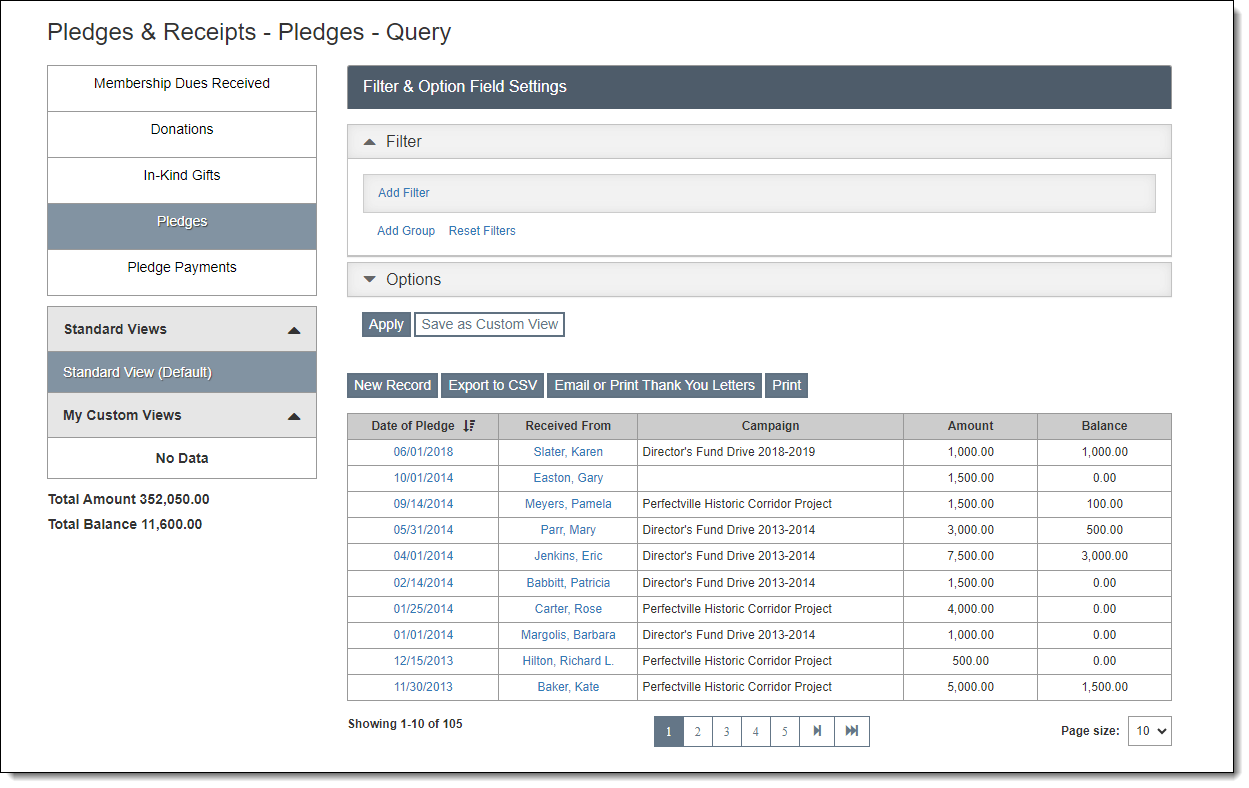
The Pledges section on the Pledges & Receipts Query screen displays all pledges, both completed and open pledges. If a contact has made more than one pledge, each pledge will be listed individually. You can use filters to narrow down the list. See Working with Filters for more details.
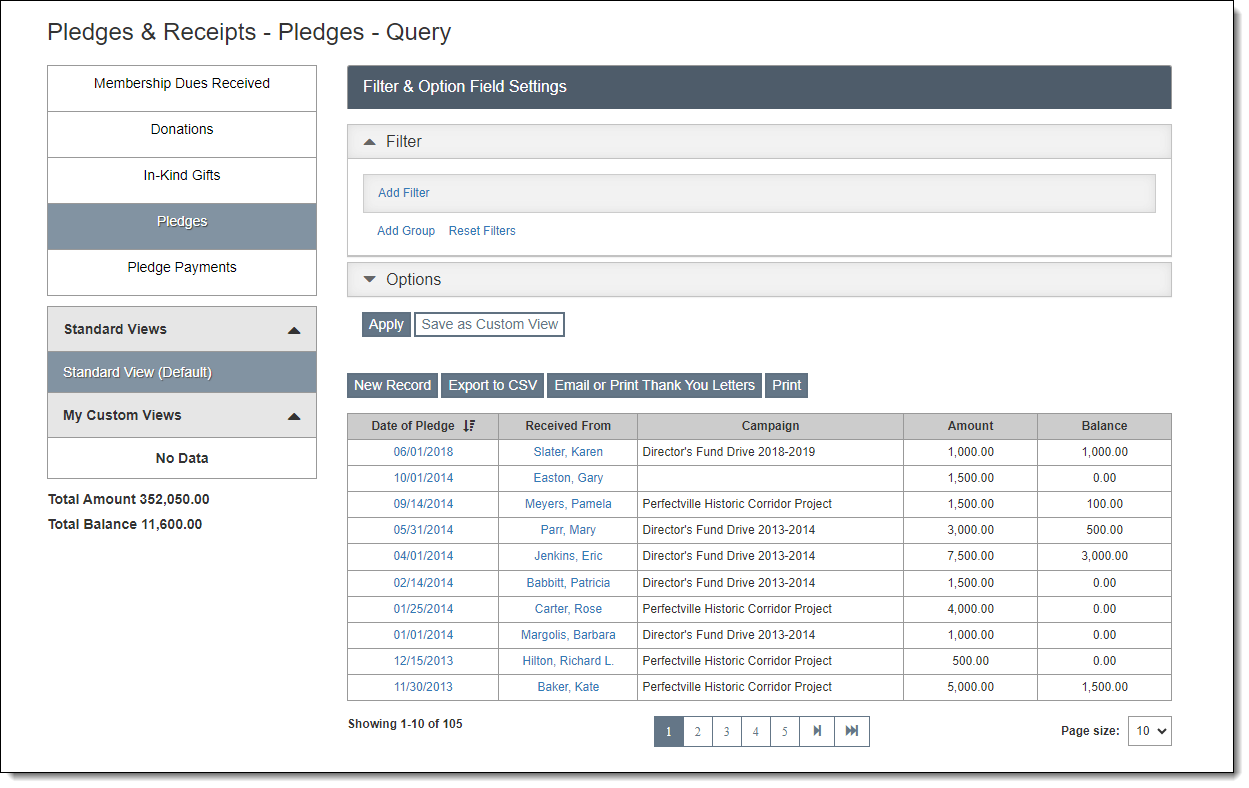
To access a specific pledge, click the hyperlink in the Date of Pledge column. From there you can view and edit the pledge details, access the Pledge Payment Schedule, and print the Pledge Thank You Letter.
To view the contact record, click the contact's name in the Received From column.
New Record: Creates a new pledge. Click "New Record" and fill in the required information. Then click "Save" to create the record.
Export to CSV: Creates a Comma Separated Value (CSV) file, which you may open in Excel. The file will include all of the records and fields in the Browse Grid. Use the Filter Section to narrow the list if needed. Use the Options Section to change the fields included in the export.
Email or Print Thank You Letters: Allows you to email or print to PDF the Pledge Thank You Letter for each pledge displaying in the Browse Grid. You may also print mailing labels. Use the Filter Section to narrow the list if needed. For more information about the Pledge Thank You Letter, see Pledge & Receipts Letter Templates.
Print: Prints the list of all records appearing in the Browse Grid. Use the Filter Section to narrow the list if needed. Use the Options Section to change the fields included in the printout. The list will be previewed before printing. You may choose to send it to a printer or save as PDF.