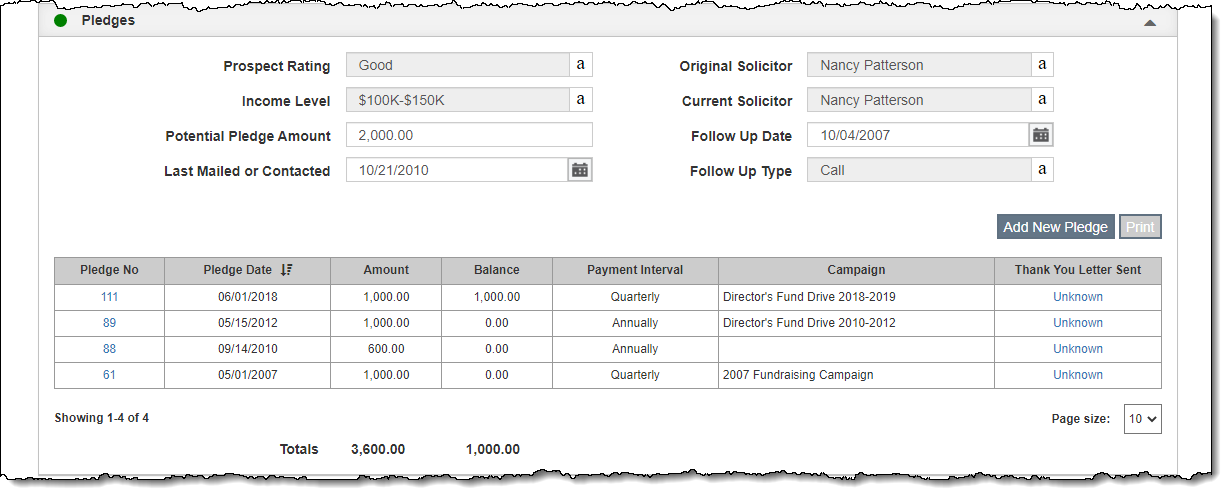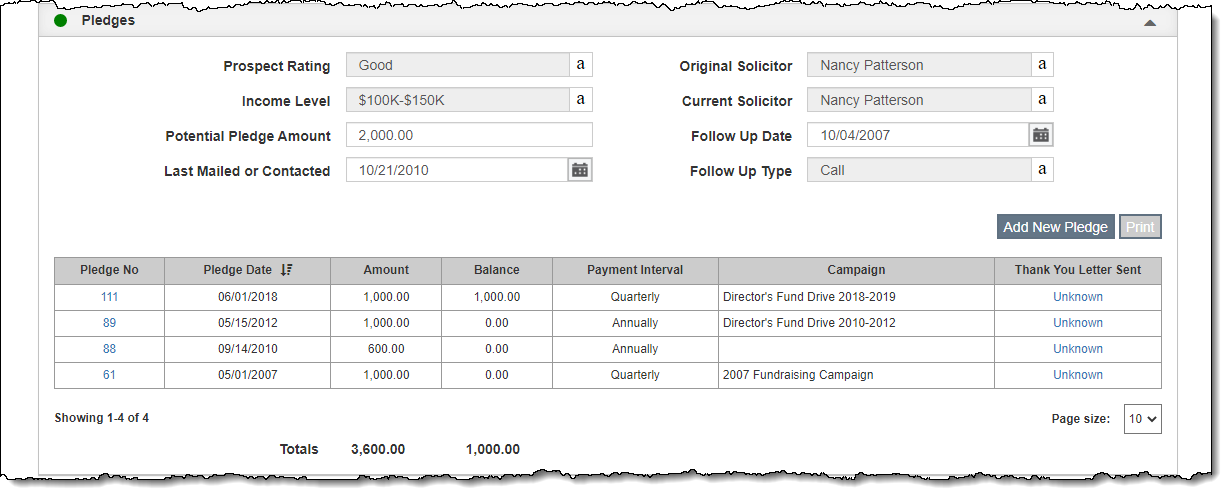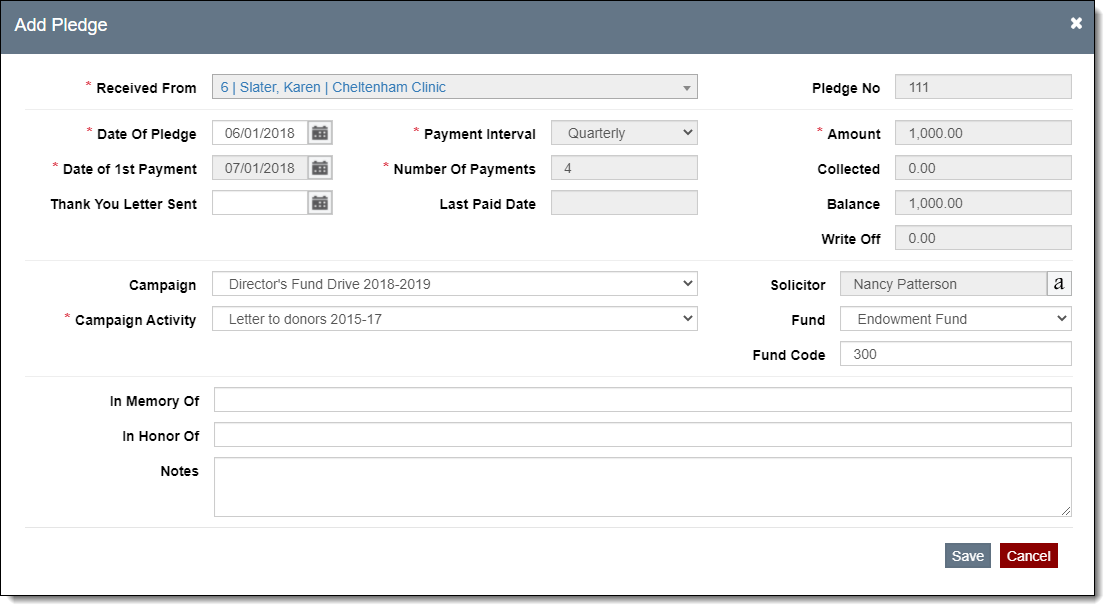Pledges
The Pledges Accordion provides fields for solicitation efforts as well
as a history of the pledges made. The top portion of the accordion has
fields for Prospect Rating, Current Solicitor, Last Mailed or Contacted,
and Follow Up Date. The bottom part shows the pledge history for this
contact including any open pledges.
Before entering a new pledge, be sure your pledge documents (Pledge
Thank You Letter, Pledge Payment Reminder Letter, and Pledge Payment Receipt)
are set up under Contacts
Settings | Pledge & Receipts Letter Templates.
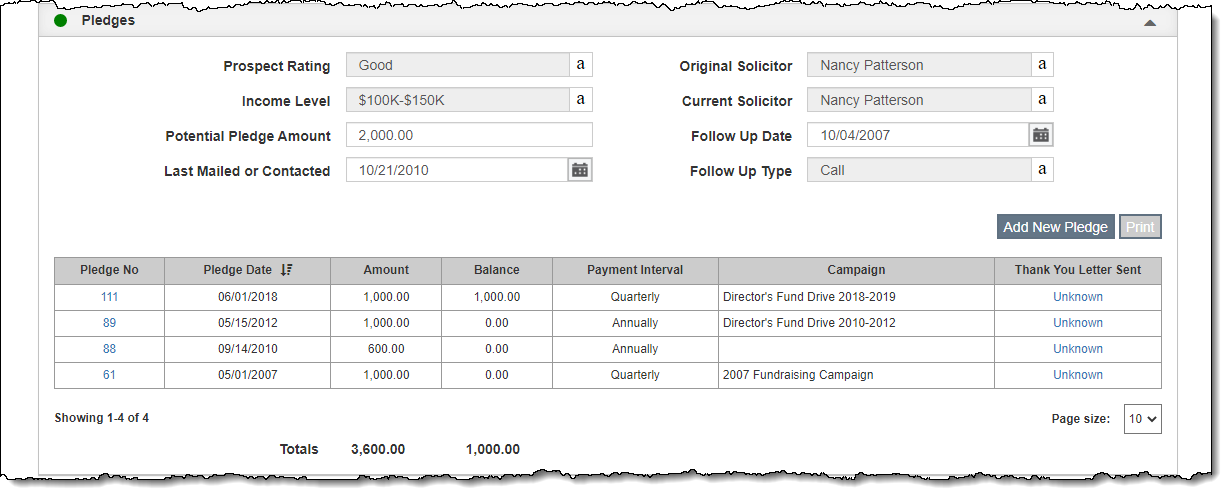
Add New Pledge & Print Thank You Letter
- Click "Edit" in the Edit Bar at the top of the contact
record
- Click the Pledges Accordion bar to expand it
- Click "Add New Pledge"
- Fill in the required fields (marked with red asterisks)
- Fill in additional fields if needed
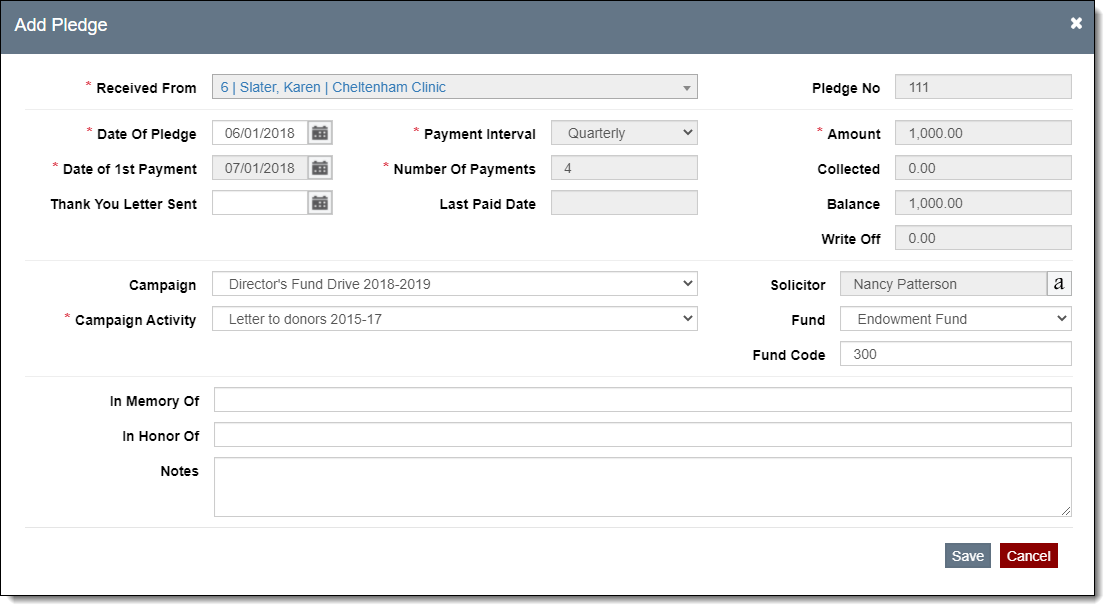
- Click "Save" on the pop-up window
- To edit and print the Pledge Thank You Letter, click the "Not
Sent" hyperlink in the Thank You Letter Sent column
- Customize the document on the letter screen as needed.
- Use the "Email", "Save as PDF" or "Print"
options to produce the document in the desired format.
- Close out of the Pledge Thank You Letter pop-up window.
- Click "Save" in the Edit Bar at the top of the screen
Make Pledge Payment
To make a payment on a pledge, enter the payment under Donations.
View/Edit Pledge & Pledge Thank You Letter
- Click "Edit" in the Edit Bar at the top of the contact
record
- Click the hyperlink in the Pledge No column within the Pledges
Accordion
- View the record or make your changes
- To modify Date of 1st Payment,
Number of Payments, Amount, and Write
Off, click the "Schedule of Payments" button.
See Pledge
Payment Schedule for more details.
- To view/edit the Pledge Thank You Letter, click the "Thank
You Letter" button on the pop-up window.
- Click "Save" on the Edit Pledge pop-up window
- Click "Save" in the Edit Bar at the top of the screen
Print Pledges
To print a list of the pledges for a contact,
click the "Print" button within the Pledges Accordion and then
click "Preview." The list may be saved as a PDF or sent
to your printer.
Delete Pledge
Note: If donations have been posted towards the pledge, the donations
will need to be deleted before the pledge can be deleted. For more information,
see Donations
| Delete a Donation Payment.
- Click "Edit" in the Edit Bar at the top of the contact
record
- Hover over the Pledge you want to delete
- Click the Trash Can icon on the right end of the row
- Click "Yes" to confirm
- Click "Save" in the Edit Bar at the top of the screen